audio INFINITI QX60 2020 Infiniti Connection
[x] Cancel search | Manufacturer: INFINITI, Model Year: 2020, Model line: QX60, Model: INFINITI QX60 2020Pages: 276, PDF Size: 1.17 MB
Page 3 of 276
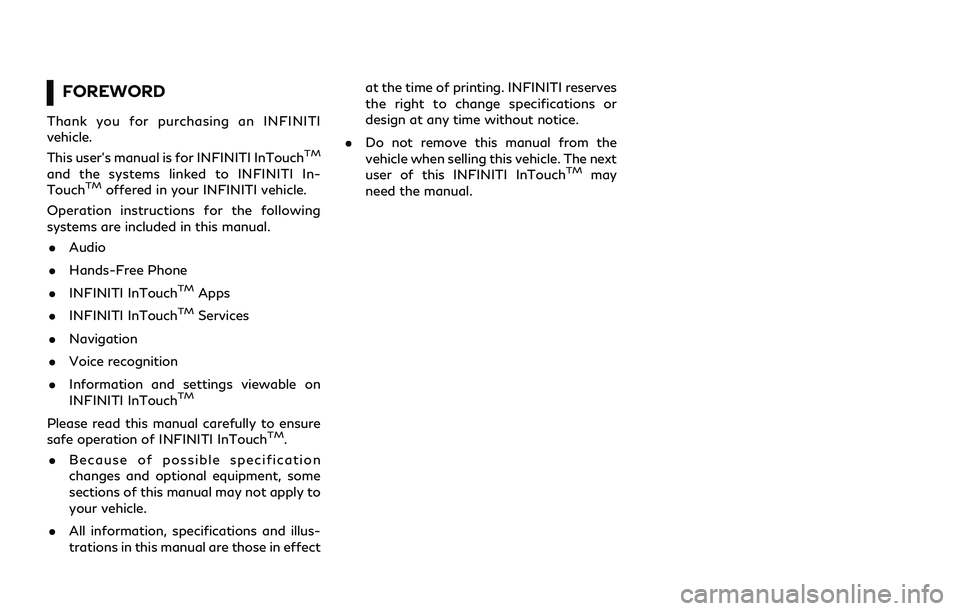
FOREWORD
Thank you for purchasing an INFINITI
vehicle.
This user’s manual is for INFINITI InTouch
TM
and the systems linked to INFINITI In-
TouchTMoffered in your INFINITI vehicle.
Operation instructions for the following
systems are included in this manual.
. Audio
. Hands-Free Phone
. INFINITI InTouch
TMApps
. INFINITI InTouch
TMServices
. Navigation
. Voice recognition
. Information and settings viewable on
INFINITI InTouch
TM
Please read this manual carefully to ensure
safe operation of INFINITI InTouchTM.
. Because of possible specification
changes and optional equipment, some
sections of this manual may not apply to
your vehicle.
. All information, specifications and illus-
trations in this manual are those in effect at the time of printing. INFINITI reserves
the right to change specifications or
design at any time without notice.
. Do not remove this manual from the
vehicle when selling this vehicle. The next
user of this INFINITI InTouch
TMmay
need the manual.
Page 5 of 276
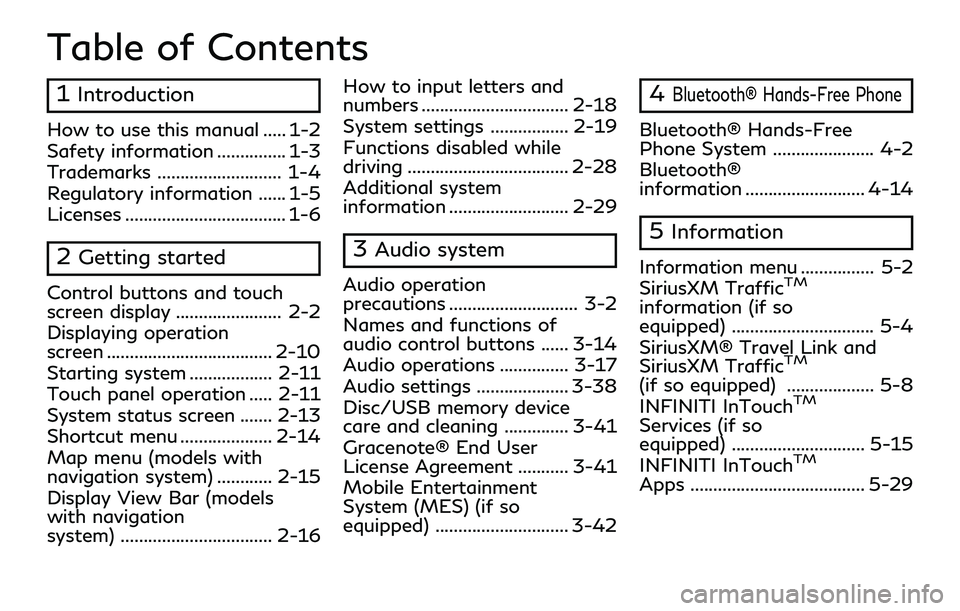
Table of Contents
1Introduction
How to use this manual ..... 1-2
Safety information ............... 1-3
Trademarks ........................... 1-4
Regulatory information ...... 1-5
Licenses ................................... 1-6
2Getting started
Control buttons and touch
screen display ....................... 2-2
Displaying operation
screen .................................... 2-10
Starting system .................. 2-11
Touch panel operation ..... 2-11
System status screen ....... 2-13
Shortcut menu .................... 2-14
Map menu (models with
navigation system) ............ 2-15
Display View Bar (models
with navigation
system) ................................. 2-16How to input letters and
numbers ................................ 2-18
System settings ................. 2-19
Functions disabled while
driving ................................... 2-28
Additional system
information .......................... 2-29
3Audio system
Audio operation
precautions ............................ 3-2
Names and functions of
audio control buttons ...... 3-14
Audio operations ............... 3-17
Audio settings .................... 3-38
Disc/USB memory device
care and cleaning .............. 3-41
Gracenote® End User
License Agreement ........... 3-41
Mobile Entertainment
System (MES) (if so
equipped) ............................. 3-42
4Bluetooth® Hands-Free Phone
Bluetooth® Hands-Free
Phone System ...................... 4-2
Bluetooth®
information .......................... 4-14
5Information
Information menu ................ 5-2
SiriusXM TrafficTM
information (if so
equipped) ............................... 5-4
SiriusXM® Travel Link and
SiriusXM Traffic
TM
(if so equipped) ................... 5-8
INFINITI InTouchTM
Services (if so
equipped) ............................. 5-15
INFINITI InTouch
TM
Apps ...................................... 5-29
Page 6 of 276
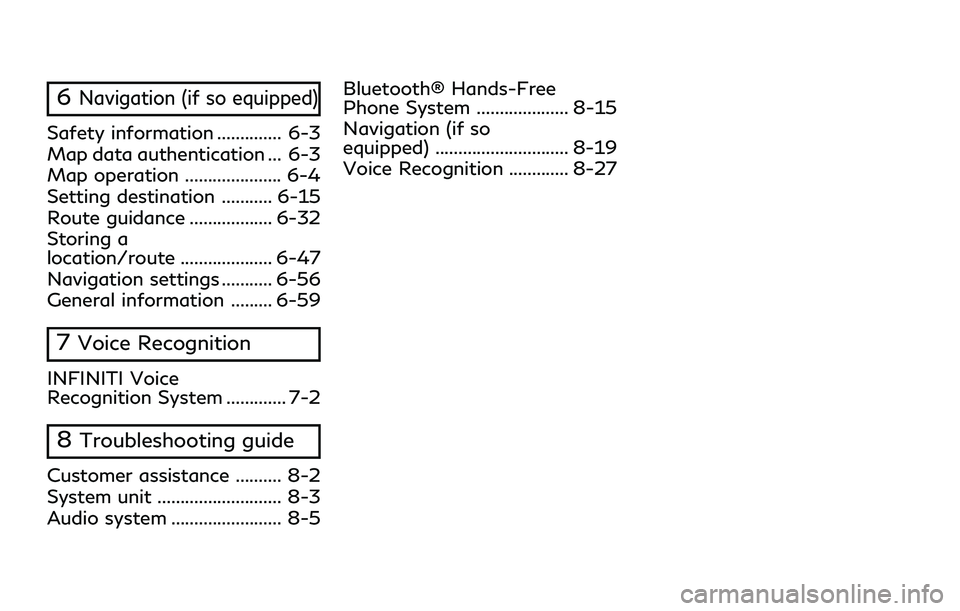
6Navigation (if so equipped)
Safety information .............. 6-3
Map data authentication ... 6-3
Map operation ..................... 6-4
Setting destination ........... 6-15
Route guidance .................. 6-32
Storing a
location/route .................... 6-47
Navigation settings ........... 6-56
General information ......... 6-59
7Voice Recognition
INFINITI Voice
Recognition System ............. 7-2
8Troubleshooting guide
Customer assistance .......... 8-2
System unit ........................... 8-3
Audio system ........................ 8-5Bluetooth® Hands-Free
Phone System .................... 8-15
Navigation (if so
equipped) ............................. 8-19
Voice Recognition ............. 8-27
Page 15 of 276
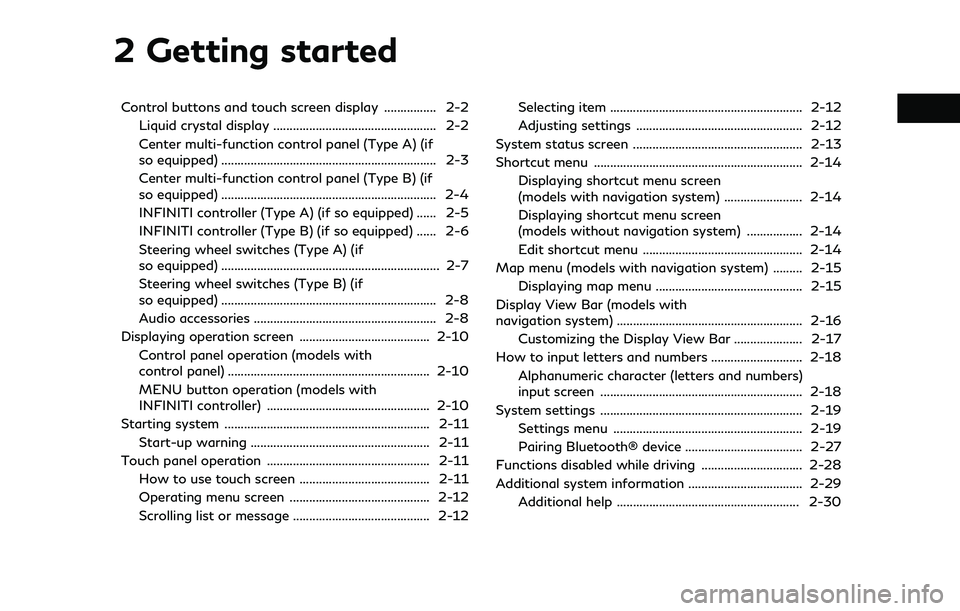
2 Getting started
Control buttons and touch screen display ................ 2-2Liquid crystal display .................................................. 2-2
Center multi-function control panel (Type A) (if
so equipped) .................................................................. 2-3
Center multi-function control panel (Type B) (if
so equipped) .................................................................. 2-4
INFINITI controller (Type A) (if so equipped) ...... 2-5
INFINITI controller (Type B) (if so equipped) ...... 2-6
Steering wheel switches (Type A) (if
so equipped) ................................................................... 2-7
Steering wheel switches (Type B) (if
so equipped) .................................................................. 2-8
Audio accessories ........................................................ 2-8
Displaying operation screen ........................................ 2-10 Control panel operation (models with
control panel) .............................................................. 2-10
MENU button operation (models with
INFINITI controller) .................................................. 2-10
Starting system ............................................................... 2-11
Start-up warning ....................................................... 2-11
Touch panel operation .................................................. 2-11 How to use touch screen ........................................ 2-11
Operating menu screen ........................................... 2-12
Scrolling list or message .......................................... 2-12 Selecting item ........................................................... 2-12
Adjusting settings ................................................... 2-12
System status screen .................................................... 2-13
Shortcut menu ................................................................ 2-14 Displaying shortcut menu screen
(models with navigation system) ........................ 2-14
Displaying shortcut menu screen
(models without navigation system) ................. 2-14
Edit shortcut menu ................................................. 2-14
Map menu (models with navigation system) ......... 2-15 Displaying map menu ............................................. 2-15
Display View Bar (models with
navigation system) ......................................................... 2-16 Customizing the Display View Bar ..................... 2-17
How to input letters and numbers ............................ 2-18
Alphanumeric character (letters and numbers)
input screen .............................................................. 2-18
System settings .............................................................. 2-19 Settings menu .......................................................... 2-19
Pairing Bluetooth® device .................................... 2-27
Functions disabled while driving ............................... 2-28
Additional system information ................................... 2-29 Additional help ........................................................ 2-30
Page 17 of 276
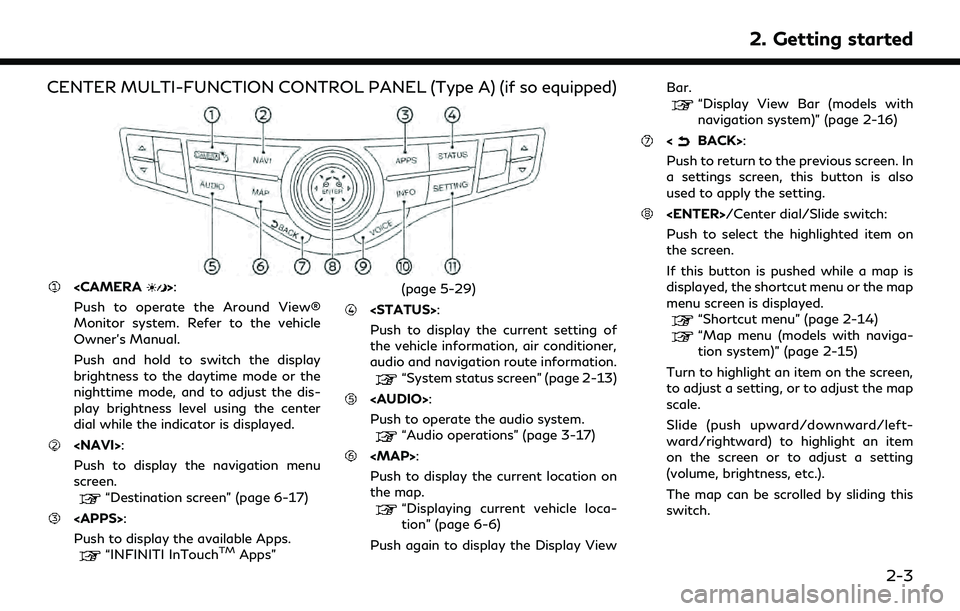
CENTER MULTI-FUNCTION CONTROL PANEL (Type A) (if so equipped)
Push to operate the Around View®
Monitor system. Refer to the vehicle
Owner’s Manual.
Push and hold to switch the display
brightness to the daytime mode or the
nighttime mode, and to adjust the dis-
play brightness level using the center
dial while the indicator is displayed.
Push to display the navigation menu
screen.
“Destination screen” (page 6-17)
Push to display the available Apps.
“INFINITI InTouchTMApps” (page 5-29)
Push to display the current setting of
the vehicle information, air conditioner,
audio and navigation route information.
“System status screen” (page 2-13)
Page 18 of 276
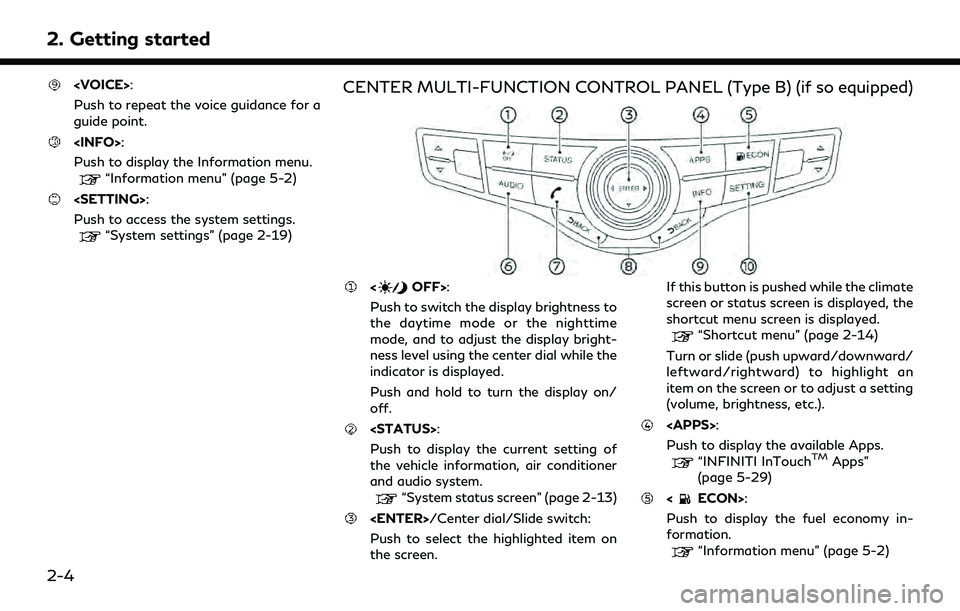
2. Getting started
Push to repeat the voice guidance for a
guide point.
Push to display the Information menu.
“Information menu” (page 5-2)
Push to access the system settings.
“System settings” (page 2-19)
CENTER MULTI-FUNCTION CONTROL PANEL (Type B) (if so equipped)
Push to switch the display brightness to
the daytime mode or the nighttime
mode, and to adjust the display bright-
ness level using the center dial while the
indicator is displayed.
Push and hold to turn the display on/
off.
Push to display the current setting of
the vehicle information, air conditioner
and audio system.
“System status screen” (page 2-13)
Push to select the highlighted item on
the screen. If this button is pushed while the climate
screen or status screen is displayed, the
shortcut menu screen is displayed.
“Shortcut menu” (page 2-14)
Turn or slide (push upward/downward/
leftward/rightward) to highlight an
item on the screen or to adjust a setting
(volume, brightness, etc.).
Push to display the available Apps.
“INFINITI InTouchTMApps”
(page 5-29)
Push to display the fuel economy in-
formation.
“Information menu” (page 5-2)
2-4
Page 19 of 276
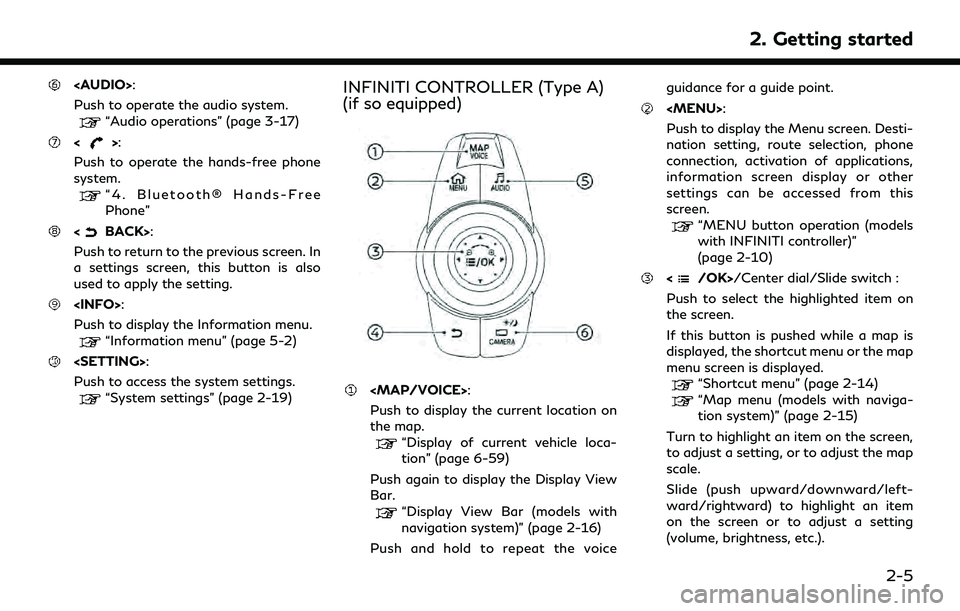
Page 20 of 276
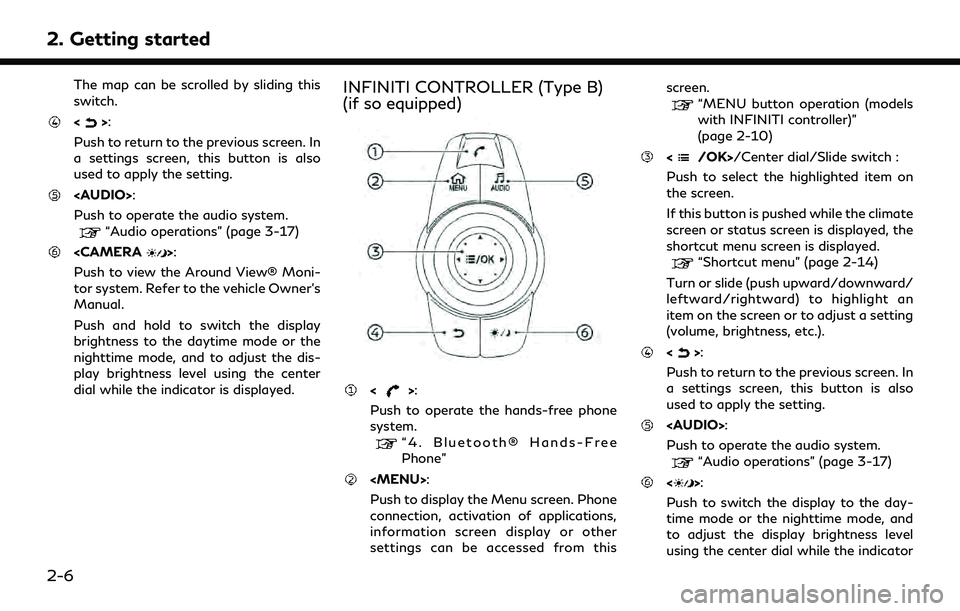
2. Getting started
The map can be scrolled by sliding this
switch.
<>:
Push to return to the previous screen. In
a settings screen, this button is also
used to apply the setting.
Page 21 of 276
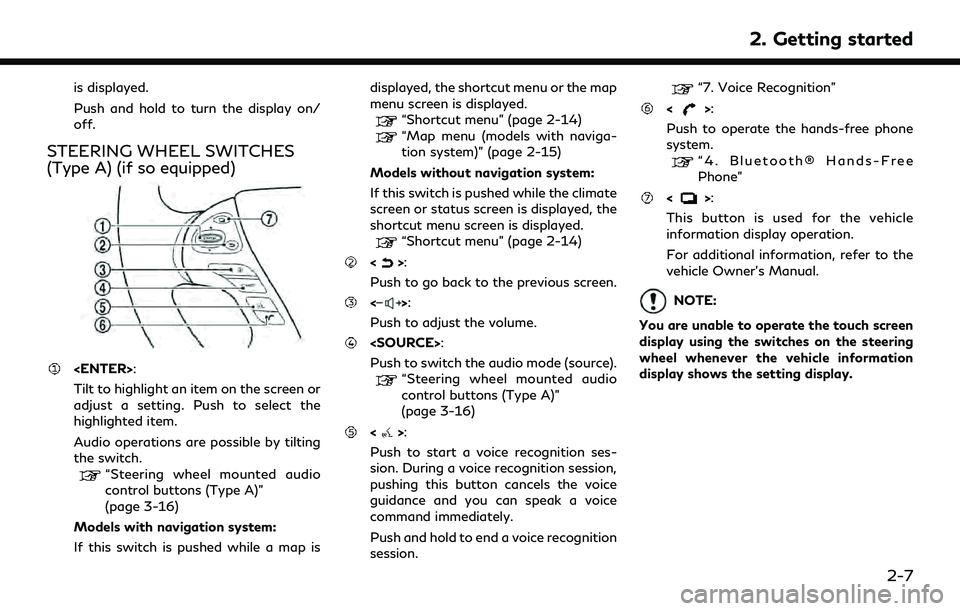
is displayed.
Push and hold to turn the display on/
off.
STEERING WHEEL SWITCHES
(Type A) (if so equipped)
Tilt to highlight an item on the screen or
adjust a setting. Push to select the
highlighted item.
Audio operations are possible by tilting
the switch.
“Steering wheel mounted audio
control buttons (Type A)”
(page 3-16)
Models with navigation system:
If this switch is pushed while a map is displayed, the shortcut menu or the map
menu screen is displayed.
“Shortcut menu” (page 2-14)“Map menu (models with naviga-
tion system)” (page 2-15)
Models without navigation system:
If this switch is pushed while the climate
screen or status screen is displayed, the
shortcut menu screen is displayed.
“Shortcut menu” (page 2-14)
<>:
Push to go back to the previous screen.
<>:
Push to adjust the volume.
Push to switch the audio mode (source).
“Steering wheel mounted audio
control buttons (Type A)”
(page 3-16)
<>:
Push to start a voice recognition ses-
sion. During a voice recognition session,
pushing this button cancels the voice
guidance and you can speak a voice
command immediately.
Push and hold to end a voice recognition
session.
“7. Voice Recognition”
<>:
Push to operate the hands-free phone
system.
“4. Bluetooth® Hands-Free
Phone”
<>:
This button is used for the vehicle
information display operation.
For additional information, refer to the
vehicle Owner’s Manual.
NOTE:
You are unable to operate the touch screen
display using the switches on the steering
wheel whenever the vehicle information
display shows the setting display.
2. Getting started
2-7
Page 22 of 276
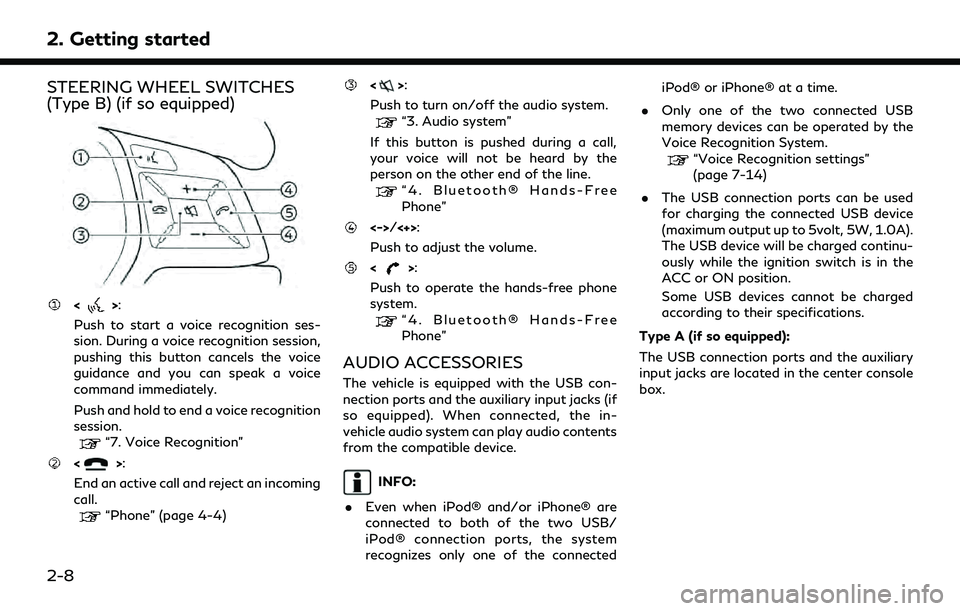
2. Getting started
STEERING WHEEL SWITCHES
(Type B) (if so equipped)
<>:
Push to start a voice recognition ses-
sion. During a voice recognition session,
pushing this button cancels the voice
guidance and you can speak a voice
command immediately.
Push and hold to end a voice recognition
session.
“7. Voice Recognition”
<>:
End an active call and reject an incoming
call.
“Phone” (page 4-4)
<>:
Push to turn on/off the audio system.
“3. Audio system”
If this button is pushed during a call,
your voice will not be heard by the
person on the other end of the line.
“4. Bluetooth® Hands-Free
Phone”
<->/<+>:
Push to adjust the volume.
<>:
Push to operate the hands-free phone
system.
“4. Bluetooth® Hands-Free
Phone”
AUDIO ACCESSORIES
The vehicle is equipped with the USB con-
nection ports and the auxiliary input jacks (if
so equipped). When connected, the in-
vehicle audio system can play audio contents
from the compatible device.
INFO:
. Even when iPod® and/or iPhone® are
connected to both of the two USB/
iPod® connection ports, the system
recognizes only one of the connected iPod® or iPhone® at a time.
. Only one of the two connected USB
memory devices can be operated by the
Voice Recognition System.
“Voice Recognition settings”
(page 7-14)
. The USB connection ports can be used
for charging the connected USB device
(maximum output up to 5volt, 5W, 1.0A).
The USB device will be charged continu-
ously while the ignition switch is in the
ACC or ON position.
Some USB devices cannot be charged
according to their specifications.
Type A (if so equipped):
The USB connection ports and the auxiliary
input jacks are located in the center console
box.
2-8