radio INFINITI QX60 2020 Infiniti Connection
[x] Cancel search | Manufacturer: INFINITI, Model Year: 2020, Model line: QX60, Model: INFINITI QX60 2020Pages: 276, PDF Size: 1.17 MB
Page 63 of 276
![INFINITI QX60 2020 Infiniti Connection The radio screen can be viewed and oper-
ated on the touch screen display.
Radio mode indicator:
The current radio mode is displayed.
[Source]:
Touch to switch to the source select
screen.
“Selectin INFINITI QX60 2020 Infiniti Connection The radio screen can be viewed and oper-
ated on the touch screen display.
Radio mode indicator:
The current radio mode is displayed.
[Source]:
Touch to switch to the source select
screen.
“Selectin](/img/42/35140/w960_35140-62.png)
The radio screen can be viewed and oper-
ated on the touch screen display.
Radio mode indicator:
The current radio mode is displayed.
[Source]:
Touch to switch to the source select
screen.
“Selecting audio source”
(page 3-17)
[Control]:
Touch to display the control screen.
“Radio controls” (page 3-21)
Radio band indicator:
Current radio band (AM, FM or SXM®)
is displayed.
Reception information display:
Reception information available at the
time such as frequency, station/channel
name, etc. are displayed.
On the SXM® screen, touch this area to
display the category list.
HD Radio reception status indicator (for
AM and FM) (if so equipped):
The icon is displayed when HD Radio
digital signal is received. The icon
flashes when the radio is acquiring thedigital signal but the sound output is not
yet in the HD Radio mode.
Preset list:
36 stations/channels (FM/AM/SXM®)
can be registered in the preset list.
“Radio operation” (page 3-19)
INFO:
HD Radio (if so equipped) reception needs to
be activated to receive HD Radio broad-
casts. This enables you to receive radio
broadcasts digitally (where available), pro-
viding a better quality sound with clear
reception. When this feature is not activated
or HD Radio broadcasts are not available,
you will receive analog radio (AM/FM)
broadcasts.
Radio operation
Available functions and items displayed on
the screen may vary depending on models
and specifications.
Radio activation and band selection:
Push
band (AM, FM or SXM®) from the audio
source list to turn on the radio. Each time
“Names and functions of audio control
buttons” (page 3-14)
“Selecting audio source” (page 3-17)
INFO:
When the stereo broadcast signal is weak,
the radio will automatically change from
stereo to monaural reception.
Seeking stations/channels:
AM and FM radio
Push
to high or high to low frequencies and to
stop at the next broadcasting station.
Tilting and holding
wheel (if so equipped) will also seek up/
down to the next station.
SiriusXM® Satellite Radio
Push
first channel of the next or previous
category.
Tilting and holding
wheel (if so equipped) will also fast tune the
channels.
3. Audio system
3-19
Page 64 of 276
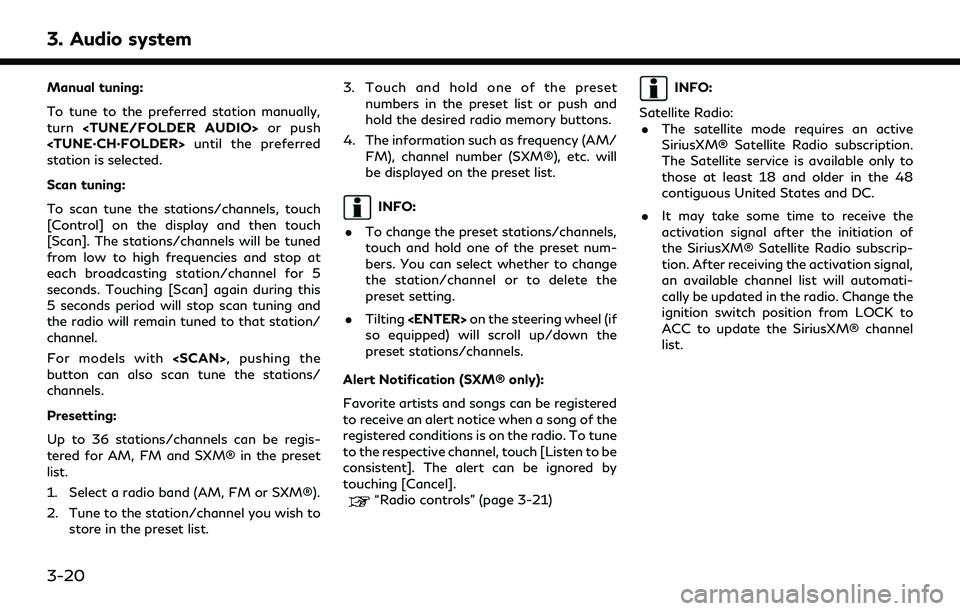
3. Audio system
Manual tuning:
To tune to the preferred station manually,
turn
station is selected.
Scan tuning:
To scan tune the stations/channels, touch
[Control] on the display and then touch
[Scan]. The stations/channels will be tuned
from low to high frequencies and stop at
each broadcasting station/channel for 5
seconds. Touching [Scan] again during this
5 seconds period will stop scan tuning and
the radio will remain tuned to that station/
channel.
For models with
button can also scan tune the stations/
channels.
Presetting:
Up to 36 stations/channels can be regis-
tered for AM, FM and SXM® in the preset
list.
1. Select a radio band (AM, FM or SXM®).
2. Tune to the station/channel you wish to
store in the preset list. 3. Touch and hold one of the preset
numbers in the preset list or push and
hold the desired radio memory buttons.
4. The information such as frequency (AM/ FM), channel number (SXM®), etc. will
be displayed on the preset list.
INFO:
. To change the preset stations/channels,
touch and hold one of the preset num-
bers. You can select whether to change
the station/channel or to delete the
preset setting.
. Tilting
so equipped) will scroll up/down the
preset stations/channels.
Alert Notification (SXM® only):
Favorite artists and songs can be registered
to receive an alert notice when a song of the
registered conditions is on the radio. To tune
to the respective channel, touch [Listen to be
consistent]. The alert can be ignored by
touching [Cancel].
“Radio controls” (page 3-21)
INFO:
Satellite Radio: . The satellite mode requires an active
SiriusXM® Satellite Radio subscription.
The Satellite service is available only to
those at least 18 and older in the 48
contiguous United States and DC.
. It may take some time to receive the
activation signal after the initiation of
the SiriusXM® Satellite Radio subscrip-
tion. After receiving the activation signal,
an available channel list will automati-
cally be updated in the radio. Change the
ignition switch position from LOCK to
ACC to update the SiriusXM® channel
list.
3-20
Page 65 of 276
![INFINITI QX60 2020 Infiniti Connection Radio controls
Touch [Control] on the AM, FM or SXM® screen to display the control screen.
The following items are available.
Available setting items may vary depending on the models and specificatio INFINITI QX60 2020 Infiniti Connection Radio controls
Touch [Control] on the AM, FM or SXM® screen to display the control screen.
The following items are available.
Available setting items may vary depending on the models and specificatio](/img/42/35140/w960_35140-64.png)
Radio controls
Touch [Control] on the AM, FM or SXM® screen to display the control screen.
The following items are available.
Available setting items may vary depending on the models and specifications.
FM/AM:
[Station List]Touch to display the available station list.
While listening to FM radio, Auto Update is not performed.
[Scan] Touch to scan tune the stations.
“Radio operation” (page 3-19)
[HD Radio Mode] When this item is turned on, the analog and digital reception switches automatically. When
this item is turned off, the reception is fixed in the analog mode.
[HD Radio Info] Touch to display the HD Radio information such as name of song, artist and album.
This item is available when [RDS-Info] is not active.
[Tag]
(HD Radio broadcasts only) Touch to register the tag information for iTunes® Tagging. If an iPod® is plugged in after
the registration, the tag information can be stored in an iPod® and be used to purchase the
songs via iTunes®.
[RDS-Info] (FM only) Touch to display the RDS information.
This item is available when [HD Radio Info] is not active.
SXM®:
[Categories] Touch to display the category list.
[Direct Tune] Touch to display the keypad to enter the frequency and directly tune to the channel.
“Radio operation” (page 3-19)
[Scan] Touch to scan tune the channels.
“Radio operation” (page 3-19)
3. Audio system
3-21
Page 83 of 276
![INFINITI QX60 2020 Infiniti Connection [Driver’s Audio Stage]When this item is turned on, a better sound quality will be provided to the driver’s position. The driver can enjoy
a more crisp and clear sound that is specialized for the d INFINITI QX60 2020 Infiniti Connection [Driver’s Audio Stage]When this item is turned on, a better sound quality will be provided to the driver’s position. The driver can enjoy
a more crisp and clear sound that is specialized for the d](/img/42/35140/w960_35140-82.png)
[Driver’s Audio Stage]When this item is turned on, a better sound quality will be provided to the driver’s position. The driver can enjoy
a more crisp and clear sound that is specialized for the driver’s seat position. The prominence of the effect of
this feature depends on the type of music that is played. For some music, it may be difficult to recognize the
effect of this feature.
. [Display Album Cover Art]
Turn this item on to display image files from the media device. If the media device does not contain images, no image will be displayed.
. [Radio Settings]
Setting Items Action
[HD Radio Mode (AM)] When this item is turned on, the analog and digital reception switches automatically.
When this item is turned off, the reception is fixed in the analog mode.
[HD Radio Mode (FM)]
. [DVD Settings]
Setting Items Action
[Angle] Images and movies can be viewed in different angles if the DVD contains this data. Switch the angle
number by touching [+]/[-].
[CM Skip] Select commercial skip length from 15, 30 and 60 seconds.
[DRC] Select the DRC (Dynamic Range Compression) setting from OFF, 1 and 2. DRC allows tuning of the
dynamic range of sound recorded in the Dolby Digital format.
[Angle Mark] Turn the angle mark display on/off. When this item is turned on, [Multi Angle] will be displayed on the DVD
screen.
[Menu Skip] DVD menus are automatically configured and the contents will be played directly when this item is turned
on. Note that some discs may not be played directly even if this item is turned on.
[DOWN MIX] When this item is turned on, a multi-channel recording will be converted to a traditional two channel
(stereo) recording.
[DVD Language] Enter the language code of the preferred language.
3. Audio system
3-39
Page 110 of 276
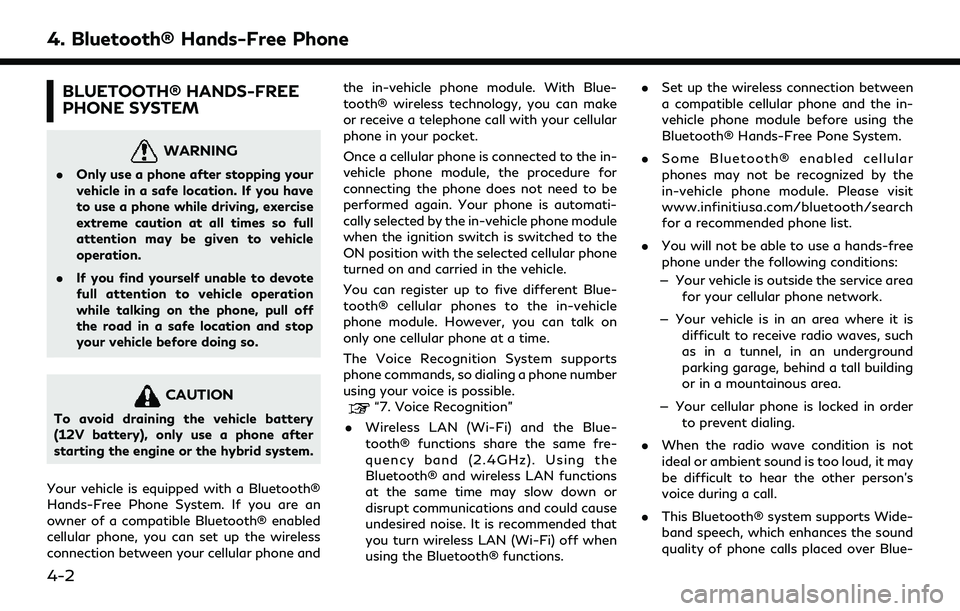
4. Bluetooth® Hands-Free Phone
BLUETOOTH® HANDS-FREE
PHONE SYSTEM
WARNING
.Only use a phone after stopping your
vehicle in a safe location. If you have
to use a phone while driving, exercise
extreme caution at all times so full
attention may be given to vehicle
operation.
. If you find yourself unable to devote
full attention to vehicle operation
while talking on the phone, pull off
the road in a safe location and stop
your vehicle before doing so.
CAUTION
To avoid draining the vehicle battery
(12V battery), only use a phone after
starting the engine or the hybrid system.
Your vehicle is equipped with a Bluetooth®
Hands-Free Phone System. If you are an
owner of a compatible Bluetooth® enabled
cellular phone, you can set up the wireless
connection between your cellular phone and the in-vehicle phone module. With Blue-
tooth® wireless technology, you can make
or receive a telephone call with your cellular
phone in your pocket.
Once a cellular phone is connected to the in-
vehicle phone module, the procedure for
connecting the phone does not need to be
performed again. Your phone is automati-
cally selected by the in-vehicle phone module
when the ignition switch is switched to the
ON position with the selected cellular phone
turned on and carried in the vehicle.
You can register up to five different Blue-
tooth® cellular phones to the in-vehicle
phone module. However, you can talk on
only one cellular phone at a time.
The Voice Recognition System supports
phone commands, so dialing a phone number
using your voice is possible.“7. Voice Recognition”
. Wireless LAN (Wi-Fi) and the Blue-
tooth® functions share the same fre-
quency band (2.4GHz). Using the
Bluetooth® and wireless LAN functions
at the same time may slow down or
disrupt communications and could cause
undesired noise. It is recommended that
you turn wireless LAN (Wi-Fi) off when
using the Bluetooth® functions. .
Set up the wireless connection between
a compatible cellular phone and the in-
vehicle phone module before using the
Bluetooth® Hands-Free Pone System.
. Some Bluetooth® enabled cellular
phones may not be recognized by the
in-vehicle phone module. Please visit
www.infinitiusa.com/bluetooth/search
for a recommended phone list.
. You will not be able to use a hands-free
phone under the following conditions:
— Your vehicle is outside the service area for your cellular phone network.
— Your vehicle is in an area where it is difficult to receive radio waves, such
as in a tunnel, in an underground
parking garage, behind a tall building
or in a mountainous area.
— Your cellular phone is locked in order to prevent dialing.
. When the radio wave condition is not
ideal or ambient sound is too loud, it may
be difficult to hear the other person’s
voice during a call.
. This Bluetooth® system supports Wide-
band speech, which enhances the sound
quality of phone calls placed over Blue-
4-2
Page 126 of 276
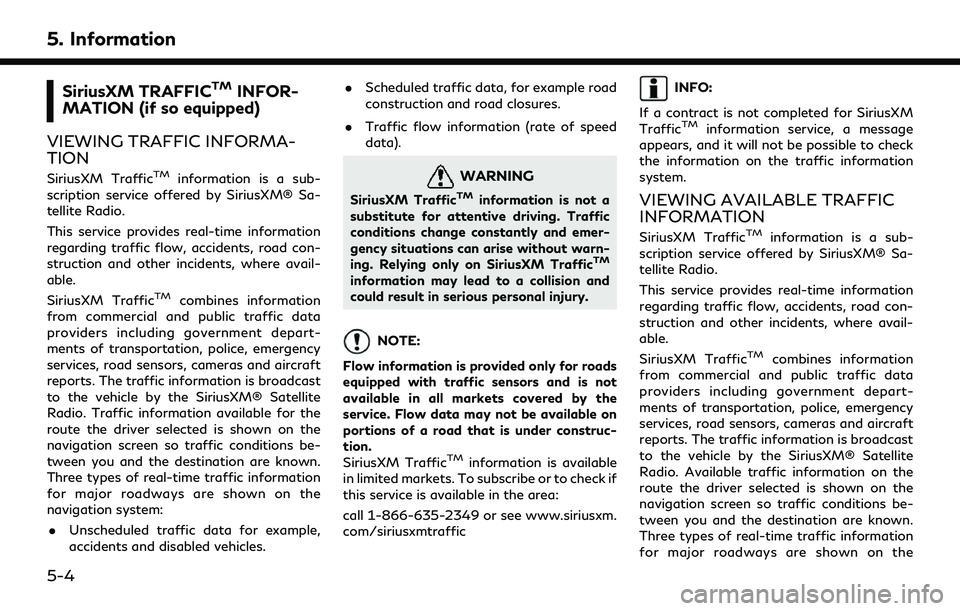
5. Information
SiriusXM TRAFFICTMINFOR-
MATION (if so equipped)
VIEWING TRAFFIC INFORMA-
TION
SiriusXM TrafficTMinformation is a sub-
scription service offered by SiriusXM® Sa-
tellite Radio.
This service provides real-time information
regarding traffic flow, accidents, road con-
struction and other incidents, where avail-
able.
SiriusXM Traffic
TMcombines information
from commercial and public traffic data
providers including government depart-
ments of transportation, police, emergency
services, road sensors, cameras and aircraft
reports. The traffic information is broadcast
to the vehicle by the SiriusXM® Satellite
Radio. Traffic information available for the
route the driver selected is shown on the
navigation screen so traffic conditions be-
tween you and the destination are known.
Three types of real-time traffic information
for major roadways are shown on the
navigation system:
. Unscheduled traffic data for example,
accidents and disabled vehicles. .
Scheduled traffic data, for example road
construction and road closures.
. Traffic flow information (rate of speed
data).
WARNING
SiriusXM TrafficTMinformation is not a
substitute for attentive driving. Traffic
conditions change constantly and emer-
gency situations can arise without warn-
ing. Relying only on SiriusXM Traffic
TM
information may lead to a collision and
could result in serious personal injury.
NOTE:
Flow information is provided only for roads
equipped with traffic sensors and is not
available in all markets covered by the
service. Flow data may not be available on
portions of a road that is under construc-
tion.
SiriusXM Traffic
TMinformation is available
in limited markets. To subscribe or to check if
this service is available in the area:
call 1-866-635-2349 or see www.siriusxm.
com/siriusxmtraffic
INFO:
If a contract is not completed for SiriusXM
Traffic
TMinformation service, a message
appears, and it will not be possible to check
the information on the traffic information
system.
VIEWING AVAILABLE TRAFFIC
INFORMATION
SiriusXM TrafficTMinformation is a sub-
scription service offered by SiriusXM® Sa-
tellite Radio.
This service provides real-time information
regarding traffic flow, accidents, road con-
struction and other incidents, where avail-
able.
SiriusXM Traffic
TMcombines information
from commercial and public traffic data
providers including government depart-
ments of transportation, police, emergency
services, road sensors, cameras and aircraft
reports. The traffic information is broadcast
to the vehicle by the SiriusXM® Satellite
Radio. Available traffic information on the
route the driver selected is shown on the
navigation screen so traffic conditions be-
tween you and the destination are known.
Three types of real-time traffic information
for major roadways are shown on the
5-4
Page 130 of 276
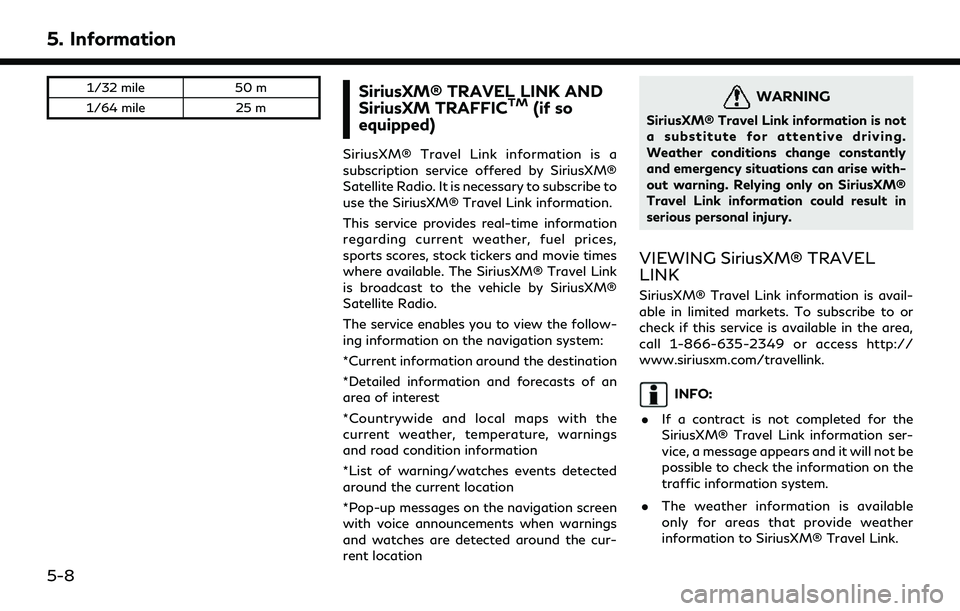
5. Information
1/32 mile50 m
1/64 mile 25 mSiriusXM® TRAVEL LINK AND
SiriusXM TRAFFICTM(if so
equipped)
SiriusXM® Travel Link information is a
subscription service offered by SiriusXM®
Satellite Radio. It is necessary to subscribe to
use the SiriusXM® Travel Link information.
This service provides real-time information
regarding current weather, fuel prices,
sports scores, stock tickers and movie times
where available. The SiriusXM® Travel Link
is broadcast to the vehicle by SiriusXM®
Satellite Radio.
The service enables you to view the follow-
ing information on the navigation system:
*Current information around the destination
*Detailed information and forecasts of an
area of interest
*Countrywide and local maps with the
current weather, temperature, warnings
and road condition information
*List of warning/watches events detected
around the current location
*Pop-up messages on the navigation screen
with voice announcements when warnings
and watches are detected around the cur-
rent location
WARNING
SiriusXM® Travel Link information is not
a substitute for attentive driving.
Weather conditions change constantly
and emergency situations can arise with-
out warning. Relying only on SiriusXM®
Travel Link information could result in
serious personal injury.
VIEWING SiriusXM® TRAVEL
LINK
SiriusXM® Travel Link information is avail-
able in limited markets. To subscribe to or
check if this service is available in the area,
call 1-866-635-2349 or access http://
www.siriusxm.com/travellink.
INFO:
. If a contract is not completed for the
SiriusXM® Travel Link information ser-
vice, a message appears and it will not be
possible to check the information on the
traffic information system.
. The weather information is available
only for areas that provide weather
information to SiriusXM® Travel Link.
5-8
Page 133 of 276
![INFINITI QX60 2020 Infiniti Connection Sports Score information
Step 1Step 2 Menu item Action
Display the Information
menu screen.
“Control buttons
and touch screen
display” (page 2-2) [SXM Info] [Sports Scores] Select from list. Displ INFINITI QX60 2020 Infiniti Connection Sports Score information
Step 1Step 2 Menu item Action
Display the Information
menu screen.
“Control buttons
and touch screen
display” (page 2-2) [SXM Info] [Sports Scores] Select from list. Displ](/img/42/35140/w960_35140-132.png)
Sports Score information
Step 1Step 2 Menu item Action
Display the Information
menu screen.
“Control buttons
and touch screen
display” (page 2-2) [SXM Info] [Sports Scores] Select from list. Display current event state (scheduled
game, during the game, match results).
SXM® channels to display
information. Select to listen to the radio.
[Select League] [Add League] Add favorite sports genre for the list. When the number of registration is 10, it
will be grayed out.
[Delete Lea-
gue] [Multi Select] Delete multiple selected sports scores.
[Delete All] Delete all sports scores.
Select from
list.Delete a selected sports score.
Select from list. Display the detail of a score.
[See Another Day] Display the event state of another day.
5. Information
5-11
Page 136 of 276
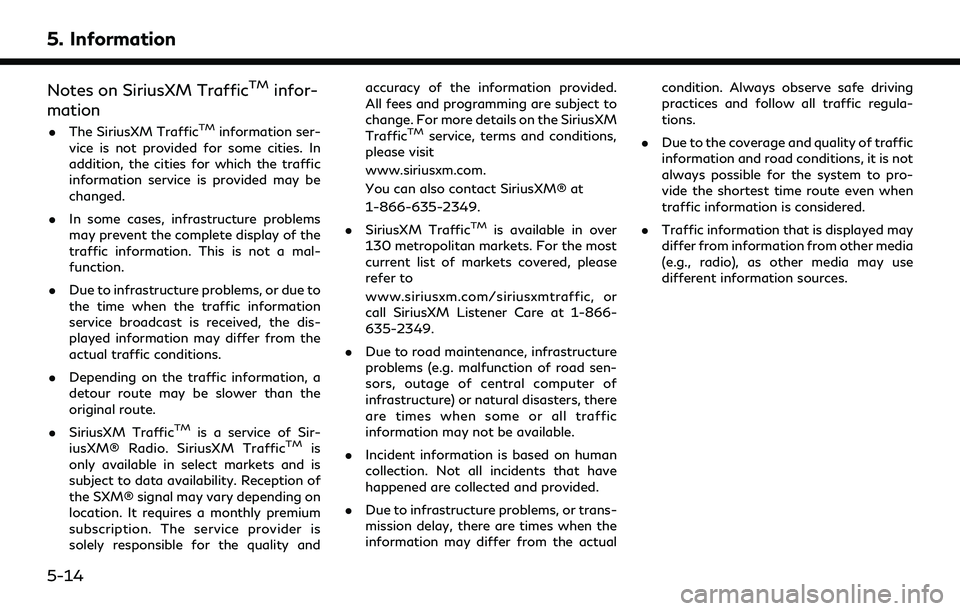
5. Information
Notes on SiriusXM TrafficTMinfor-
mation
. The SiriusXM TrafficTMinformation ser-
vice is not provided for some cities. In
addition, the cities for which the traffic
information service is provided may be
changed.
. In some cases, infrastructure problems
may prevent the complete display of the
traffic information. This is not a mal-
function.
. Due to infrastructure problems, or due to
the time when the traffic information
service broadcast is received, the dis-
played information may differ from the
actual traffic conditions.
. Depending on the traffic information, a
detour route may be slower than the
original route.
. SiriusXM Traffic
TMis a service of Sir-
iusXM® Radio. SiriusXM TrafficTMis
only available in select markets and is
subject to data availability. Reception of
the SXM® signal may vary depending on
location. It requires a monthly premium
subscription. The service provider is
solely responsible for the quality and accuracy of the information provided.
All fees and programming are subject to
change. For more details on the SiriusXM
Traffic
TMservice, terms and conditions,
please visit
www.siriusxm.com.
You can also contact SiriusXM® at
1-866-635-2349.
. SiriusXM Traffic
TMis available in over
130 metropolitan markets. For the most
current list of markets covered, please
refer to
www.siriusxm.com/siriusxmtraffic, or
call SiriusXM Listener Care at 1-866-
635-2349.
. Due to road maintenance, infrastructure
problems (e.g. malfunction of road sen-
sors, outage of central computer of
infrastructure) or natural disasters, there
are times when some or all traffic
information may not be available.
. Incident information is based on human
collection. Not all incidents that have
happened are collected and provided.
. Due to infrastructure problems, or trans-
mission delay, there are times when the
information may differ from the actual condition. Always observe safe driving
practices and follow all traffic regula-
tions.
. Due to the coverage and quality of traffic
information and road conditions, it is not
always possible for the system to pro-
vide the shortest time route even when
traffic information is considered.
. Traffic information that is displayed may
differ from information from other media
(e.g., radio), as other media may use
different information sources.
5-14
Page 138 of 276
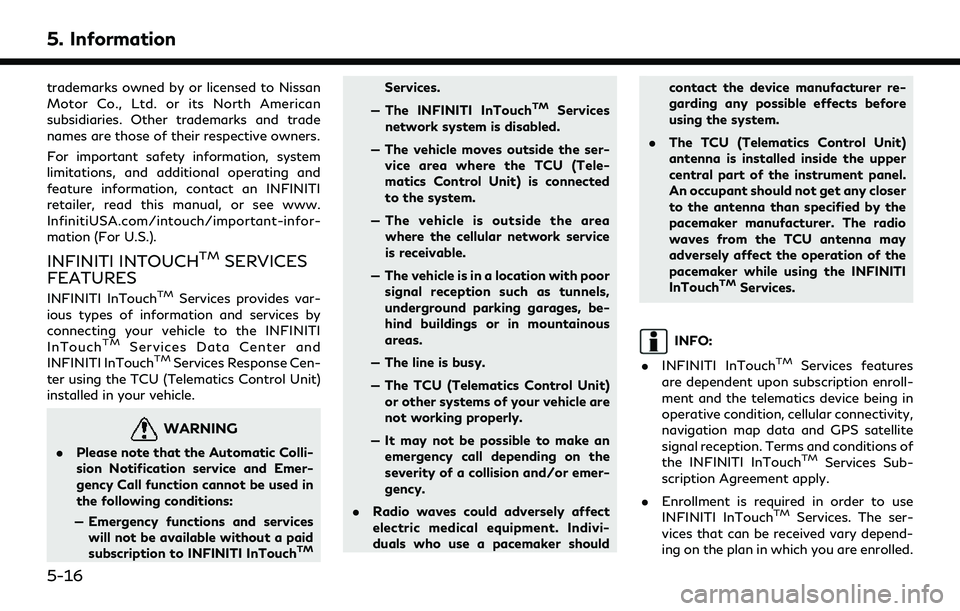
5. Information
trademarks owned by or licensed to Nissan
Motor Co., Ltd. or its North American
subsidiaries. Other trademarks and trade
names are those of their respective owners.
For important safety information, system
limitations, and additional operating and
feature information, contact an INFINITI
retailer, read this manual, or see www.
InfinitiUSA.com/intouch/important-infor-
mation (For U.S.).
INFINITI INTOUCHTMSERVICES
FEATURES
INFINITI InTouchTMServices provides var-
ious types of information and services by
connecting your vehicle to the INFINITI
InTouch
TMServices Data Center and
INFINITI InTouchTMServices Response Cen-
ter using the TCU (Telematics Control Unit)
installed in your vehicle.
WARNING
. Please note that the Automatic Colli-
sion Notification service and Emer-
gency Call function cannot be used in
the following conditions:
— Emergency functions and services will not be available without a paid
subscription to INFINITI InTouch
TM
Services.
— The INFINITI InTouch
TMServices
network system is disabled.
— The vehicle moves outside the ser- vice area where the TCU (Tele-
matics Control Unit) is connected
to the system.
— The vehicle is outside the area where the cellular network service
is receivable.
— The vehicle is in a location with poor signal reception such as tunnels,
underground parking garages, be-
hind buildings or in mountainous
areas.
— The line is busy.
— The TCU (Telematics Control Unit) or other systems of your vehicle are
not working properly.
— It may not be possible to make an emergency call depending on the
severity of a collision and/or emer-
gency.
. Radio waves could adversely affect
electric medical equipment. Indivi-
duals who use a pacemaker should contact the device manufacturer re-
garding any possible effects before
using the system.
. The TCU (Telematics Control Unit)
antenna is installed inside the upper
central part of the instrument panel.
An occupant should not get any closer
to the antenna than specified by the
pacemaker manufacturer. The radio
waves from the TCU antenna may
adversely affect the operation of the
pacemaker while using the INFINITI
InTouch
TMServices.
INFO:
. INFINITI InTouch
TMServices features
are dependent upon subscription enroll-
ment and the telematics device being in
operative condition, cellular connectivity,
navigation map data and GPS satellite
signal reception. Terms and conditions of
the INFINITI InTouch
TMServices Sub-
scription Agreement apply.
. Enrollment is required in order to use
INFINITI InTouch
TMServices. The ser-
vices that can be received vary depend-
ing on the plan in which you are enrolled.
5-16