steering INFINITI QX60 2020 Infiniti Connection
[x] Cancel search | Manufacturer: INFINITI, Model Year: 2020, Model line: QX60, Model: INFINITI QX60 2020Pages: 276, PDF Size: 1.17 MB
Page 68 of 276
![INFINITI QX60 2020 Infiniti Connection 3. Audio system
For CDs with compressed audio files:
ModeScreen display
[Disc Repeat]
Disc
[1 Folder Repeat]
1 Folder
[1 Track Repeat]
1 Track
[Disc Random]
Disc
[1 Folder Random]
1 Folder
Folder numb INFINITI QX60 2020 Infiniti Connection 3. Audio system
For CDs with compressed audio files:
ModeScreen display
[Disc Repeat]
Disc
[1 Folder Repeat]
1 Folder
[1 Track Repeat]
1 Track
[Disc Random]
Disc
[1 Folder Random]
1 Folder
Folder numb](/img/42/35140/w960_35140-67.png)
3. Audio system
For CDs with compressed audio files:
ModeScreen display
[Disc Repeat]
Disc
[1 Folder Repeat]
1 Folder
[1 Track Repeat]
1 Track
[Disc Random]
Disc
[1 Folder Random]
1 Folder
Folder number (for MP3, WMA, AAC):
This indicates the folder number when a
CD with compressed audio files is
loaded.
CD player operation
Loading:
Insert the CD into the slot with the label side
facing up. The CD will be guided automati-
cally into the slot and starts playing.
After loading the CD, the CD screen will
appear on the display.
Activation and playing:
The CD mode can be selected from the
source list or by pushing the
“Names and functions of audio control
buttons” (page 3-14)
“Selecting audio source” (page 3-17)
If the audio system has been turned off while
the CD was playing, pushing
steering wheel (if so equipped) will start
playing the CD again.
Selecting track/folder:
Touch [Track] or [Folder] in the CD menu
and select a preferred track or folder from
the list.
Push
next or previous track.
Tilting up/down the
steering wheel (if so equipped) can also
move the tracks.
For CDs with compressed audio files, turn
equipped) to move to the next or previous
folder.
“Names and functions of audio control
buttons” (page 3-14) Fast-forwarding or rewind:
Push and hold
forward or rewind the track. Release to play
the track at normal speed.
Scanning:
Touch [Scan] on the display or push
(if so equipped) to scan the tracks in the CD.
While scanning, the CD will play the first 10
seconds of each track and move on to the
next track. Touching [Scan] or pushing
10 seconds will stop scanning.
Changing play mode:
Touch [Play Mode], [
]or[] to select
the play mode.
For models with
button can also change the play mode.
Ejecting CD:
Push <
>to eject the CD. If the CD is
ejected and left unremoved, it will be
reloaded into the slot to protect the CD.
3-24
Page 74 of 276
![INFINITI QX60 2020 Infiniti Connection 3. Audio system
[1 Folder Random]1 Folder
Folder number:
This indicates the folder number and the
total number of folders/lists.
USB memory device player opera-
tion
Activation and playing:
USB memory INFINITI QX60 2020 Infiniti Connection 3. Audio system
[1 Folder Random]1 Folder
Folder number:
This indicates the folder number and the
total number of folders/lists.
USB memory device player opera-
tion
Activation and playing:
USB memory](/img/42/35140/w960_35140-73.png)
3. Audio system
[1 Folder Random]1 Folder
Folder number:
This indicates the folder number and the
total number of folders/lists.
USB memory device player opera-
tion
Activation and playing:
USB memory device mode can also be
activated from the audio source list and the
audio source bar by the touch panel opera-
tion or by pushing
“Names and functions of audio control
buttons” (page 3-14)
“Selecting audio source” (page 3-17)
To play the USB memory device, touch [
],
and to pause the USB memory, touch []
on the USB operation screen.
Selecting play list:
Select a play list by touching an icon on the
USB menu. . Folder/Track (List)
. Artist (List) .
Album (List)
. Previous (List)
Skipping tracks/folders:
Push
next or previous track.
Tilting up/down the
steering wheel (if so equipped) can also
skip the tracks.
To skip to the next or previous folder, turn
equipped).
Fast-forwarding or rewinding:
Push and hold
forward or rewind the track. Release to play
the track at normal speed.
Scanning:
Touch [Scan] on the display or push
(if so equipped) to scan the tracks in the USB
memory device. While scanning, the USB
memory device will play the first 10 seconds
of each track and move on to the next track.
Touching [Scan] or pushing
equipped) again within the 10 seconds will
stop scanning. Changing play mode:
Touch [Play Mode], [
]or[] to select
the play mode.
For models with
button can also change the play mode.
3-30
Page 77 of 276
![INFINITI QX60 2020 Infiniti Connection Track number:
This indicates the current track number
and the total number of tracks.
Shuffle mode indicator:
Touch to change the shuffle mode.
ModeScreen display
[Shuffle albums]
Albums
[All songs]
S INFINITI QX60 2020 Infiniti Connection Track number:
This indicates the current track number
and the total number of tracks.
Shuffle mode indicator:
Touch to change the shuffle mode.
ModeScreen display
[Shuffle albums]
Albums
[All songs]
S](/img/42/35140/w960_35140-76.png)
Track number:
This indicates the current track number
and the total number of tracks.
Shuffle mode indicator:
Touch to change the shuffle mode.
ModeScreen display
[Shuffle albums]
Albums
[All songs]
Songs
[Shuffle Off]
Off
[]/[]:
Touch to play or pause the track.
iPod® menu:
- [Previous List]
- [Playlists]
- [Artists]
- [Songs]
- [Albums]
- [Genres]
- [Composers]
- [Podcasts]
- [Audiobooks]
- [Shuffle]
- [Repeat]
Repeat mode indicator:
Touch to change the repeat mode.
Mode Screen display
[All Track Repeat]
All
[1 Track Repeat]
1 Track
[Repeat Off]
Off
iPod® player operation
Activation and playing:
Inserting the iPod® cable into the connec-
tion port will activate the iPod® mode.
iPod® can also be selected from the audio
sources list and the source bar by touch
panel operation or by pushing
“Names and functions of audio control
buttons” (page 3-14)
“Selecting audio source” (page 3-17)
To play and pause the iPod®, touch
[
]/[] in the iPod® menu.
Selecting search method:
A list of search methods is displayed in the
iPod® menu. Touch and select an item to
play the iPod® in your preferred settings. Fast-forwarding or rewinding:
Push and hold
forward or rewind the song. Release to play
the song at normal speed.
Changing play mode:
Touch [Shuffle], [Repeat], [
]or[]to
select the play mode.
For models with
button can also change the play mode.
Skipping songs:
Push
next or previous song.
Tilting up/down the
steering wheel (if so equipped) can also
skip the songs.
Even when iPod® and/or iPhone® are
inserted into both of the two USB connec-
tion ports, the system recognizes only one of
the connected iPod® and/or iPhone® at a
time.
3. Audio system
3-33
Page 80 of 276
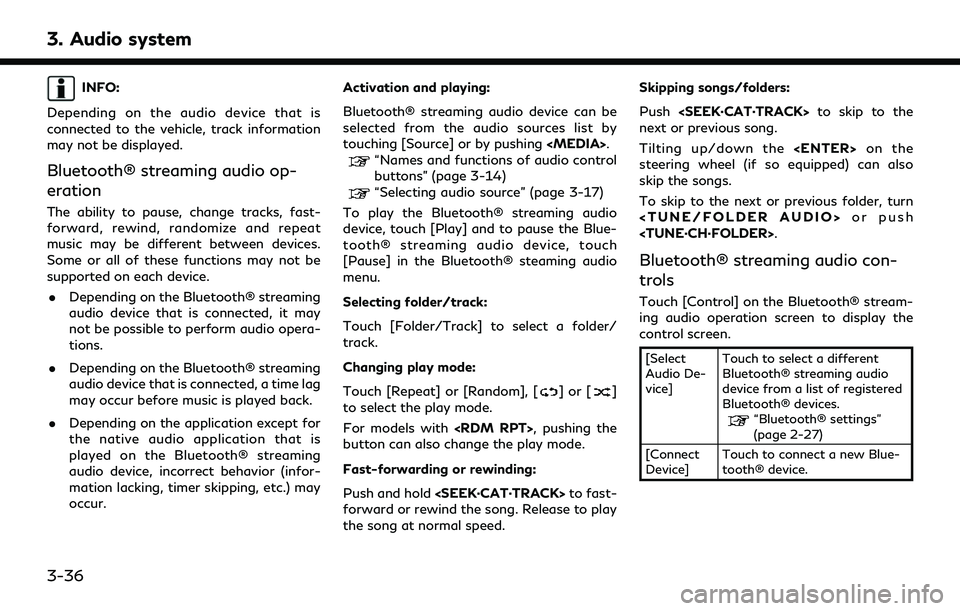
3. Audio system
INFO:
Depending on the audio device that is
connected to the vehicle, track information
may not be displayed.
Bluetooth® streaming audio op-
eration
The ability to pause, change tracks, fast-
forward, rewind, randomize and repeat
music may be different between devices.
Some or all of these functions may not be
supported on each device. . Depending on the Bluetooth® streaming
audio device that is connected, it may
not be possible to perform audio opera-
tions.
. Depending on the Bluetooth® streaming
audio device that is connected, a time lag
may occur before music is played back.
. Depending on the application except for
the native audio application that is
played on the Bluetooth® streaming
audio device, incorrect behavior (infor-
mation lacking, timer skipping, etc.) may
occur. Activation and playing:
Bluetooth® streaming audio device can be
selected from the audio sources list by
touching [Source] or by pushing
“Names and functions of audio control
buttons” (page 3-14)
“Selecting audio source” (page 3-17)
To play the Bluetooth® streaming audio
device, touch [Play] and to pause the Blue-
tooth® streaming audio device, touch
[Pause] in the Bluetooth® steaming audio
menu.
Selecting folder/track:
Touch [Folder/Track] to select a folder/
track.
Changing play mode:
Touch [Repeat] or [Random], [
]or[]
to select the play mode.
For models with
button can also change the play mode.
Fast-forwarding or rewinding:
Push and hold
forward or rewind the song. Release to play
the song at normal speed. Skipping songs/folders:
Push
next or previous song.
Tilting up/down the
steering wheel (if so equipped) can also
skip the songs.
To skip to the next or previous folder, turn
Bluetooth® streaming audio con-
trols
Touch [Control] on the Bluetooth® stream-
ing audio operation screen to display the
control screen.
[Select
Audio De-
vice] Touch to select a different
Bluetooth® streaming audio
device from a list of registered
Bluetooth® devices.
“Bluetooth® settings”
(page 2-27)
[Connect
Device] Touch to connect a new Blue-
tooth® device.
3-36
Page 111 of 276
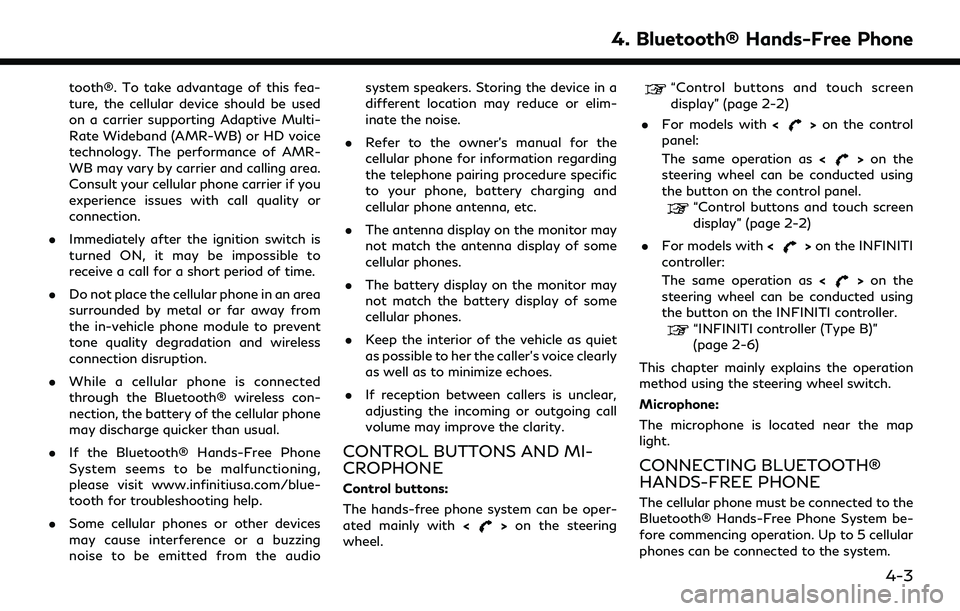
tooth®. To take advantage of this fea-
ture, the cellular device should be used
on a carrier supporting Adaptive Multi-
Rate Wideband (AMR-WB) or HD voice
technology. The performance of AMR-
WB may vary by carrier and calling area.
Consult your cellular phone carrier if you
experience issues with call quality or
connection.
. Immediately after the ignition switch is
turned ON, it may be impossible to
receive a call for a short period of time.
. Do not place the cellular phone in an area
surrounded by metal or far away from
the in-vehicle phone module to prevent
tone quality degradation and wireless
connection disruption.
. While a cellular phone is connected
through the Bluetooth® wireless con-
nection, the battery of the cellular phone
may discharge quicker than usual.
. If the Bluetooth® Hands-Free Phone
System seems to be malfunctioning,
please visit www.infinitiusa.com/blue-
tooth for troubleshooting help.
. Some cellular phones or other devices
may cause interference or a buzzing
noise to be emitted from the audio system speakers. Storing the device in a
different location may reduce or elim-
inate the noise.
. Refer to the owner’s manual for the
cellular phone for information regarding
the telephone pairing procedure specific
to your phone, battery charging and
cellular phone antenna, etc.
. The antenna display on the monitor may
not match the antenna display of some
cellular phones.
. The battery display on the monitor may
not match the battery display of some
cellular phones.
. Keep the interior of the vehicle as quiet
as possible to her the caller’s voice clearly
as well as to minimize echoes.
. If reception between callers is unclear,
adjusting the incoming or outgoing call
volume may improve the clarity.
CONTROL BUTTONS AND MI-
CROPHONE
Control buttons:
The hands-free phone system can be oper-
ated mainly with <
>on the steering
wheel.
“Control buttons and touch screen
display” (page 2-2)
. For models with <
>on the control
panel:
The same operation as <
>on the
steering wheel can be conducted using
the button on the control panel.
“Control buttons and touch screen
display” (page 2-2)
. For models with <
>on the INFINITI
controller:
The same operation as <
>on the
steering wheel can be conducted using
the button on the INFINITI controller.
“INFINITI controller (Type B)”
(page 2-6)
This chapter mainly explains the operation
method using the steering wheel switch.
Microphone:
The microphone is located near the map
light.
CONNECTING BLUETOOTH®
HANDS-FREE PHONE
The cellular phone must be connected to the
Bluetooth® Hands-Free Phone System be-
fore commencing operation. Up to 5 cellular
phones can be connected to the system.
4. Bluetooth® Hands-Free Phone
4-3
Page 112 of 276
![INFINITI QX60 2020 Infiniti Connection 4. Bluetooth® Hands-Free Phone
“Pairing Bluetooth® device”
(page 2-27)
PHONE
Phone selection
Select one of the connected devices for
operation.
1. Push<
>and then touch [Select
Phone]. A list of INFINITI QX60 2020 Infiniti Connection 4. Bluetooth® Hands-Free Phone
“Pairing Bluetooth® device”
(page 2-27)
PHONE
Phone selection
Select one of the connected devices for
operation.
1. Push<
>and then touch [Select
Phone]. A list of](/img/42/35140/w960_35140-111.png)
4. Bluetooth® Hands-Free Phone
“Pairing Bluetooth® device”
(page 2-27)
PHONE
Phone selection
Select one of the connected devices for
operation.
1. Push<
>and then touch [Select
Phone]. A list of the connected cellular
phones is displayed.
2. Select one of the connected cellular phones from the list.
3. When selection of the device is success- ful, a message on the display indicates
that the cellular phone was selected.
Making a call
1. Push <>on the steering wheel. 2. Select one of the following methods to
make a call.
Available methods
.[Favorites]
Select a telephone number from a list
of personally selected numbers.
.[Call History]Select a telephone number from re-
cent incoming or outgoing calls.
.[Phonebook]Select a telephone number from the
phonebook.
The telephone number must be trans-
ferred to the phonebook from the
cellular phone prior to using this
method.
“Phone and text message assis-
tant settings” (page 4-9)
.[Dial Number]Input the phone number manually
using the keypad displayed on the
screen. Touch the key to call the
number.
“How to input letters and num-
bers” (page 2-18)
3. The number will be dialed and the screen will change to the call in progress screen.
Receiving a call
When you receive a phone call, a notification
message is displayed on the touch screen
display with a ring tone.
Taking a call:
To answer a call, take one of the following
actions.
. Touch [Answer].
. Push <
>on the steering wheel.
Rejecting a call:
To reject a call, take one of the following
actions. . Touch [Decline].
. Push <
>on the steering wheel (if so
equipped).
4-4
Page 113 of 276
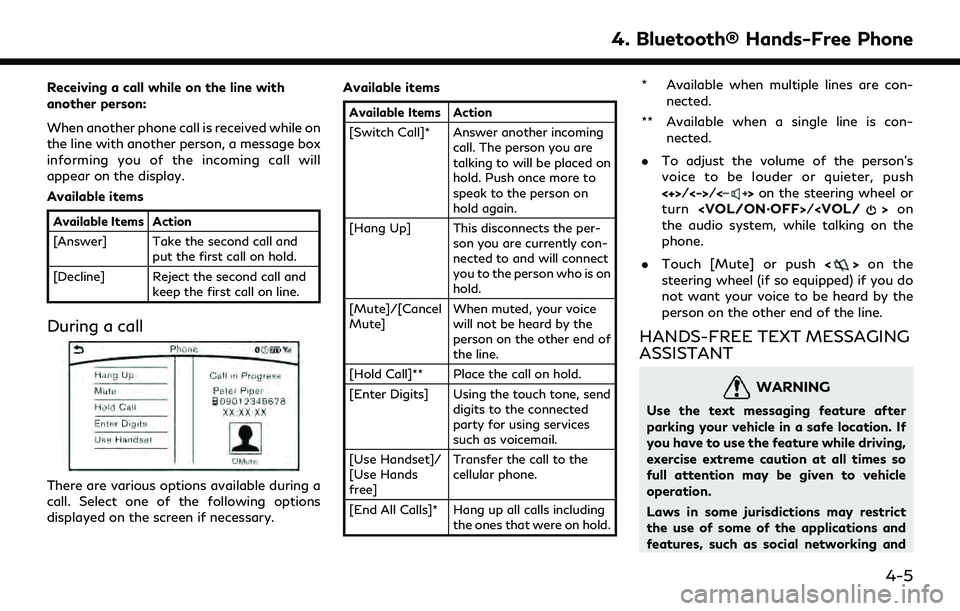
Receiving a call while on the line with
another person:
When another phone call is received while on
the line with another person, a message box
informing you of the incoming call will
appear on the display.
Available items
Available Items Action
[Answer] Take the second call andput the first call on hold.
[Decline] Reject the second call and keep the first call on line.
During a call
There are various options available during a
call. Select one of the following options
displayed on the screen if necessary. Available items
Available Items Action
[Switch Call]* Answer another incoming
call. The person you are
talking to will be placed on
hold. Push once more to
speak to the person on
hold again.
[Hang Up] This disconnects the per- son you are currently con-
nected to and will connect
you to the person who is on
hold.
[Mute]/[Cancel
Mute] When muted, your voice
will not be heard by the
person on the other end of
the line.
[Hold Call]** Place the call on hold.
[Enter Digits] Using the touch tone, send digits to the connected
party for using services
such as voicemail.
[Use Handset]/
[Use Hands
free] Transfer the call to the
cellular phone.
[End All Calls]* Hang up all calls including the ones that were on hold.
* Available when multiple lines are con-
nected.
** Available when a single line is con- nected.
. To adjust the volume of the person’s
voice to be louder or quieter, push
<+>/<->/<
>on the steering wheel or
turn
the audio system, while talking on the
phone.
. Touch [Mute] or push <
>on the
steering wheel (if so equipped) if you do
not want your voice to be heard by the
person on the other end of the line.
HANDS-FREE TEXT MESSAGING
ASSISTANT
WARNING
Use the text messaging feature after
parking your vehicle in a safe location. If
you have to use the feature while driving,
exercise extreme caution at all times so
full attention may be given to vehicle
operation.
Laws in some jurisdictions may restrict
the use of some of the applications and
features, such as social networking and
4. Bluetooth® Hands-Free Phone
4-5
Page 114 of 276
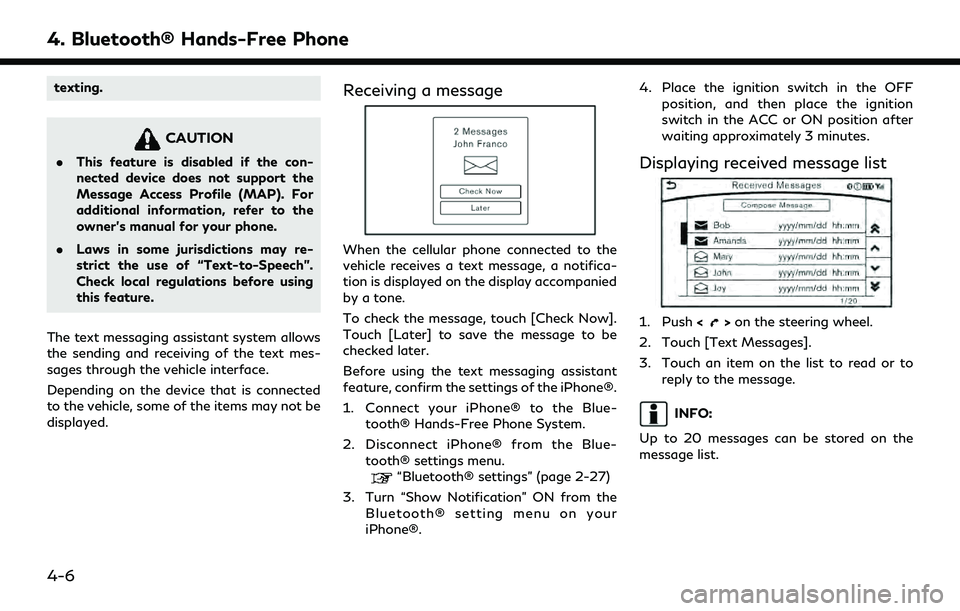
4. Bluetooth® Hands-Free Phone
texting.
CAUTION
.This feature is disabled if the con-
nected device does not support the
Message Access Profile (MAP). For
additional information, refer to the
owner’s manual for your phone.
. Laws in some jurisdictions may re-
strict the use of “Text-to-Speech”.
Check local regulations before using
this feature.
The text messaging assistant system allows
the sending and receiving of the text mes-
sages through the vehicle interface.
Depending on the device that is connected
to the vehicle, some of the items may not be
displayed.
Receiving a message
When the cellular phone connected to the
vehicle receives a text message, a notifica-
tion is displayed on the display accompanied
by a tone.
To check the message, touch [Check Now].
Touch [Later] to save the message to be
checked later.
Before using the text messaging assistant
feature, confirm the settings of the iPhone®.
1. Connect your iPhone® to the Blue- tooth® Hands-Free Phone System.
2. Disconnect iPhone® from the Blue- tooth® settings menu.
“Bluetooth® settings” (page 2-27)
3. Turn “Show Notification” ON from the Bluetooth® setting menu on your
iPhone®. 4. Place the ignition switch in the OFF
position, and then place the ignition
switch in the ACC or ON position after
waiting approximately 3 minutes.
Displaying received message list
1. Push <>on the steering wheel.
2. Touch [Text Messages].
3. Touch an item on the list to read or to reply to the message.
INFO:
Up to 20 messages can be stored on the
message list.
4-6
Page 115 of 276
![INFINITI QX60 2020 Infiniti Connection Received message screen
Touching [Check Now] on the new message
notification screen or selecting a message
from the message list will show details of the
received message on the display.
Available act INFINITI QX60 2020 Infiniti Connection Received message screen
Touching [Check Now] on the new message
notification screen or selecting a message
from the message list will show details of the
received message on the display.
Available act](/img/42/35140/w960_35140-114.png)
Received message screen
Touching [Check Now] on the new message
notification screen or selecting a message
from the message list will show details of the
received message on the display.
Available actions:. [Next]
Touch to read the next message.
. [Previous]
Touch to read the previous message.
. [Reply]
Depending on the connected smart-
phone, a reply template can be selected.
“Sending a text message”
(page 4-8)
. [Call]
If the sender of the message is registered
in the Phonebook, touch this menu to make a call to the sender.
. [Play]/[Stop]
Touch [Play] to have the hands-free
phone system read out the received
message. Touch [Stop] to stop reading.
. [Add Template]
The received text message can be added
to the template (text list).
INFO:
. The next or previous message will be
read if
so equipped) is tilted up or down while
the received text message is read out.
. If the sender’s name and address are
registered in the Phonebook, the name
of the sender is displayed as sender
information on the screen.
4. Bluetooth® Hands-Free Phone
4-7
Page 116 of 276
![INFINITI QX60 2020 Infiniti Connection 4. Bluetooth® Hands-Free Phone
Sending a text message
1. Push<>on the steering wheel.
2. Touch [Text Message].
3. Touch [Compose Message].
The following items are available.
Available item Action
[To INFINITI QX60 2020 Infiniti Connection 4. Bluetooth® Hands-Free Phone
Sending a text message
1. Push<>on the steering wheel.
2. Touch [Text Message].
3. Touch [Compose Message].
The following items are available.
Available item Action
[To](/img/42/35140/w960_35140-115.png)
4. Bluetooth® Hands-Free Phone
Sending a text message
1. Push<>on the steering wheel.
2. Touch [Text Message].
3. Touch [Compose Message].
The following items are available.
Available item Action
[To] [Keypad] Type in the address of the recipient using the
keypad. Touch [OK] to confirm the address.
[Phonebook] Select a recipient from the phonebook and touch
[OK] to confirm.
[Template] Select from list Select an item from the message list. The selected text will be added to the message to be sent.
[Edit Text Message Re-
plies] Select an item in the message list to be edited. Use
the keypad to edit the text and touch [OK] to
complete editing.
[Send] Touch to send the message.
4-8