INFINITI QX60 2022 Owners Manual
Manufacturer: INFINITI, Model Year: 2022, Model line: QX60, Model: INFINITI QX60 2022Pages: 192, PDF Size: 0.74 MB
Page 151 of 192
![INFINITI QX60 2022 Owners Manual SYSTEM VOICE SETTINGS
The system voice settings can be changed.
1. Touch [Settings] on the Launch Bar.
“System settings” (page 2-14)
2. Touch [System Voice].
3. Touch a preferred item.
Available s INFINITI QX60 2022 Owners Manual SYSTEM VOICE SETTINGS
The system voice settings can be changed.
1. Touch [Settings] on the Launch Bar.
“System settings” (page 2-14)
2. Touch [System Voice].
3. Touch a preferred item.
Available s](/img/42/41132/w960_41132-150.png)
SYSTEM VOICE SETTINGS
The system voice settings can be changed.
1. Touch [Settings] on the Launch Bar.
“System settings” (page 2-14)
2. Touch [System Voice].
3. Touch a preferred item.
Available setting items may vary depending on models, specifications and software versions.
Available setting items
Available item Action
[Initial Voice Prompt] When this item is turned on, voice prompts are announced.
[Short Voice Prompts] When this item is turned on, short and minimized voice feedback will be provided.
[Best Match Lists] [Phonebook]When these items are turned on, the voice recognition results are displayed on the
list in the order of reliable recognition.
[Music Commands]
[Voice Preference] Voice guidance setting can be selected from a male or female voice when the
system language is set to English.
[Voice Preference] cannot be selected when the system is set to French or
Spanish.
[Speech Rate] Adjusts the speech rate of prompt.
7. Voice recognition
7-5
Page 152 of 192
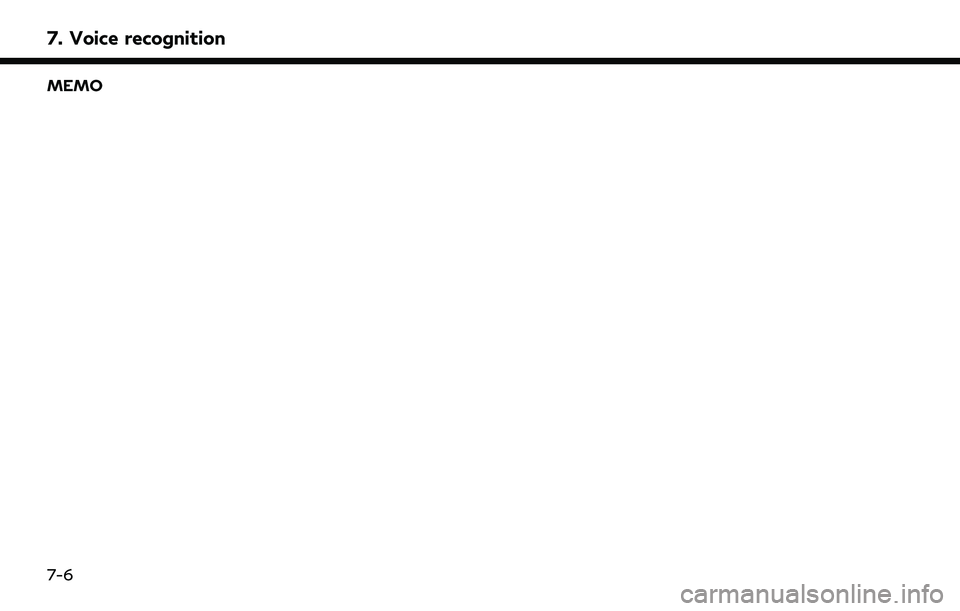
7. Voice recognition
MEMO
7-6
Page 153 of 192
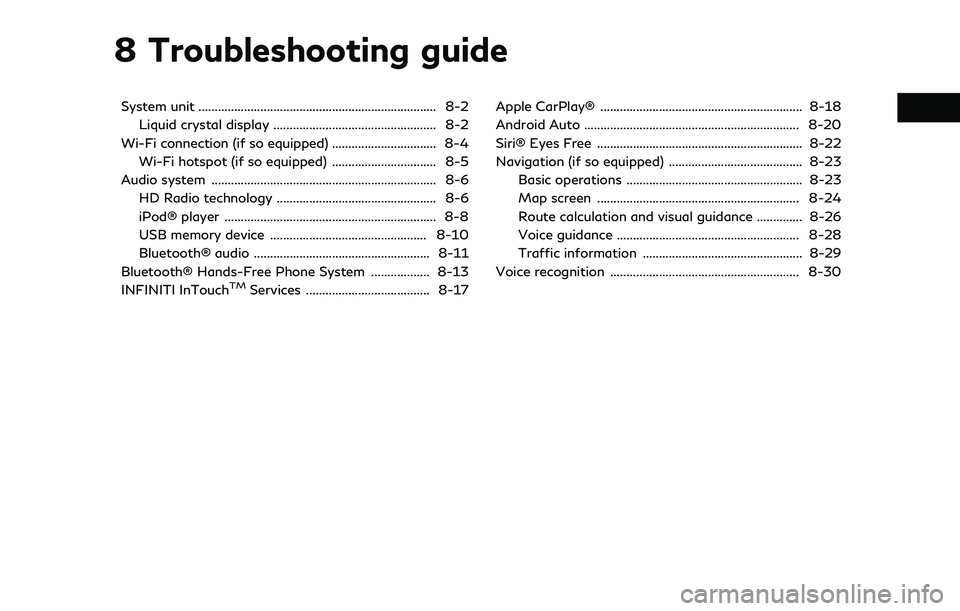
8 Troubleshooting guide
System unit ........................................................................\
. 8-2Liquid crystal display .................................................. 8-2
Wi-Fi connection (if so equipped) ................................ 8-4 Wi-Fi hotspot (if so equipped) ................................ 8-5
Audio system ..................................................................... 8-6 HD Radio technology ................................................. 8-6
iPod® player ................................................................. 8-8
USB memory device ................................................ 8-10
Bluetooth® audio ...................................................... 8-11
Bluetooth® Hands-Free Phone System .................. 8-13
INFINITI InTouch
TMServices ...................................... 8-17 Apple CarPlay® .............................................................. 8-18
Android Auto .................................................................. 8-20
Siri® Eyes Free ............................................................... 8-22
Navigation (if so equipped) ......................................... 8-23
Basic operations ...................................................... 8-23
Map screen .............................................................. 8-24
Route calculation and visual guidance .............. 8-26
Voice guidance ........................................................ 8-28
Traffic information ................................................. 8-29
Voice recognition .......................................................... 8-30
Page 154 of 192
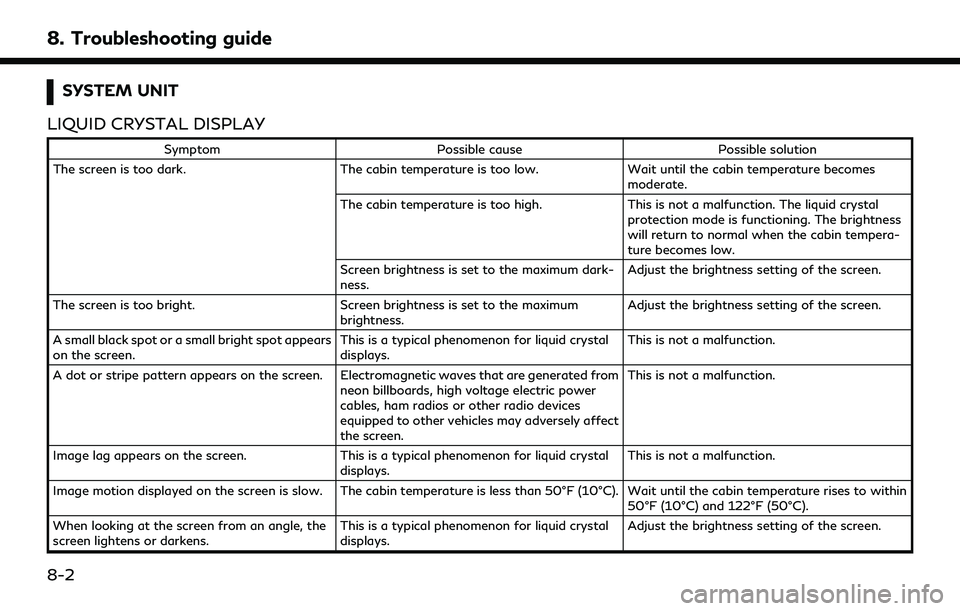
8. Troubleshooting guide
SYSTEM UNIT
LIQUID CRYSTAL DISPLAY
Symptom Possible cause Possible solution
The screen is too dark. The cabin temperature is too low.Wait until the cabin temperature becomes
moderate.
The cabin temperature is too high. This is not a malfunction. The liquid crystal
protection mode is functioning. The brightness
will return to normal when the cabin tempera-
ture becomes low.
Screen brightness is set to the maximum dark-
ness. Adjust the brightness setting of the screen.
The screen is too bright. Screen brightness is set to the maximum
brightness. Adjust the brightness setting of the screen.
A small black spot or a small bright spot appears
on the screen. This is a typical phenomenon for liquid crystal
displays.This is not a malfunction.
A dot or stripe pattern appears on the screen. Electromagnetic waves that are generated from neon billboards, high voltage electric power
cables, ham radios or other radio devices
equipped to other vehicles may adversely affect
the screen.This is not a malfunction.
Image lag appears on the screen. This is a typical phenomenon for liquid crystal
displays. This is not a malfunction.
Image motion displayed on the screen is slow. The cabin temperature is less than 50°F (10°C). Wait until the cabin temperature rises to within 50°F (10°C) and 122°F (50°C).
When looking at the screen from an angle, the
screen lightens or darkens. This is a typical phenomenon for liquid crystal
displays.Adjust the brightness setting of the screen.
8-2
Page 155 of 192
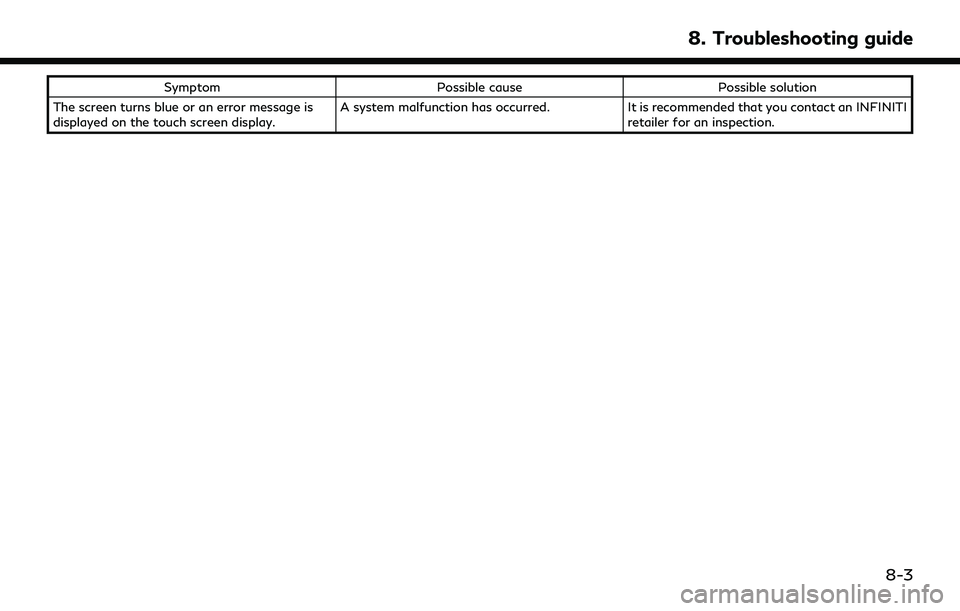
SymptomPossible cause Possible solution
The screen turns blue or an error message is
displayed on the touch screen display. A system malfunction has occurred.
It is recommended that you contact an INFINITI
retailer for an inspection.
8. Troubleshooting guide
8-3
Page 156 of 192
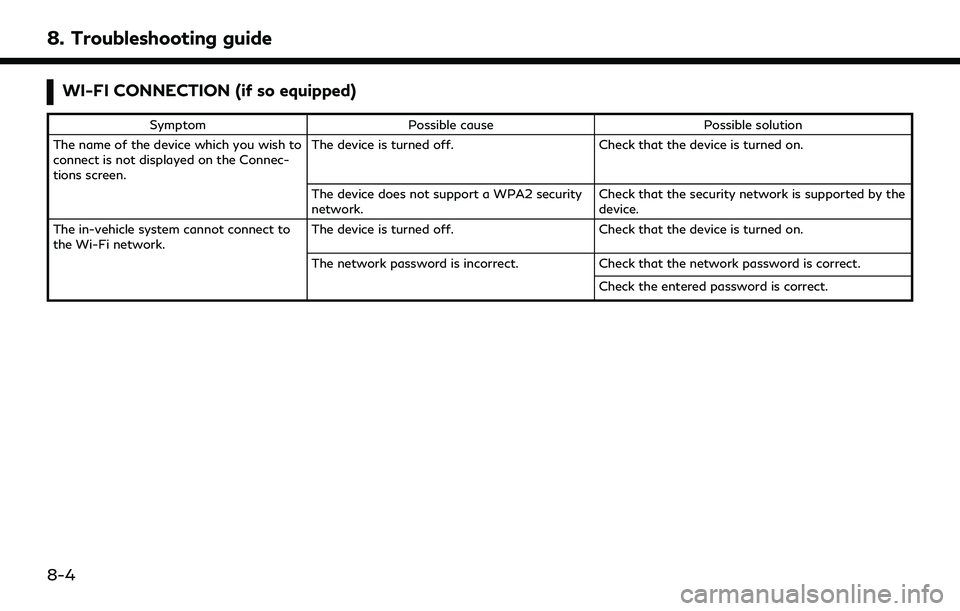
8. Troubleshooting guide
WI-FI CONNECTION (if so equipped)
SymptomPossible cause Possible solution
The name of the device which you wish to
connect is not displayed on the Connec-
tions screen. The device is turned off.
Check that the device is turned on.
The device does not support a WPA2 security
network. Check that the security network is supported by the
device.
The in-vehicle system cannot connect to
the Wi-Fi network. The device is turned off.
Check that the device is turned on.
The network password is incorrect. Check that the network password is correct.
Check the entered password is correct.
8-4
Page 157 of 192
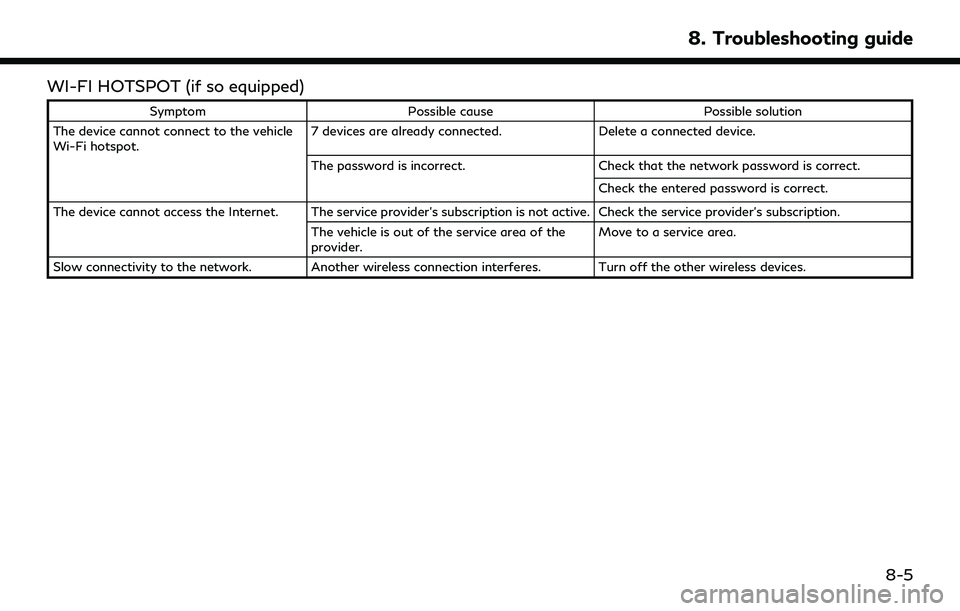
WI-FI HOTSPOT (if so equipped)
SymptomPossible cause Possible solution
The device cannot connect to the vehicle
Wi-Fi hotspot. 7 devices are already connected.
Delete a connected device.
The password is incorrect. Check that the network password is correct.
Check the entered password is correct.
The device cannot access the Internet. The service provider’s subscription is not active. Check the service provider’s subscription. The vehicle is out of the service area of the
provider. Move to a service area.
Slow connectivity to the network. Another wireless connection interferes. Turn off the other wireless devices.
8. Troubleshooting guide
8-5
Page 158 of 192
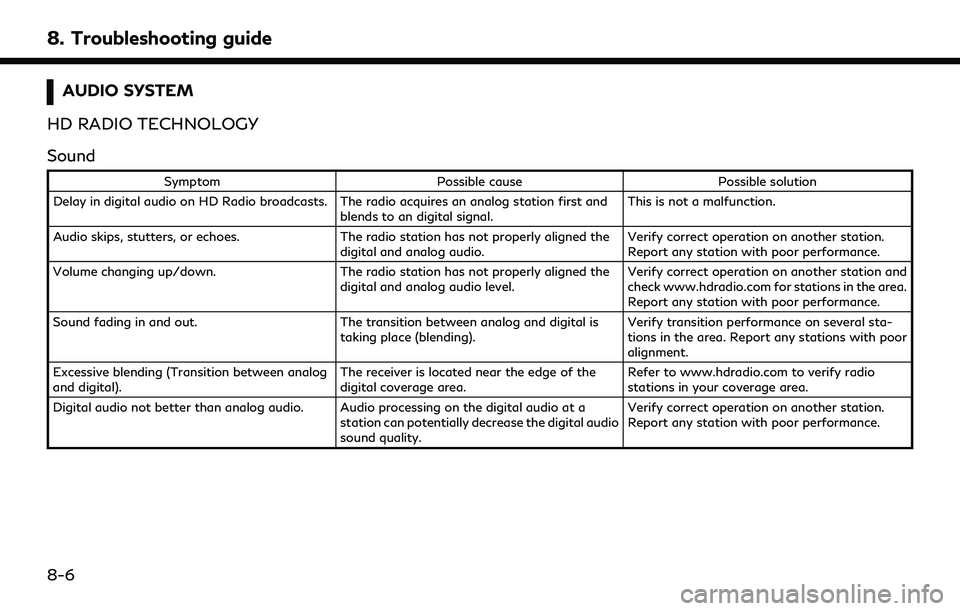
8. Troubleshooting guide
AUDIO SYSTEM
HD RADIO TECHNOLOGY
Sound
Symptom Possible cause Possible solution
Delay in digital audio on HD Radio broadcasts. The radio acquires an analog station first and blends to an digital signal.This is not a malfunction.
Audio skips, stutters, or echoes. The radio station has not properly aligned the
digital and analog audio. Verify correct operation on another station.
Report any station with poor performance.
Volume changing up/down. The radio station has not properly aligned the
digital and analog audio level. Verify correct operation on another station and
check www.hdradio.com for stations in the area.
Report any station with poor performance.
Sound fading in and out. The transition between analog and digital is
taking place (blending). Verify transition performance on several sta-
tions in the area. Report any stations with poor
alignment.
Excessive blending (Transition between analog
and digital). The receiver is located near the edge of the
digital coverage area.Refer to www.hdradio.com to verify radio
stations in your coverage area.
Digital audio not better than analog audio. Audio processing on the digital audio at a station can potentially decrease the digital audio
sound quality.Verify correct operation on another station.
Report any station with poor performance.
8-6
Page 159 of 192
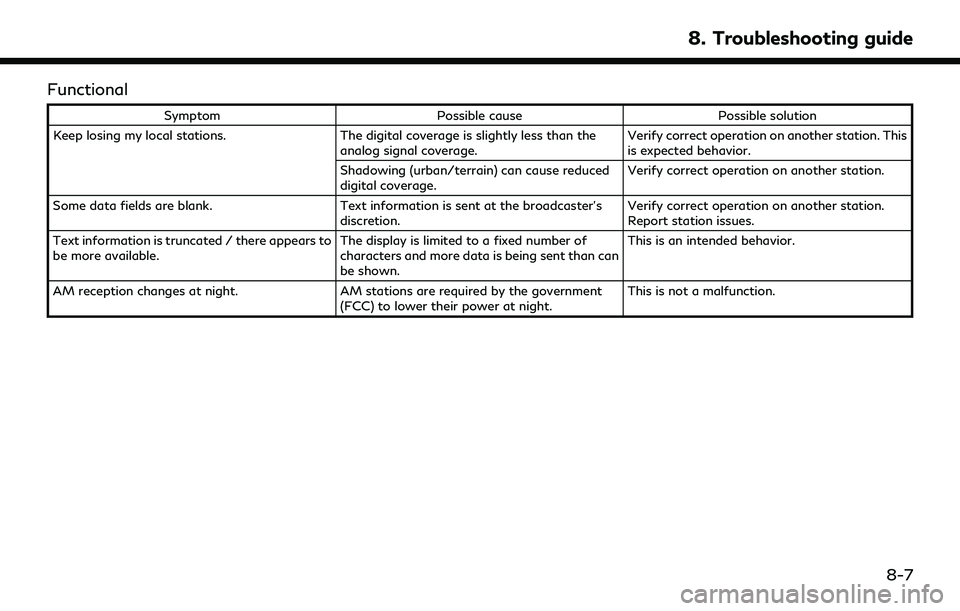
Functional
SymptomPossible cause Possible solution
Keep losing my local stations. The digital coverage is slightly less than the
analog signal coverage. Verify correct operation on another station. This
is expected behavior.
Shadowing (urban/terrain) can cause reduced
digital coverage. Verify correct operation on another station.
Some data fields are blank. Text information is sent at the broadcaster’s
discretion. Verify correct operation on another station.
Report station issues.
Text information is truncated / there appears to
be more available. The display is limited to a fixed number of
characters and more data is being sent than can
be shown.This is an intended behavior.
AM reception changes at night. AM stations are required by the government
(FCC) to lower their power at night. This is not a malfunction.
8. Troubleshooting guide
8-7
Page 160 of 192
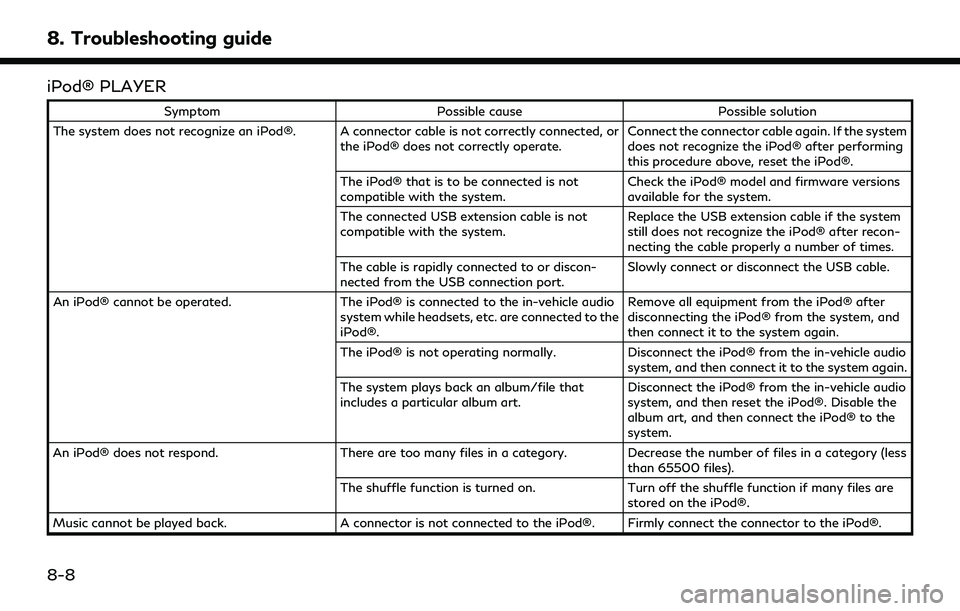
8. Troubleshooting guide
iPod® PLAYER
SymptomPossible cause Possible solution
The system does not recognize an iPod®. A connector cable is not correctly connected, or the iPod® does not correctly operate.Connect the connector cable again. If the system
does not recognize the iPod® after performing
this procedure above, reset the iPod®.
The iPod® that is to be connected is not
compatible with the system. Check the iPod® model and firmware versions
available for the system.
The connected USB extension cable is not
compatible with the system. Replace the USB extension cable if the system
still does not recognize the iPod® after recon-
necting the cable properly a number of times.
The cable is rapidly connected to or discon-
nected from the USB connection port. Slowly connect or disconnect the USB cable.
An iPod® cannot be operated. The iPod® is connected to the in-vehicle audio
system while headsets, etc. are connected to the
iPod®. Remove all equipment from the iPod® after
disconnecting the iPod® from the system, and
then connect it to the system again.
The iPod® is not operating normally. Disconnect the iPod® from the in-vehicle audio
system, and then connect it to the system again.
The system plays back an album/file that
includes a particular album art. Disconnect the iPod® from the in-vehicle audio
system, and then reset the iPod®. Disable the
album art, and then connect the iPod® to the
system.
An iPod® does not respond. There are too many files in a category. Decrease the number of files in a category (less
than 65500 files).
The shuffle function is turned on. Turn off the shuffle function if many files are
stored on the iPod®.
Music cannot be played back. A connector is not connected to the iPod®. Firmly connect the connector to the iPod®.
8-8