INFINITI QX60 2022 Owners Manual
Manufacturer: INFINITI, Model Year: 2022, Model line: QX60, Model: INFINITI QX60 2022Pages: 192, PDF Size: 0.74 MB
Page 181 of 192
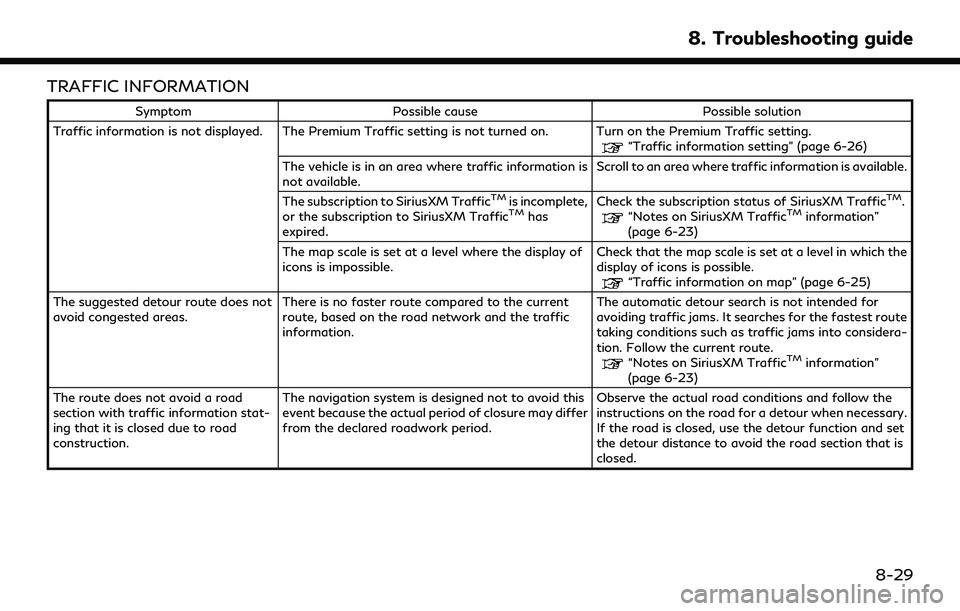
TRAFFIC INFORMATION
SymptomPossible cause Possible solution
Traffic information is not displayed. The Premium Traffic setting is not turned on. Turn on the Premium Traffic setting.
“Traffic information setting” (page 6-26)
The vehicle is in an area where traffic information is
not available. Scroll to an area where traffic information is available.
The subscription to SiriusXM Traffic
TMis incomplete,
or the subscription to SiriusXM TrafficTMhas
expired. Check the subscription status of SiriusXM Traffic
TM.“Notes on SiriusXM TrafficTMinformation”
(page 6-23)
The map scale is set at a level where the display of
icons is impossible. Check that the map scale is set at a level in which the
display of icons is possible.
“Traffic information on map” (page 6-25)
The suggested detour route does not
avoid congested areas. There is no faster route compared to the current
route, based on the road network and the traffic
information. The automatic detour search is not intended for
avoiding traffic jams. It searches for the fastest route
taking conditions such as traffic jams into considera-
tion. Follow the current route.
“Notes on SiriusXM TrafficTMinformation”
(page 6-23)
The route does not avoid a road
section with traffic information stat-
ing that it is closed due to road
construction. The navigation system is designed not to avoid this
event because the actual period of closure may differ
from the declared roadwork period.
Observe the actual road conditions and follow the
instructions on the road for a detour when necessary.
If the road is closed, use the detour function and set
the detour distance to avoid the road section that is
closed.
8. Troubleshooting guide
8-29
Page 182 of 192
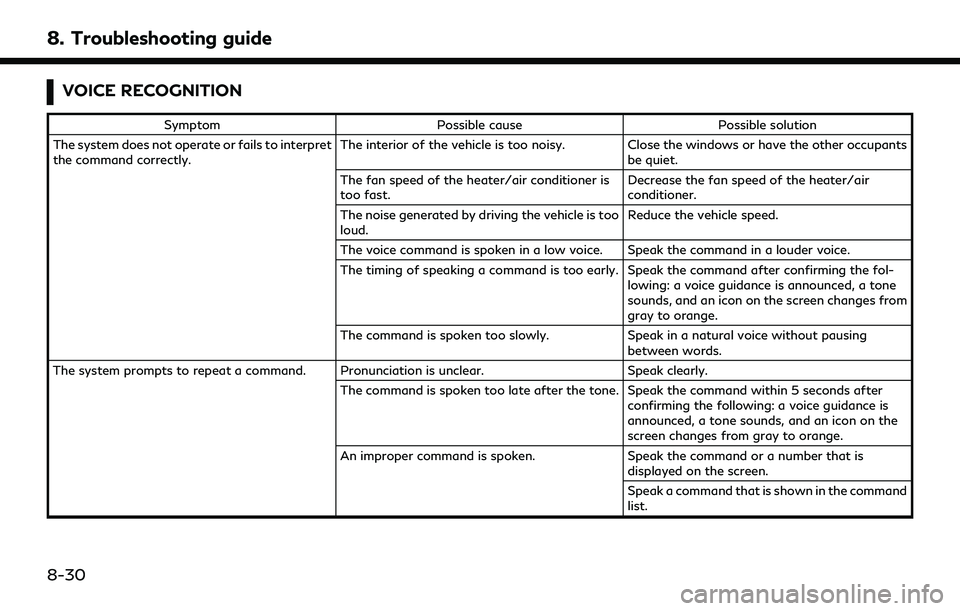
8. Troubleshooting guide
VOICE RECOGNITION
SymptomPossible cause Possible solution
The system does not operate or fails to interpret
the command correctly. The interior of the vehicle is too noisy. Close the windows or have the other occupants
be quiet.
The fan speed of the heater/air conditioner is
too fast. Decrease the fan speed of the heater/air
conditioner.
The noise generated by driving the vehicle is too
loud. Reduce the vehicle speed.
The voice command is spoken in a low voice. Speak the command in a louder voice.
The timing of speaking a command is too early. Speak the command after confirming the fol- lowing: a voice guidance is announced, a tone
sounds, and an icon on the screen changes from
gray to orange.
The command is spoken too slowly. Speak in a natural voice without pausing
between words.
The system prompts to repeat a command. Pronunciation is unclear. Speak clearly.
The command is spoken too late after the tone. Speak the command within 5 seconds after confirming the following: a voice guidance is
announced, a tone sounds, and an icon on the
screen changes from gray to orange.
An improper command is spoken. Speak the command or a number that is
displayed on the screen.
Speak a command that is shown in the command
list.
8-30
Page 183 of 192
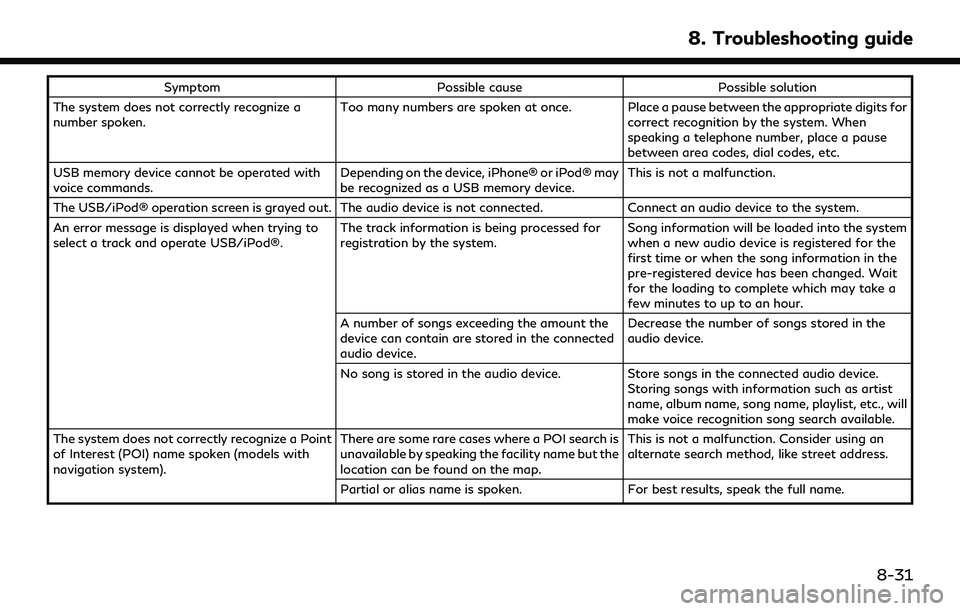
SymptomPossible cause Possible solution
The system does not correctly recognize a
number spoken. Too many numbers are spoken at once. Place a pause between the appropriate digits for
correct recognition by the system. When
speaking a telephone number, place a pause
between area codes, dial codes, etc.
USB memory device cannot be operated with
voice commands. Depending on the device, iPhone® or iPod® may
be recognized as a USB memory device.This is not a malfunction.
The USB/iPod® operation screen is grayed out. The audio device is not connected. Connect an audio device to the system.
An error message is displayed when trying to
select a track and operate USB/iPod®. The track information is being processed for
registration by the system.Song information will be loaded into the system
when a new audio device is registered for the
first time or when the song information in the
pre-registered device has been changed. Wait
for the loading to complete which may take a
few minutes to up to an hour.
A number of songs exceeding the amount the
device can contain are stored in the connected
audio device. Decrease the number of songs stored in the
audio device.
No song is stored in the audio device. Store songs in the connected audio device.
Storing songs with information such as artist
name, album name, song name, playlist, etc., will
make voice recognition song search available.
The system does not correctly recognize a Point
of Interest (POI) name spoken (models with
navigation system). There are some rare cases where a POI search is
unavailable by speaking the facility name but the
location can be found on the map.This is not a malfunction. Consider using an
alternate search method, like street address.
Partial or alias name is spoken. For best results, speak the full name.
8. Troubleshooting guide
8-31
Page 184 of 192
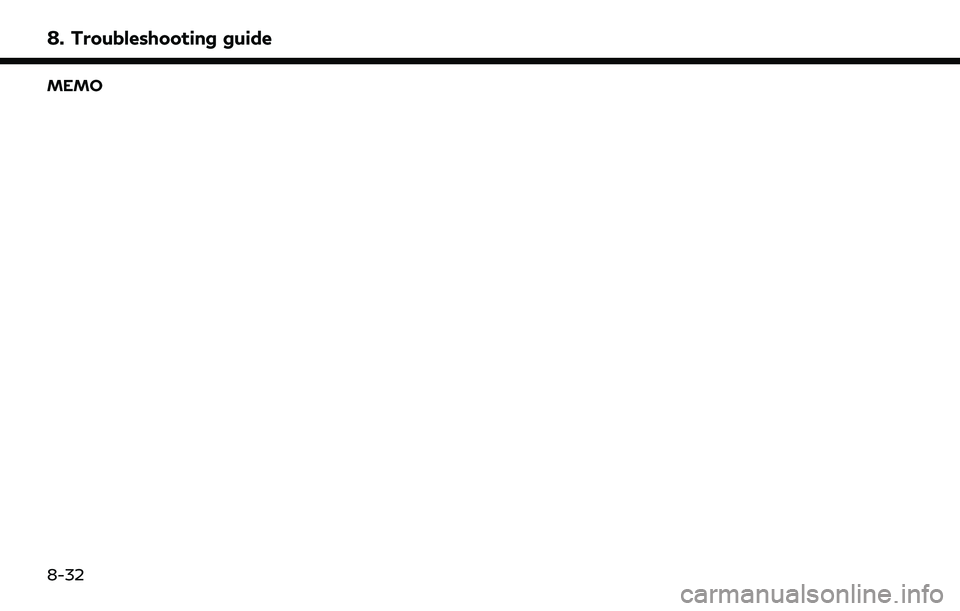
8. Troubleshooting guide
MEMO
8-32
Page 185 of 192
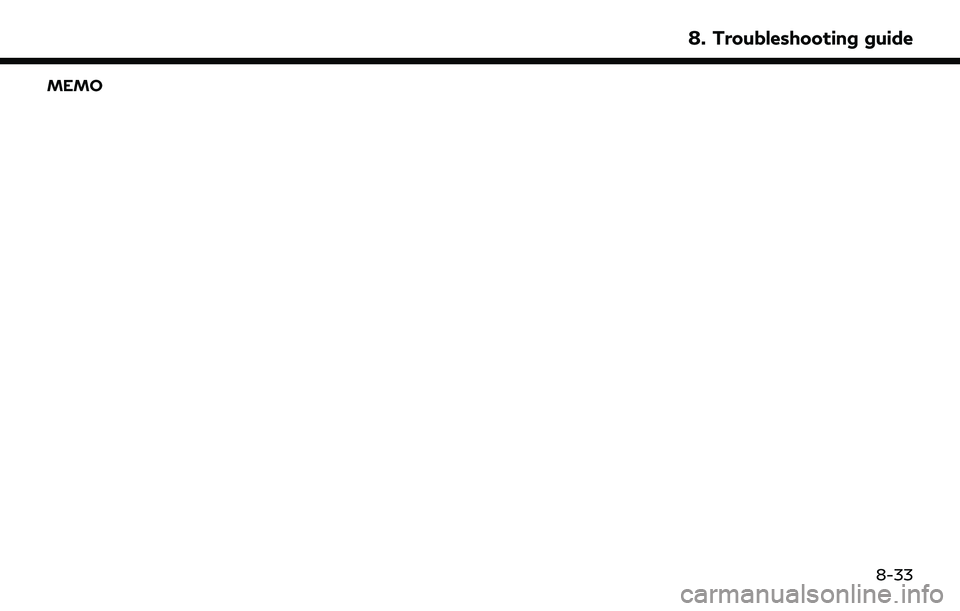
MEMO
8. Troubleshooting guide
8-33
Page 186 of 192
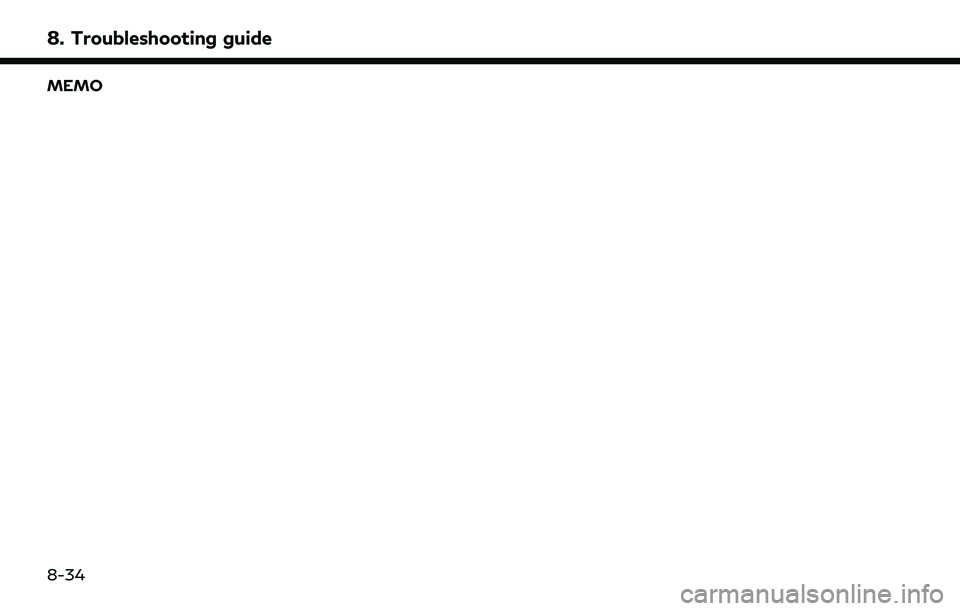
8. Troubleshooting guide
MEMO
8-34
Page 187 of 192
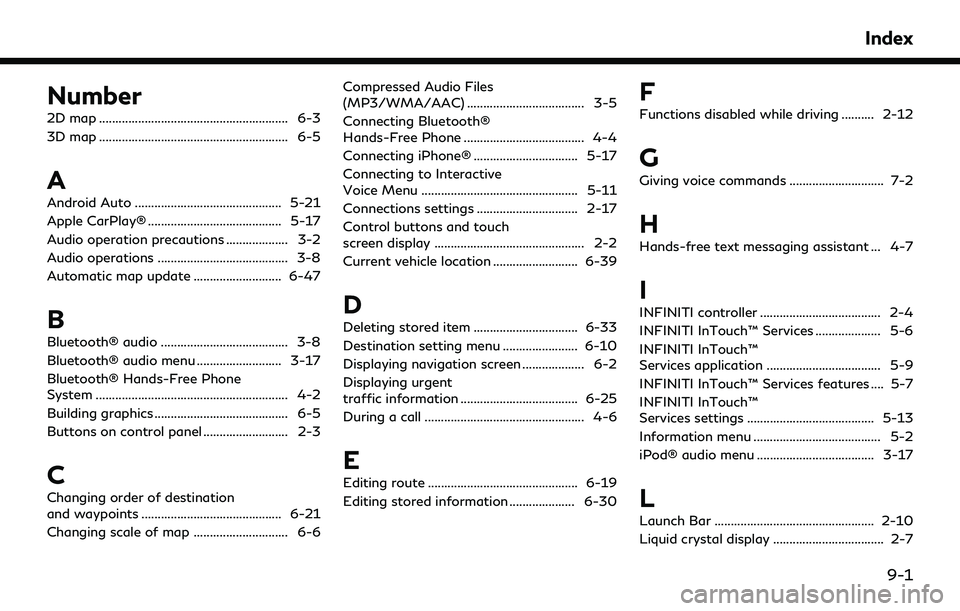
Number
2D map .......................................................... 6-3
3D map .......................................................... 6-5
A
Android Auto ............................................. 5-21
Apple CarPlay® ......................................... 5-17
Audio operation precautions ................... 3-2
Audio operations ........................................ 3-8
Automatic map update ........................... 6-47
B
Bluetooth® audio ....................................... 3-8
Bluetooth® audio menu .......................... 3-17
Bluetooth® Hands-Free Phone
System ........................................................... 4-2
Building graphics ......................................... 6-5
Buttons on control panel .......................... 2-3
C
Changing order of destination
and waypoints ........................................... 6-21
Changing scale of map ............................. 6-6Compressed Audio Files
(MP3/WMA/AAC) .................................... 3-5
Connecting Bluetooth®
Hands-Free Phone ..................................... 4-4
Connecting iPhone® ................................ 5-17
Connecting to Interactive
Voice Menu ................................................ 5-11
Connections settings ............................... 2-17
Control buttons and touch
screen display .............................................. 2-2
Current vehicle location .......................... 6-39
D
Deleting stored item ................................ 6-33
Destination setting menu ....................... 6-10
Displaying navigation screen ................... 6-2
Displaying urgent
traffic information .................................... 6-25
During a call ................................................. 4-6
E
Editing route .............................................. 6-19
Editing stored information .................... 6-30
F
Functions disabled while driving .......... 2-12
G
Giving voice commands ............................. 7-2
H
Hands-free text messaging assistant ... 4-7
I
INFINITI controller ..................................... 2-4
INFINITI InTouch™ Services .................... 5-6
INFINITI InTouch™
Services application ................................... 5-9
INFINITI InTouch™ Services features .... 5-7
INFINITI InTouch™
Services settings ....................................... 5-13
Information menu ....................................... 5-2
iPod® audio menu .................................... 3-17
L
Launch Bar ................................................. 2-10
Liquid crystal display .................................. 2-7
Index
9-1
Page 188 of 192
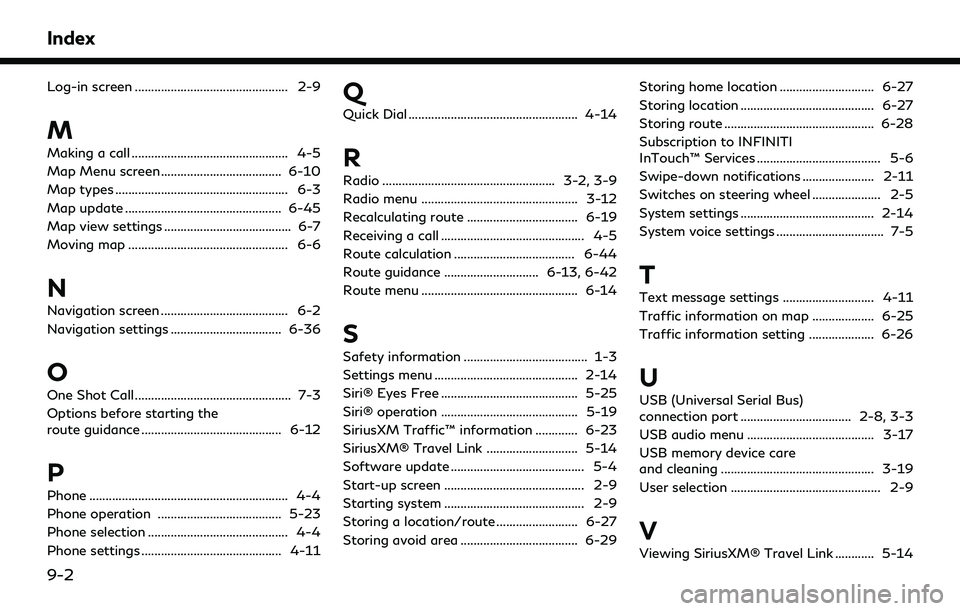
Index
Log-in screen ............................................... 2-9
M
Making a call ................................................ 4-5
Map Menu screen ..................................... 6-10
Map types ..................................................... 6-3
Map update ................................................ 6-45
Map view settings ....................................... 6-7
Moving map ................................................. 6-6
N
Navigation screen ....................................... 6-2
Navigation settings .................................. 6-36
O
One Shot Call ................................................ 7-3
Options before starting the
route guidance ........................................... 6-12
P
Phone ............................................................. 4-4
Phone operation ...................................... 5-23
Phone selection ........................................... 4-4
Phone settings ........................................... 4-11
Q
Quick Dial .................................................... 4-14
R
Radio ..................................................... 3-2, 3-9
Radio menu ................................................ 3-12
Recalculating route .................................. 6-19
Receiving a call ............................................ 4-5
Route calculation ..................................... 6-44
Route guidance ............................. 6-13, 6-42
Route menu ................................................ 6-14
S
Safety information ...................................... 1-3
Settings menu ............................................ 2-14
Siri® Eyes Free .......................................... 5-25
Siri® operation .......................................... 5-19
SiriusXM Traffic™ information ............. 6-23
SiriusXM® Travel Link ............................ 5-14
Software update ......................................... 5-4
Start-up screen ........................................... 2-9
Starting system ........................................... 2-9
Storing a location/route ......................... 6-27
Storing avoid area .................................... 6-29Storing home location ............................. 6-27
Storing location ......................................... 6-27
Storing route .............................................. 6-28
Subscription to INFINITI
InTouch™ Services ...................................... 5-6
Swipe-down notifications ...................... 2-11
Switches on steering wheel ..................... 2-5
System settings ......................................... 2-14
System voice settings ................................. 7-5
T
Text message settings ............................ 4-11
Traffic information on map ................... 6-25
Traffic information setting .................... 6-26
U
USB (Universal Serial Bus)
connection port .................................. 2-8, 3-3
USB audio menu ....................................... 3-17
USB memory device care
and cleaning ............................................... 3-19
User selection .............................................. 2-9
V
Viewing SiriusXM® Travel Link ............ 5-14
9-2
Page 189 of 192
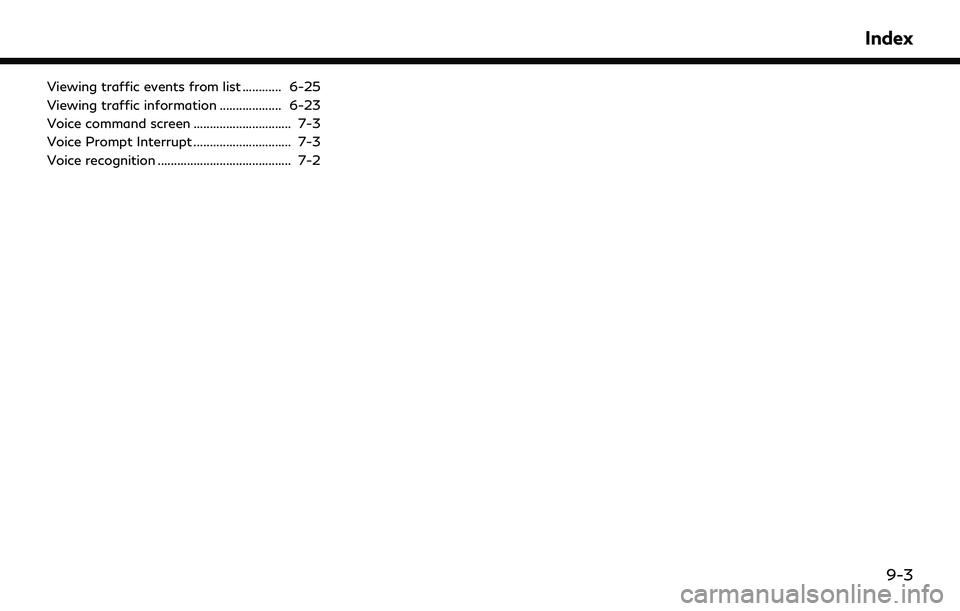
Viewing traffic events from list ............ 6-25
Viewing traffic information ................... 6-23
Voice command screen .............................. 7-3
Voice Prompt Interrupt .............................. 7-3
Voice recognition ......................................... 7-2
Index
9-3
Page 190 of 192
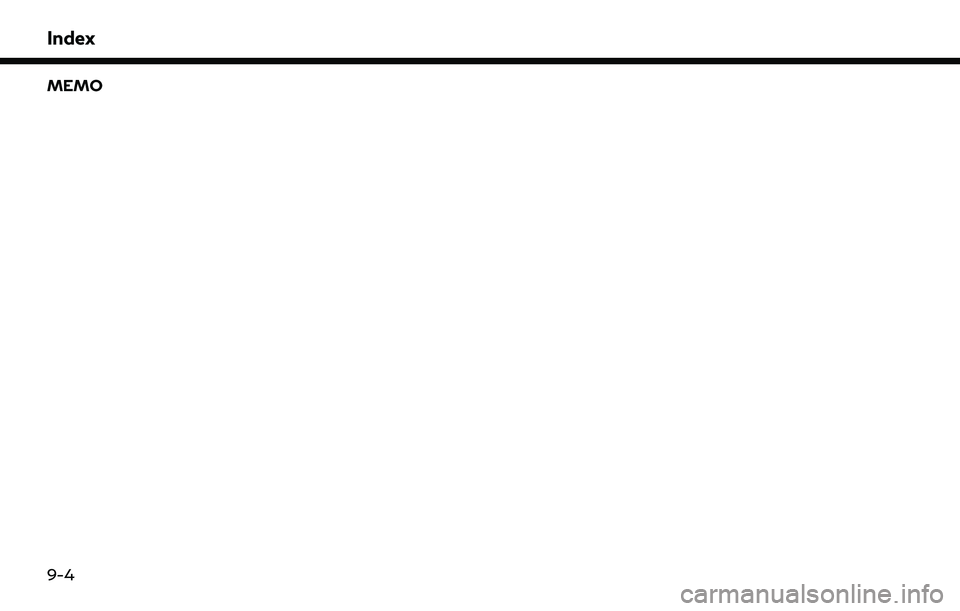
Index
MEMO
9-4