display INFINITI QX60 2023 Owners Manual
[x] Cancel search | Manufacturer: INFINITI, Model Year: 2023, Model line: QX60, Model: INFINITI QX60 2023Pages: 636, PDF Size: 7.28 MB
Page 264 of 636

LEFT/RIGHT
The horizontal camera angle of the display
screen can be adjusted.
• Push the left button
O2to pan the camera
angle left.
• Push the right button
O3to pan the camera
angle right. ROTATION
The camera angle of the display screen can
be rotated.
• Push the left button
O2to rotate the cam-
era angle to the left.
• Push the right button
O3to rotate the cam-
era angle to the right. INDICATION
The textual indication can be turned on or off
on the Smart Rear View Mirror display
screen.
• Push the right button
O3to disable the
textual indication on the display screen.
• Push the left button
O2to enable the tex-
tual indication on the display screen.
LPD3268LPD3212LPD3210
3-38Pre-driving checks and adjustments
Page 265 of 636

DIMMING MIRROR
The mirror is designed so that it automatically
changes reflection according to the intensity
of the headlights of the following vehicle. You
can enable or disable the automatic anti-
glare mode.
• Push the left button
O2to enable the auto-
matic anti-glare mode.
• Push the right button
O3to disable the
automatic anti-glare mode. LANGUAGE
The language of textual indication can be
selected on the Smart Rear View Mirror dis-
play screen. Select the language by using the
O2orO3button. You can select English,
French and Spanish. The language setting
will be retained even if the engine is restarted. Smart Rear View Mirror system precautions:
NOTE:
• Long-term use of this system while the en-
gine is stopped may cause the battery to
be discharged.
• Do not attach an antenna of wireless de- vice near the Smart Rear View Mirror.
Electric wave from wireless device may
cause disturbed image in Smart Rear View
Mirror.
• Do not push buttons excessively or oper- ate the lever roughly as it may cause the
Smart Rear View Mirror itself to drop.
• Never turn the body of the Smart Rear View Mirror by 90° or more. It may dam-
age the Smart Rear View Mirror.
• Do not apply strong shocks to the body of Smart Rear View Mirror. It may cause a
system failure.
• Do not apply heavy load to the camera and camera-cover on the rear of the vehicle. It
may cause the camera to be removed or
may cause a system failure.
• If it is difficult to see the Smart Rear View Mirror display screen because of a strong
external light, switch the mode to the con-
ventional rearview mirror mode for better
use.
LPD3208LPD3211
Pre-driving checks and adjustments3-39
Page 266 of 636

• Close the sunshade (if so equipped) whenthe Smart Rear View Mirror display screen
is unclear due to the strong external light.
• When LED headlights are viewed on the Smart Rear View Mirror display, the im-
ages may flicker. This is normal.
• Due to diffuse reflection from external en- vironment, images on the screen may
flicker. This is not a malfunction.
• A quick movement of an object may not be able to display on the camera view screen.
This is not a malfunction.
• Turn on the headlights at twilight or in a tunnel, etc.
• The Smart Rear View Mirror mode (cam- era view mode) display is different from
the conventional rearview mirror. Objects
in the display may differ from actual dis-
tance. Do not solely rely on the Smart Rear
View Mirror. Always rely on your own op-
eration to avoid accidents.
• Eyestrain may occur if he brightness of the camera view display is adjusted to an ex-
cessively bright level. Adjust the bright-
ness properly to avoid eyestrain. • Use the rear window wiper when it rains. If
the camera view image is still unclear when
the rear window wiper is in operation,
check the deterioration of the rear win-
dow wiper blade.
• When using the rear window wiper, image on the screen may flicker. This is not a
malfunction.
• Defog rear window with defroster when rear window is fogged. Use the conven-
tional rearview mirror mode until the rear
window is fully defogged.
• The display of the Smart Rear View Mirror may become hot. This is not a malfunction.
• The color of an object in the distance or in the dark may be difficult to recognize. This
is not a malfunction.
System maintenance (Smart Rear View Mir-
ror):
• Always keep the mirror and camera area of the rear window clean.
• Clean the mirror and the camera lens with dry soft cloth.
• When cleaning the camera area of the rear window, use a soft cloth dampened with a
little neutral detergent. Dry with a soft
cloth. • If the image on the Smart Rear View Mirror
display screen is still unclear even after
cleaning the camera area of the rear win-
dow, an oil film may be adhering to the rear
window glass. Clean the rear window glass
with an oil film remover.
• Never use alcohol, benzine, thinner, or any similar material to clean the mirror or cam-
era lens. It will cause a discoloration, dete-
rioration or a system malfunction.
• Do not attach a sticker (including transpar- ent material) on the camera area of the rear
window.
3-40Pre-driving checks and adjustments
Page 270 of 636
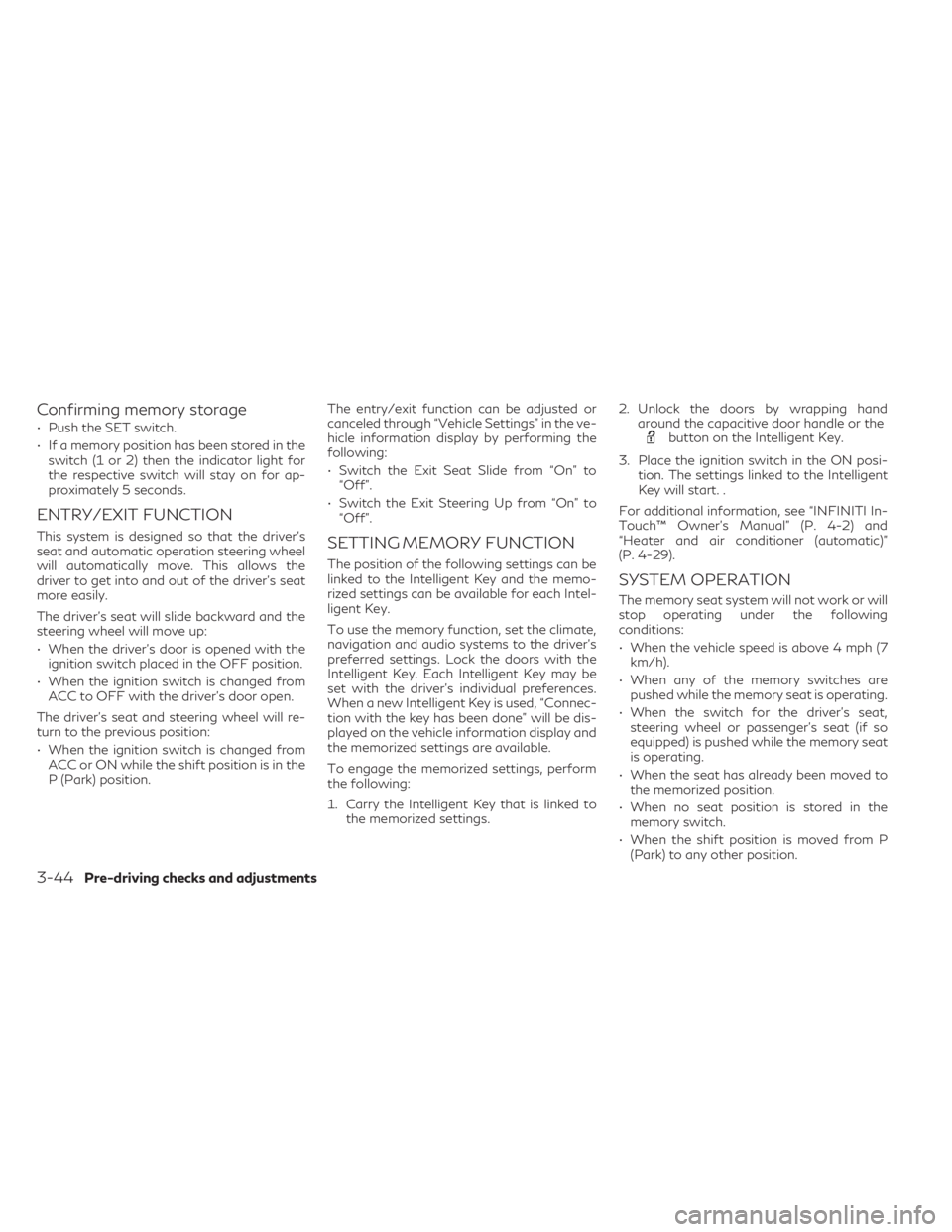
Confirming memory storage
• Push the SET switch.
• If a memory position has been stored in theswitch (1 or 2) then the indicator light for
the respective switch will stay on for ap-
proximately 5 seconds.
ENTRY/EXIT FUNCTION
This system is designed so that the driver's
seat and automatic operation steering wheel
will automatically move. This allows the
driver to get into and out of the driver’s seat
more easily.
The driver’s seat will slide backward and the
steering wheel will move up:
• When the driver’s door is opened with theignition switch placed in the OFF position.
• When the ignition switch is changed from ACC to OFF with the driver’s door open.
The driver’s seat and steering wheel will re-
turn to the previous position:
• When the ignition switch is changed from ACC or ON while the shift position is in the
P (Park) position. The entry/exit function can be adjusted or
canceled through “Vehicle Settings” in the ve-
hicle information display by performing the
following:
• Switch the Exit Seat Slide from “On” to
“Off”.
• Switch the Exit Steering Up from “On” to “Off”.SETTING MEMORY FUNCTION
The position of the following settings can be
linked to the Intelligent Key and the memo-
rized settings can be available for each Intel-
ligent Key.
To use the memory function, set the climate,
navigation and audio systems to the driver's
preferred settings. Lock the doors with the
Intelligent Key. Each Intelligent Key may be
set with the driver's individual preferences.
When a new Intelligent Key is used, “Connec-
tion with the key has been done” will be dis-
played on the vehicle information display and
the memorized settings are available.
To engage the memorized settings, perform
the following:
1. Carry the Intelligent Key that is linked to the memorized settings. 2. Unlock the doors by wrapping hand
around the capacitive door handle or the
button on the Intelligent Key.
3. Place the ignition switch in the ON posi- tion. The settings linked to the Intelligent
Key will start. .
For additional information, see “INFINITI In-
Touch™ Owner’s Manual” (P. 4-2) and
“Heater and air conditioner (automatic)”
(P. 4-29).
SYSTEM OPERATION
The memory seat system will not work or will
stop operating under the following
conditions:
• When the vehicle speed is above 4 mph (7 km/h).
• When any of the memory switches are pushed while the memory seat is operating.
• When the switch for the driver’s seat, steering wheel or passenger’s seat (if so
equipped) is pushed while the memory seat
is operating.
• When the seat has already been moved to the memorized position.
• When no seat position is stored in the memory switch.
• When the shift position is moved from P (Park) to any other position.
3-44Pre-driving checks and adjustments
Page 271 of 636
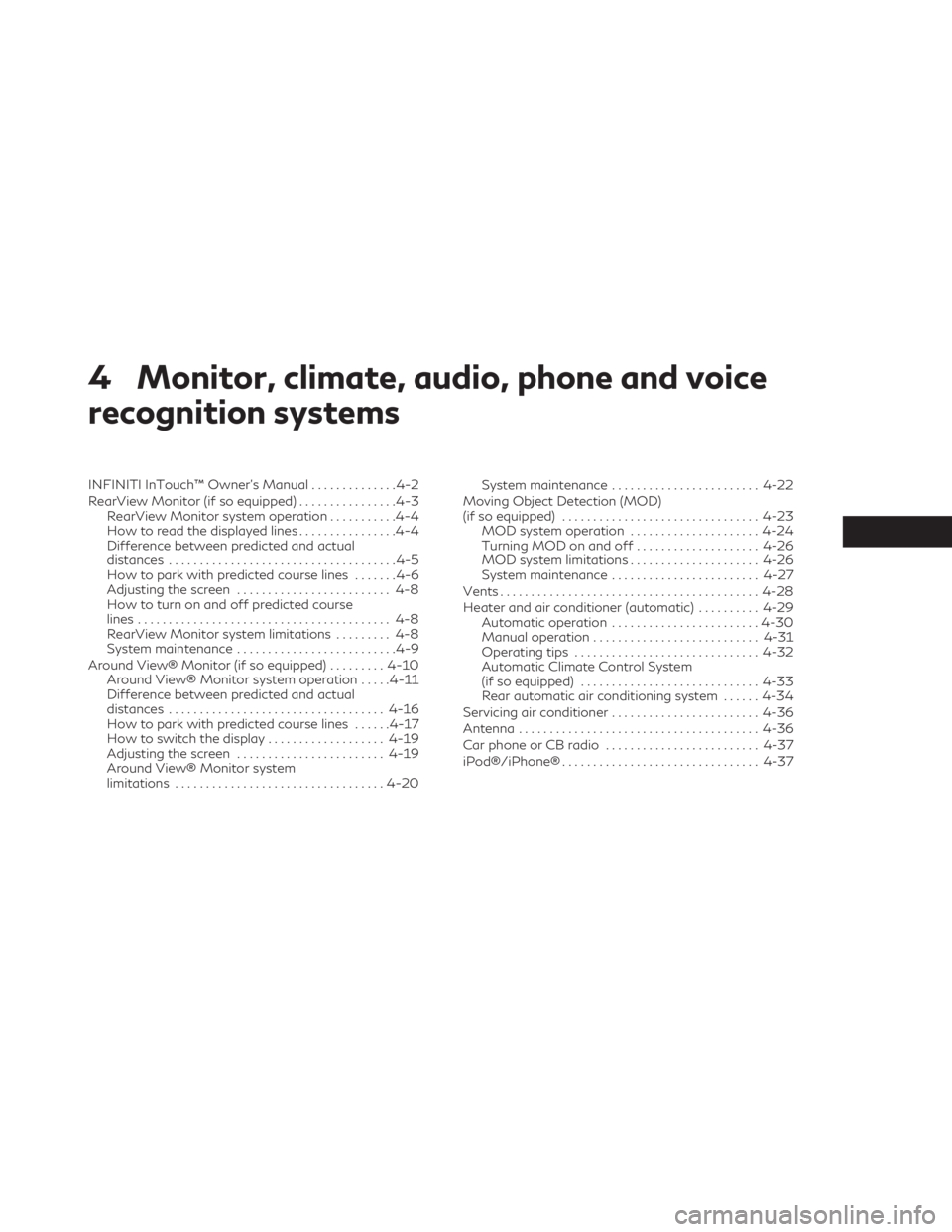
4 Monitor, climate, audio, phone and voice
recognition systems
INFINITI InTouch™ Owner’s Manual..............4-2
RearView Monitor (if so equipped) ................4-3
RearView Monitor system operation ...........4-4
How to read the displayed lines ................4-4
Difference between predicted and actual
distances .....................................4-5
How to park with predicted course lines .......4-6
Adjusting the screen ......................... 4-8
How to turn on and off predicted course
lines ......................................... 4-8
RearView Monitor system limitations ......... 4-8
System maintenance ..........................4-9
Around View® Monitor (if so equipped) .........4-10
Around View® Monitor system operation .....4-11
Difference between predicted and actual
distances ................................... 4-16
How to park with predicted course lines ......4-17
How to switch the display ...................4-19
Adjusting the screen ........................ 4-19
Around View® Monitor system
limitations .................................. 4-20System maintenance
........................ 4-22
Moving Object Detection (MOD)
(if so equipped) ................................ 4-23
MOD system operation .....................4-24
Turning MOD on and off ....................4-26
MOD system limitations .....................4-26
System maintenance ........................ 4-27
Vents .......................................... 4-28
Heater and air conditioner (automatic) ..........4-29
Automatic operation ........................ 4-30
Manual operation ........................... 4-31
Operating tips .............................. 4-32
Automatic Climate Control System
(if so equipped) ............................. 4-33
Rear automatic air conditioning system ......4-34
Servicing air conditioner ........................ 4-36
Antenna ....................................... 4-36
Car phone or CB radio ......................... 4-37
iPod®/iPhone® ................................ 4-37
Page 274 of 636
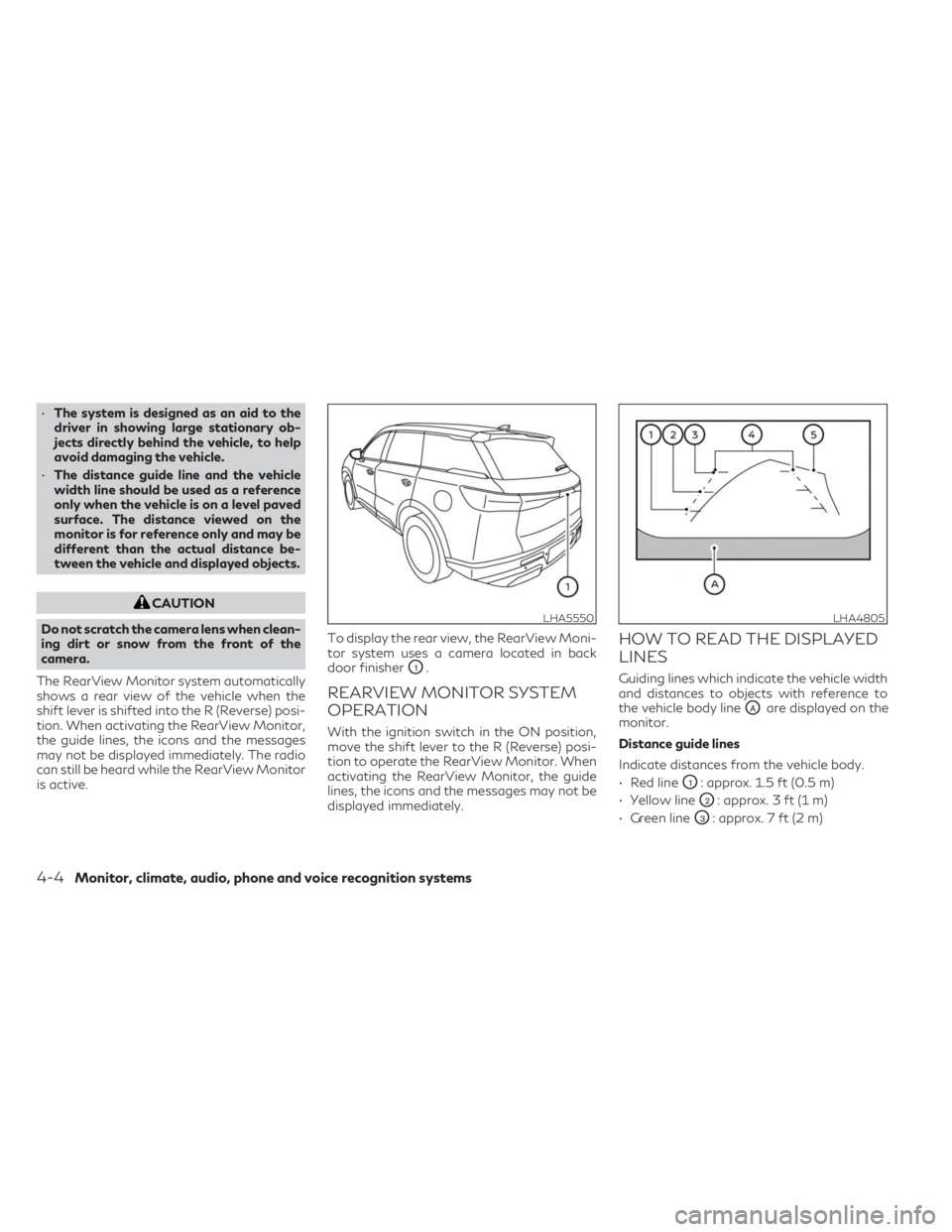
•The system is designed as an aid to the
driver in showing large stationary ob-
jects directly behind the vehicle, to help
avoid damaging the vehicle.
• The distance guide line and the vehicle
width line should be used as a reference
only when the vehicle is on a level paved
surface. The distance viewed on the
monitor is for reference only and may be
different than the actual distance be-
tween the vehicle and displayed objects.
CAUTION
Do not scratch the camera lens when clean-
ing dirt or snow from the front of the
camera.
The RearView Monitor system automatically
shows a rear view of the vehicle when the
shift lever is shifted into the R (Reverse) posi-
tion. When activating the RearView Monitor,
the guide lines, the icons and the messages
may not be displayed immediately. The radio
can still be heard while the RearView Monitor
is active. To display the rear view, the RearView Moni-
tor system uses a camera located in back
door finisher
O1.
REARVIEW MONITOR SYSTEM
OPERATION
With the ignition switch in the ON position,
move the shift lever to the R (Reverse) posi-
tion to operate the RearView Monitor. When
activating the RearView Monitor, the guide
lines, the icons and the messages may not be
displayed immediately.
HOW TO READ THE DISPLAYED
LINES
Guiding lines which indicate the vehicle width
and distances to objects with reference to
the vehicle body line
OAare displayed on the
monitor.
Distance guide lines
Indicate distances from the vehicle body.
• Red line
O1: approx. 1.5 ft (0.5 m)
• Yellow line
O2: approx. 3 ft (1 m)
• Green line
O3: approx. 7 ft (2 m)
LHA5550LHA4805
4-4Monitor, climate, audio, phone and voice recognition systems
Page 275 of 636
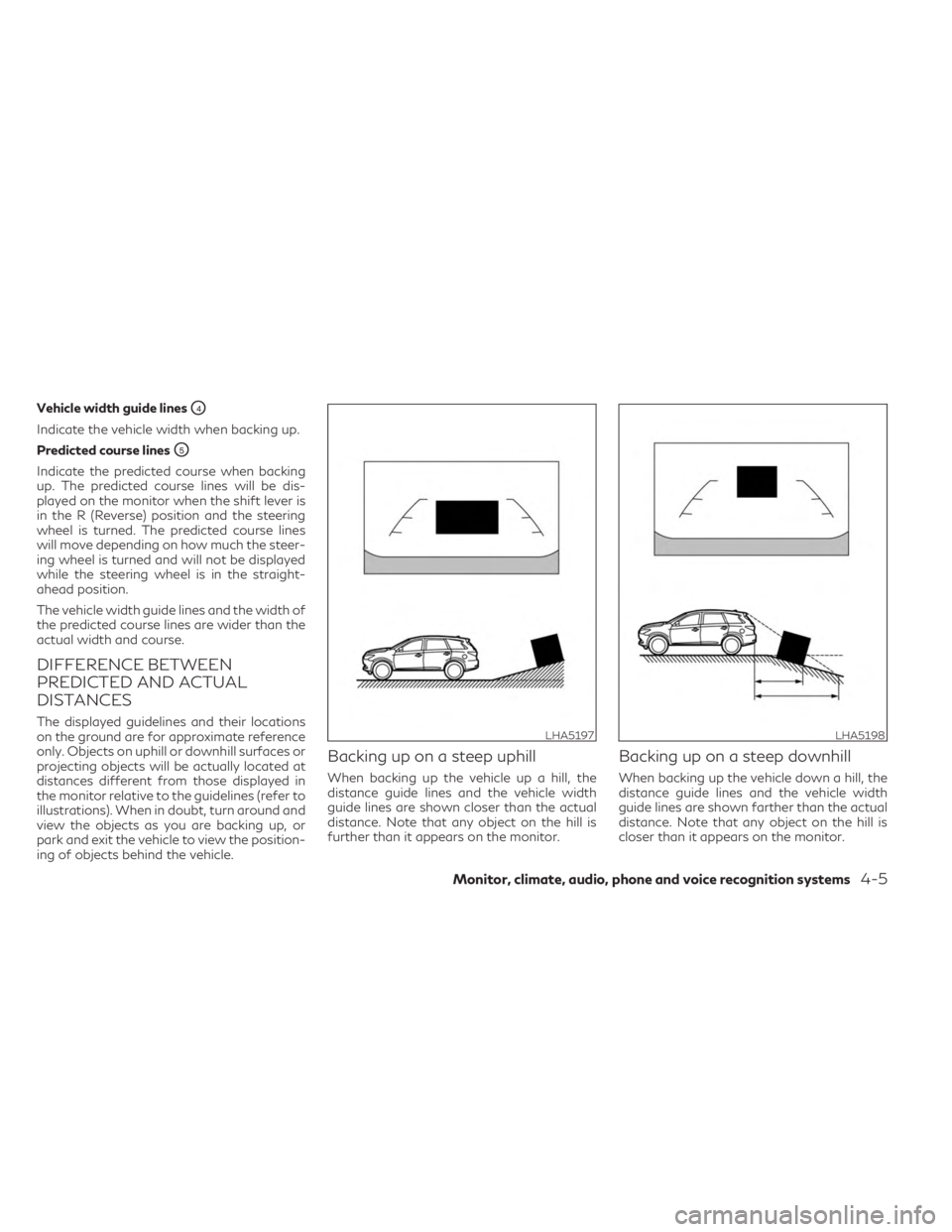
Vehicle width guide linesO4
Indicate the vehicle width when backing up.
Predicted course lines
O5
Indicate the predicted course when backing
up. The predicted course lines will be dis-
played on the monitor when the shift lever is
in the R (Reverse) position and the steering
wheel is turned. The predicted course lines
will move depending on how much the steer-
ing wheel is turned and will not be displayed
while the steering wheel is in the straight-
ahead position.
The vehicle width guide lines and the width of
the predicted course lines are wider than the
actual width and course.
DIFFERENCE BETWEEN
PREDICTED AND ACTUAL
DISTANCES
The displayed guidelines and their locations
on the ground are for approximate reference
only. Objects on uphill or downhill surfaces or
projecting objects will be actually located at
distances different from those displayed in
the monitor relative to the guidelines (refer to
illustrations). When in doubt, turn around and
view the objects as you are backing up, or
park and exit the vehicle to view the position-
ing of objects behind the vehicle.
Backing up on a steep uphill
When backing up the vehicle up a hill, the
distance guide lines and the vehicle width
guide lines are shown closer than the actual
distance. Note that any object on the hill is
further than it appears on the monitor.
Backing up on a steep downhill
When backing up the vehicle down a hill, the
distance guide lines and the vehicle width
guide lines are shown farther than the actual
distance. Note that any object on the hill is
closer than it appears on the monitor.
LHA5197LHA5198
Monitor, climate, audio, phone and voice recognition systems4-5
Page 276 of 636
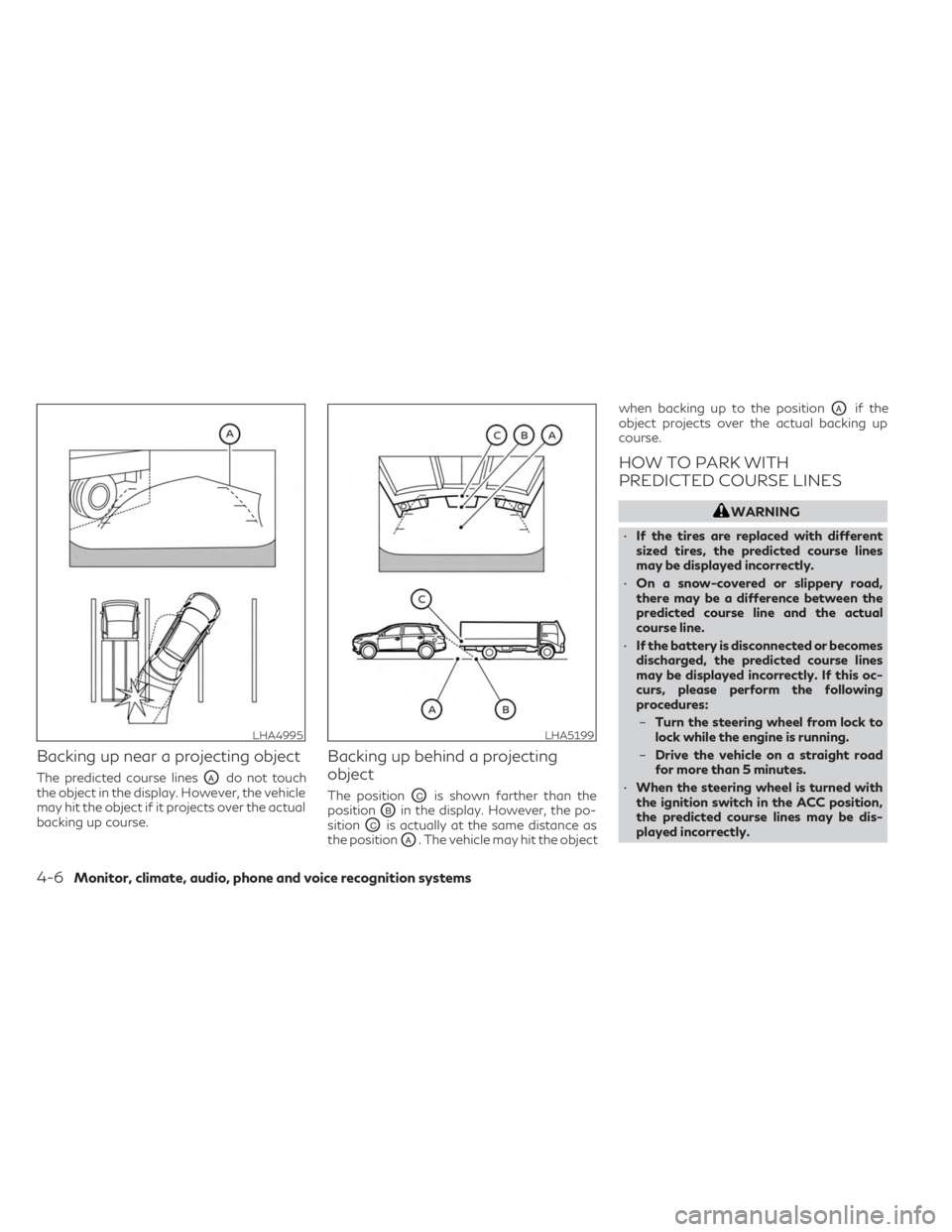
Backing up near a projecting object
The predicted course linesOAdo not touch
the object in the display. However, the vehicle
may hit the object if it projects over the actual
backing up course.
Backing up behind a projecting
object
The positionOCis shown farther than the
position
OBin the display. However, the po-
sition
OCis actually at the same distance as
the position
OA. The vehicle may hit the object when backing up to the position
OAif the
object projects over the actual backing up
course.
HOW TO PARK WITH
PREDICTED COURSE LINES
WARNING
• If the tires are replaced with different
sized tires, the predicted course lines
may be displayed incorrectly.
• On a snow-covered or slippery road,
there may be a difference between the
predicted course line and the actual
course line.
• If the battery is disconnected or becomes
discharged, the predicted course lines
may be displayed incorrectly. If this oc-
curs, please perform the following
procedures:
– Turn the steering wheel from lock to
lock while the engine is running.
– Drive the vehicle on a straight road
for more than 5 minutes.
• When the steering wheel is turned with
the ignition switch in the ACC position,
the predicted course lines may be dis-
played incorrectly.
LHA4995LHA5199
4-6Monitor, climate, audio, phone and voice recognition systems
Page 277 of 636
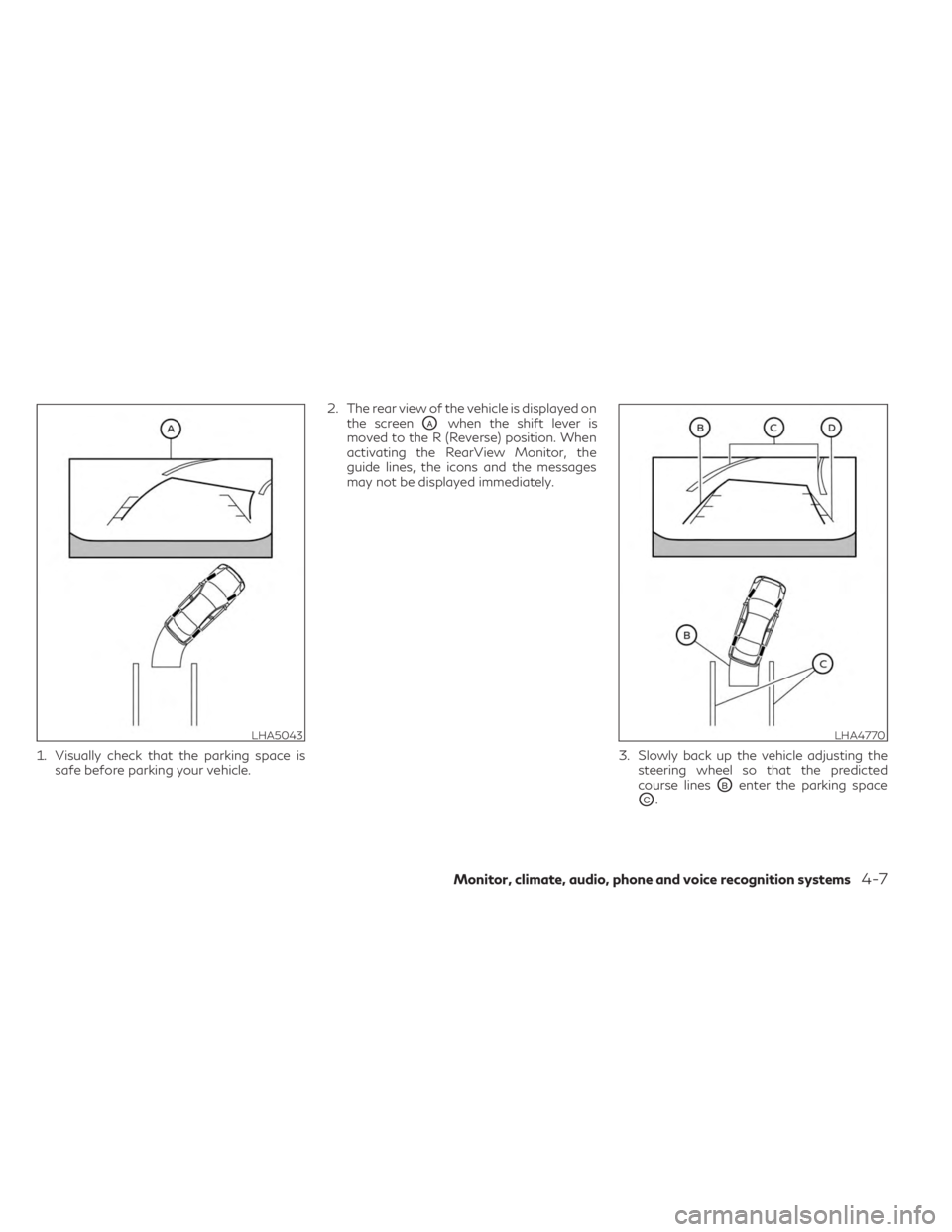
1. Visually check that the parking space issafe before parking your vehicle. 2. The rear view of the vehicle is displayed on
the screen
OAwhen the shift lever is
moved to the R (Reverse) position. When
activating the RearView Monitor, the
guide lines, the icons and the messages
may not be displayed immediately.
3. Slowly back up the vehicle adjusting thesteering wheel so that the predicted
course lines
OBenter the parking space
OC.
LHA5043LHA4770
Monitor, climate, audio, phone and voice recognition systems4-7
Page 278 of 636
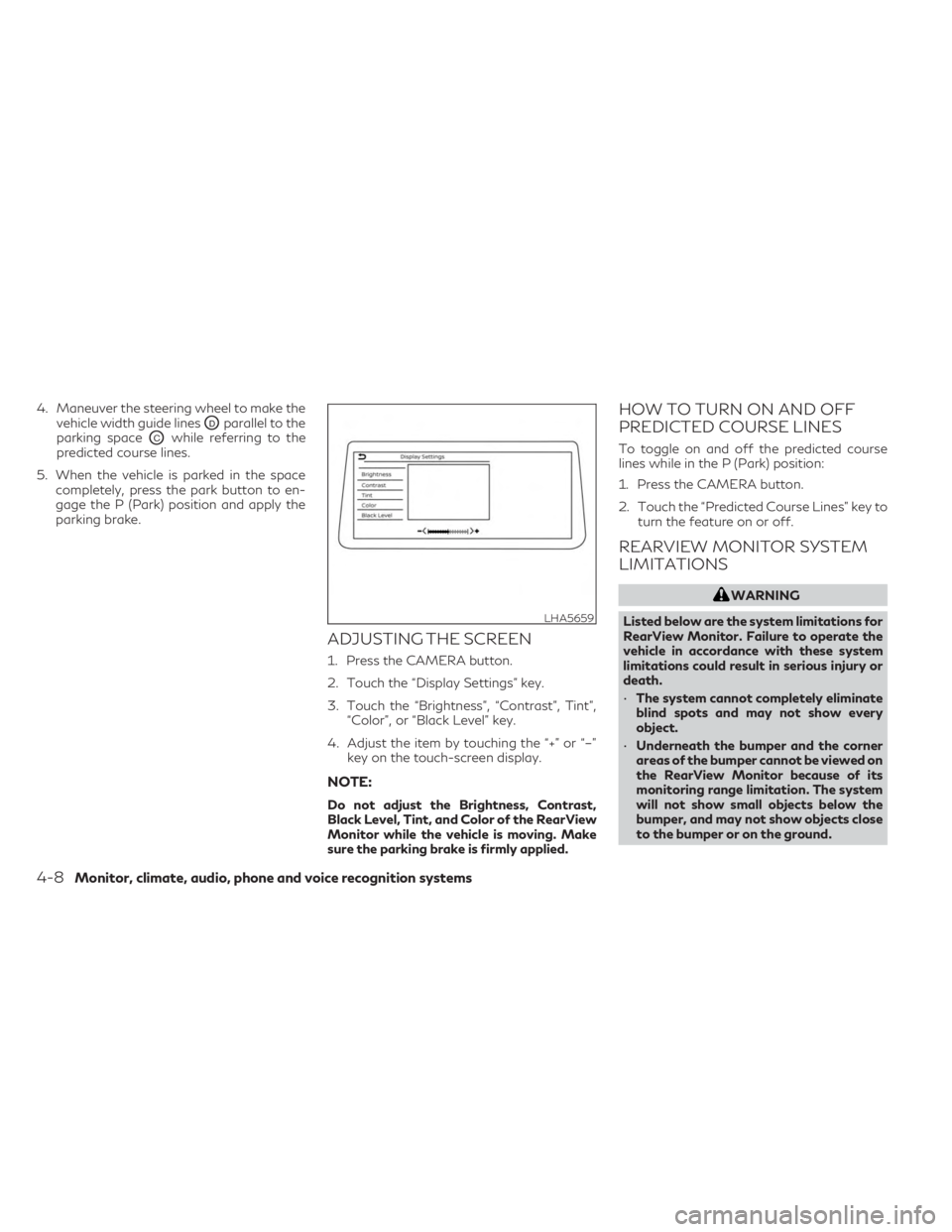
4. Maneuver the steering wheel to make thevehicle width guide lines
ODparallel to the
parking space
OCwhile referring to the
predicted course lines.
5. When the vehicle is parked in the space completely, press the park button to en-
gage the P (Park) position and apply the
parking brake.
ADJUSTING THE SCREEN
1. Press the CAMERA button.
2. Touch the “Display Settings” key.
3. Touch the “Brightness”, “Contrast”, Tint”, “Color”, or “Black Level” key.
4. Adjust the item by touching the “+” or “–” key on the touch-screen display.
NOTE:
Do not adjust the Brightness, Contrast,
Black Level, Tint, and Color of the RearView
Monitor while the vehicle is moving. Make
sure the parking brake is firmly applied.
HOW TO TURN ON AND OFF
PREDICTED COURSE LINES
To toggle on and off the predicted course
lines while in the P (Park) position:
1. Press the CAMERA button.
2. Touch the “Predicted Course Lines” key toturn the feature on or off.
REARVIEW MONITOR SYSTEM
LIMITATIONS
WARNING
Listed below are the system limitations for
RearView Monitor. Failure to operate the
vehicle in accordance with these system
limitations could result in serious injury or
death.
• The system cannot completely eliminate
blind spots and may not show every
object.
• Underneath the bumper and the corner
areas of the bumper cannot be viewed on
the RearView Monitor because of its
monitoring range limitation. The system
will not show small objects below the
bumper, and may not show objects close
to the bumper or on the ground.
LHA5659
4-8Monitor, climate, audio, phone and voice recognition systems