navigation system INFINITI QX60 2023 User Guide
[x] Cancel search | Manufacturer: INFINITI, Model Year: 2023, Model line: QX60, Model: INFINITI QX60 2023Pages: 636, PDF Size: 7.28 MB
Page 193 of 636
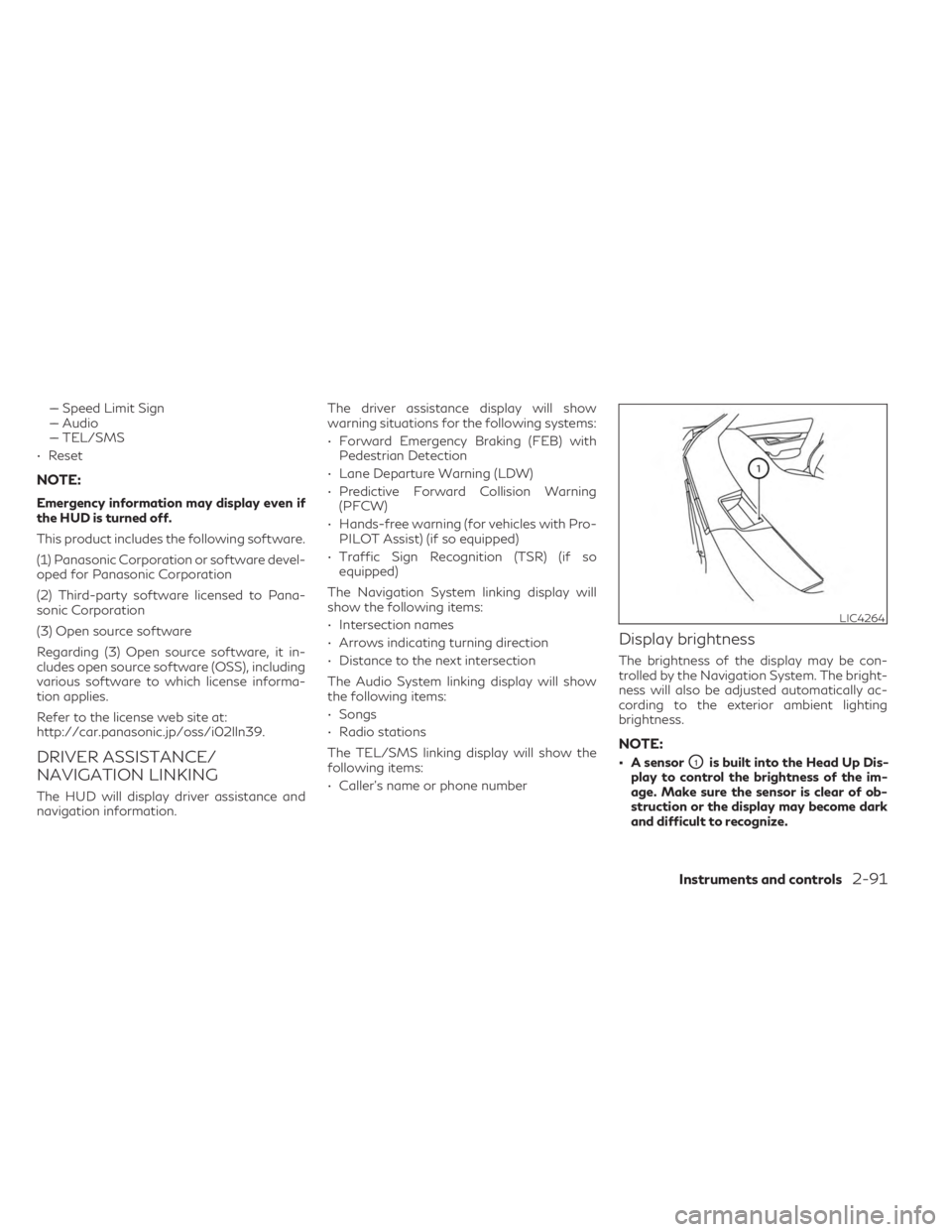
–– Speed Limit Sign
–– Audio
–– TEL/SMS
• Reset
NOTE:
Emergency information may display even if
the HUD is turned off.
This product includes the following software.
(1) Panasonic Corporation or software devel-
oped for Panasonic Corporation
(2) Third-party software licensed to Pana-
sonic Corporation
(3) Open source software
Regarding (3) Open source software, it in-
cludes open source software (OSS), including
various software to which license informa-
tion applies.
Refer to the license web site at:
http://car.panasonic.jp/oss/i02lln39.
DRIVER ASSISTANCE/
NAVIGATION LINKING
The HUD will display driver assistance and
navigation information. The driver assistance display will show
warning situations for the following systems:
• Forward Emergency Braking (FEB) with
Pedestrian Detection
• Lane Departure Warning (LDW)
• Predictive Forward Collision Warning (PFCW)
• Hands-free warning (for vehicles with Pro- PILOT Assist) (if so equipped)
• Traffic Sign Recognition (TSR) (if so equipped)
The Navigation System linking display will
show the following items:
• Intersection names
• Arrows indicating turning direction
• Distance to the next intersection
The Audio System linking display will show
the following items:
• Songs
• Radio stations
The TEL/SMS linking display will show the
following items:
• Caller’s name or phone number
Display brightness
The brightness of the display may be con-
trolled by the Navigation System. The bright-
ness will also be adjusted automatically ac-
cording to the exterior ambient lighting
brightness.
NOTE:
• A sensorO1is built into the Head Up Dis-
play to control the brightness of the im-
age. Make sure the sensor is clear of ob-
struction or the display may become dark
and difficult to recognize.
LIC4264
Instruments and controls2-91
Page 232 of 636
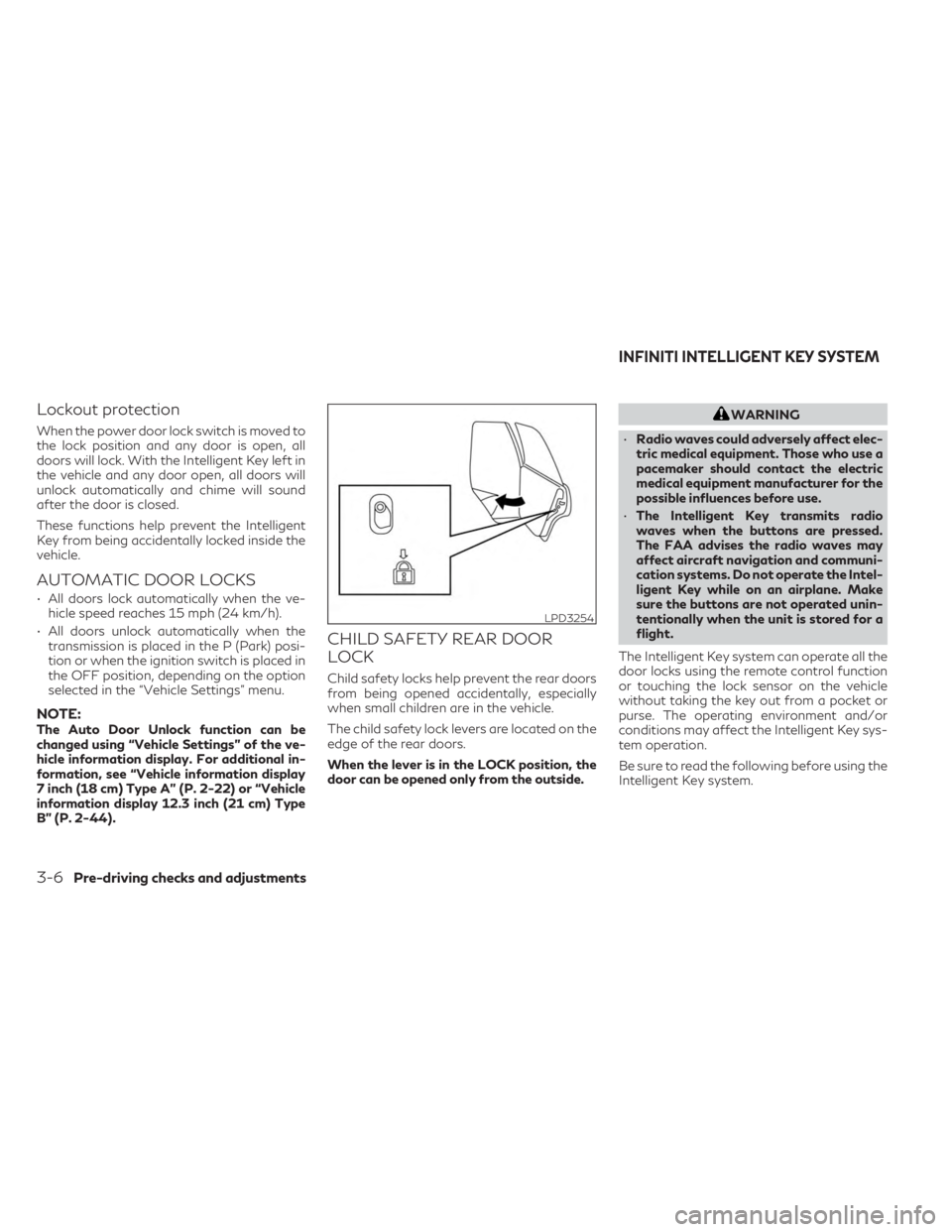
Lockout protection
When the power door lock switch is moved to
the lock position and any door is open, all
doors will lock. With the Intelligent Key left in
the vehicle and any door open, all doors will
unlock automatically and chime will sound
after the door is closed.
These functions help prevent the Intelligent
Key from being accidentally locked inside the
vehicle.
AUTOMATIC DOOR LOCKS
• All doors lock automatically when the ve-hicle speed reaches 15 mph (24 km/h).
• All doors unlock automatically when the transmission is placed in the P (Park) posi-
tion or when the ignition switch is placed in
the OFF position, depending on the option
selected in the “Vehicle Settings” menu.
NOTE:The Auto Door Unlock function can be
changed using “Vehicle Settings” of the ve-
hicle information display. For additional in-
formation, see “Vehicle information display
7 inch (18 cm) Type A” (P. 2-22) or “Vehicle
information display 12.3 inch (21 cm) Type
B” (P. 2-44).
CHILD SAFETY REAR DOOR
LOCK
Child safety locks help prevent the rear doors
from being opened accidentally, especially
when small children are in the vehicle.
The child safety lock levers are located on the
edge of the rear doors.
When the lever is in the LOCK position, the
door can be opened only from the outside.
WARNING
• Radio waves could adversely affect elec-
tric medical equipment. Those who use a
pacemaker should contact the electric
medical equipment manufacturer for the
possible influences before use.
• The Intelligent Key transmits radio
waves when the buttons are pressed.
The FAA advises the radio waves may
affect aircraft navigation and communi-
cation systems. Do not operate the Intel-
ligent Key while on an airplane. Make
sure the buttons are not operated unin-
tentionally when the unit is stored for a
flight.
The Intelligent Key system can operate all the
door locks using the remote control function
or touching the lock sensor on the vehicle
without taking the key out from a pocket or
purse. The operating environment and/or
conditions may affect the Intelligent Key sys-
tem operation.
Be sure to read the following before using the
Intelligent Key system.
LPD3254
INFINITI INTELLIGENT KEY SYSTEM
3-6Pre-driving checks and adjustments
Page 270 of 636
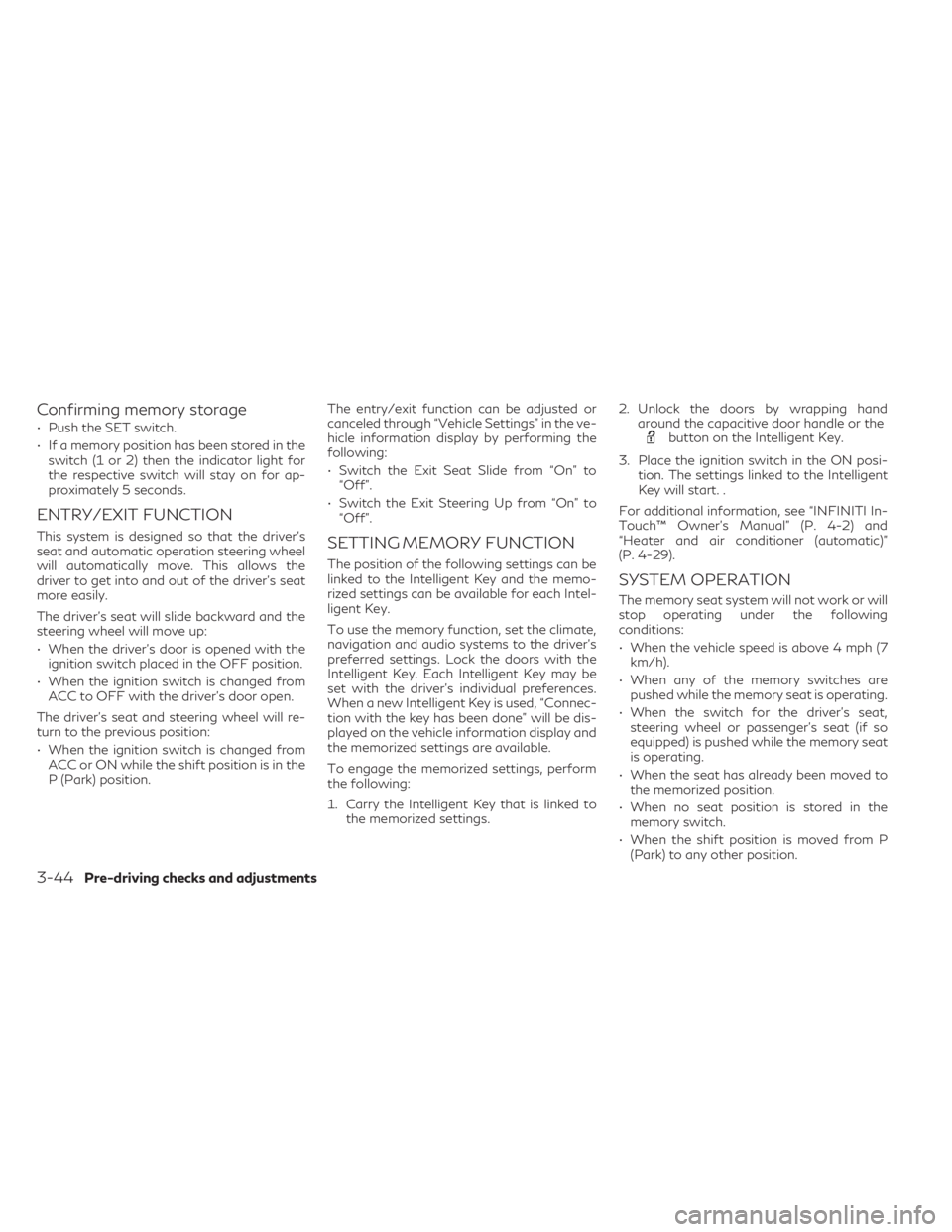
Confirming memory storage
• Push the SET switch.
• If a memory position has been stored in theswitch (1 or 2) then the indicator light for
the respective switch will stay on for ap-
proximately 5 seconds.
ENTRY/EXIT FUNCTION
This system is designed so that the driver's
seat and automatic operation steering wheel
will automatically move. This allows the
driver to get into and out of the driver’s seat
more easily.
The driver’s seat will slide backward and the
steering wheel will move up:
• When the driver’s door is opened with theignition switch placed in the OFF position.
• When the ignition switch is changed from ACC to OFF with the driver’s door open.
The driver’s seat and steering wheel will re-
turn to the previous position:
• When the ignition switch is changed from ACC or ON while the shift position is in the
P (Park) position. The entry/exit function can be adjusted or
canceled through “Vehicle Settings” in the ve-
hicle information display by performing the
following:
• Switch the Exit Seat Slide from “On” to
“Off”.
• Switch the Exit Steering Up from “On” to “Off”.SETTING MEMORY FUNCTION
The position of the following settings can be
linked to the Intelligent Key and the memo-
rized settings can be available for each Intel-
ligent Key.
To use the memory function, set the climate,
navigation and audio systems to the driver's
preferred settings. Lock the doors with the
Intelligent Key. Each Intelligent Key may be
set with the driver's individual preferences.
When a new Intelligent Key is used, “Connec-
tion with the key has been done” will be dis-
played on the vehicle information display and
the memorized settings are available.
To engage the memorized settings, perform
the following:
1. Carry the Intelligent Key that is linked to the memorized settings. 2. Unlock the doors by wrapping hand
around the capacitive door handle or the
button on the Intelligent Key.
3. Place the ignition switch in the ON posi- tion. The settings linked to the Intelligent
Key will start. .
For additional information, see “INFINITI In-
Touch™ Owner’s Manual” (P. 4-2) and
“Heater and air conditioner (automatic)”
(P. 4-29).
SYSTEM OPERATION
The memory seat system will not work or will
stop operating under the following
conditions:
• When the vehicle speed is above 4 mph (7 km/h).
• When any of the memory switches are pushed while the memory seat is operating.
• When the switch for the driver’s seat, steering wheel or passenger’s seat (if so
equipped) is pushed while the memory seat
is operating.
• When the seat has already been moved to the memorized position.
• When no seat position is stored in the memory switch.
• When the shift position is moved from P (Park) to any other position.
3-44Pre-driving checks and adjustments
Page 272 of 636
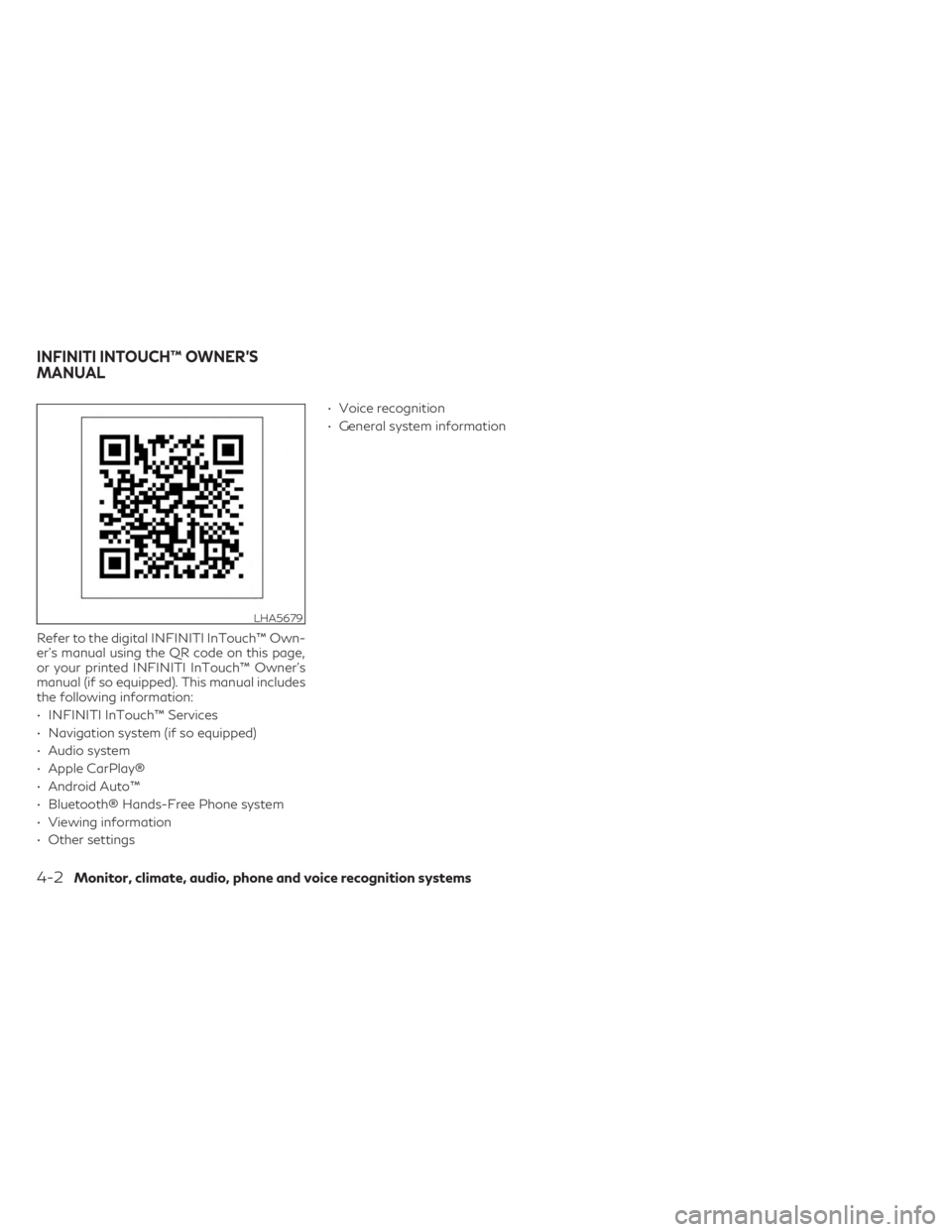
Refer to the digital INFINITI InTouch™ Own-
er’s manual using the QR code on this page,
or your printed INFINITI InTouch™ Owner’s
manual (if so equipped). This manual includes
the following information:
• INFINITI InTouch™ Services
• Navigation system (if so equipped)
• Audio system
• Apple CarPlay®
• Android Auto™
• Bluetooth® Hands-Free Phone system
• Viewing information
• Other settings• Voice recognition
• General system information
LHA5679
INFINITI INTOUCH™ OWNER’S
MANUAL
4-2Monitor, climate, audio, phone and voice recognition systems
Page 322 of 636
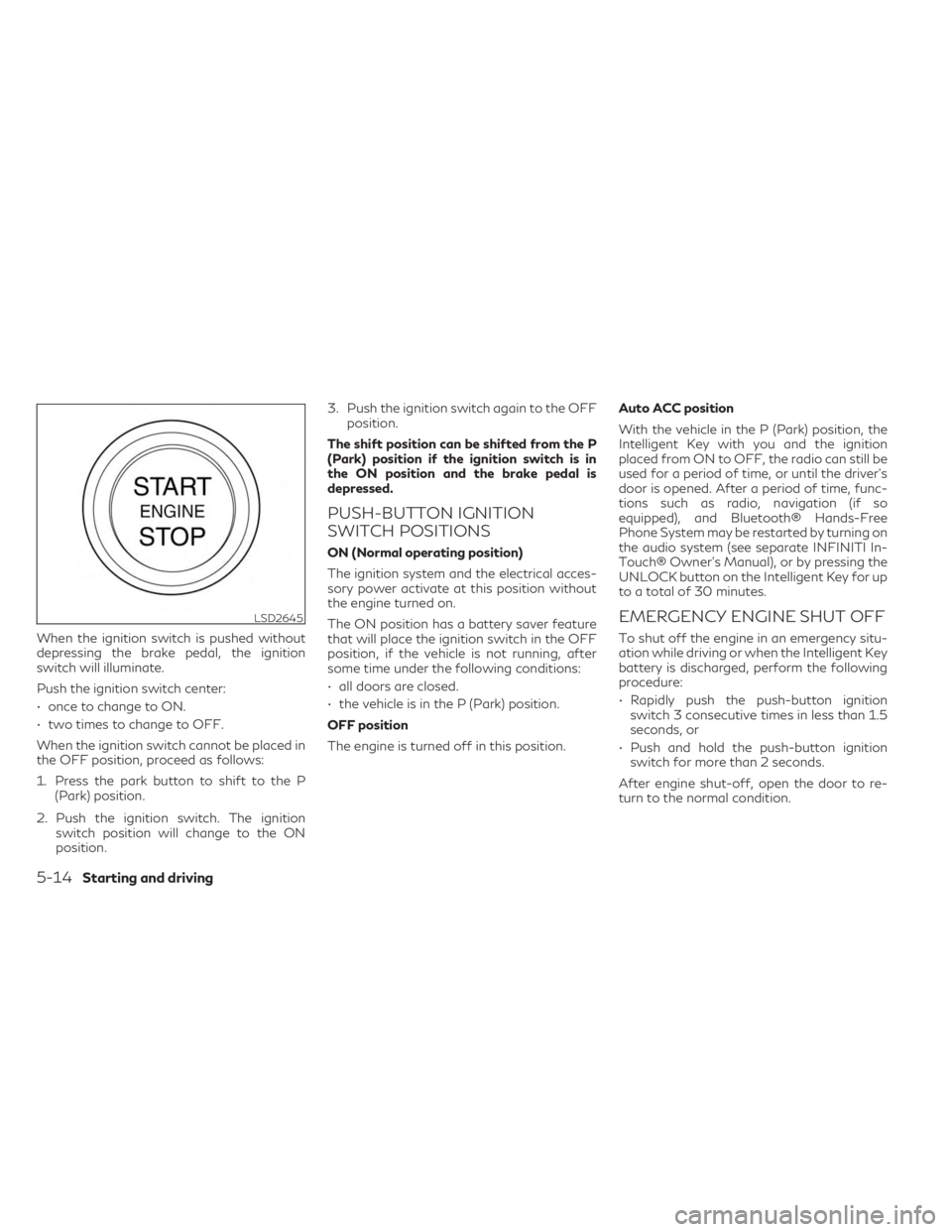
When the ignition switch is pushed without
depressing the brake pedal, the ignition
switch will illuminate.
Push the ignition switch center:
• once to change to ON.
• two times to change to OFF.
When the ignition switch cannot be placed in
the OFF position, proceed as follows:
1. Press the park button to shift to the P(Park) position.
2. Push the ignition switch. The ignition switch position will change to the ON
position. 3. Push the ignition switch again to the OFF
position.
The shift position can be shifted from the P
(Park) position if the ignition switch is in
the ON position and the brake pedal is
depressed.
PUSH-BUTTON IGNITION
SWITCH POSITIONS
ON (Normal operating position)
The ignition system and the electrical acces-
sory power activate at this position without
the engine turned on.
The ON position has a battery saver feature
that will place the ignition switch in the OFF
position, if the vehicle is not running, after
some time under the following conditions:
• all doors are closed.
• the vehicle is in the P (Park) position.
OFF position
The engine is turned off in this position. Auto ACC position
With the vehicle in the P (Park) position, the
Intelligent Key with you and the ignition
placed from ON to OFF, the radio can still be
used for a period of time, or until the driver’s
door is opened. After a period of time, func-
tions such as radio, navigation (if so
equipped), and Bluetooth® Hands-Free
Phone System may be restarted by turning on
the audio system (see separate INFINITI In-
Touch® Owner’s Manual), or by pressing the
UNLOCK button on the Intelligent Key for up
to a total of 30 minutes.
EMERGENCY ENGINE SHUT OFF
To shut off the engine in an emergency situ-
ation while driving or when the Intelligent Key
battery is discharged, perform the following
procedure:
• Rapidly push the push-button ignition
switch 3 consecutive times in less than 1.5
seconds, or
• Push and hold the push-button ignition switch for more than 2 seconds.
After engine shut-off, open the door to re-
turn to the normal condition.
LSD2645
5-14Starting and driving
Page 342 of 636
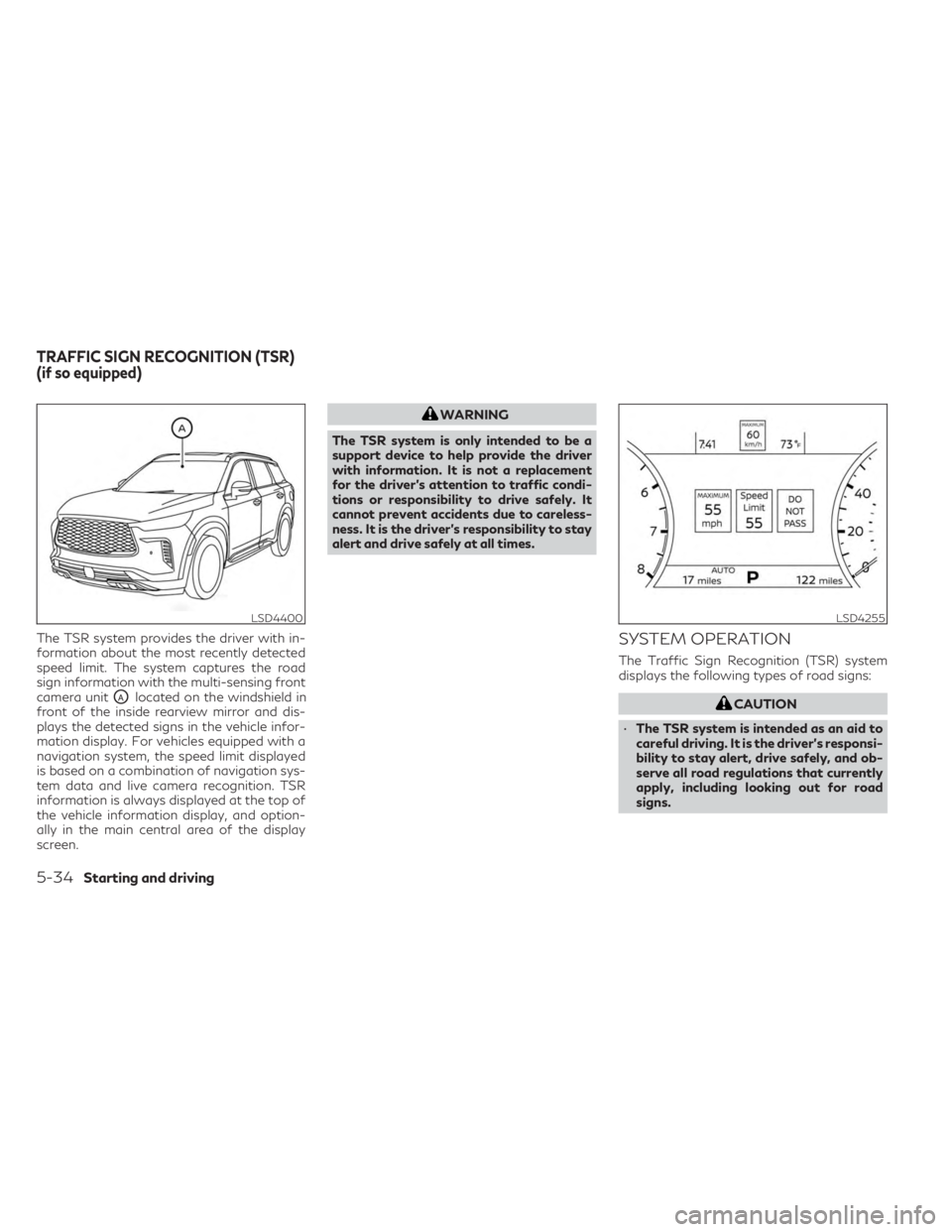
The TSR system provides the driver with in-
formation about the most recently detected
speed limit. The system captures the road
sign information with the multi-sensing front
camera unit
OAlocated on the windshield in
front of the inside rearview mirror and dis-
plays the detected signs in the vehicle infor-
mation display. For vehicles equipped with a
navigation system, the speed limit displayed
is based on a combination of navigation sys-
tem data and live camera recognition. TSR
information is always displayed at the top of
the vehicle information display, and option-
ally in the main central area of the display
screen.
WARNING
The TSR system is only intended to be a
support device to help provide the driver
with information. It is not a replacement
for the driver’s attention to traffic condi-
tions or responsibility to drive safely. It
cannot prevent accidents due to careless-
ness. It is the driver’s responsibility to stay
alert and drive safely at all times.
SYSTEM OPERATION
The Traffic Sign Recognition (TSR) system
displays the following types of road signs:
CAUTION
• The TSR system is intended as an aid to
careful driving. It is the driver’s responsi-
bility to stay alert, drive safely, and ob-
serve all road regulations that currently
apply, including looking out for road
signs.
LSD4400LSD4255
TRAFFIC SIGN RECOGNITION (TSR)
(if so equipped)
5-34Starting and driving
Page 343 of 636
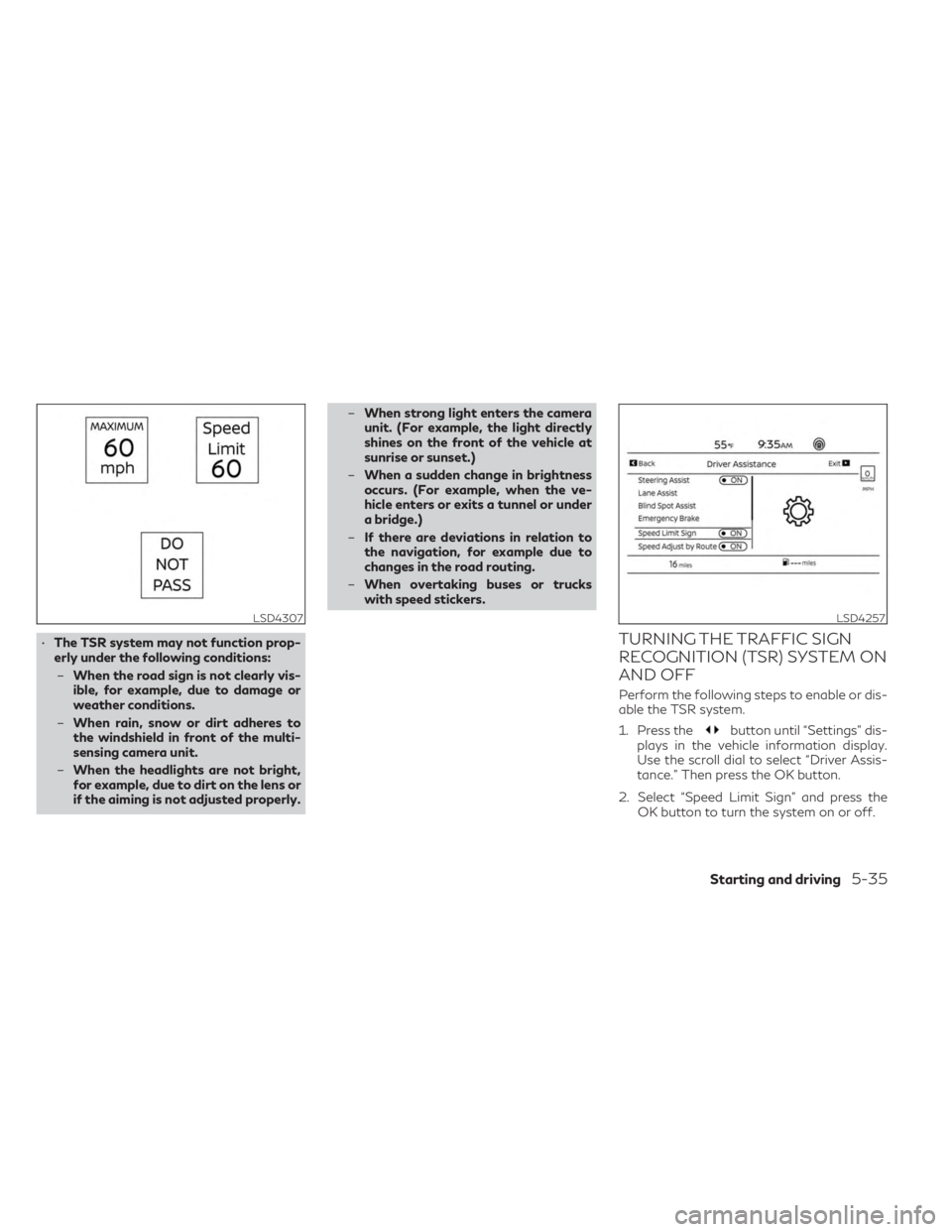
•The TSR system may not function prop-
erly under the following conditions:
– When the road sign is not clearly vis-
ible, for example, due to damage or
weather conditions.
– When rain, snow or dirt adheres to
the windshield in front of the multi-
sensing camera unit.
– When the headlights are not bright,
for example, due to dirt on the lens or
if the aiming is not adjusted properly. –
When strong light enters the camera
unit. (For example, the light directly
shines on the front of the vehicle at
sunrise or sunset.)
– When a sudden change in brightness
occurs. (For example, when the ve-
hicle enters or exits a tunnel or under
a bridge.)
– If there are deviations in relation to
the navigation, for example due to
changes in the road routing.
– When overtaking buses or trucks
with speed stickers.TURNING THE TRAFFIC SIGN
RECOGNITION (TSR) SYSTEM ON
AND OFF
Perform the following steps to enable or dis-
able the TSR system.
1. Press the
button until “Settings” dis-
plays in the vehicle information display.
Use the scroll dial to select “Driver Assis-
tance.” Then press the OK button.
2. Select “Speed Limit Sign” and press the OK button to turn the system on or off.
LSD4307LSD4257
Starting and driving5-35
Page 395 of 636
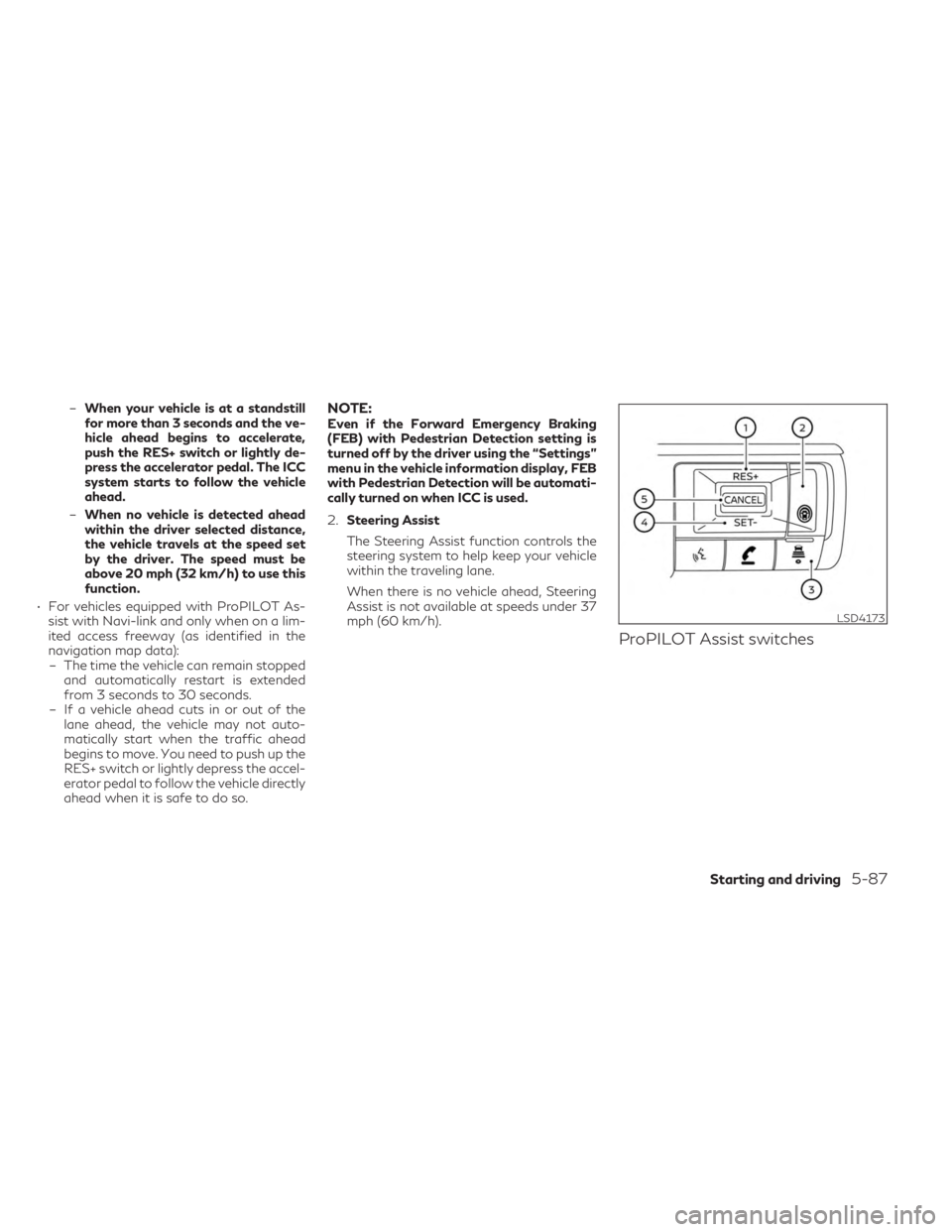
–When your vehicle is at a standstill
for more than 3 seconds and the ve-
hicle ahead begins to accelerate,
push the RES+ switch or lightly de-
press the accelerator pedal. The ICC
system starts to follow the vehicle
ahead.
– When no vehicle is detected ahead
within the driver selected distance,
the vehicle travels at the speed set
by the driver. The speed must be
above 20 mph (32 km/h) to use this
function.
• For vehicles equipped with ProPILOT As- sist with Navi-link and only when on a lim-
ited access freeway (as identified in the
navigation map data):– The time the vehicle can remain stopped and automatically restart is extended
from 3 seconds to 30 seconds.
– If a vehicle ahead cuts in or out of the lane ahead, the vehicle may not auto-
matically start when the traffic ahead
begins to move. You need to push up the
RES+ switch or lightly depress the accel-
erator pedal to follow the vehicle directly
ahead when it is safe to do so.NOTE:Even if the Forward Emergency Braking
(FEB) with Pedestrian Detection setting is
turned off by the driver using the “Settings”
menu in the vehicle information display, FEB
with Pedestrian Detection will be automati-
cally turned on when ICC is used.
2. Steering Assist
The Steering Assist function controls the
steering system to help keep your vehicle
within the traveling lane.
When there is no vehicle ahead, Steering
Assist is not available at speeds under 37
mph (60 km/h).
ProPILOT Assist switches
LSD4173
Starting and driving5-87
Page 406 of 636
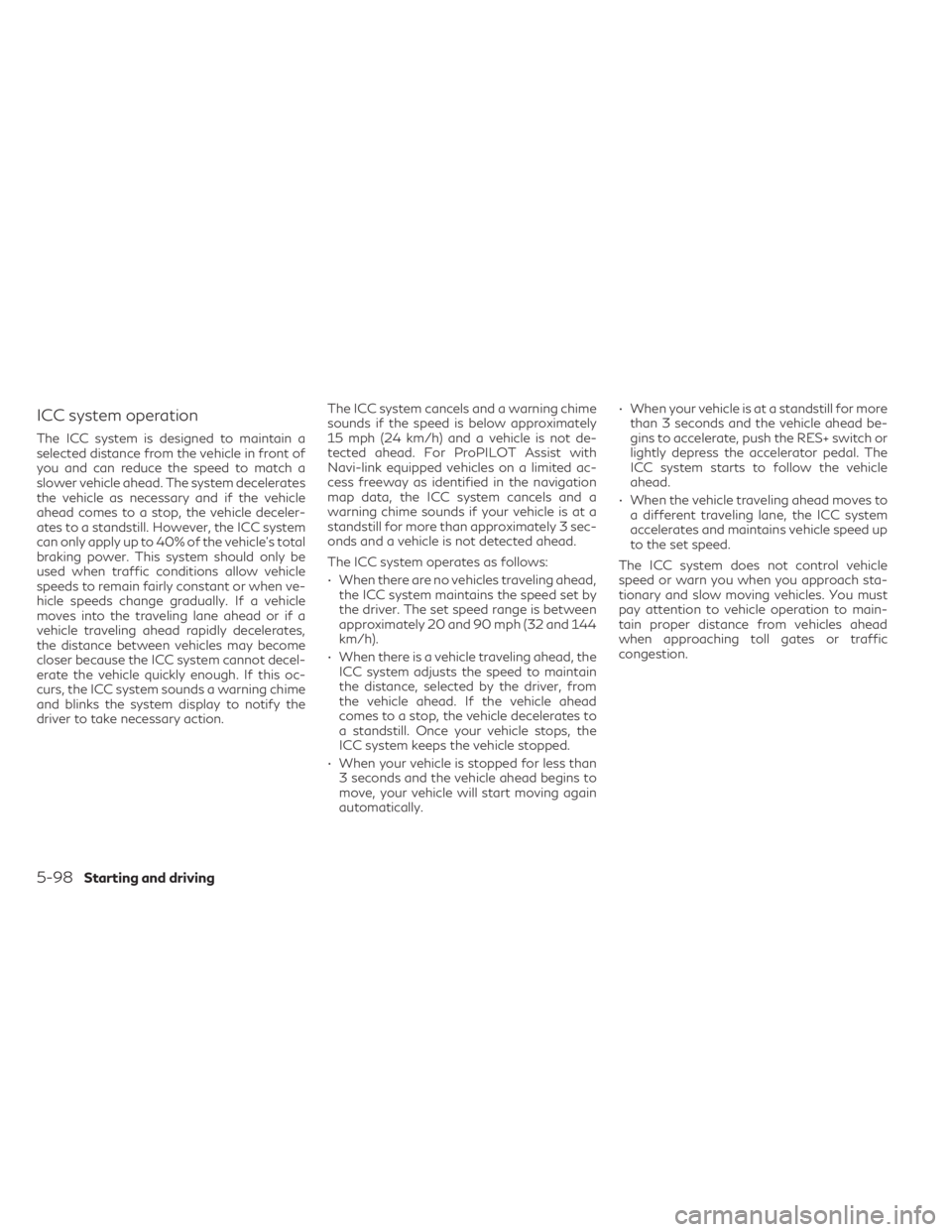
ICC system operation
The ICC system is designed to maintain a
selected distance from the vehicle in front of
you and can reduce the speed to match a
slower vehicle ahead. The system decelerates
the vehicle as necessary and if the vehicle
ahead comes to a stop, the vehicle deceler-
ates to a standstill. However, the ICC system
can only apply up to 40% of the vehicle’s total
braking power. This system should only be
used when traffic conditions allow vehicle
speeds to remain fairly constant or when ve-
hicle speeds change gradually. If a vehicle
moves into the traveling lane ahead or if a
vehicle traveling ahead rapidly decelerates,
the distance between vehicles may become
closer because the ICC system cannot decel-
erate the vehicle quickly enough. If this oc-
curs, the ICC system sounds a warning chime
and blinks the system display to notify the
driver to take necessary action.The ICC system cancels and a warning chime
sounds if the speed is below approximately
15 mph (24 km/h) and a vehicle is not de-
tected ahead. For ProPILOT Assist with
Navi-link equipped vehicles on a limited ac-
cess freeway as identified in the navigation
map data, the ICC system cancels and a
warning chime sounds if your vehicle is at a
standstill for more than approximately 3 sec-
onds and a vehicle is not detected ahead.
The ICC system operates as follows:
• When there are no vehicles traveling ahead,
the ICC system maintains the speed set by
the driver. The set speed range is between
approximately 20 and 90 mph (32 and 144
km/h).
• When there is a vehicle traveling ahead, the ICC system adjusts the speed to maintain
the distance, selected by the driver, from
the vehicle ahead. If the vehicle ahead
comes to a stop, the vehicle decelerates to
a standstill. Once your vehicle stops, the
ICC system keeps the vehicle stopped.
• When your vehicle is stopped for less than 3 seconds and the vehicle ahead begins to
move, your vehicle will start moving again
automatically. • When your vehicle is at a standstill for more
than 3 seconds and the vehicle ahead be-
gins to accelerate, push the RES+ switch or
lightly depress the accelerator pedal. The
ICC system starts to follow the vehicle
ahead.
• When the vehicle traveling ahead moves to a different traveling lane, the ICC system
accelerates and maintains vehicle speed up
to the set speed.
The ICC system does not control vehicle
speed or warn you when you approach sta-
tionary and slow moving vehicles. You must
pay attention to vehicle operation to main-
tain proper distance from vehicles ahead
when approaching toll gates or traffic
congestion.
5-98Starting and driving
Page 408 of 636
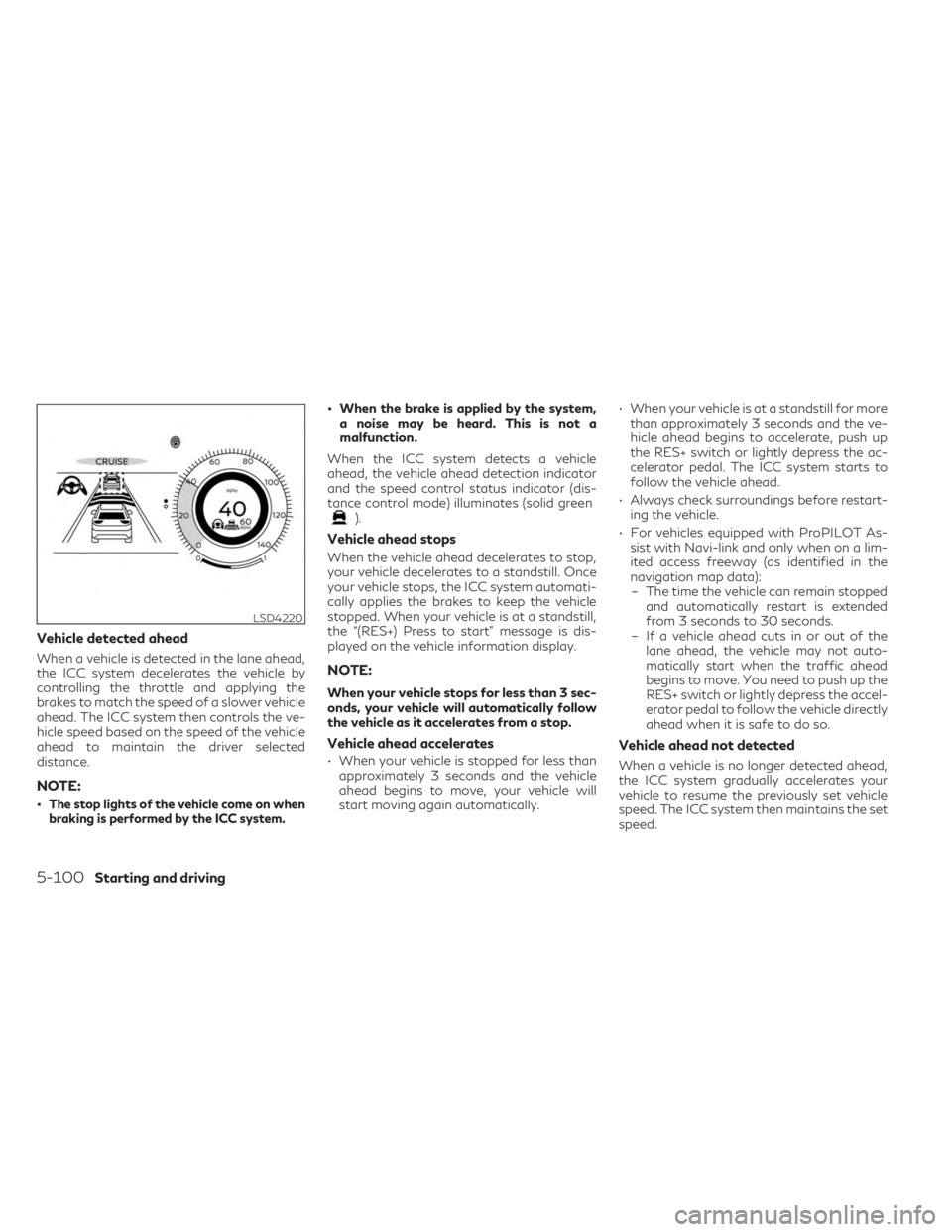
Vehicle detected ahead
When a vehicle is detected in the lane ahead,
the ICC system decelerates the vehicle by
controlling the throttle and applying the
brakes to match the speed of a slower vehicle
ahead. The ICC system then controls the ve-
hicle speed based on the speed of the vehicle
ahead to maintain the driver selected
distance.
NOTE:
•The stop lights of the vehicle come on when
braking is performed by the ICC system.
• When the brake is applied by the system,a noise may be heard. This is not a
malfunction.
When the ICC system detects a vehicle
ahead, the vehicle ahead detection indicator
and the speed control status indicator (dis-
tance control mode) illuminates (solid green
).
Vehicle ahead stops
When the vehicle ahead decelerates to stop,
your vehicle decelerates to a standstill. Once
your vehicle stops, the ICC system automati-
cally applies the brakes to keep the vehicle
stopped. When your vehicle is at a standstill,
the “(RES+) Press to start” message is dis-
played on the vehicle information display.
NOTE:
When your vehicle stops for less than 3 sec-
onds, your vehicle will automatically follow
the vehicle as it accelerates from a stop.
Vehicle ahead accelerates
• When your vehicle is stopped for less than approximately 3 seconds and the vehicle
ahead begins to move, your vehicle will
start moving again automatically. • When your vehicle is at a standstill for more
than approximately 3 seconds and the ve-
hicle ahead begins to accelerate, push up
the RES+ switch or lightly depress the ac-
celerator pedal. The ICC system starts to
follow the vehicle ahead.
• Always check surroundings before restart- ing the vehicle.
• For vehicles equipped with ProPILOT As- sist with Navi-link and only when on a lim-
ited access freeway (as identified in the
navigation map data):– The time the vehicle can remain stopped and automatically restart is extended
from 3 seconds to 30 seconds.
– If a vehicle ahead cuts in or out of the lane ahead, the vehicle may not auto-
matically start when the traffic ahead
begins to move. You need to push up the
RES+ switch or lightly depress the accel-
erator pedal to follow the vehicle directly
ahead when it is safe to do so.Vehicle ahead not detected
When a vehicle is no longer detected ahead,
the ICC system gradually accelerates your
vehicle to resume the previously set vehicle
speed. The ICC system then maintains the set
speed.
LSD4220
5-100Starting and driving