navigation system INFINITI QX60 2023 Owners Manual
[x] Cancel search | Manufacturer: INFINITI, Model Year: 2023, Model line: QX60, Model: INFINITI QX60 2023Pages: 636, PDF Size: 7.28 MB
Page 12 of 636
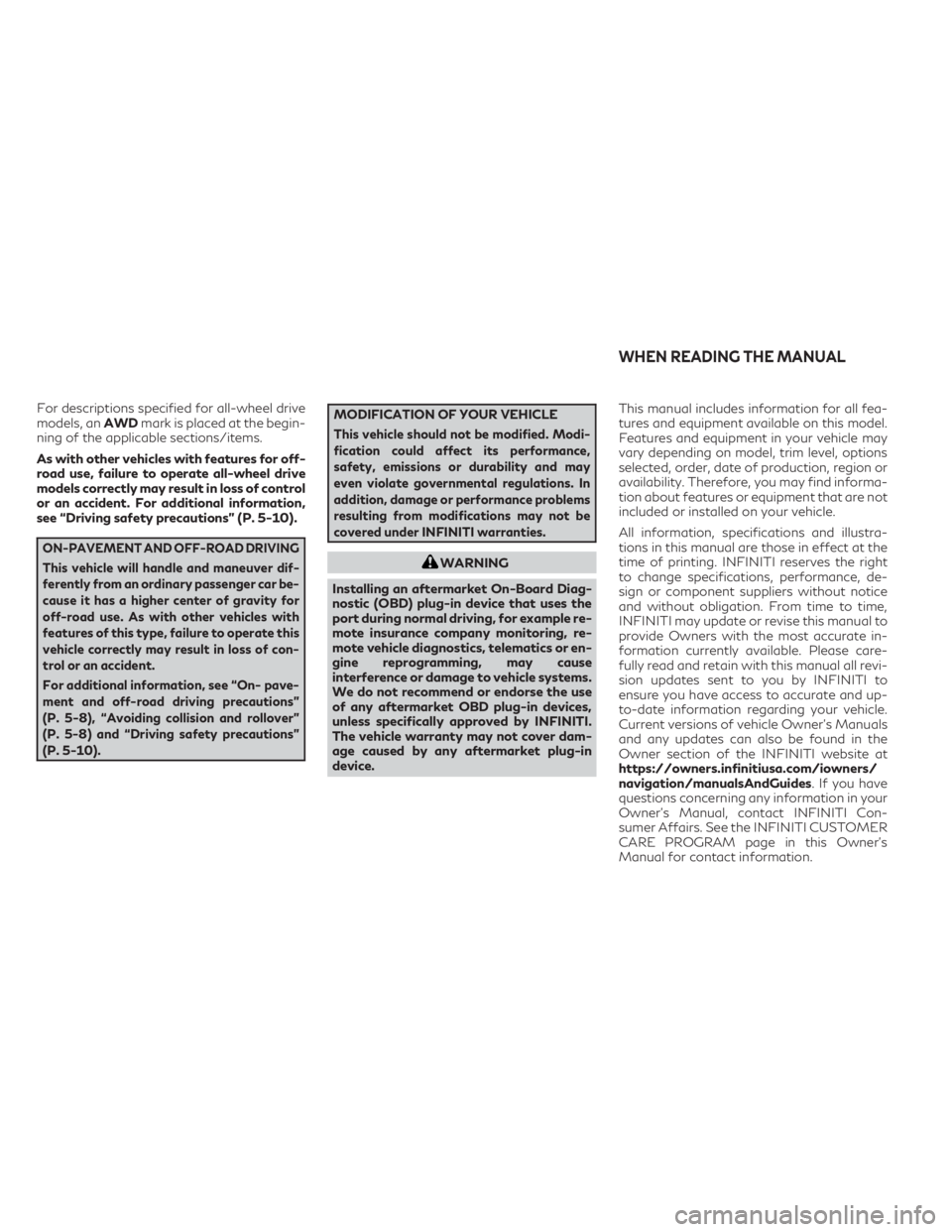
For descriptions specified for all-wheel drive
models, anAWDmark is placed at the begin-
ning of the applicable sections/items.
As with other vehicles with features for off-
road use, failure to operate all-wheel drive
models correctly may result in loss of control
or an accident. For additional information,
see “Driving safety precautions” (P. 5-10).
ON-PAVEMENT AND OFF-ROAD DRIVING
This vehicle will handle and maneuver dif-
ferently from an ordinary passenger car be-
cause it has a higher center of gravity for
off-road use. As with other vehicles with
features of this type, failure to operate this
vehicle correctly may result in loss of con-
trol or an accident.
For additional information, see “On- pave-
ment and off-road driving precautions”
(P. 5-8), “Avoiding collision and rollover”
(P. 5-8) and “Driving safety precautions”
(P. 5-10).
MODIFICATION OF YOUR VEHICLE
This vehicle should not be modified. Modi-
fication could affect its performance,
safety, emissions or durability and may
even violate governmental regulations. In
addition, damage or performance problems
resulting from modifications may not be
covered under INFINITI warranties.
WARNING
Installing an aftermarket On-Board Diag-
nostic (OBD) plug-in device that uses the
port during normal driving, for example re-
mote insurance company monitoring, re-
mote vehicle diagnostics, telematics or en-
gine reprogramming, may cause
interference or damage to vehicle systems.
We do not recommend or endorse the use
of any aftermarket OBD plug-in devices,
unless specifically approved by INFINITI.
The vehicle warranty may not cover dam-
age caused by any aftermarket plug-in
device. This manual includes information for all fea-
tures and equipment available on this model.
Features and equipment in your vehicle may
vary depending on model, trim level, options
selected, order, date of production, region or
availability. Therefore, you may find informa-
tion about features or equipment that are not
included or installed on your vehicle.
All information, specifications and illustra-
tions in this manual are those in effect at the
time of printing. INFINITI reserves the right
to change specifications, performance, de-
sign or component suppliers without notice
and without obligation. From time to time,
INFINITI may update or revise this manual to
provide Owners with the most accurate in-
formation currently available. Please care-
fully read and retain with this manual all revi-
sion updates sent to you by INFINITI to
ensure you have access to accurate and up-
to-date information regarding your vehicle.
Current versions of vehicle Owner's Manuals
and any updates can also be found in the
Owner section of the INFINITI website at
https://owners.infinitiusa.com/iowners/
navigation/manualsAndGuides. If you have
questions concerning any information in your
Owner's Manual, contact INFINITI Con-
sumer Affairs. See the INFINITI CUSTOMER
CARE PROGRAM page in this Owner’s
Manual for contact information.
WHEN READING THE MANUAL
Page 22 of 636
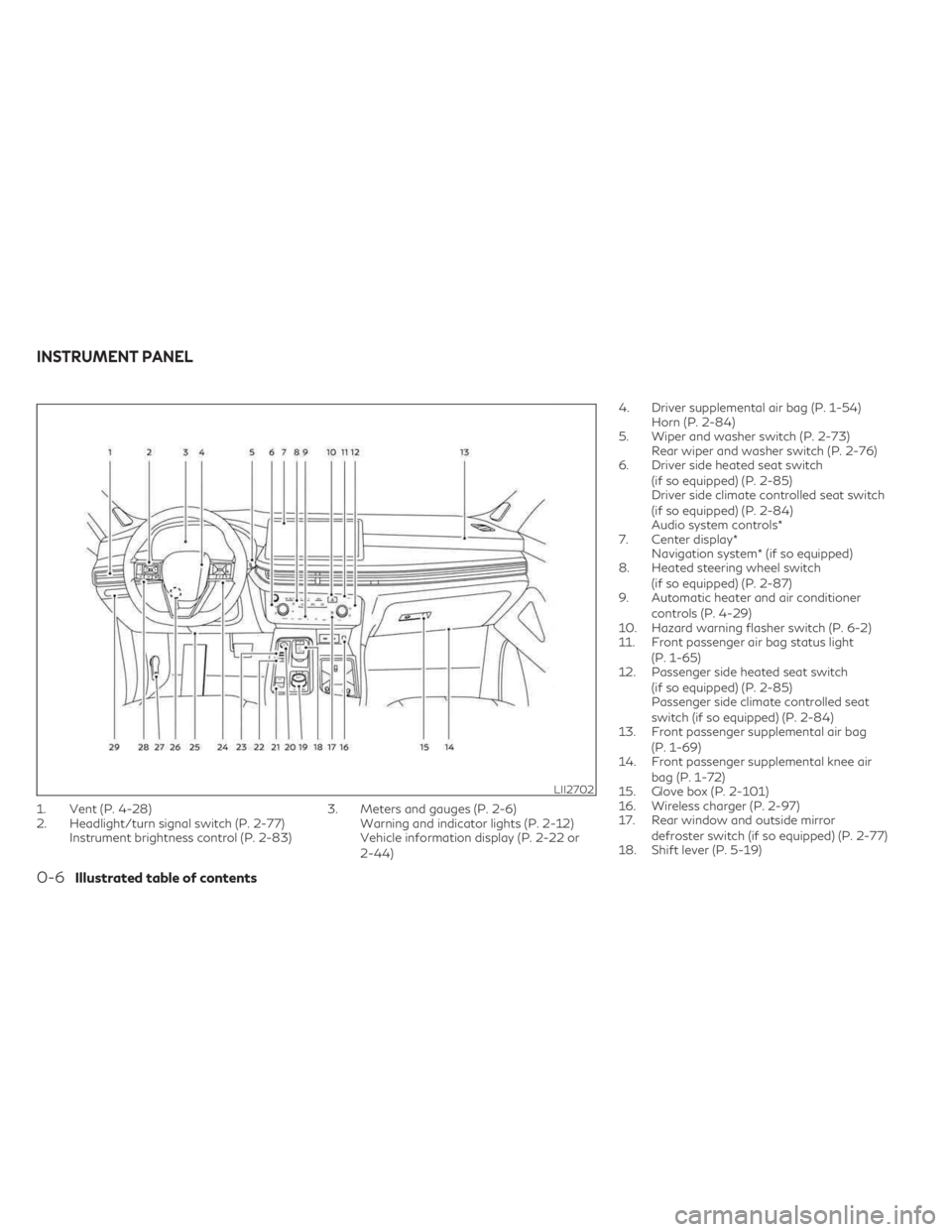
1. Vent (P. 4-28)
2. Headlight/turn signal switch (P. 2-77)Instrument brightness control (P. 2-83) 3. Meters and gauges (P. 2-6)
Warning and indicator lights (P. 2-12)
Vehicle information display (P. 2-22 or
2-44) 4. Driver supplemental air bag (P. 1-54)
Horn (P. 2-84)
5. Wiper and washer switch (P. 2-73) Rear wiper and washer switch (P. 2-76)
6. Driver side heated seat switch
(if so equipped) (P. 2-85)
Driver side climate controlled seat switch
(if so equipped) (P. 2-84)
Audio system controls*
7. Center display* Navigation system* (if so equipped)
8. Heated steering wheel switch
(if so equipped) (P. 2-87)
9. Automatic heater and air conditioner
controls (P. 4-29)
10. Hazard warning flasher switch (P. 6-2)
11. Front passenger air bag status light
(P. 1-65)
12. Passenger side heated seat switch
(if so equipped) (P. 2-85)
Passenger side climate controlled seat
switch (if so equipped) (P. 2-84)
13. Front passenger supplemental air bag
(P. 1-69)
14. Front passenger supplemental knee air
bag (P. 1-72)
15. Glove box (P. 2-101)
16. Wireless charger (P. 2-97)
17. Rear window and outside mirror
defroster switch (if so equipped) (P. 2-77)
18. Shift lever (P. 5-19)
LII2702
INSTRUMENT PANEL
0-6Illustrated table of contents
Page 106 of 636
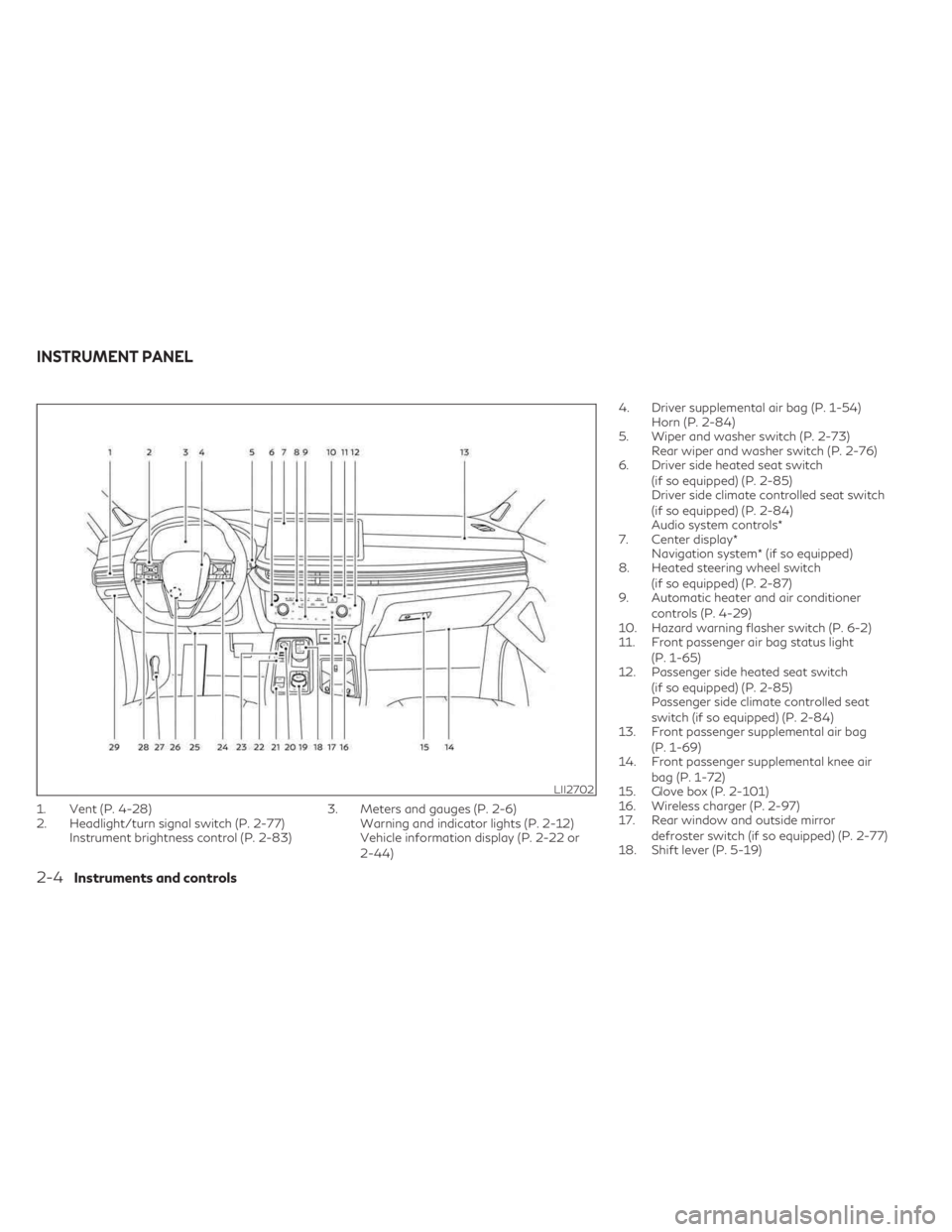
1. Vent (P. 4-28)
2. Headlight/turn signal switch (P. 2-77)Instrument brightness control (P. 2-83) 3. Meters and gauges (P. 2-6)
Warning and indicator lights (P. 2-12)
Vehicle information display (P. 2-22 or
2-44) 4. Driver supplemental air bag (P. 1-54)
Horn (P. 2-84)
5. Wiper and washer switch (P. 2-73) Rear wiper and washer switch (P. 2-76)
6. Driver side heated seat switch
(if so equipped) (P. 2-85)
Driver side climate controlled seat switch
(if so equipped) (P. 2-84)
Audio system controls*
7. Center display* Navigation system* (if so equipped)
8. Heated steering wheel switch
(if so equipped) (P. 2-87)
9. Automatic heater and air conditioner
controls (P. 4-29)
10. Hazard warning flasher switch (P. 6-2)
11. Front passenger air bag status light
(P. 1-65)
12. Passenger side heated seat switch
(if so equipped) (P. 2-85)
Passenger side climate controlled seat
switch (if so equipped) (P. 2-84)
13. Front passenger supplemental air bag
(P. 1-69)
14. Front passenger supplemental knee air
bag (P. 1-72)
15. Glove box (P. 2-101)
16. Wireless charger (P. 2-97)
17. Rear window and outside mirror
defroster switch (if so equipped) (P. 2-77)
18. Shift lever (P. 5-19)
LII2702
INSTRUMENT PANEL
2-4Instruments and controls
Page 125 of 636
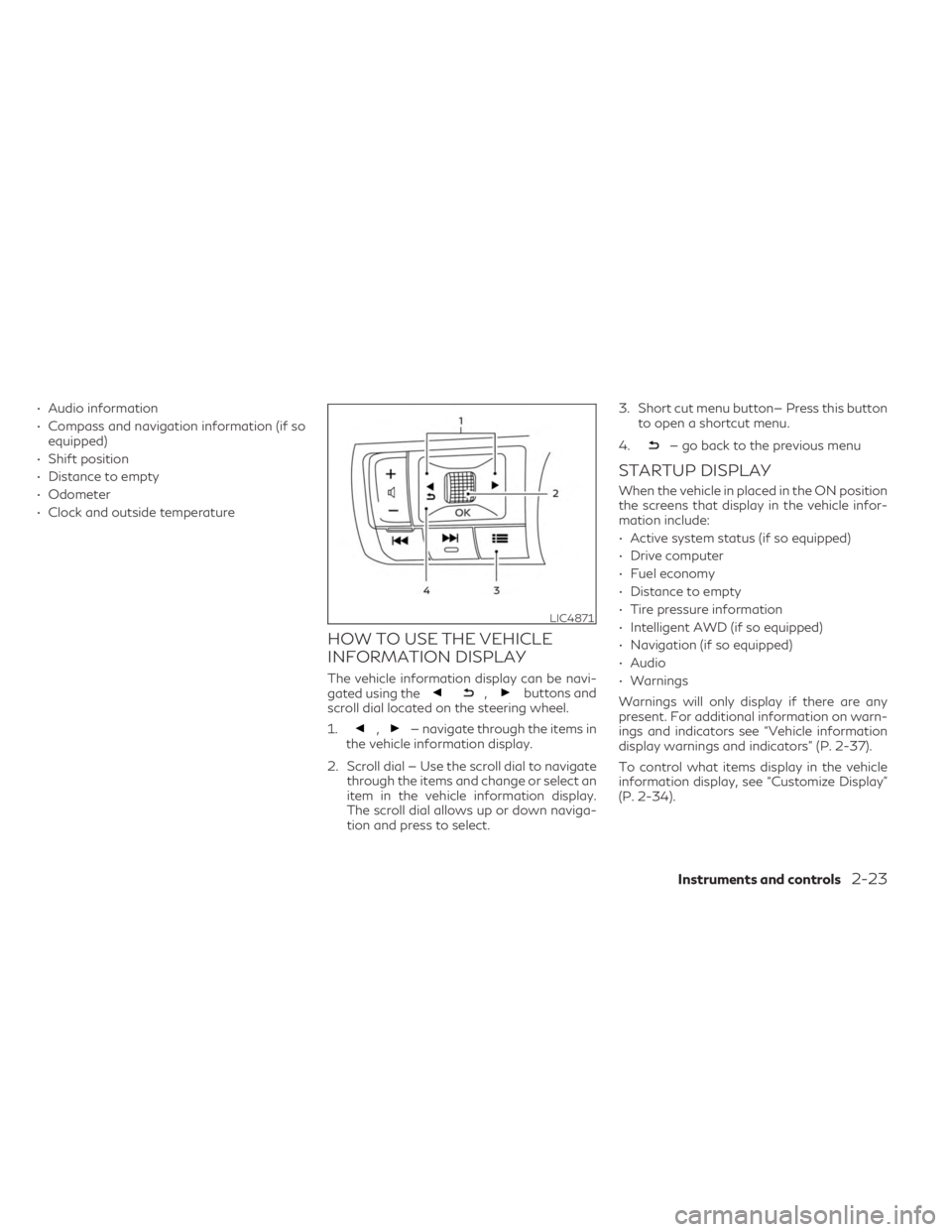
• Audio information
• Compass and navigation information (if soequipped)
• Shift position
• Distance to empty
• Odometer
• Clock and outside temperature
HOW TO USE THE VEHICLE
INFORMATION DISPLAY
The vehicle information display can be navi-
gated using the,buttons and
scroll dial located on the steering wheel.
1.
,— navigate through the items in
the vehicle information display.
2. Scroll dial — Use the scroll dial to navigate through the items and change or select an
item in the vehicle information display.
The scroll dial allows up or down naviga-
tion and press to select. 3. Short cut menu button— Press this button
to open a shortcut menu.
4.
— go back to the previous menu
STARTUP DISPLAY
When the vehicle in placed in the ON position
the screens that display in the vehicle infor-
mation include:
• Active system status (if so equipped)
• Drive computer
• Fuel economy
• Distance to empty
• Tire pressure information
• Intelligent AWD (if so equipped)
• Navigation (if so equipped)
• Audio
• Warnings
Warnings will only display if there are any
present. For additional information on warn-
ings and indicators see “Vehicle information
display warnings and indicators” (P. 2-37).
To control what items display in the vehicle
information display, see “Customize Display”
(P. 2-34).
LIC4871
Instruments and controls2-23
Page 128 of 636
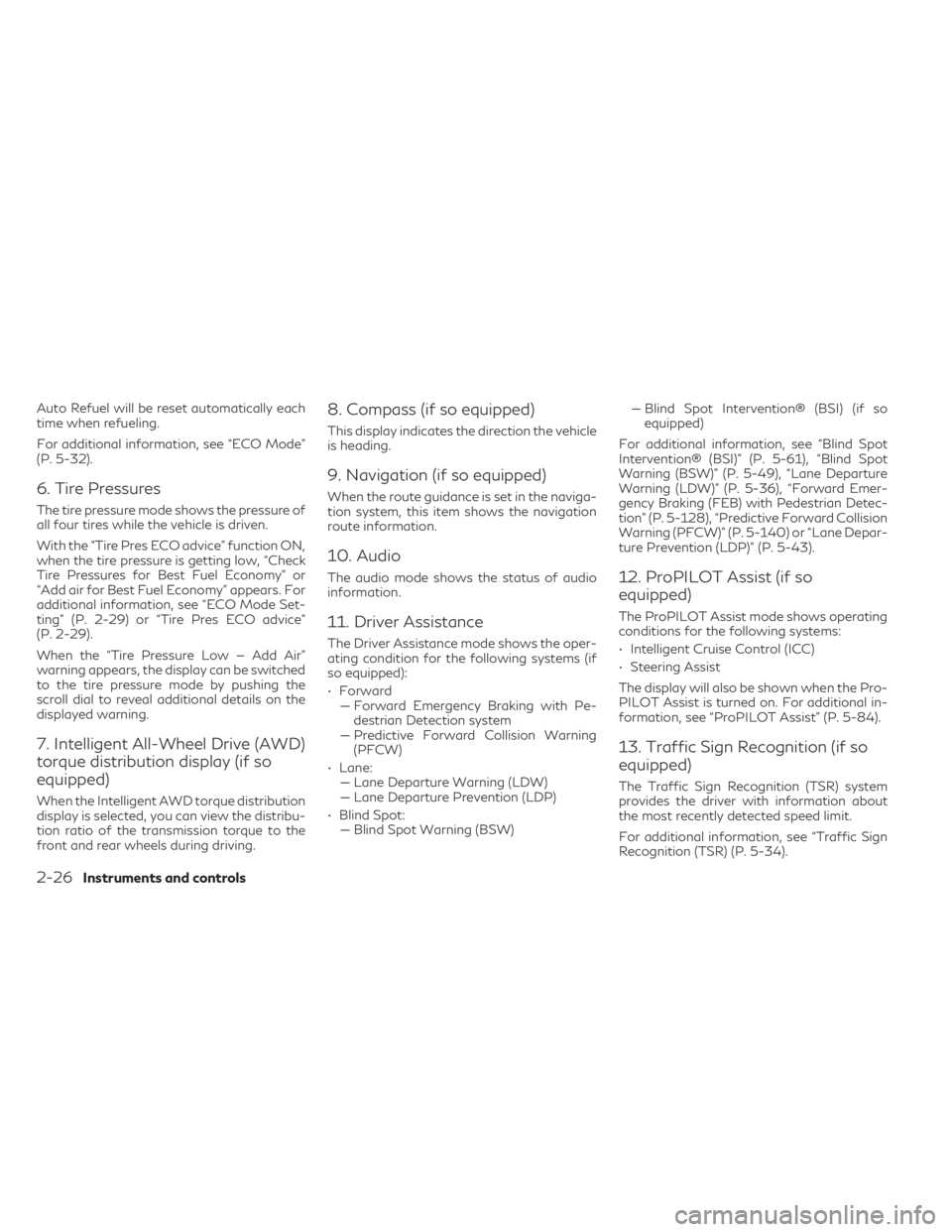
Auto Refuel will be reset automatically each
time when refueling.
For additional information, see “ECO Mode”
(P. 5-32).
6. Tire Pressures
The tire pressure mode shows the pressure of
all four tires while the vehicle is driven.
With the “Tire Pres ECO advice” function ON,
when the tire pressure is getting low, “Check
Tire Pressures for Best Fuel Economy” or
“Add air for Best Fuel Economy” appears. For
additional information, see “ECO Mode Set-
ting” (P. 2-29) or “Tire Pres ECO advice”
(P. 2-29).
When the “Tire Pressure Low — Add Air”
warning appears, the display can be switched
to the tire pressure mode by pushing the
scroll dial to reveal additional details on the
displayed warning.
7. Intelligent All-Wheel Drive (AWD)
torque distribution display (if so
equipped)
When the Intelligent AWD torque distribution
display is selected, you can view the distribu-
tion ratio of the transmission torque to the
front and rear wheels during driving.
8. Compass (if so equipped)
This display indicates the direction the vehicle
is heading.
9. Navigation (if so equipped)
When the route guidance is set in the naviga-
tion system, this item shows the navigation
route information.
10. Audio
The audio mode shows the status of audio
information.
11. Driver Assistance
The Driver Assistance mode shows the oper-
ating condition for the following systems (if
so equipped):
• Forward–– Forward Emergency Braking with Pe- destrian Detection system
–– Predictive Forward Collision Warning (PFCW)
• Lane: –– Lane Departure Warning (LDW)
–– Lane Departure Prevention (LDP)
• Blind Spot: –– Blind Spot Warning (BSW) –– Blind Spot Intervention® (BSI) (if so
equipped)
For additional information, see “Blind Spot
Intervention® (BSI)” (P. 5-61), “Blind Spot
Warning (BSW)” (P. 5-49), “Lane Departure
Warning (LDW)” (P. 5-36), “Forward Emer-
gency Braking (FEB) with Pedestrian Detec-
tion” (P. 5-128), “Predictive Forward Collision
Warning (PFCW)” (P. 5-140) or “Lane Depar-
ture Prevention (LDP)” (P. 5-43).
12. ProPILOT Assist (if so
equipped)
The ProPILOT Assist mode shows operating
conditions for the following systems:
• Intelligent Cruise Control (ICC)
• Steering Assist
The display will also be shown when the Pro-
PILOT Assist is turned on. For additional in-
formation, see “ProPILOT Assist” (P. 5-84).
13. Traffic Sign Recognition (if so
equipped)
The Traffic Sign Recognition (TSR) system
provides the driver with information about
the most recently detected speed limit.
For additional information, see “Traffic Sign
Recognition (TSR) (P. 5-34).
2-26Instruments and controls
Page 146 of 636
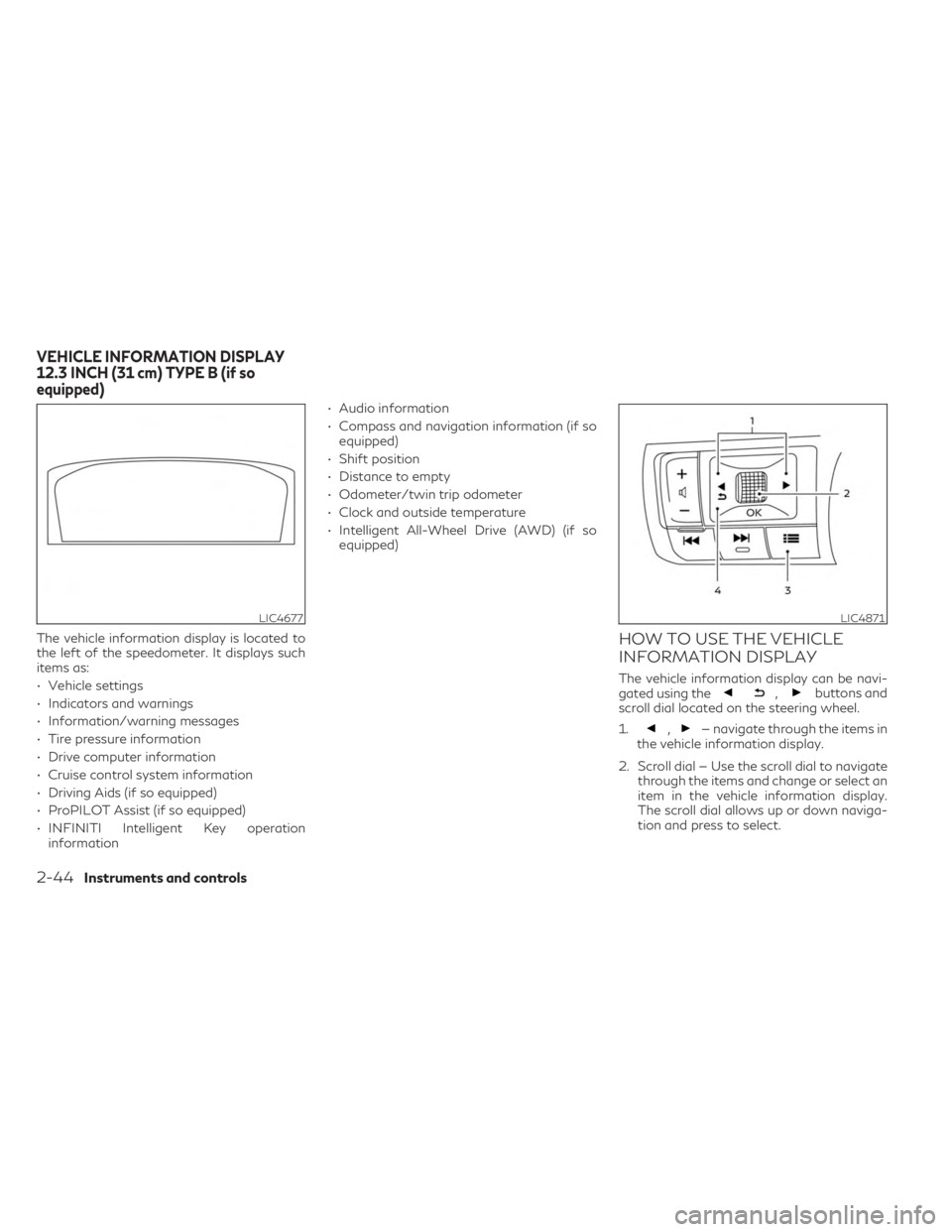
The vehicle information display is located to
the left of the speedometer. It displays such
items as:
• Vehicle settings
• Indicators and warnings
• Information/warning messages
• Tire pressure information
• Drive computer information
• Cruise control system information
• Driving Aids (if so equipped)
• ProPILOT Assist (if so equipped)
• INFINITI Intelligent Key operationinformation • Audio information
• Compass and navigation information (if so
equipped)
• Shift position
• Distance to empty
• Odometer/twin trip odometer
• Clock and outside temperature
• Intelligent All-Wheel Drive (AWD) (if so equipped)HOW TO USE THE VEHICLE
INFORMATION DISPLAY
The vehicle information display can be navi-
gated using the,buttons and
scroll dial located on the steering wheel.
1.
,— navigate through the items in
the vehicle information display.
2. Scroll dial — Use the scroll dial to navigate through the items and change or select an
item in the vehicle information display.
The scroll dial allows up or down naviga-
tion and press to select.
LIC4677LIC4871
VEHICLE INFORMATION DISPLAY
12.3 INCH (31 cm) TYPE B (if so
equipped)
2-44Instruments and controls
Page 147 of 636
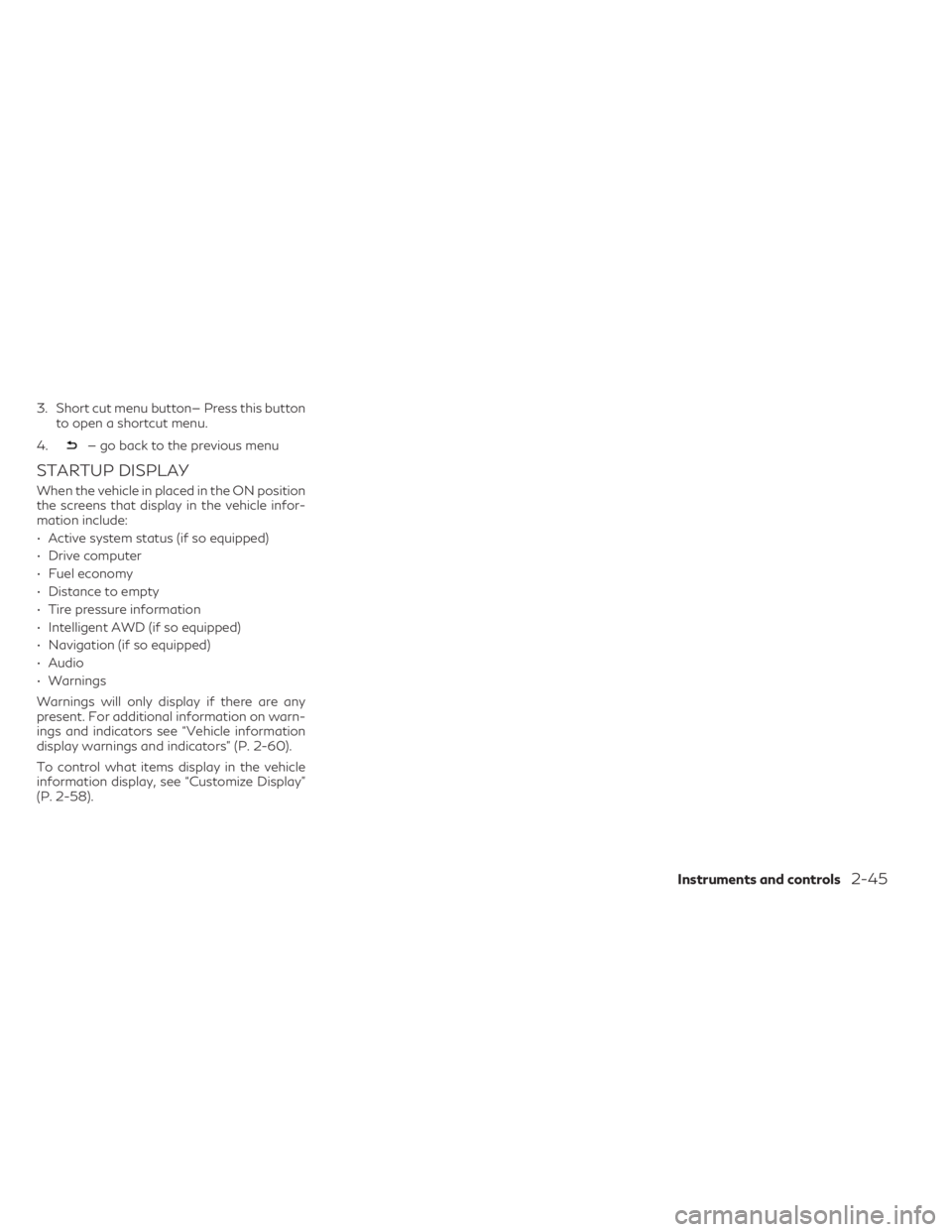
3. Short cut menu button— Press this buttonto open a shortcut menu.
4.
— go back to the previous menu
STARTUP DISPLAY
When the vehicle in placed in the ON position
the screens that display in the vehicle infor-
mation include:
• Active system status (if so equipped)
• Drive computer
• Fuel economy
• Distance to empty
• Tire pressure information
• Intelligent AWD (if so equipped)
• Navigation (if so equipped)
• Audio
• Warnings
Warnings will only display if there are any
present. For additional information on warn-
ings and indicators see “Vehicle information
display warnings and indicators” (P. 2-60).
To control what items display in the vehicle
information display, see “Customize Display”
(P. 2-58).
Instruments and controls2-45
Page 150 of 636
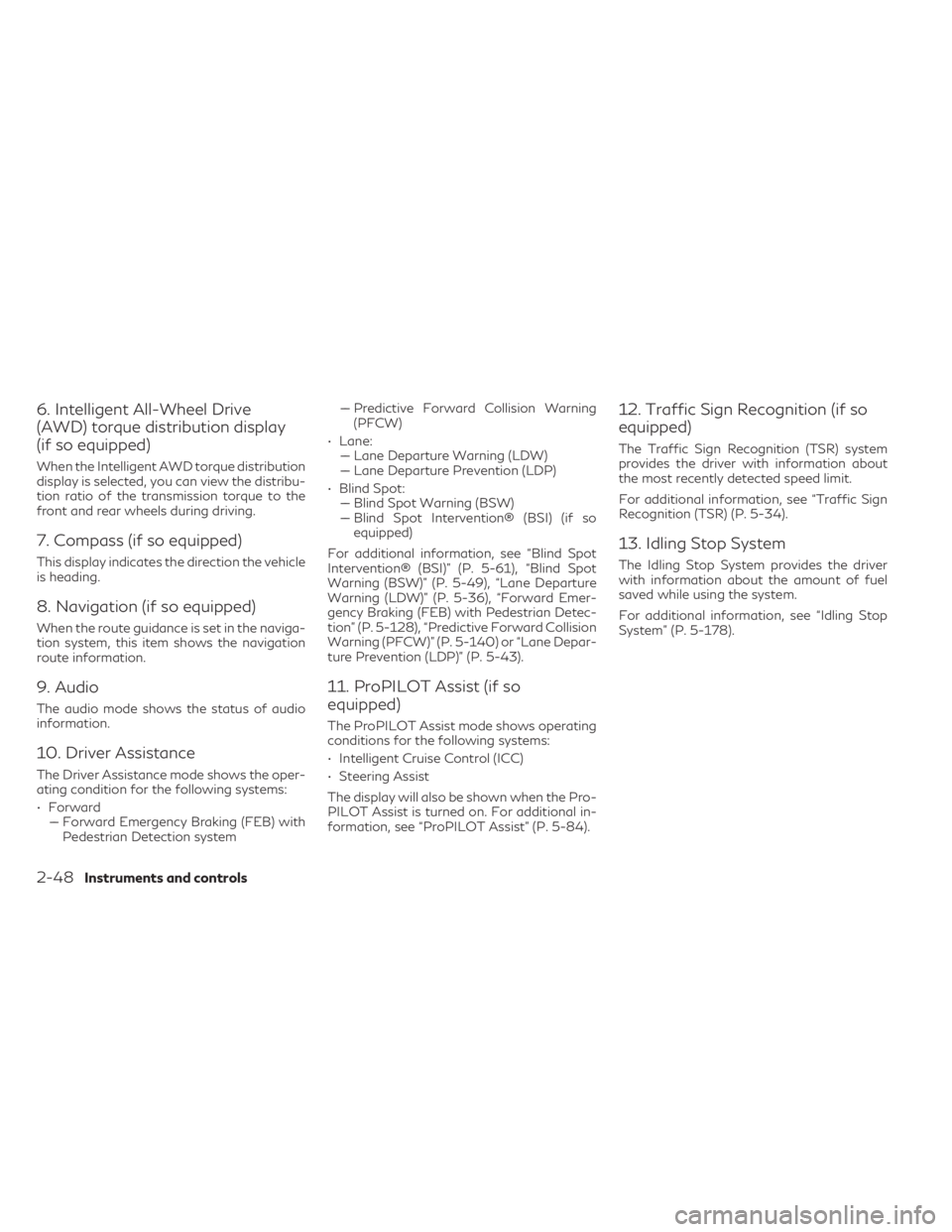
6. Intelligent All-Wheel Drive
(AWD) torque distribution display
(if so equipped)
When the Intelligent AWD torque distribution
display is selected, you can view the distribu-
tion ratio of the transmission torque to the
front and rear wheels during driving.
7. Compass (if so equipped)
This display indicates the direction the vehicle
is heading.
8. Navigation (if so equipped)
When the route guidance is set in the naviga-
tion system, this item shows the navigation
route information.
9. Audio
The audio mode shows the status of audio
information.
10. Driver Assistance
The Driver Assistance mode shows the oper-
ating condition for the following systems:
• Forward–– Forward Emergency Braking (FEB) with Pedestrian Detection system –– Predictive Forward Collision Warning
(PFCW)
• Lane: –– Lane Departure Warning (LDW)
–– Lane Departure Prevention (LDP)
• Blind Spot: –– Blind Spot Warning (BSW)
–– Blind Spot Intervention® (BSI) (if so equipped)
For additional information, see “Blind Spot
Intervention® (BSI)” (P. 5-61), “Blind Spot
Warning (BSW)” (P. 5-49), “Lane Departure
Warning (LDW)” (P. 5-36), “Forward Emer-
gency Braking (FEB) with Pedestrian Detec-
tion” (P. 5-128), “Predictive Forward Collision
Warning (PFCW)” (P. 5-140) or “Lane Depar-
ture Prevention (LDP)” (P. 5-43).
11. ProPILOT Assist (if so
equipped)
The ProPILOT Assist mode shows operating
conditions for the following systems:
• Intelligent Cruise Control (ICC)
• Steering Assist
The display will also be shown when the Pro-
PILOT Assist is turned on. For additional in-
formation, see “ProPILOT Assist” (P. 5-84).
12. Traffic Sign Recognition (if so
equipped)
The Traffic Sign Recognition (TSR) system
provides the driver with information about
the most recently detected speed limit.
For additional information, see “Traffic Sign
Recognition (TSR) (P. 5-34).
13. Idling Stop System
The Idling Stop System provides the driver
with information about the amount of fuel
saved while using the system.
For additional information, see “Idling Stop
System” (P. 5-178).
2-48Instruments and controls
Page 190 of 636
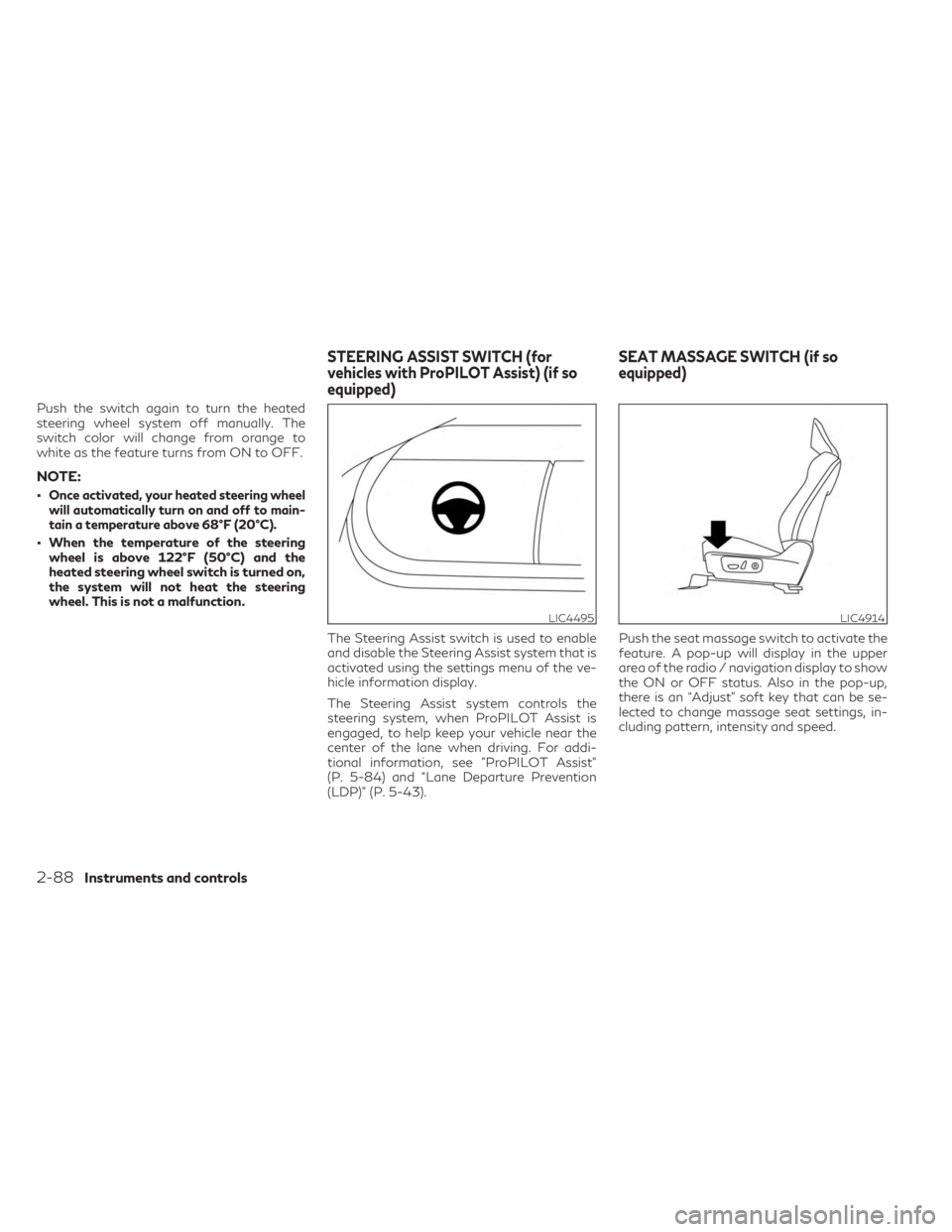
Push the switch again to turn the heated
steering wheel system off manually. The
switch color will change from orange to
white as the feature turns from ON to OFF.
NOTE:
•Once activated, your heated steering wheel
will automatically turn on and off to main-
tain a temperature above 68°F (20°C).
• When the temperature of the steeringwheel is above 122°F (50°C) and the
heated steering wheel switch is turned on,
the system will not heat the steering
wheel. This is not a malfunction.
The Steering Assist switch is used to enable
and disable the Steering Assist system that is
activated using the settings menu of the ve-
hicle information display.
The Steering Assist system controls the
steering system, when ProPILOT Assist is
engaged, to help keep your vehicle near the
center of the lane when driving. For addi-
tional information, see ”ProPILOT Assist”
(P. 5-84) and “Lane Departure Prevention
(LDP)” (P. 5-43). Push the seat massage switch to activate the
feature. A pop-up will display in the upper
area of the radio / navigation display to show
the ON or OFF status. Also in the pop-up,
there is an “Adjust” soft key that can be se-
lected to change massage seat settings, in-
cluding pattern, intensity and speed.
LIC4495LIC4914
STEERING ASSIST SWITCH (for
vehicles with ProPILOT Assist) (if so
equipped)
SEAT MASSAGE SWITCH (if so
equipped)
2-88Instruments and controls
Page 192 of 636
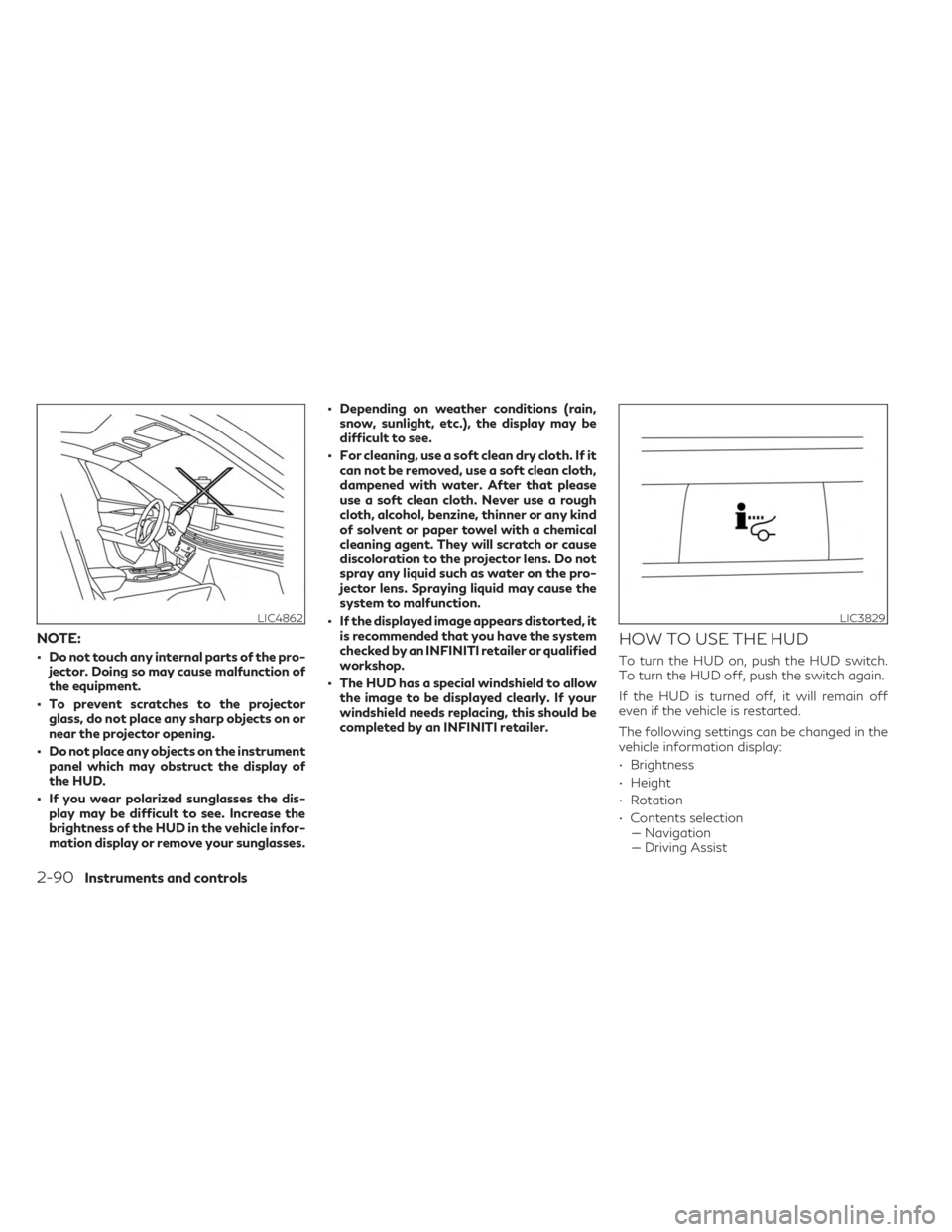
NOTE:
• Do not touch any internal parts of the pro-jector. Doing so may cause malfunction of
the equipment.
• To prevent scratches to the projector glass, do not place any sharp objects on or
near the projector opening.
• Do not place any objects on the instrument panel which may obstruct the display of
the HUD.
• If you wear polarized sunglasses the dis- play may be difficult to see. Increase the
brightness of the HUD in the vehicle infor-
mation display or remove your sunglasses. • Depending on weather conditions (rain,
snow, sunlight, etc.), the display may be
difficult to see.
• For cleaning, use a soft clean dry cloth. If it can not be removed, use a soft clean cloth,
dampened with water. After that please
use a soft clean cloth. Never use a rough
cloth, alcohol, benzine, thinner or any kind
of solvent or paper towel with a chemical
cleaning agent. They will scratch or cause
discoloration to the projector lens. Do not
spray any liquid such as water on the pro-
jector lens. Spraying liquid may cause the
system to malfunction.
• If the displayed image appears distorted, it is recommended that you have the system
checked by an INFINITI retailer or qualified
workshop.
• The HUD has a special windshield to allow the image to be displayed clearly. If your
windshield needs replacing, this should be
completed by an INFINITI retailer.
HOW TO USE THE HUD
To turn the HUD on, push the HUD switch.
To turn the HUD off, push the switch again.
If the HUD is turned off, it will remain off
even if the vehicle is restarted.
The following settings can be changed in the
vehicle information display:
• Brightness
• Height
• Rotation
• Contents selection–– Navigation
–– Driving Assist
LIC4862LIC3829
2-90Instruments and controls