display INFINITI QX60 2023 Owner's Manual
[x] Cancel search | Manufacturer: INFINITI, Model Year: 2023, Model line: QX60, Model: INFINITI QX60 2023Pages: 636, PDF Size: 7.28 MB
Page 126 of 636

TRIP COMPUTER1. Home
The Home mode shows the following infor-
mation:
• Vehicle speed • Navigation (if so equipped)
• Audio
The Home display will switch to the Audio
display by pressing the OK button.
LIC4922
2-24Instruments and controls
Page 127 of 636
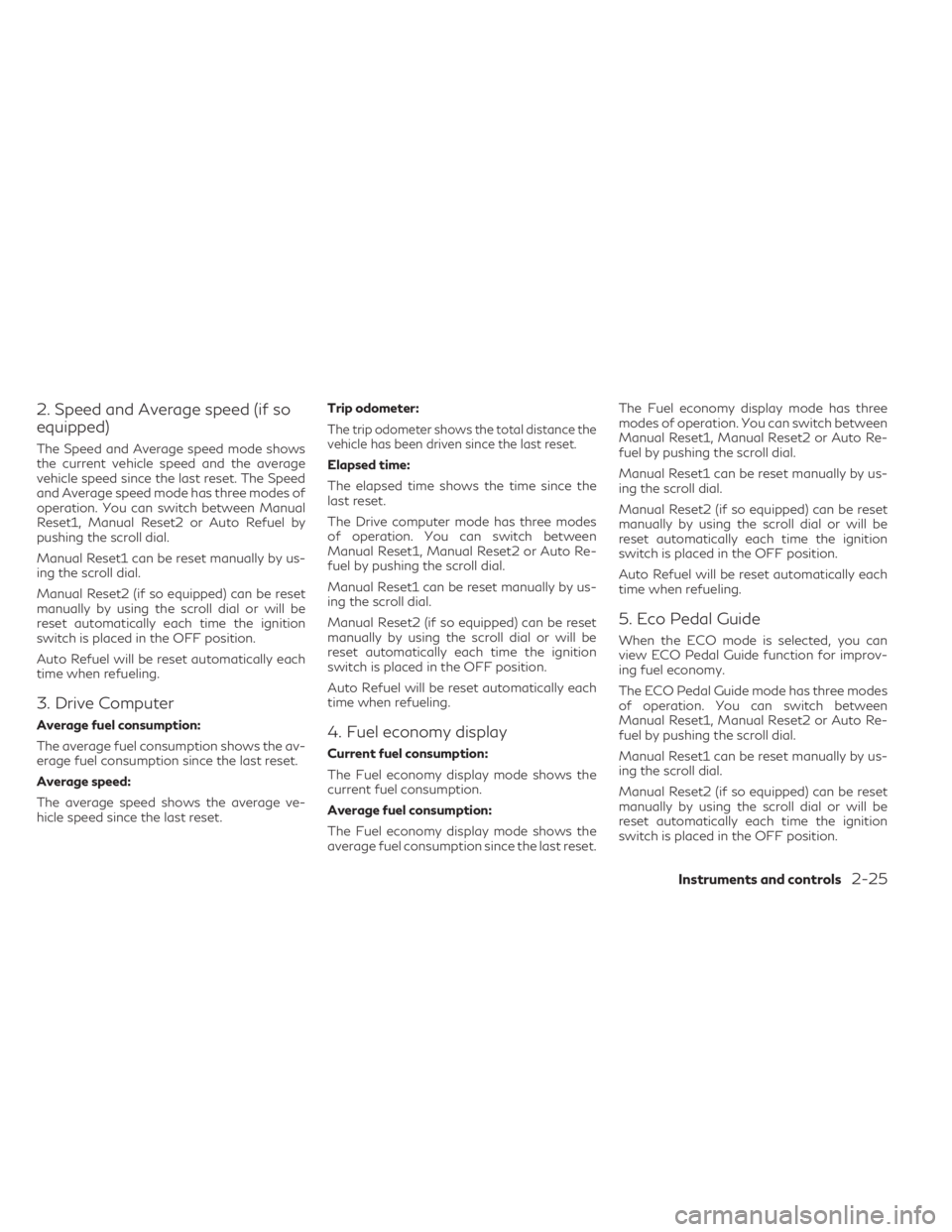
2. Speed and Average speed (if so
equipped)
The Speed and Average speed mode shows
the current vehicle speed and the average
vehicle speed since the last reset. The Speed
and Average speed mode has three modes of
operation. You can switch between Manual
Reset1, Manual Reset2 or Auto Refuel by
pushing the scroll dial.
Manual Reset1 can be reset manually by us-
ing the scroll dial.
Manual Reset2 (if so equipped) can be reset
manually by using the scroll dial or will be
reset automatically each time the ignition
switch is placed in the OFF position.
Auto Refuel will be reset automatically each
time when refueling.
3. Drive Computer
Average fuel consumption:
The average fuel consumption shows the av-
erage fuel consumption since the last reset.
Average speed:
The average speed shows the average ve-
hicle speed since the last reset.Trip odometer:
The trip odometer shows the total distance the
vehicle has been driven since the last reset.
Elapsed time:
The elapsed time shows the time since the
last reset.
The Drive computer mode has three modes
of operation. You can switch between
Manual Reset1, Manual Reset2 or Auto Re-
fuel by pushing the scroll dial.
Manual Reset1 can be reset manually by us-
ing the scroll dial.
Manual Reset2 (if so equipped) can be reset
manually by using the scroll dial or will be
reset automatically each time the ignition
switch is placed in the OFF position.
Auto Refuel will be reset automatically each
time when refueling.
4. Fuel economy display
Current fuel consumption:
The Fuel economy display mode shows the
current fuel consumption.
Average fuel consumption:
The Fuel economy display mode shows the
average fuel consumption since the last reset.The Fuel economy display mode has three
modes of operation. You can switch between
Manual Reset1, Manual Reset2 or Auto Re-
fuel by pushing the scroll dial.
Manual Reset1 can be reset manually by us-
ing the scroll dial.
Manual Reset2 (if so equipped) can be reset
manually by using the scroll dial or will be
reset automatically each time the ignition
switch is placed in the OFF position.
Auto Refuel will be reset automatically each
time when refueling.
5. Eco Pedal Guide
When the ECO mode is selected, you can
view ECO Pedal Guide function for improv-
ing fuel economy.
The ECO Pedal Guide mode has three modes
of operation. You can switch between
Manual Reset1, Manual Reset2 or Auto Re-
fuel by pushing the scroll dial.
Manual Reset1 can be reset manually by us-
ing the scroll dial.
Manual Reset2 (if so equipped) can be reset
manually by using the scroll dial or will be
reset automatically each time the ignition
switch is placed in the OFF position.
Instruments and controls2-25
Page 128 of 636
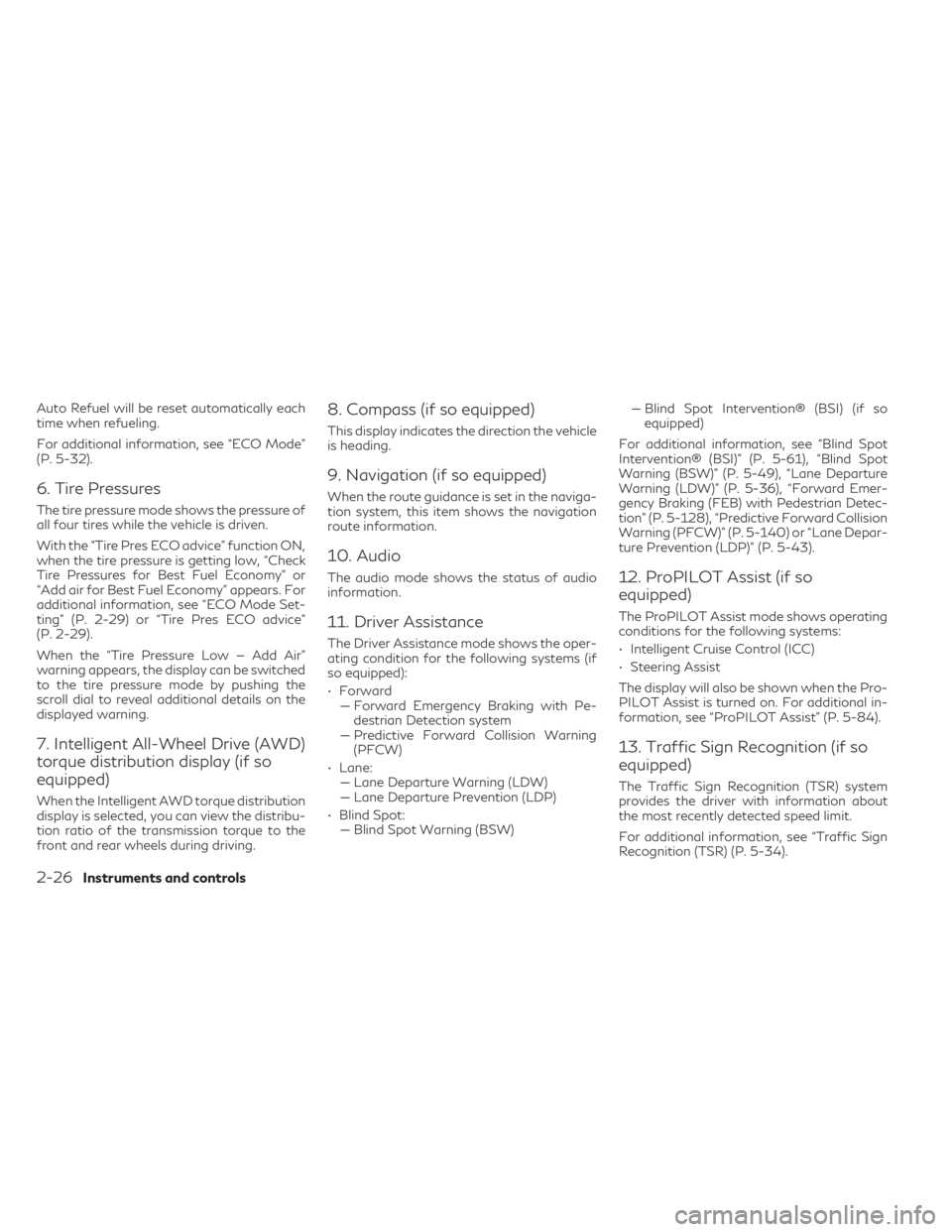
Auto Refuel will be reset automatically each
time when refueling.
For additional information, see “ECO Mode”
(P. 5-32).
6. Tire Pressures
The tire pressure mode shows the pressure of
all four tires while the vehicle is driven.
With the “Tire Pres ECO advice” function ON,
when the tire pressure is getting low, “Check
Tire Pressures for Best Fuel Economy” or
“Add air for Best Fuel Economy” appears. For
additional information, see “ECO Mode Set-
ting” (P. 2-29) or “Tire Pres ECO advice”
(P. 2-29).
When the “Tire Pressure Low — Add Air”
warning appears, the display can be switched
to the tire pressure mode by pushing the
scroll dial to reveal additional details on the
displayed warning.
7. Intelligent All-Wheel Drive (AWD)
torque distribution display (if so
equipped)
When the Intelligent AWD torque distribution
display is selected, you can view the distribu-
tion ratio of the transmission torque to the
front and rear wheels during driving.
8. Compass (if so equipped)
This display indicates the direction the vehicle
is heading.
9. Navigation (if so equipped)
When the route guidance is set in the naviga-
tion system, this item shows the navigation
route information.
10. Audio
The audio mode shows the status of audio
information.
11. Driver Assistance
The Driver Assistance mode shows the oper-
ating condition for the following systems (if
so equipped):
• Forward–– Forward Emergency Braking with Pe- destrian Detection system
–– Predictive Forward Collision Warning (PFCW)
• Lane: –– Lane Departure Warning (LDW)
–– Lane Departure Prevention (LDP)
• Blind Spot: –– Blind Spot Warning (BSW) –– Blind Spot Intervention® (BSI) (if so
equipped)
For additional information, see “Blind Spot
Intervention® (BSI)” (P. 5-61), “Blind Spot
Warning (BSW)” (P. 5-49), “Lane Departure
Warning (LDW)” (P. 5-36), “Forward Emer-
gency Braking (FEB) with Pedestrian Detec-
tion” (P. 5-128), “Predictive Forward Collision
Warning (PFCW)” (P. 5-140) or “Lane Depar-
ture Prevention (LDP)” (P. 5-43).
12. ProPILOT Assist (if so
equipped)
The ProPILOT Assist mode shows operating
conditions for the following systems:
• Intelligent Cruise Control (ICC)
• Steering Assist
The display will also be shown when the Pro-
PILOT Assist is turned on. For additional in-
formation, see “ProPILOT Assist” (P. 5-84).
13. Traffic Sign Recognition (if so
equipped)
The Traffic Sign Recognition (TSR) system
provides the driver with information about
the most recently detected speed limit.
For additional information, see “Traffic Sign
Recognition (TSR) (P. 5-34).
2-26Instruments and controls
Page 129 of 636
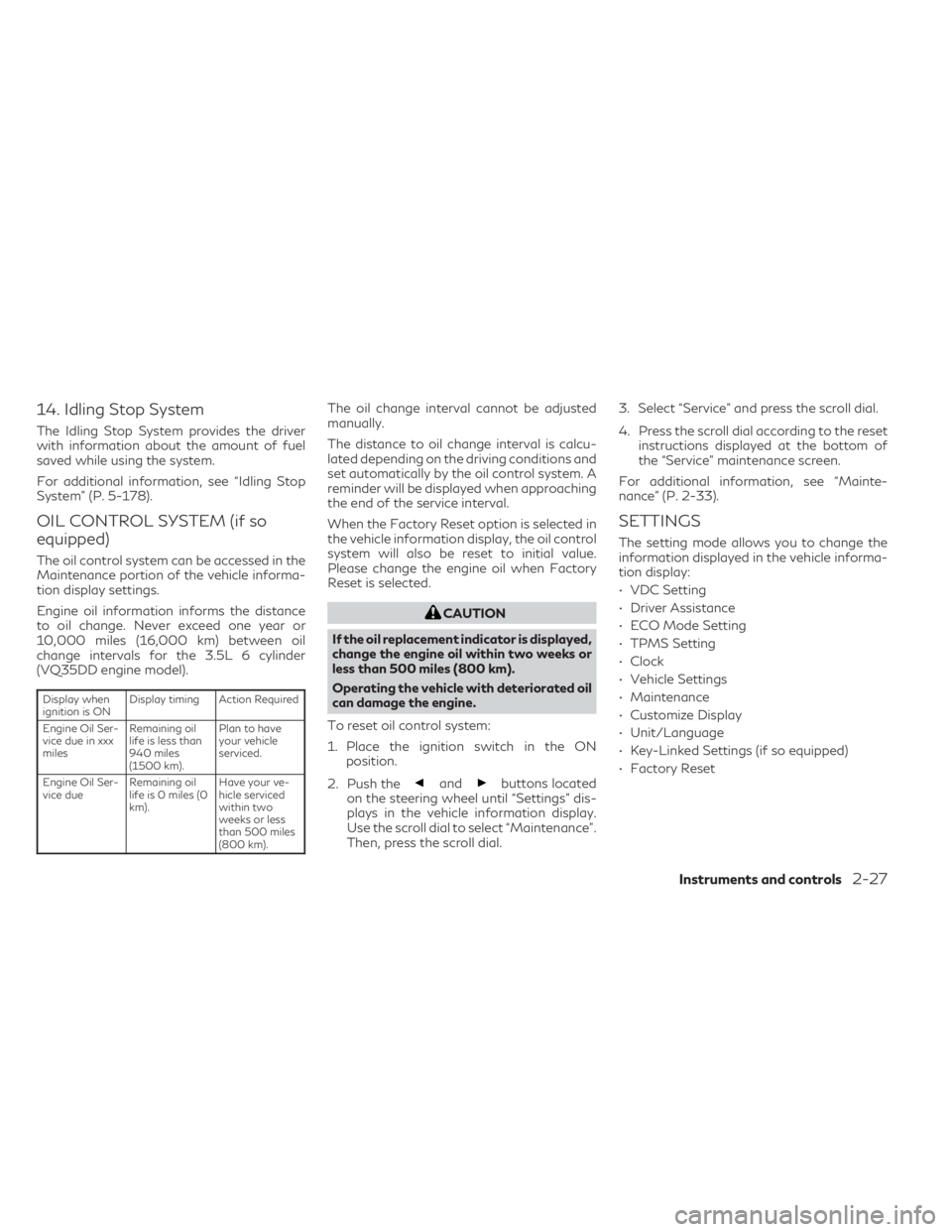
14. Idling Stop System
The Idling Stop System provides the driver
with information about the amount of fuel
saved while using the system.
For additional information, see “Idling Stop
System” (P. 5-178).
OIL CONTROL SYSTEM (if so
equipped)
The oil control system can be accessed in the
Maintenance portion of the vehicle informa-
tion display settings.
Engine oil information informs the distance
to oil change. Never exceed one year or
10,000 miles (16,000 km) between oil
change intervals for the 3.5L 6 cylinder
(VQ35DD engine model).
Display when
ignition is ONDisplay timing Action Required
Engine Oil Ser-
vice due in xxx
miles Remaining oil
life is less than
940 miles
(1500 km). Plan to have
your vehicle
serviced.
Engine Oil Ser-
vice due Remaining oil
life is 0 miles (0
km). Have your ve-
hicle serviced
within two
weeks or less
than 500 miles
(800 km).
The oil change interval cannot be adjusted
manually.
The distance to oil change interval is calcu-
lated depending on the driving conditions and
set automatically by the oil control system. A
reminder will be displayed when approaching
the end of the service interval.
When the Factory Reset option is selected in
the vehicle information display, the oil control
system will also be reset to initial value.
Please change the engine oil when Factory
Reset is selected.
CAUTION
If the oil replacement indicator is displayed,
change the engine oil within two weeks or
less than 500 miles (800 km).
Operating the vehicle with deteriorated oil
can damage the engine.
To reset oil control system:
1. Place the ignition switch in the ON position.
2. Push the
andbuttons located
on the steering wheel until “Settings” dis-
plays in the vehicle information display.
Use the scroll dial to select “Maintenance”.
Then, press the scroll dial. 3. Select “Service” and press the scroll dial.
4. Press the scroll dial according to the reset
instructions displayed at the bottom of
the “Service” maintenance screen.
For additional information, see “Mainte-
nance” (P. 2-33).
SETTINGS
The setting mode allows you to change the
information displayed in the vehicle informa-
tion display:
• VDC Setting
• Driver Assistance
• ECO Mode Setting
• TPMS Setting
• Clock
• Vehicle Settings
• Maintenance
• Customize Display
• Unit/Language
• Key-Linked Settings (if so equipped)
• Factory Reset
Instruments and controls2-27
Page 130 of 636

VDC Setting
The VDC Setting menu allows the user to enable or disable the Vehicle Dynamic Control (VDC) system.
Some menu items shown below may not be equipped on your vehicle.
Menu itemExplanation
System Allows the user to turn the VDC system on or off. For additional information, see “Vehicle Dynamic Control (VDC)
system” (P. 5-168).
Driver Assistance
The driver assistance menu allows the user to change the various driving aids, parking aids and braking features.
Some menu items shown below may not be equipped on your vehicle.
Menu item Explanation
Lane Assist Displays available lane options.
Warning Allows user to turn the Lane Departure Warning (LDW) system on or off. For additional information, see “Lane Depar-
ture Warning (LDW)” (P. 5-36).
Blind Spot Assist Displays available blind spot options.
Warning Allows user to turn the Blind Spot Warning (BSW) system on or off. For additional information, see “Blind Spot
Warning (BSW)” (P. 5-49).
Emergency Assist Displays available emergency brake options.
Front Allows user to turn the front emergency braking system on or off. For additional information, see “Forward Emergency
Braking (FEB) with Pedestrian Detection” (P. 5-128) and “Predictive Forward Collision Warning (PFCW)” (P. 5-140).
Rear Allows user to turn the rear emergency braking system on or off. For additional information, see “Rear Automatic
Braking (RAB)” (P. 5-121).
Parking Aids Displays available parking aids.
Moving Object Allows user to turn the Moving Object Detection (MOD) on or off. For additional information, see “Moving Object
Detection (MOD)” (P. 4-23).
Auto Show Sonar Allows user to auto display the sonar. For additional information, see “Front and rear sonar system” (P. 5-172).
2-28Instruments and controls
Page 131 of 636

Menu itemExplanation
Rear Sonar Allows user to turn the rear sonar on or off.
Sonar Distance Allows user to set the distance sensor range to Long/Medium/Short.
Sonar Volume Allows the user to set the parking sensor volume to High/Medium/Low.
Rear Cross Traffic Alert Allows user to turn the Rear Cross Traffic Alert (RCTA) system on or off. For additional information, see “Rear Cross
Traffic Alert (RCTA)” (P. 5-72).
Timer Alert Allows user to set the timer alert.
Low Temp. Alert Allows user to turn the low temperature alert on or off.
ECO Mode Setting
The ECO mode setting menu allows the user to change the settings for the ECO mode.
Some menu items shown below may not be equipped on your vehicle.
Menu item Explanation
ECO Customize Displays available ECO mode settings.
Cruise Control Allows user to turn the cruise control mode on or off. For additional information, see “Cruise Control” (P. 5-83).
Idling stop Allows user to turn the Idling Stop System (ISS) on or off. For additional information, see “Idling Stop System”
(P. 5-178).
Air Conditioning Allows user to turn the Air Conditioning mode on or off. For additional information, see “ECO Mode” (P. 5-32).
ECO Drive Assist Displays available ECO information settings.
ECO Indicator Allows user to turn the ECO indicator on or off.
ECO Drive Report Allows user to turn the ECO Drive Report on or off.
View History Displays the history report for the vehicle.
Tire Pres ECO advice Allows user to turn the tire pressure ECO advice on or off.
Instruments and controls2-29
Page 132 of 636

TPMS Setting
The TPMS settings menu allows the user to view or change the tire pressure units displayed in the vehicle information display.
Some menu items shown below may not be equipped on your vehicle.
Menu itemExplanation
Tire Pressure Unit Allows user to select the tire pressure units that will display in the vehicle information display.
Clock
Allows user to adjust the clock settings and time within the vehicle information display.
Some menu items shown below may not be equipped on your vehicle.
Menu item Explanation
Display Allows user to turn the display on or off.
Set Clock Manually Allows user to set the clock manually.
Clock Format Allows user to adjust the clock format to 24H or 12H.
Clock Mode Allows user to adjust the clock mode to Auto, Manual or Time Zone.
Daylight Saving Allows user to turn on or off the daylight saving mode.
Time Zone Allows user to select a time zone.
2-30Instruments and controls
Page 133 of 636

Vehicle Settings
The vehicle settings menu allows the user to change the settings for lights, wipers, locking, keys, and other vehicle settings.
Some menu items shown below may not be equipped on your vehicle.
Menu itemExplanation
Lighting Displays the available lighting options.
Welcome Headlight Allows user to turn the welcome headlight on or off.
Auto Room Lamp Allows user to turn the auto room lamp on or off.
Accent Lighting Allows user to adjust the accent lighting.
Brightness Allows user to adjust the brightness of the accent lighting.
Front Seat Area Allows user to turn the front seat area lighting on or off.
Rear Seat Area Allows user to turn the rear seat area lighting on or off.
Light Sensitivity Allows user to change when the light illuminate based on the brightness outside the vehicle.
Light Off Delay Allows user to change the duration of time that the automatic headlights stay on after the vehicle is shut off.
Locking Displays the available locking options.
Ext. Door Switch Allows user to turn the exit door switch on or off.
Selective Unlock Allows user to turn the selective unlock feature on or off. When this item is turned on (default), only the driver’s door is
unlocked after the driver’s door unlock operation. All the doors can be unlocked if the capacitive touch pad is pressed
within 60 seconds of the door handle capacitive unlock feature. When this feature is turned off, all the doors unlock
when the driver’s door unlock operation is performed once.
Auto Door Unlock Allows the user to set the auto door unlock to Shift to P, Power OFF and OFF.
Horn beeps on lock Allows the user to turn the horn beeps on lock feature on or off.
Wipers Displays the available wiper options.
Speed Dependent Allows user to turn the speed dependent wipers on or off.
Rain Sensor Allows user to turn the rain sensor wipers on or off.
Reverse Link Allows user to turn the reverse link feature on or off.
Personal Drive Mode Displays the available INFINITI Drive Mode Selector options.
Instruments and controls2-31
Page 134 of 636

Menu itemExplanation
Acceleration Allows user to adjust the acceleration mode to SPORT, STANDARD or ECO.
Steering Allows user to adjust the steering mode to SPORT or STANDARD.
Trace Control Allows user to turn the Active Trace Control feature on or off.
Reset Allows user to reset the INFINITI Drive Mode Selector settings.
Driving Position Displays the available driving position options.
Exit Seat Slide When the exit seat slide is on the driver’s seat will move backward for easy exit when the ignition switch is placed in the
OFF position and the driver’s door is opened. After getting into the vehicle and placing the ignition switch in the ON
position, the driver’s seat will move to the previous set position.
For additional information, see “Memory seat” (P. 3-43).
Exit Steering Up When the exit steering up feature is turned on, the steering wheel moves upward for easy exit when the ignition switch
is in the OFF position and the driver’s door is opened. After getting into the vehicle and placing the ignition switch in
the ON position, the steering wheel moves to the previous position.
For additional information, see “Memory seat” (P. 3-43).
Rear Door Alert Displays the available Rear Door Alert options.
Horn & Alert When selected, the alert is displayed; and the horn sounds.
Alert Only When selected, only the alert is displayed.
OFF When selected, no alert or horn will be active.
2-32Instruments and controls
Page 136 of 636

Customize Display
The customize display menu allows the user to customize the information that appears in the vehicle information display.
Some menu items shown below may not be equipped on your vehicle.
Menu itemExplanation
Main Menu Selection Displays the available screens that can be shown in the vehicle information display.
Home Allows user to turn the home screen on or off in the vehicle information display.
Blank Allows user to turn the blank on or off in the vehicle information display.
Speed Allows user to turn the speed screen on or off in the vehicle information display.
Drive Computer Allows user to turn the drive computer screen on or off in the vehicle information display.
Fuel Economy Allows user to turn the fuel economy screen on or off in the vehicle information display.
ECO Pedal Guide Allows user to turn the ECO Pedal guide screen on or off in the vehicle information display.
TPMS Allows user to turn the TPMS screen on or off in the vehicle information display.
Idling Stop Allows user to turn the Idling stop screen on or off in the vehicle information display.
4x4–I Allows user to turn the 4x4–I screen on or off in the vehicle information display.
Navigation Allows user to turn the navigation screen on or off in the vehicle information display.
Audio Allows user to turn the audio controls screen on or off in the vehicle information display.
Driving Aids Allows user to turn the driving aids screen on or off in the vehicle information display.
Cruise Allows user to turn the cruise control screen on or off in the vehicle information display.
Route Guidance Displays the available route guidance settings.
Alerts Allows user to turn the alerts on or off.
Transition (Cruise) Allows user to turn the transition (cruise) on or off.
Welcome Effect Displays the available welcome effect settings.
Gauges Allows user to turn the gauges effect on or off.
Animation Allows user to turn the animation effect on or off.
2-34Instruments and controls