warning INFINITI QX60 2023 Manual Online
[x] Cancel search | Manufacturer: INFINITI, Model Year: 2023, Model line: QX60, Model: INFINITI QX60 2023Pages: 636, PDF Size: 7.28 MB
Page 143 of 636
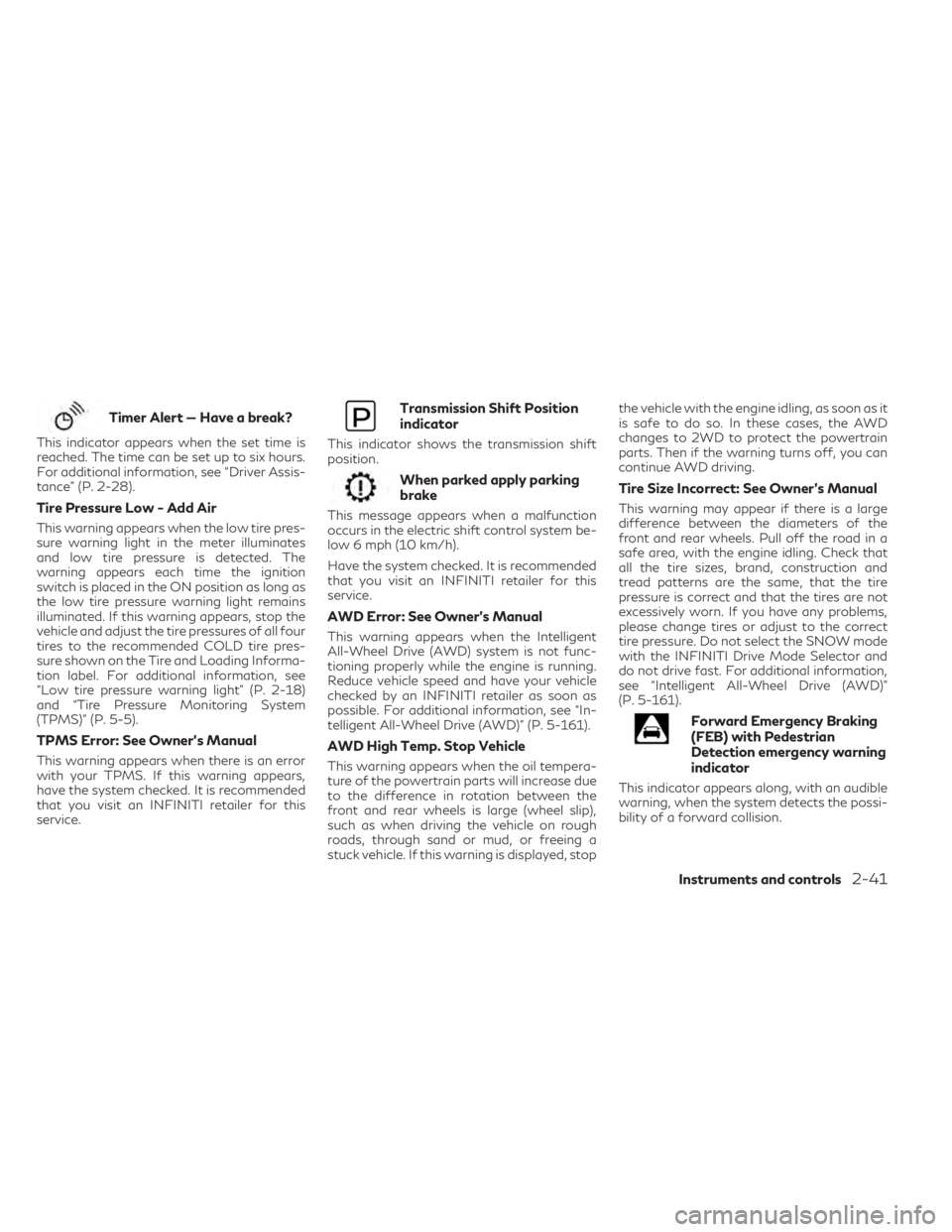
Timer Alert — Have a break?
This indicator appears when the set time is
reached. The time can be set up to six hours.
For additional information, see “Driver Assis-
tance” (P. 2-28).
Tire Pressure Low - Add Air
This warning appears when the low tire pres-
sure warning light in the meter illuminates
and low tire pressure is detected. The
warning appears each time the ignition
switch is placed in the ON position as long as
the low tire pressure warning light remains
illuminated. If this warning appears, stop the
vehicle and adjust the tire pressures of all four
tires to the recommended COLD tire pres-
sure shown on the Tire and Loading Informa-
tion label. For additional information, see
“Low tire pressure warning light” (P. 2-18)
and “Tire Pressure Monitoring System
(TPMS)” (P. 5-5).
TPMS Error: See Owner’s Manual
This warning appears when there is an error
with your TPMS. If this warning appears,
have the system checked. It is recommended
that you visit an INFINITI retailer for this
service.
Transmission Shift Position
indicator
This indicator shows the transmission shift
position.
When parked apply parking
brake
This message appears when a malfunction
occurs in the electric shift control system be-
low 6 mph (10 km/h).
Have the system checked. It is recommended
that you visit an INFINITI retailer for this
service.
AWD Error: See Owner’s Manual
This warning appears when the Intelligent
All-Wheel Drive (AWD) system is not func-
tioning properly while the engine is running.
Reduce vehicle speed and have your vehicle
checked by an INFINITI retailer as soon as
possible. For additional information, see “In-
telligent All-Wheel Drive (AWD)” (P. 5-161).
AWD High Temp. Stop Vehicle
This warning appears when the oil tempera-
ture of the powertrain parts will increase due
to the difference in rotation between the
front and rear wheels is large (wheel slip),
such as when driving the vehicle on rough
roads, through sand or mud, or freeing a
stuck vehicle. If this warning is displayed, stopthe vehicle with the engine idling, as soon as it
is safe to do so. In these cases, the AWD
changes to 2WD to protect the powertrain
parts. Then if the warning turns off, you can
continue AWD driving.
Tire Size Incorrect: See Owner’s Manual
This warning may appear if there is a large
difference between the diameters of the
front and rear wheels. Pull off the road in a
safe area, with the engine idling. Check that
all the tire sizes, brand, construction and
tread patterns are the same, that the tire
pressure is correct and that the tires are not
excessively worn. If you have any problems,
please change tires or adjust to the correct
tire pressure. Do not select the SNOW mode
with the INFINITI Drive Mode Selector and
do not drive fast. For additional information,
see “Intelligent All-Wheel Drive (AWD)”
(P. 5-161).
Forward Emergency Braking
(FEB) with Pedestrian
Detection emergency warning
indicator
This indicator appears along, with an audible
warning, when the system detects the possi-
bility of a forward collision.
Instruments and controls2-41
Page 144 of 636

For additional information, see “Forward
Emergency Braking (FEB) with Pedestrian
Detection” (P. 5-128).
Blind Spot Warning
(BSW)/Blind Spot
Intervention® (BSI) indicator
This indicator appears when the BSW or BSI
system is unavailable.
For additional information, see “Blind Spot
Warning (BSW)” (P. 5-49) or “Blind Spot In-
tervention® (BSI)” (P. 5-61).
Cruise control indicator
This indicator shows the cruise control sys-
tem status.
When cruise control is activated, a green
circle will illuminate to indicate it is set. The
vehicle information display will also display
the speed the cruise control was set at. If you
accelerate past the set speed, the speed will
blink until you either cancel cruise control or
go back to the set speed. If cruise control is on
and canceled, the speed will be displayed to
show the speed the vehicle will return to if the
resume button is activated.
Driver Attention Alert
Malfunction
This warning appears when the Driver Atten-
tion Alert (DAA) system is not functioning
properly. For additional information, see
“Driver Attention Alert (DAA)” (P. 5-156).
Driver Attention Alert— Take
a Break?
This alert appears when the system has de-
tected that the driver may be displaying fa-
tigue or a lack of attention.
Forward Driving Aids temporarily
disabled Front Sensor blocked See
Owner’s Manual
This message appears when the front radar
sensor may be obstructed due to:
• mud, dirt, snow, ice, etc.
• inclement weather (rain, fog, snow, etc.).
All forward driving aids are temporarily dis-
abled until the system detects that the front
radar sensor is no longer obstructed.
For additional information, see (if so equipped):
• Forward Emergency Braking (FEB) withPedestrian Detection (P. 5-128)
• ProPILOT Assist (P. 5-84)
• Predictive Forward Collision Warning (PFCW) (P. 5-140)
Idling Stop System
This indicator shows the Idling Stop System
status.
For addition information, see “Idling Stop
System” (P. 5-178).
Lane Departure Warning
(LDW) indicator
This indicator appears when the LDW system
is unavailable.
For additional information, see “Lane Depar-
ture Warning (LDW)” (P. 5-36).
Malfunction: See Owner’s Manual
This warning appears when one or more of
the following systems (if so equipped) is not
functioning properly:
• Rear Automatic Braking (RAB)
• Traffic Sign Recognition (TSR)
If one or more of these warning appears,
have the system checked. It is recommended
that you visit an INFINITI retailer for this
service.
2-42Instruments and controls
Page 145 of 636

Malfunction warning
This warning appears when one or more of
the following systems (if so equipped) mal-
function:
• Rear Cross Traffic Alert (RCTA)
• Forward Emergency Braking with Pedes-trian Detection
• Predictive Forward Collision Warning (PFCW)
If one or more of these warning appears,
have the system checked. It is recommended
that you visit an INFINITI retailer for this
service.
Not Available System Malfunction
This warning appears when one or more of
the following systems (if so equipped) is not
functioning properly.
• ProPILOT
• Blind Spot Warning (BSW)
• Blind Spot Intervention® (BSI)
• Lane Departure Warning (LDW)
• Lane Departure Prevention (LDP)
If one or more of these warnings appear,
have the system checked. It is recommended
that you visit an INFINITI retailer for this
service. For additional information, see “ProPILOT
Assist” (P. 5-84), “Blind Spot Intervention®
(BSI)” (P. 5-61), “Blind Spot Warning (BSW)”
(P. 5-49), “Lane Departure Warning (LDW)”
(P. 5-36) or “Lane Departure Prevention
(LDP)” (P. 5-43).
Rear Automatic Braking
(RAB) system warning
indicator
This indicator appears to indicate the status
of the Rear Automatic Braking (RAB) system.
For additional information, see “Rear Auto-
matic Braking (RAB)” (P. 5-121).
Unavailable: High Cabin Temperature
This message appears when the camera de-
tects an interior temperature of more than
104°F (40°C). For additional information,
see (if so equipped) “ProPILOT Assist”
(P. 5-84), “Lane Departure Prevention (LDP)”
(P. 5-43), “Lane Departure Warning (LDW)”
(P. 5-36) or “Blind Spot Intervention® (BSI)”
(P. 5-61).
Unavailable Side Radar Obstruction
This message appears when the Blind Spot
Warning (BSW) or Rear Cross Traffic Alert
(RCTA) systems become unavailable because
a radar blockage is detected. For additional
information, see (if so equipped) “Blind Spot
Warning (BSW)” (P. 5-49), “Blind Spot Inter-
vention (BSI)” (P. 5-61) or “Rear Cross Traffic
Alert (RCTA)” (P. 5-72).
Vehicle ahead detection
indicator
This indicator shows when the following sys-
tems are engaged and have detected a ve-
hicle:
• Forward Emergency Braking (FEB) with
Pedestrian Detection
• Predictive Forward Collision Warning (PFCW)
For additional information, see “Forward
Emergency Braking (FEB) with Pedestrian
Detection” (P. 5-128) or “Predictive Forward
Collision Warning (PFCW)” (P. 5-140).
Instruments and controls2-43
Page 146 of 636
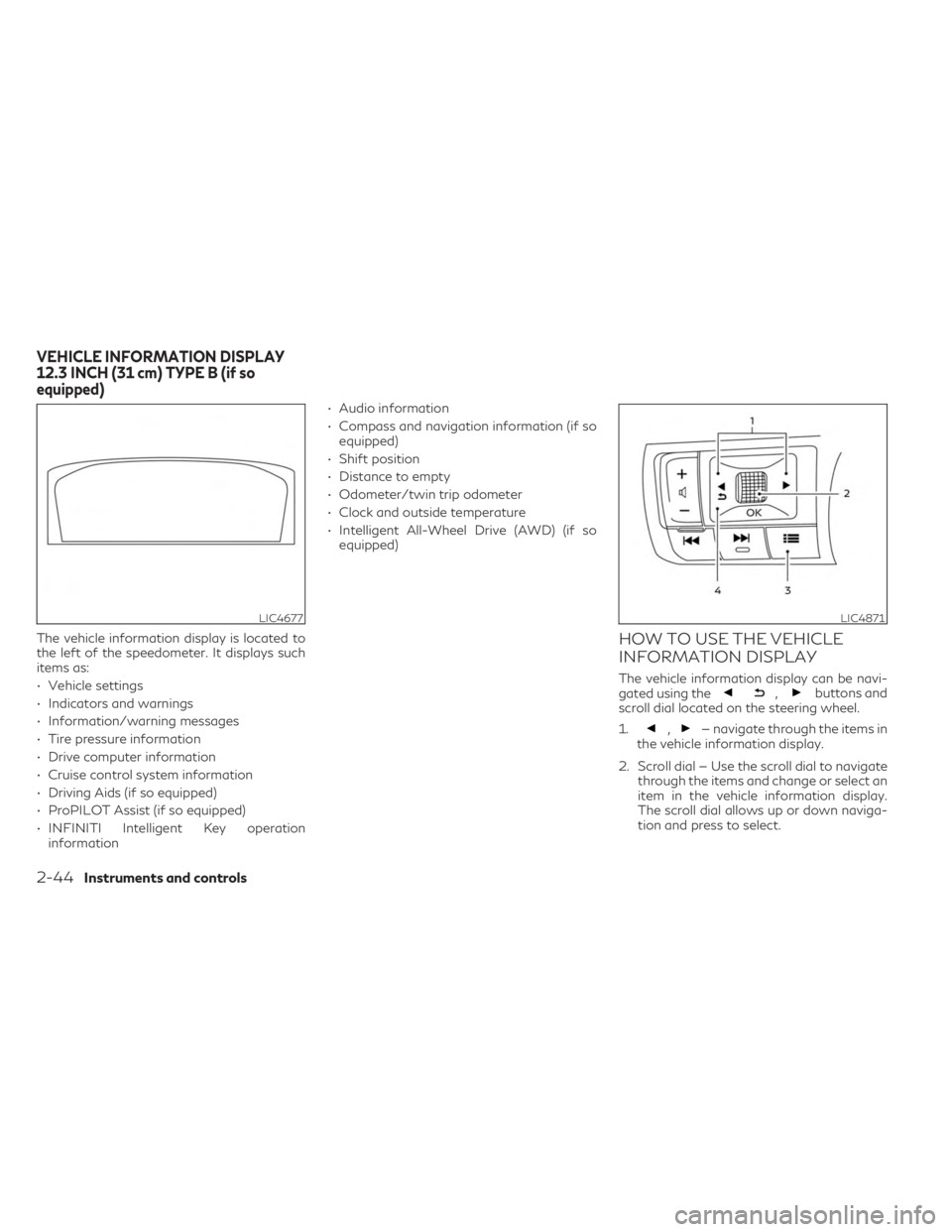
The vehicle information display is located to
the left of the speedometer. It displays such
items as:
• Vehicle settings
• Indicators and warnings
• Information/warning messages
• Tire pressure information
• Drive computer information
• Cruise control system information
• Driving Aids (if so equipped)
• ProPILOT Assist (if so equipped)
• INFINITI Intelligent Key operationinformation • Audio information
• Compass and navigation information (if so
equipped)
• Shift position
• Distance to empty
• Odometer/twin trip odometer
• Clock and outside temperature
• Intelligent All-Wheel Drive (AWD) (if so equipped)HOW TO USE THE VEHICLE
INFORMATION DISPLAY
The vehicle information display can be navi-
gated using the,buttons and
scroll dial located on the steering wheel.
1.
,— navigate through the items in
the vehicle information display.
2. Scroll dial — Use the scroll dial to navigate through the items and change or select an
item in the vehicle information display.
The scroll dial allows up or down naviga-
tion and press to select.
LIC4677LIC4871
VEHICLE INFORMATION DISPLAY
12.3 INCH (31 cm) TYPE B (if so
equipped)
2-44Instruments and controls
Page 147 of 636
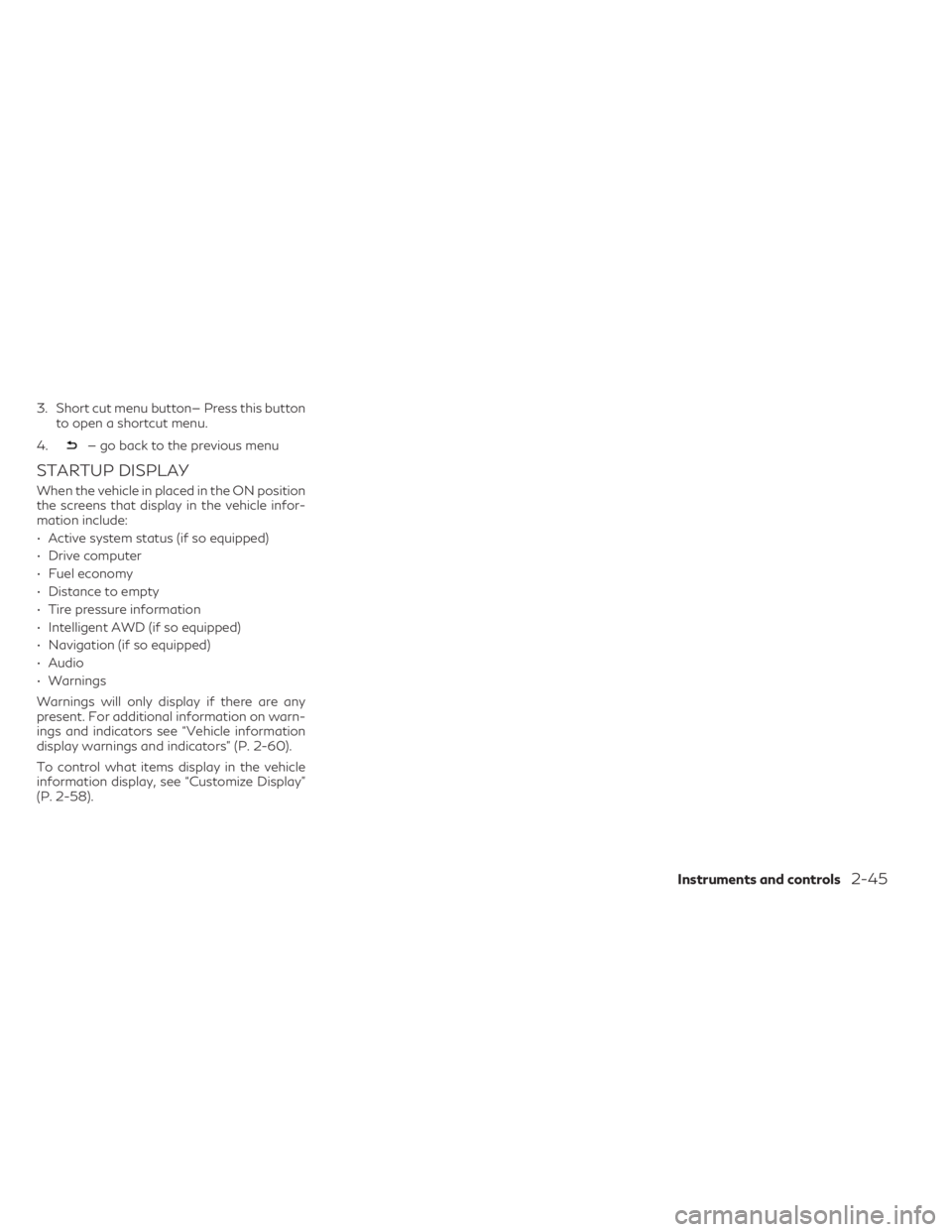
3. Short cut menu button— Press this buttonto open a shortcut menu.
4.
— go back to the previous menu
STARTUP DISPLAY
When the vehicle in placed in the ON position
the screens that display in the vehicle infor-
mation include:
• Active system status (if so equipped)
• Drive computer
• Fuel economy
• Distance to empty
• Tire pressure information
• Intelligent AWD (if so equipped)
• Navigation (if so equipped)
• Audio
• Warnings
Warnings will only display if there are any
present. For additional information on warn-
ings and indicators see “Vehicle information
display warnings and indicators” (P. 2-60).
To control what items display in the vehicle
information display, see “Customize Display”
(P. 2-58).
Instruments and controls2-45
Page 149 of 636
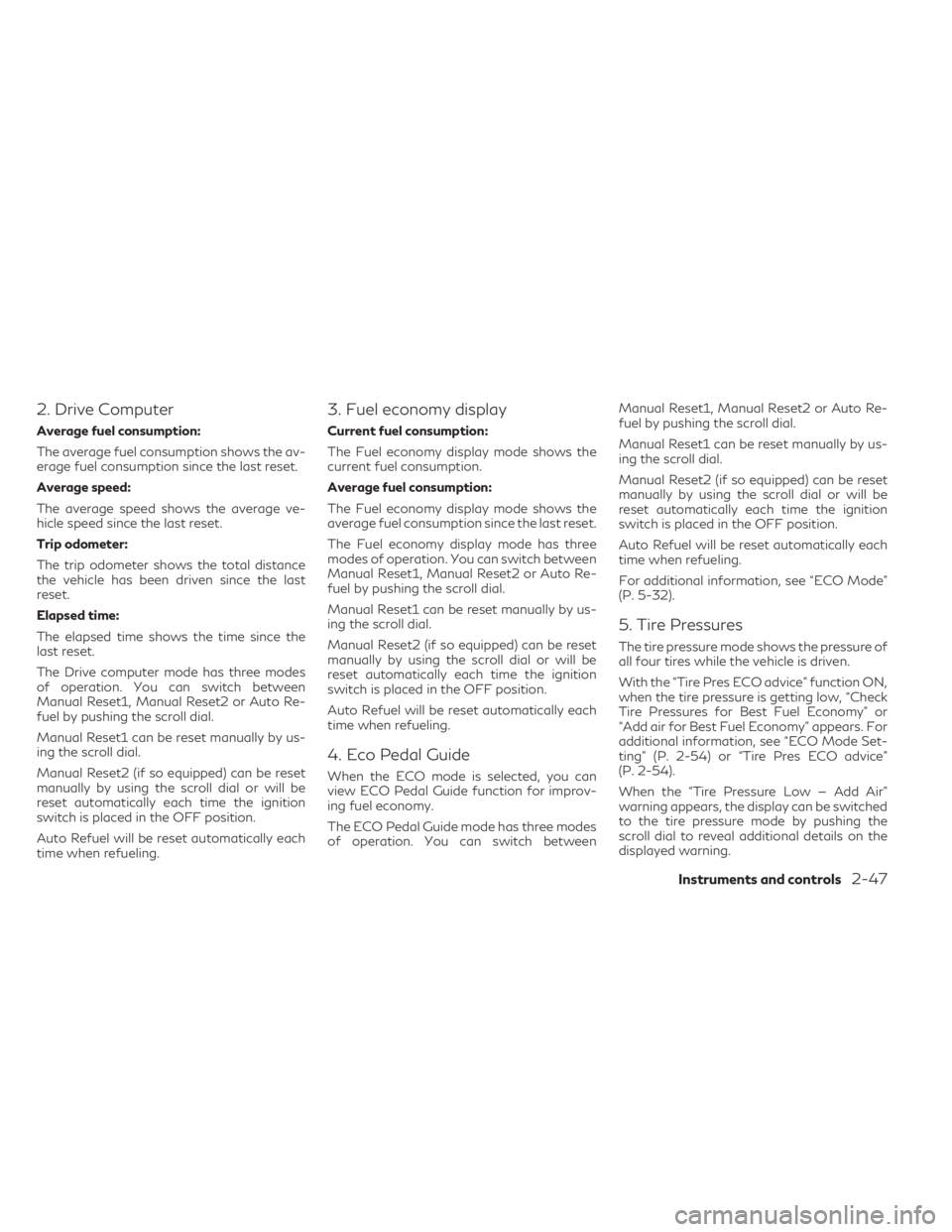
2. Drive Computer
Average fuel consumption:
The average fuel consumption shows the av-
erage fuel consumption since the last reset.
Average speed:
The average speed shows the average ve-
hicle speed since the last reset.
Trip odometer:
The trip odometer shows the total distance
the vehicle has been driven since the last
reset.
Elapsed time:
The elapsed time shows the time since the
last reset.
The Drive computer mode has three modes
of operation. You can switch between
Manual Reset1, Manual Reset2 or Auto Re-
fuel by pushing the scroll dial.
Manual Reset1 can be reset manually by us-
ing the scroll dial.
Manual Reset2 (if so equipped) can be reset
manually by using the scroll dial or will be
reset automatically each time the ignition
switch is placed in the OFF position.
Auto Refuel will be reset automatically each
time when refueling.
3. Fuel economy display
Current fuel consumption:
The Fuel economy display mode shows the
current fuel consumption.
Average fuel consumption:
The Fuel economy display mode shows the
average fuel consumption since the last reset.
The Fuel economy display mode has three
modes of operation. You can switch between
Manual Reset1, Manual Reset2 or Auto Re-
fuel by pushing the scroll dial.
Manual Reset1 can be reset manually by us-
ing the scroll dial.
Manual Reset2 (if so equipped) can be reset
manually by using the scroll dial or will be
reset automatically each time the ignition
switch is placed in the OFF position.
Auto Refuel will be reset automatically each
time when refueling.
4. Eco Pedal Guide
When the ECO mode is selected, you can
view ECO Pedal Guide function for improv-
ing fuel economy.
The ECO Pedal Guide mode has three modes
of operation. You can switch betweenManual Reset1, Manual Reset2 or Auto Re-
fuel by pushing the scroll dial.
Manual Reset1 can be reset manually by us-
ing the scroll dial.
Manual Reset2 (if so equipped) can be reset
manually by using the scroll dial or will be
reset automatically each time the ignition
switch is placed in the OFF position.
Auto Refuel will be reset automatically each
time when refueling.
For additional information, see “ECO Mode”
(P. 5-32).
5. Tire Pressures
The tire pressure mode shows the pressure of
all four tires while the vehicle is driven.
With the “Tire Pres ECO advice” function ON,
when the tire pressure is getting low, “Check
Tire Pressures for Best Fuel Economy” or
“Add air for Best Fuel Economy” appears. For
additional information, see “ECO Mode Set-
ting” (P. 2-54) or “Tire Pres ECO advice”
(P. 2-54).
When the “Tire Pressure Low — Add Air”
warning appears, the display can be switched
to the tire pressure mode by pushing the
scroll dial to reveal additional details on the
displayed warning.
Instruments and controls2-47
Page 150 of 636
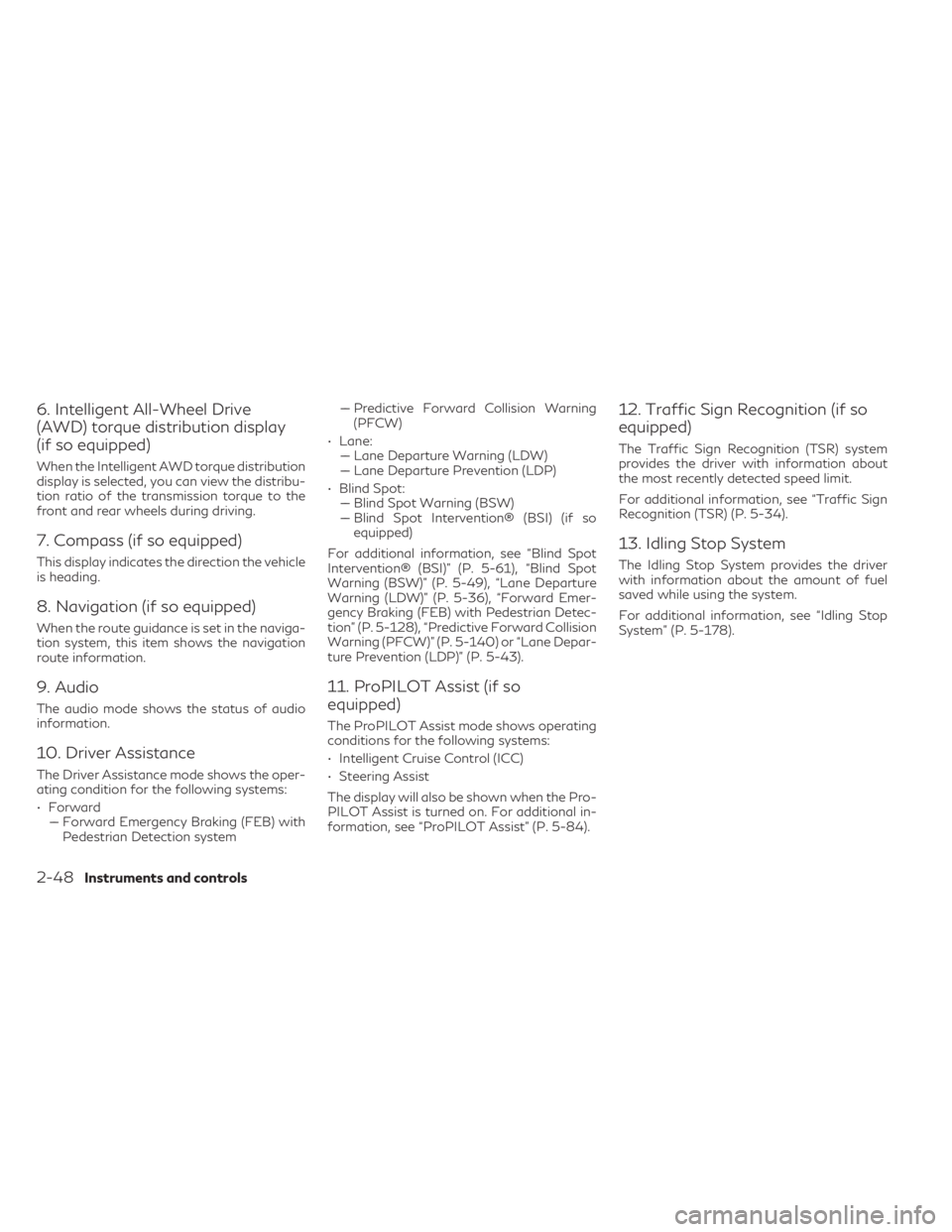
6. Intelligent All-Wheel Drive
(AWD) torque distribution display
(if so equipped)
When the Intelligent AWD torque distribution
display is selected, you can view the distribu-
tion ratio of the transmission torque to the
front and rear wheels during driving.
7. Compass (if so equipped)
This display indicates the direction the vehicle
is heading.
8. Navigation (if so equipped)
When the route guidance is set in the naviga-
tion system, this item shows the navigation
route information.
9. Audio
The audio mode shows the status of audio
information.
10. Driver Assistance
The Driver Assistance mode shows the oper-
ating condition for the following systems:
• Forward–– Forward Emergency Braking (FEB) with Pedestrian Detection system –– Predictive Forward Collision Warning
(PFCW)
• Lane: –– Lane Departure Warning (LDW)
–– Lane Departure Prevention (LDP)
• Blind Spot: –– Blind Spot Warning (BSW)
–– Blind Spot Intervention® (BSI) (if so equipped)
For additional information, see “Blind Spot
Intervention® (BSI)” (P. 5-61), “Blind Spot
Warning (BSW)” (P. 5-49), “Lane Departure
Warning (LDW)” (P. 5-36), “Forward Emer-
gency Braking (FEB) with Pedestrian Detec-
tion” (P. 5-128), “Predictive Forward Collision
Warning (PFCW)” (P. 5-140) or “Lane Depar-
ture Prevention (LDP)” (P. 5-43).
11. ProPILOT Assist (if so
equipped)
The ProPILOT Assist mode shows operating
conditions for the following systems:
• Intelligent Cruise Control (ICC)
• Steering Assist
The display will also be shown when the Pro-
PILOT Assist is turned on. For additional in-
formation, see “ProPILOT Assist” (P. 5-84).
12. Traffic Sign Recognition (if so
equipped)
The Traffic Sign Recognition (TSR) system
provides the driver with information about
the most recently detected speed limit.
For additional information, see “Traffic Sign
Recognition (TSR) (P. 5-34).
13. Idling Stop System
The Idling Stop System provides the driver
with information about the amount of fuel
saved while using the system.
For additional information, see “Idling Stop
System” (P. 5-178).
2-48Instruments and controls
Page 153 of 636
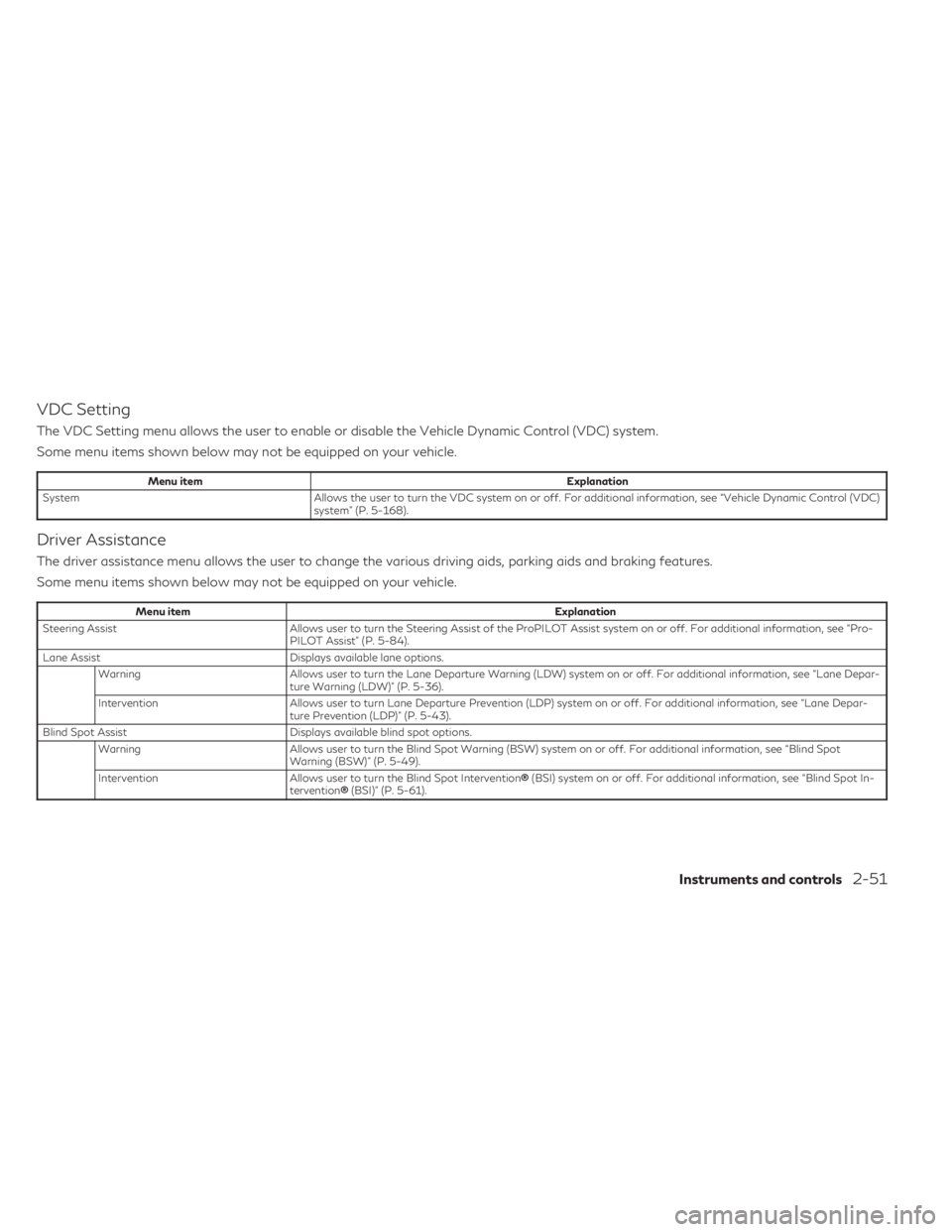
VDC Setting
The VDC Setting menu allows the user to enable or disable the Vehicle Dynamic Control (VDC) system.
Some menu items shown below may not be equipped on your vehicle.
Menu itemExplanation
System Allows the user to turn the VDC system on or off. For additional information, see “Vehicle Dynamic Control (VDC)
system” (P. 5-168).
Driver Assistance
The driver assistance menu allows the user to change the various driving aids, parking aids and braking features.
Some menu items shown below may not be equipped on your vehicle.
Menu item Explanation
Steering Assist Allows user to turn the Steering Assist of the ProPILOT Assist system on or off. For additional information, see “Pro-
PILOT Assist” (P. 5-84).
Lane Assist Displays available lane options.
Warning Allows user to turn the Lane Departure Warning (LDW) system on or off. For additional information, see “Lane Depar-
ture Warning (LDW)” (P. 5-36).
Intervention Allows user to turn Lane Departure Prevention (LDP) system on or off. For additional information, see “Lane Depar-
ture Prevention (LDP)” (P. 5-43).
Blind Spot Assist Displays available blind spot options.
Warning Allows user to turn the Blind Spot Warning (BSW) system on or off. For additional information, see “Blind Spot
Warning (BSW)” (P. 5-49).
Intervention Allows user to turn the Blind Spot Intervention ®(BSI) system on or off. For additional information, see “Blind Spot In-
tervention ®(BSI)” (P. 5-61).
Instruments and controls2-51
Page 154 of 636
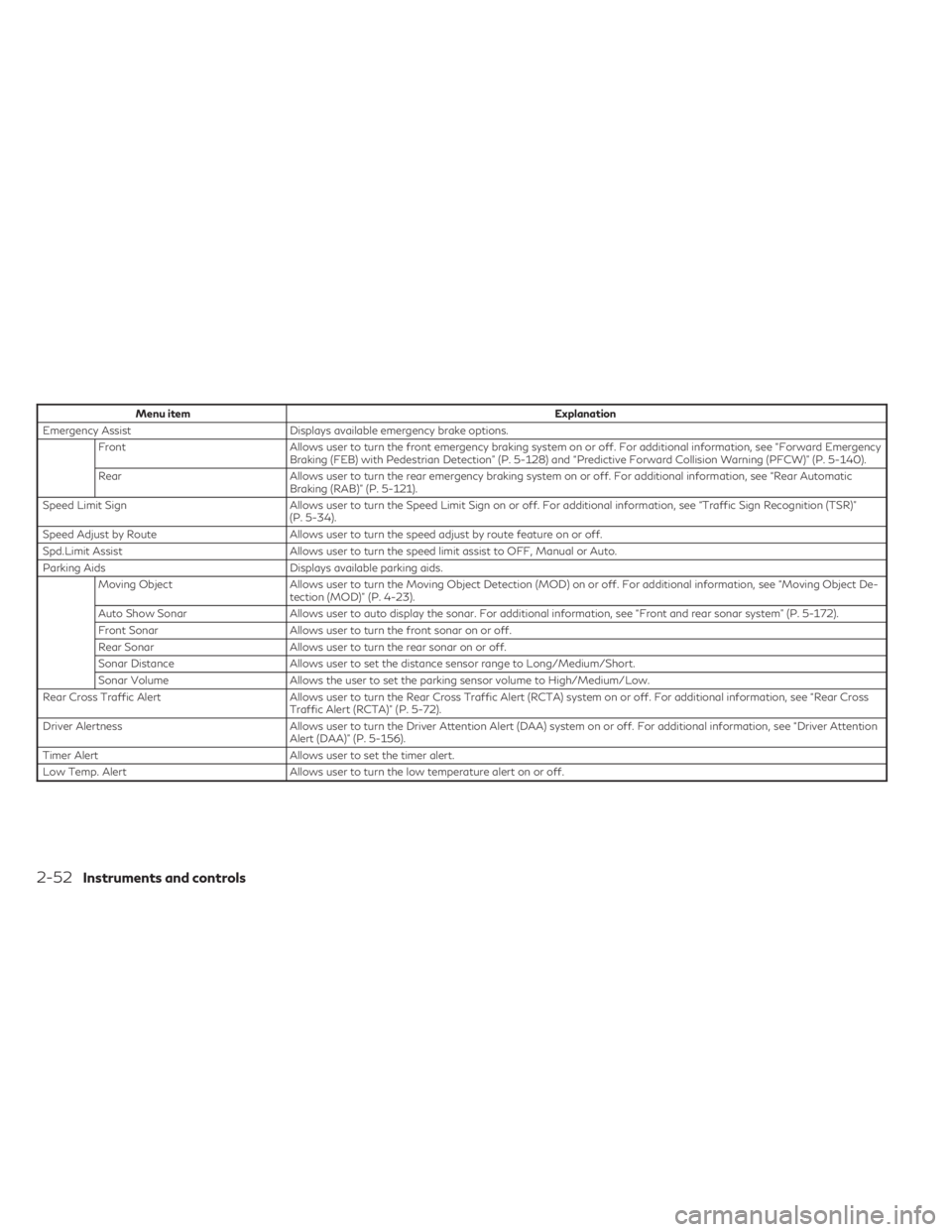
Menu itemExplanation
Emergency Assist Displays available emergency brake options.
Front Allows user to turn the front emergency braking system on or off. For additional information, see “Forward Emergency
Braking (FEB) with Pedestrian Detection” (P. 5-128) and “Predictive Forward Collision Warning (PFCW)” (P. 5-140).
Rear Allows user to turn the rear emergency braking system on or off. For additional information, see “Rear Automatic
Braking (RAB)” (P. 5-121).
Speed Limit Sign Allows user to turn the Speed Limit Sign on or off. For additional information, see “Traffic Sign Recognition (TSR)”
(P. 5-34).
Speed Adjust by Route Allows user to turn the speed adjust by route feature on or off.
Spd.Limit Assist Allows user to turn the speed limit assist to OFF, Manual or Auto.
Parking Aids Displays available parking aids.
Moving Object Allows user to turn the Moving Object Detection (MOD) on or off. For additional information, see “Moving Object De-
tection (MOD)” (P. 4-23).
Auto Show Sonar Allows user to auto display the sonar. For additional information, see “Front and rear sonar system” (P. 5-172).
Front Sonar Allows user to turn the front sonar on or off.
Rear Sonar Allows user to turn the rear sonar on or off.
Sonar Distance Allows user to set the distance sensor range to Long/Medium/Short.
Sonar Volume Allows the user to set the parking sensor volume to High/Medium/Low.
Rear Cross Traffic Alert Allows user to turn the Rear Cross Traffic Alert (RCTA) system on or off. For additional information, see “Rear Cross
Traffic Alert (RCTA)” (P. 5-72).
Driver Alertness Allows user to turn the Driver Attention Alert (DAA) system on or off. For additional information, see “Driver Attention
Alert (DAA)” (P. 5-156).
Timer Alert Allows user to set the timer alert.
Low Temp. Alert Allows user to turn the low temperature alert on or off.
2-52Instruments and controls
Page 159 of 636
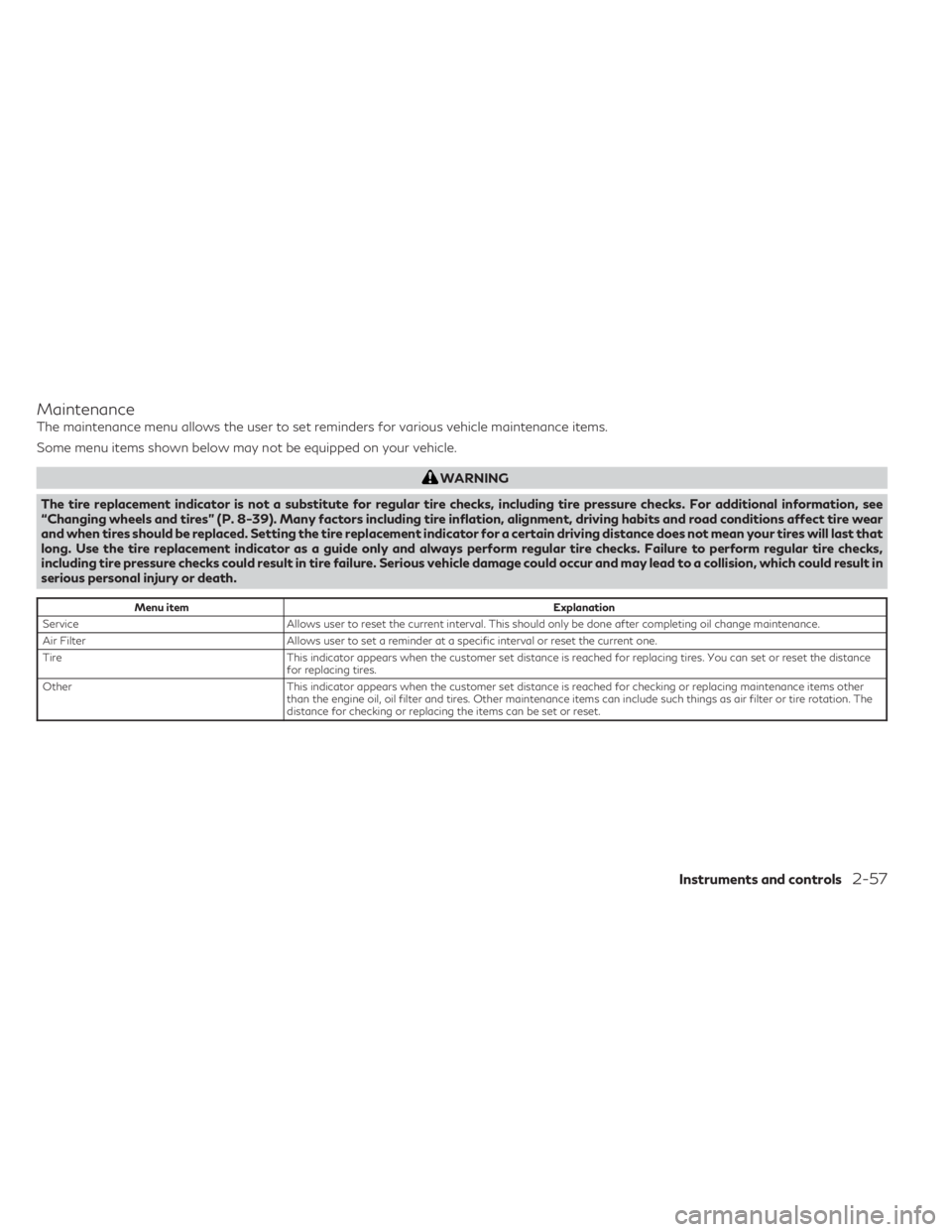
Maintenance
The maintenance menu allows the user to set reminders for various vehicle maintenance items.
Some menu items shown below may not be equipped on your vehicle.
WARNING
The tire replacement indicator is not a substitute for regular tire checks, including tire pressure checks. For additional information, see
“Changing wheels and tires” (P. 8-39). Many factors including tire inflation, alignment, driving habits and road conditions affect tire wear
and when tires should be replaced. Setting the tire replacement indicator for a certain driving distance does not mean your tires will last that
long. Use the tire replacement indicator as a guide only and always perform regular tire checks. Failure to perform regular tire checks,
including tire pressure checks could result in tire failure. Serious vehicle damage could occur and may lead to a collision, which could result in
serious personal injury or death.
Menu item Explanation
Service Allows user to reset the current interval. This should only be done after completing oil change maintenance.
Air Filter Allows user to set a reminder at a specific interval or reset the current one.
Tire This indicator appears when the customer set distance is reached for replacing tires. You can set or reset the distance
for replacing tires.
Other This indicator appears when the customer set distance is reached for checking or replacing maintenance items other
than the engine oil, oil filter and tires. Other maintenance items can include such things as air filter or tire rotation. The
distance for checking or replacing the items can be set or reset.
Instruments and controls2-57