light INFINITI QX60 HYBRID 2014 Navigation Manual
[x] Cancel search | Manufacturer: INFINITI, Model Year: 2014, Model line: QX60 HYBRID, Model: INFINITI QX60 HYBRID 2014Pages: 267, PDF Size: 3.09 MB
Page 57 of 267
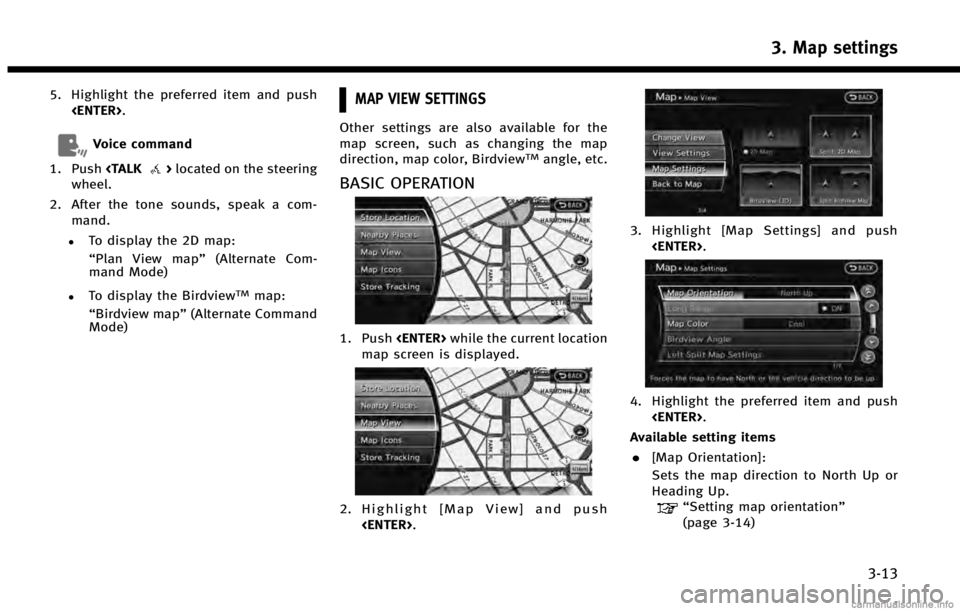
5. Highlight the preferred item and push
Voice command
1. Push
wheel.
2. After the tone sounds, speak a com- mand.
.To display the 2D map:
“Plan View map” (Alternate Com-
mand Mode)
.To display the BirdviewTMmap:
“Birdview map” (Alternate Command
Mode)
MAP VIEW SETTINGS
Other settings are also available for the
map screen, such as changing the map
direction, map color, Birdview
TMangle, etc.
BASIC OPERATION
1. Push
map screen is displayed.
2. Highlight [Map View] and push
3. Highlight [Map Settings] and push
4. Highlight the preferred item and push
Available setting items . [Map Orientation]:
Sets the map direction to North Up or
Heading Up.
“Setting map orientation”
(page 3-14)
3. Map settings
3-13
Page 58 of 267
![INFINITI QX60 HYBRID 2014 Navigation Manual 3. Map settings
3-14
.[Long Range]:
Sets the long range map view display
on/off.
“Settings long range map view”
(page 3-15)
. [Map Color]:
Changes the map color.
“Setting map color” (page 3-16 INFINITI QX60 HYBRID 2014 Navigation Manual 3. Map settings
3-14
.[Long Range]:
Sets the long range map view display
on/off.
“Settings long range map view”
(page 3-15)
. [Map Color]:
Changes the map color.
“Setting map color” (page 3-16](/img/42/35043/w960_35043-57.png)
3. Map settings
3-14
.[Long Range]:
Sets the long range map view display
on/off.
“Settings long range map view”
(page 3-15)
. [Map Color]:
Changes the map color.
“Setting map color” (page 3-16)
. [Birdview Angle]:
Changes the Birdview
TMangle.“Changing BirdviewTMangle”
(page 3-16)
. [Left Split Map Settings]:
Sets the map settings for the left screen
of the split map.
“Setting left screen display”
(page 3-17)
. [Show all Freeway Exits on Route]/
[Auto. Show Turn List on Freeway]:
Sets the display of the freeway exit
information on/off.
“Show exit information on free-
ways” (page 5-11)
Other settings
The orientation of the map can also be set
by performing the following procedure.
1. Push
2. Highlight [Navigation] and push
3. Highlight [Map View] and push
SETTING MAP ORIENTATION
The map direction (orientation) can also be
changed in the 2D map. These settings are
available only in the 2D map or 2D/2D split
map.
1. Highlight [Map Orientation] and push
2. Highlight the preferred map orientation
and push
selected map orientation illuminates.
3. Push
Page 59 of 267
![INFINITI QX60 HYBRID 2014 Navigation Manual on the map.
. [Heading Up]:
The vehicle icon always points up on
the screen and the map rotates.
INFO:
If the map orientation is switched, the direction
indicator icon displayed in the lower left corn INFINITI QX60 HYBRID 2014 Navigation Manual on the map.
. [Heading Up]:
The vehicle icon always points up on
the screen and the map rotates.
INFO:
If the map orientation is switched, the direction
indicator icon displayed in the lower left corn](/img/42/35043/w960_35043-58.png)
on the map.
. [Heading Up]:
The vehicle icon always points up on
the screen and the map rotates.
INFO:
If the map orientation is switched, the direction
indicator icon displayed in the lower left corner
is also switched.
: North Up: Heading Up
North Up
Heading Up
INFO:
The direction of the map can also be changed by
touching the direction icon on the map screen.
Voice command
1. Push
wheel.
2. After the tone sounds, speak a com- mand.
To change the map direction:
“North Up” (Alternate Command Mode)
“ Heading Up” (Alternate Command
Mode)
SETTINGS LONG RANGE MAP VIEW
The position of the vehicle icon can be
changed to view a wider area in the
traveling direction. If this function is
activated, the vehicle icon is located
slightly lower than the center of the screen.
1. Highlight [Long Range] and push
2. Push
Page 60 of 267
![INFINITI QX60 HYBRID 2014 Navigation Manual 3. Map settings
3-16
INFO:
[Long Range] is displayed only when [Heading
Up] is selected.
SETTING MAP COLOR
The map color can be changed to a warm or
cool color, or a light color, to emphasize
the traf INFINITI QX60 HYBRID 2014 Navigation Manual 3. Map settings
3-16
INFO:
[Long Range] is displayed only when [Heading
Up] is selected.
SETTING MAP COLOR
The map color can be changed to a warm or
cool color, or a light color, to emphasize
the traf](/img/42/35043/w960_35043-59.png)
3. Map settings
3-16
INFO:
[Long Range] is displayed only when [Heading
Up] is selected.
SETTING MAP COLOR
The map color can be changed to a warm or
cool color, or a light color, to emphasize
the traffic information.
1. Highlight [Map Color] and push
2. Highlight the preferred map color andpush
selected color illuminates.
Available map colors
The following map colors are available. . [Warm]:
Sets warm colors for the map coloring.
. [Cool]:
Sets cool colors for the map coloring.
. [Traffic Emphasis]:
Sets light colors for the map coloring to
emphasize the traffic information.
INFO:
The effect of the setting changes can be
confirmed on the preview displayed on the right
side of the screen.
CHANGING BirdviewTMANGLE
The BirdviewTMangle can be changed.
This setting is available only in the Bird-
view
TMmap or 2D/BirdviewTMsplit map.
1. Highlight [Birdview Angle] and push
Page 61 of 267
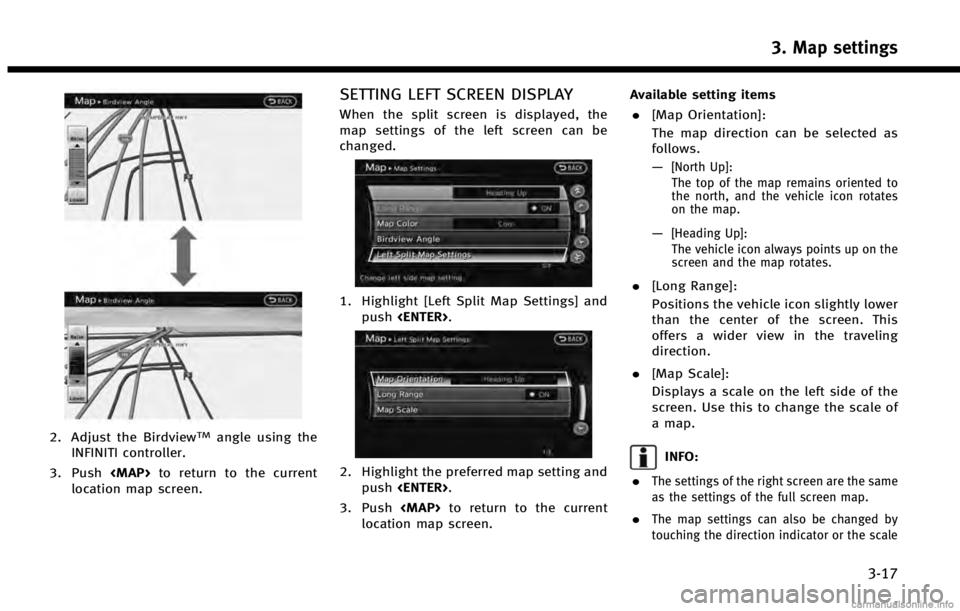
2. Adjust the BirdviewTMangle using the
INFINITI controller.
3. Push
Page 62 of 267
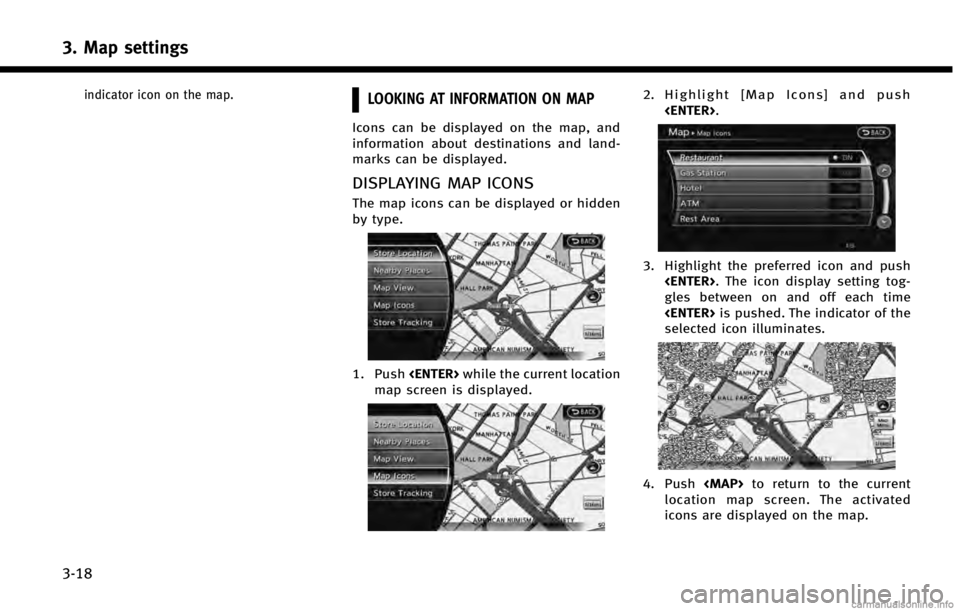
3. Map settings
3-18
indicator icon on the map.LOOKING AT INFORMATION ON MAP
Icons can be displayed on the map, and
information about destinations and land-
marks can be displayed.
DISPLAYING MAP ICONS
The map icons can be displayed or hidden
by type.
1. Push
map screen is displayed.
2. Highlight [Map Icons] and push
3. Highlight the preferred icon and push
gles between on and off each time
selected icon illuminates.
4. Push
location map screen. The activated
icons are displayed on the map.
Page 63 of 267
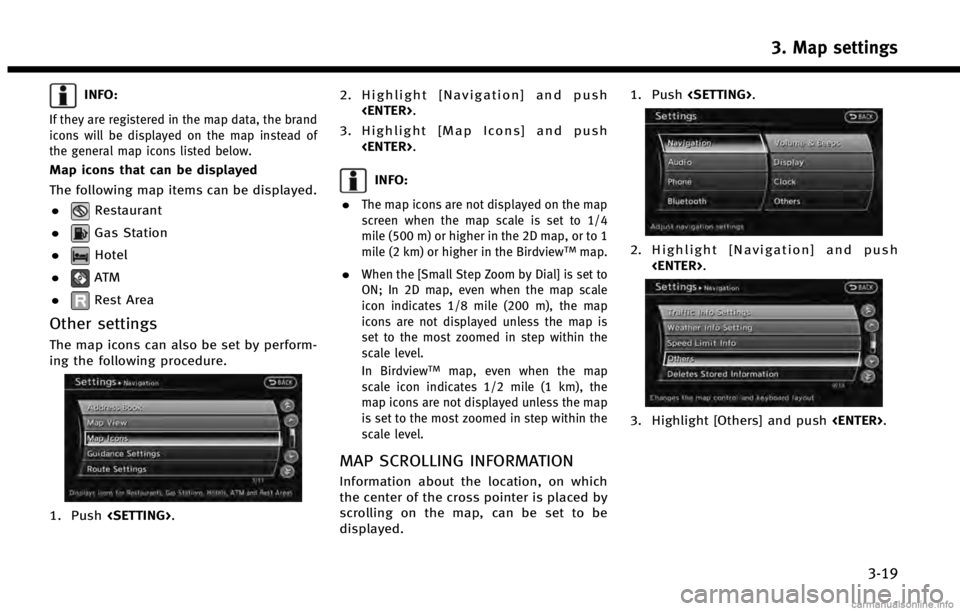
INFO:
If they are registered in the map data, the brand
icons will be displayed on the map instead of
the general map icons listed below.
Map icons that can be displayed
The following map items can be displayed..
Restaurant
.
Gas Station
.
Hotel
.
AT M
.
Rest Area
Other settings
The map icons can also be set by perform-
ing the following procedure.
1. Push
3. Highlight [Map Icons] and push
INFO:
.
The map icons are not displayed on the map
screen when the map scale is set to 1/4
mile (500 m) or higher in the 2D map, or to 1
mile (2 km) or higher in the Birdview
TMmap.
.When the [Small Step Zoom by Dial] is set to
ON; In 2D map, even when the map scale
icon indicates 1/8 mile (200 m), the map
icons are not displayed unless the map is
set to the most zoomed in step within the
scale level.
In Birdview
TMmap, even when the map
scale icon indicates 1/2 mile (1 km), the
map icons are not displayed unless the map
is set to the most zoomed in step within the
scale level.
MAP SCROLLING INFORMATION
Information about the location, on which
the center of the cross pointer is placed by
scrolling on the map, can be set to be
displayed. 1. Push
2. Highlight [Navigation] and push
3. Highlight [Others] and push
3. Map settings
3-19
Page 64 of 267
![INFINITI QX60 HYBRID 2014 Navigation Manual 3. Map settings
3-20
4. Highlight [Map Scrolling Information]and push <ENTER>.
5. Highlight the preferred information
item and push <ENTER>. The indicator
of the selected information item illumi-
nate INFINITI QX60 HYBRID 2014 Navigation Manual 3. Map settings
3-20
4. Highlight [Map Scrolling Information]and push <ENTER>.
5. Highlight the preferred information
item and push <ENTER>. The indicator
of the selected information item illumi-
nate](/img/42/35043/w960_35043-63.png)
3. Map settings
3-20
4. Highlight [Map Scrolling Information]and push
5. Highlight the preferred information
item and push
of the selected information item illumi-
nates.
The following information items are
available.
.[Address Book Icons]
.[Destination/Waypoint Icons]
.[Latitude/Longitude Info]
6. Push
location map screen. Move the cross
pointer to the set location to display
the information.
Page 66 of 267
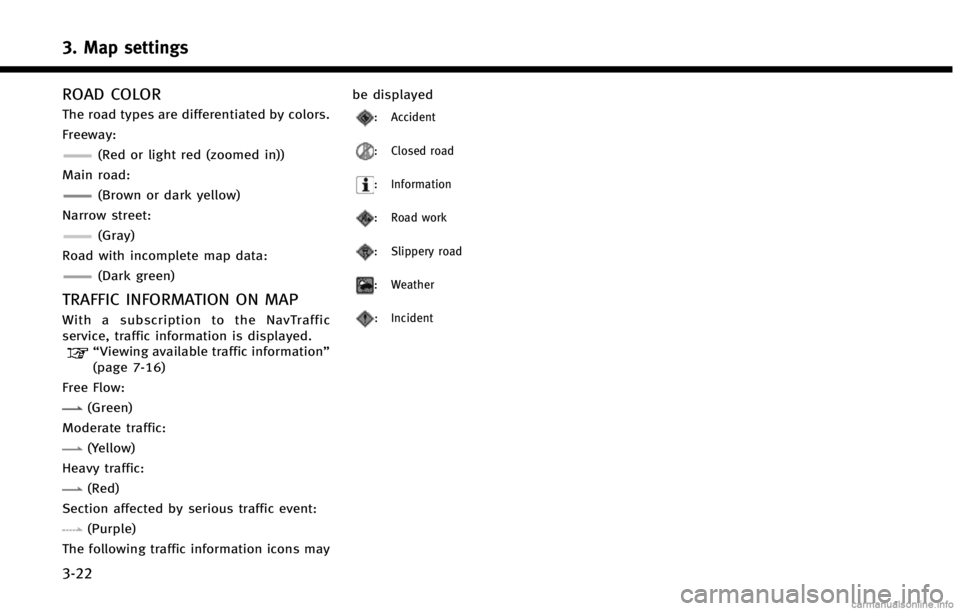
3. Map settings
3-22
ROAD COLOR
The road types are differentiated by colors.
Freeway:
(Red or light red (zoomed in))
Main road:
(Brown or dark yellow)
Narrow street:
(Gray)
Road with incomplete map data:
(Dark green)
TRAFFIC INFORMATION ON MAP
With a subscription to the NavTraffic
service, traffic information is displayed.
“Viewing available traffic information”
(page 7-16)
Free Flow:
(Green)
Moderate traffic:
(Yellow)
Heavy traffic:
(Red)
Section affected by serious traffic event:
(Purple)
The following traffic information icons may be displayed
: Accident
: Closed road
: Information
: Road work
: Slippery road
: Weather
: Incident
Page 68 of 267

4. Setting destination
4-2
DESTINATION SCREEN
There are several methods that can be
used to set a destination. Understand the
advantages of each method and select the
best method for finding and setting a
preferred destination.
BASIC OPERATION
1. Push
2. Highlight the preferred destination setting method and push
Available setting items . [Street Address] :
Searches for a destination by address.
. [Places] :
Searches for a destination from various
categories of business or locations, or
searches from the facilities in ZAGAT. .
[Home] :
Searches for a route from the current
location to the previously stored home
destination.
. [Address Book] :
Searches for a destination from the list
of the stored locations.
. [Previous Destination] :
Searches for a destination from the
previous destinations.
. [Connected Search] (if so equipped) :
Searches for a destination by connect-
ing to the Infiniti Connection
TMData
Center.
Available setting items (next page screen) . [Delete Destination] :
Deletes the currently set destination.
. [Previous Start Point] :
Sets the previous starting point as the
destination.
. [Stored Routes] :
Selects a stored route.
. [Phone Number] :
Searches for a point of interest by a
telephone number. .
[Freeway Entrance/Exit] :
Searches for a destination from a
freeway entrance/exit.
. [Intersection] :
Searches for a destination from inter-
sections.
. [City Center] :
Sets the center of a city as the
destination.
INFO:
.
[Connected Search] is a feature of Infiniti
Connection. Use of this feature is dependent
upon a valid subscription and the telematics
device being in operative condition, as well
as cellular connectivity, navigation map
data and GPS satellite signal reception
being available.
.[Phone Number] cannot be used to search
for a location with a residential phone
number.