light INFINITI QX60 HYBRID 2014 Navigation Manual
[x] Cancel search | Manufacturer: INFINITI, Model Year: 2014, Model line: QX60 HYBRID, Model: INFINITI QX60 HYBRID 2014Pages: 267, PDF Size: 3.09 MB
Page 79 of 267
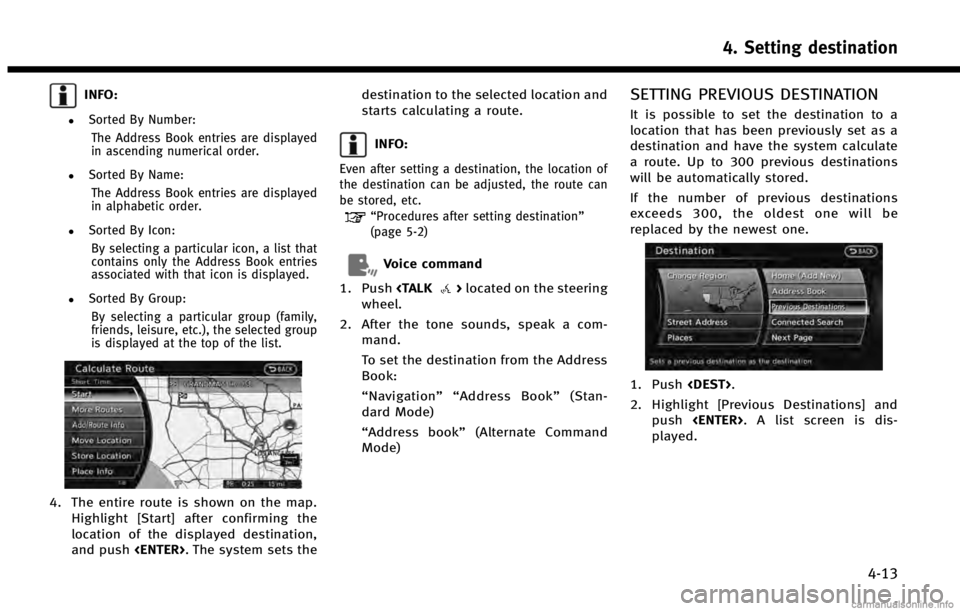
INFO:
.Sorted By Number:The Address Book entries are displayed
in ascending numerical order.
.Sorted By Name:The Address Book entries are displayed
in alphabetic order.
.Sorted By Icon:By selecting a particular icon, a list that
contains only the Address Book entries
associated with that icon is displayed.
.Sorted By Group:By selecting a particular group (family,
friends, leisure, etc.), the selected group
is displayed at the top of the list.
4. The entire route is shown on the map. Highlight [Start] after confirming the
location of the displayed destination,
and push
starts calculating a route.
INFO:
Even after setting a destination, the location of
the destination can be adjusted, the route can
be stored, etc.
“Procedures after setting destination”
(page 5-2)
Voice command
1. Push
wheel.
2. After the tone sounds, speak a com- mand.
To set the destination from the Address
Book:
“Navigation”“ Address Book” (Stan-
dard Mode)
“Address book” (Alternate Command
Mode)
SETTING PREVIOUS DESTINATION
It is possible to set the destination to a
location that has been previously set as a
destination and have the system calculate
a route. Up to 300 previous destinations
will be automatically stored.
If the number of previous destinations
exceeds 300, the oldest one will be
replaced by the newest one.
1. Push
2. Highlight [Previous Destinations] and push
played.
4. Setting destination
4-13
Page 80 of 267
![INFINITI QX60 HYBRID 2014 Navigation Manual 4. Setting destination
4-14
3. Highlight the preferred destinationfrom the list and push <ENTER>.
INFO:
The list can be sorted by selecting [By Date]
or [By Name]. Highlight [By Date] to sort the
list INFINITI QX60 HYBRID 2014 Navigation Manual 4. Setting destination
4-14
3. Highlight the preferred destinationfrom the list and push <ENTER>.
INFO:
The list can be sorted by selecting [By Date]
or [By Name]. Highlight [By Date] to sort the
list](/img/42/35043/w960_35043-79.png)
4. Setting destination
4-14
3. Highlight the preferred destinationfrom the list and push
INFO:
The list can be sorted by selecting [By Date]
or [By Name]. Highlight [By Date] to sort the
list in chronological order. Highlight [By
Name] to sort the list in alphabetical order.
4. The entire route is shown on the map.
Highlight [Start] after confirming the
location of the displayed destination,
and push
starts calculating a route.
INFO:
Even after setting a destination, the location of
the destination can be adjusted, the route can
be stored, etc.
“Procedures after setting destination”
(page 5-2)
Voice command
1. Push
wheel.
2. After the tone sounds, speak a com- mand.
To display the previous destinations
list:
“Navigation”“ Previous Destinations”
(Standard Mode)
“ Previous Destinations” (Alternate
Command Mode)
SETTING BY INFINITI CONNECTIONTM
(if so equipped)
It is possible to set the destination using
the Infiniti Connection features.
“Infiniti ConnectionTM” (page 7-3)
INFO:
Use of Infiniti Connection features is dependent
upon a valid subscription and the telematics
device being in operative condition, as well as
cellular connectivity, navigation map data and
GPS satellite signal reception being available.
Searching by connecting Data Cen-
ter
You can find your point of interest by
inputting a keyword and connecting to the
Infiniti Connection Data Center. The
searched location can be set as a destina-
tion.
1. Push
Page 81 of 267
![INFINITI QX60 HYBRID 2014 Navigation Manual 2. Highlight [Connected Search] and push<ENTER>.
3. Enter the keyword, highlight [Search]
and push <ENTER>. The system will
connect to the Infiniti Connection Data
Center and the search results will b INFINITI QX60 HYBRID 2014 Navigation Manual 2. Highlight [Connected Search] and push<ENTER>.
3. Enter the keyword, highlight [Search]
and push <ENTER>. The system will
connect to the Infiniti Connection Data
Center and the search results will b](/img/42/35043/w960_35043-80.png)
2. Highlight [Connected Search] and push
3. Enter the keyword, highlight [Search]
and push
connect to the Infiniti Connection Data
Center and the search results will be
displayed.
INFO:
The search history can also be reused by
highlighting [History] and pushing
4. Highlight the preferred destination
from the list and push
5. The entire route is shown on the map.
Highlight [Start] after confirming the
location of the displayed destination,
and push
destination to the selected location and
starts calculating a route.
Setting from information feeds
If the downloaded Infiniti Connection
information feed has location data, you
can set it as a destination. It is also
possible to use various Infiniti Connection
services set using the Infiniti Connection
website such as “Destination Send-to-
Vehicle”, “My Schedule” or“Journey Plan-
ner features”, etc. to set a destination.
For details of the services and settings,
refer to the Infiniti Connection website:
www.infiniticonnection.com (for U.S.)/
https://canada.infiniticonnection.com (for
Canada), or contact the Infiniti Connection
support line at 1-800-334-7858 (for U.S.)
/1-855-892-7418 (for Canada).
1. Push
2. Highlight [Infiniti Connection] and push
4. Setting destination
4-15
Page 82 of 267
![INFINITI QX60 HYBRID 2014 Navigation Manual 4. Setting destination
4-16
3. Highlight [Sync All Information Feeds]and push <ENTER>. A list screen is
displayed. Highlight the preferred in-
formation feeds and push <ENTER>.
INFO:
The methods for s INFINITI QX60 HYBRID 2014 Navigation Manual 4. Setting destination
4-16
3. Highlight [Sync All Information Feeds]and push <ENTER>. A list screen is
displayed. Highlight the preferred in-
formation feeds and push <ENTER>.
INFO:
The methods for s](/img/42/35043/w960_35043-81.png)
4. Setting destination
4-16
3. Highlight [Sync All Information Feeds]and push
displayed. Highlight the preferred in-
formation feeds and push
INFO:
The methods for setting a destination differ
depending on the specific service (Destination
Assistance, Destination Send-to-Vehicle and
Connected Search, etc.) and Infiniti Connection
services may be updated during ownership.
Please see www.infiniticonnection.com (for
U.S.)/https://canada.infiniticonnection.com (for
Canada) for the latest features and services, as
well as the most up-to-date user guide.
Searching by using IVR soft button
on map
It is possible to set a destination by
touching the IVR (Interactive Voice Re-
sponse) soft button
*1on the map. You
can choose from the options provided by
the voice guidance and speak your choice,
or ask the Infiniti Connection Response
Specialists directly to search for your
destination.
“ Connecting to Interactive Voice
Menu” (page 7-10)
SETTING PREVIOUS START POINT
It is possible to set the destination to the
start point of a previous route guidance
and have the system calculate a route.
1. Push
2. Highlight [Next Page] and push
3. Highlight [Previous Start Point] andpush
Page 83 of 267
![INFINITI QX60 HYBRID 2014 Navigation Manual 4. The previous start point is set as adestination, and the entire route is
shown on the map. Highlight [Start]
after confirming the location of the
displayed destination, and push
<ENTER>. The system INFINITI QX60 HYBRID 2014 Navigation Manual 4. The previous start point is set as adestination, and the entire route is
shown on the map. Highlight [Start]
after confirming the location of the
displayed destination, and push
<ENTER>. The system](/img/42/35043/w960_35043-82.png)
4. The previous start point is set as adestination, and the entire route is
shown on the map. Highlight [Start]
after confirming the location of the
displayed destination, and push
tion to the selected location and starts
calculating a route.
INFO:
Even after setting a destination, the location of
the destination can be adjusted, the route can
be stored, etc.
“Procedures after setting destination”
(page 5-2)
Voice command
1. Push
wheel. 2. After the tone sounds, speak a com-
mand.
To set a previous start point as the
destination:
“Previous Start Point” (Alternate Com-
mand Mode)
SETTING FROM STORED ROUTES
It is possible to select a preferred route
from the stored routes.
1. Push
2. Highlight [Next Page] and push
3. Highlight [Stored Routes] and push
4. Highlight the preferred route from the
list and push
destination is set.
4. Setting destination
4-17
Page 84 of 267
![INFINITI QX60 HYBRID 2014 Navigation Manual 4. Setting destination
4-18
5. The entire route is shown on the map.Highlight [Start] after confirming the
location of the displayed destination,
and push <ENTER>. The system sets the
destination to t INFINITI QX60 HYBRID 2014 Navigation Manual 4. Setting destination
4-18
5. The entire route is shown on the map.Highlight [Start] after confirming the
location of the displayed destination,
and push <ENTER>. The system sets the
destination to t](/img/42/35043/w960_35043-83.png)
4. Setting destination
4-18
5. The entire route is shown on the map.Highlight [Start] after confirming the
location of the displayed destination,
and push
destination to the selected location and
starts calculating a route.
INFO:
.
Even after setting a destination, the location
of the destination can be adjusted, the
location can be stored, etc.
“Procedures after setting destination”
(page 5-2)
.The stored route includes only locations
(destination and waypoints) and route
calculation conditions, not the route itself.
Therefore, when the destination is set using
a stored route, a different route may be
suggested if the current vehicle location is
different from the one when the route was stored.
SETTING BY PHONE NUMBER
If the phone number of a facility is known,
it is possible to search for a facility by
entering the phone number, and have the
system calculate a route.
INFO:
.
Telephone numbers that were stored for
stored destinations can also be used.
.If the area code of the specified telephone
number does not exist in the map data, the
system cannot search for the location.
.Only the locations included in the database
in the map data can be searched by the
phone number. Residential phone numbers
cannot be used to search for a location.
1. Push
2. Highlight [Next Page] and push
3. Highlight [Phone Number] and push
screen is displayed.
4. Enter the telephone number including
the area code.
5. After finishing the entry, highlight [List] and push
“Number input screen”
Page 85 of 267

(page 2-17)
6. A list screen is displayed if there aretwo or more search results. Highlight
the preferred destination from the list
and push
A confirmation screen for the place
name and the location is displayed,
and the system starts calculating.
7. The entire route is shown on the map. Highlight [Start] after confirming the
location of the displayed destination,
and push
starts calculating a route.
INFO:
Even after setting a destination, the location of
the destination can be adjusted, the route can
be stored, etc.
“Procedures after setting destination”
(page 5-2)
SETTING FREEWAY ENTRANCE/EXIT
It is possible to set the destination to an
entrance or exit of a freeway and have the
system calculate a route.
1. Push
2. Highlight [Next Page] and push
3. Highlight [Freeway Entrance/Exit] andpush
is displayed.
4. Enter the name of the freeway.
5. After finishing the entry, highlight [List] and push
4. Setting destination
4-19
Page 86 of 267
![INFINITI QX60 HYBRID 2014 Navigation Manual 4. Setting destination
4-20
6. Highlight the freeway of the destinationfrom the list, and push <ENTER>.
7. Highlight [Entrance] or [Exit] and push
<ENTER>. A list screen is displayed.
8. Select the pr INFINITI QX60 HYBRID 2014 Navigation Manual 4. Setting destination
4-20
6. Highlight the freeway of the destinationfrom the list, and push <ENTER>.
7. Highlight [Entrance] or [Exit] and push
<ENTER>. A list screen is displayed.
8. Select the pr](/img/42/35043/w960_35043-85.png)
4. Setting destination
4-20
6. Highlight the freeway of the destinationfrom the list, and push
7. Highlight [Entrance] or [Exit] and push
8. Select the preferred destination fromthe list. The position of the selected
location is displayed in the preview on
the right side of the screen. Then, push
INFO:
Select [By Distance] to sort the list by the
nearest distance.
9. The entire route is shown on the map.Highlight [Start] after confirming the
location of the displayed destination, and push
destination to the selected location and
starts calculating a route.
INFO:
Even after setting a destination, the location of
the destination can be adjusted, the route can
be stored, etc.
“Procedures after setting destination”
(page 5-2)
SETTING INTERSECTION
It is possible to set an intersection of any
two streets as the destination and have the
system calculate a route.
1. Push
2. Highlight [Next Page] and push
Page 87 of 267
![INFINITI QX60 HYBRID 2014 Navigation Manual 3. Highlight [Intersection] and push<ENTER>. A character input screen is
displayed.
4. Enter the name of the 1st street.
After finishing the entry, highlight [List]
and push <ENTER>. A list screen is
INFINITI QX60 HYBRID 2014 Navigation Manual 3. Highlight [Intersection] and push<ENTER>. A character input screen is
displayed.
4. Enter the name of the 1st street.
After finishing the entry, highlight [List]
and push <ENTER>. A list screen is](/img/42/35043/w960_35043-86.png)
3. Highlight [Intersection] and push
displayed.
4. Enter the name of the 1st street.
After finishing the entry, highlight [List]
and push
displayed.
5. Highlight a street as the 1st street from the list and push
input screen is displayed.
6. Enter the name of the 2nd street.
After finishing the entry, highlight [List]
and push
displayed.
7. Highlight a street as the 2nd street from the list and push
8. The entire route is shown on the map.
Highlight [Start] after confirming the
location of the displayed destination,
and push
destination to the selected location and
starts calculating a route.
4. Setting destination
4-21
Page 88 of 267

4. Setting destination
4-22
INFO:
Even after setting a destination, the location of
the destination can be adjusted, the route can
be stored, etc.
“Procedures after setting destination”
(page 5-2)
SETTING CITY CENTER
It is possible to set the center of a city as a
destination and have the system calculate
a route.
1. Push
2. Highlight [Next Page] and push
3. Highlight [City Center] and push
displayed.
4. Enter the name of the city, highlight[List] and push
displayed.
INFO:
Highlight [Last 5 Cities] and push
display the last 5 cities recently set as
destinations.
5. Highlight the preferred destination from the list and push
position of the selected location is
displayed in the preview on the right
side of the screen.
INFO:
Select [By Distance] to sort the list by the
nearest distance.