INFINITI QX60 HYBRID 2015 Quick Reference Guide
Manufacturer: INFINITI, Model Year: 2015, Model line: QX60 HYBRID, Model: INFINITI QX60 HYBRID 2015Pages: 36, PDF Size: 1.83 MB
Page 31 of 36
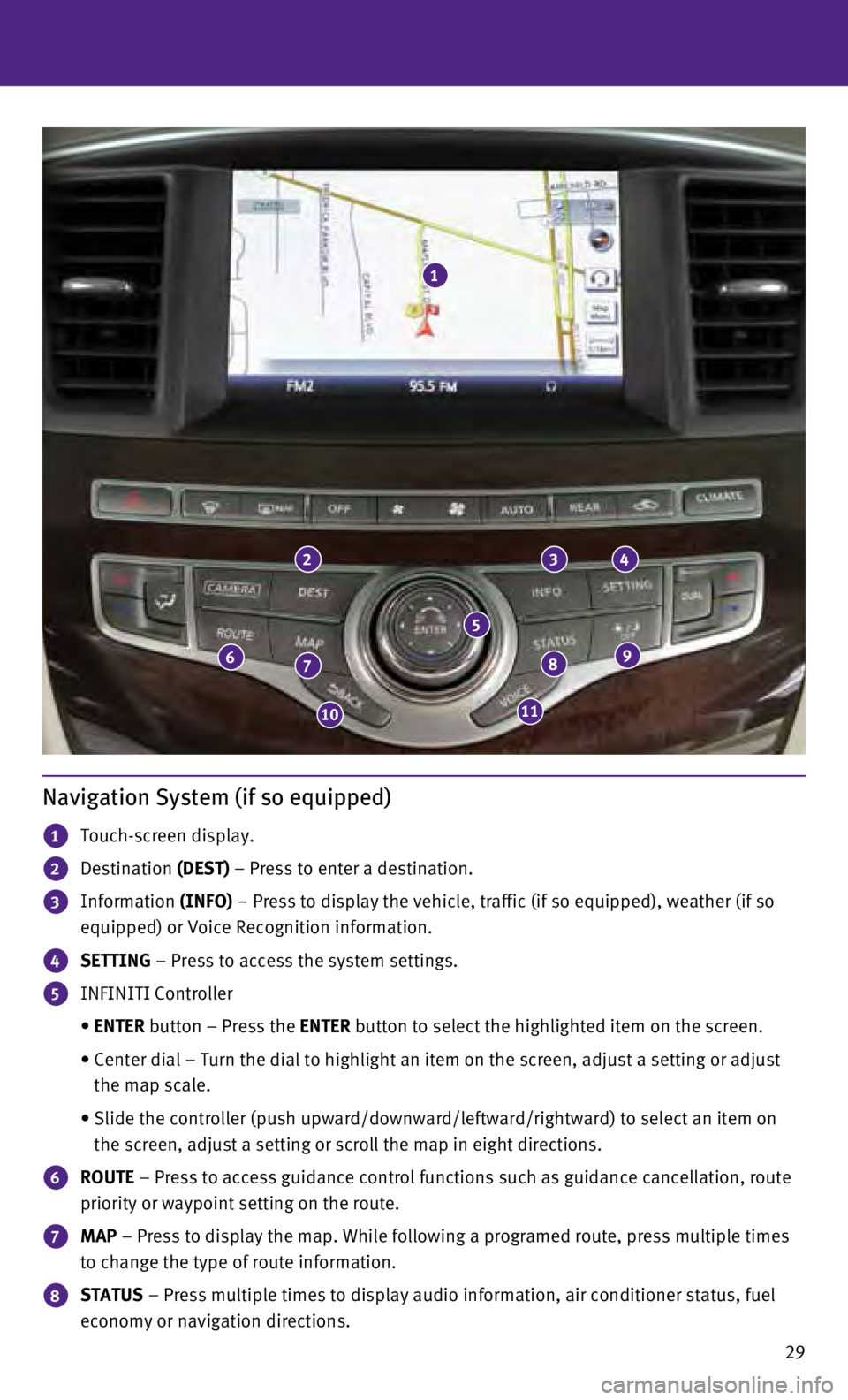
29
Navigation System (if so equipped)
1 Touch-screen display.
2 Destination (DEST) – Press to enter a destination.
3 Information (INFO) – Press to display the vehicle, traffic (if so equipped), weather \
(if so
equipped) or Voice Recognition information.
4 SETTING – Press to access the system settings.
5 INFINITI Controller
•
ENTER
button – Press the ENTER button to select the highlighted item on the screen.
•
Center dial – Turn the dial to highlight an item on the screen, adjus\
t a setting or adjust
the map scale.
•
Slide the controller (push upward/downward/leftward/rightward) to sele\
ct an item on
the screen, adjust a setting or scroll the map in eight directions.
6 ROUTE – Press to access guidance control functions such as guidance cancel\
lation, route
priority or waypoint setting on the route.
7 MAP – Press to display the map. While following a programed route, press\
multiple times
to change the type of route information.
8 STATUS – Press multiple times to display audio information, air conditioner\
status, fuel
economy or navigation directions.
1
234
98
1110
76
5
Page 32 of 36
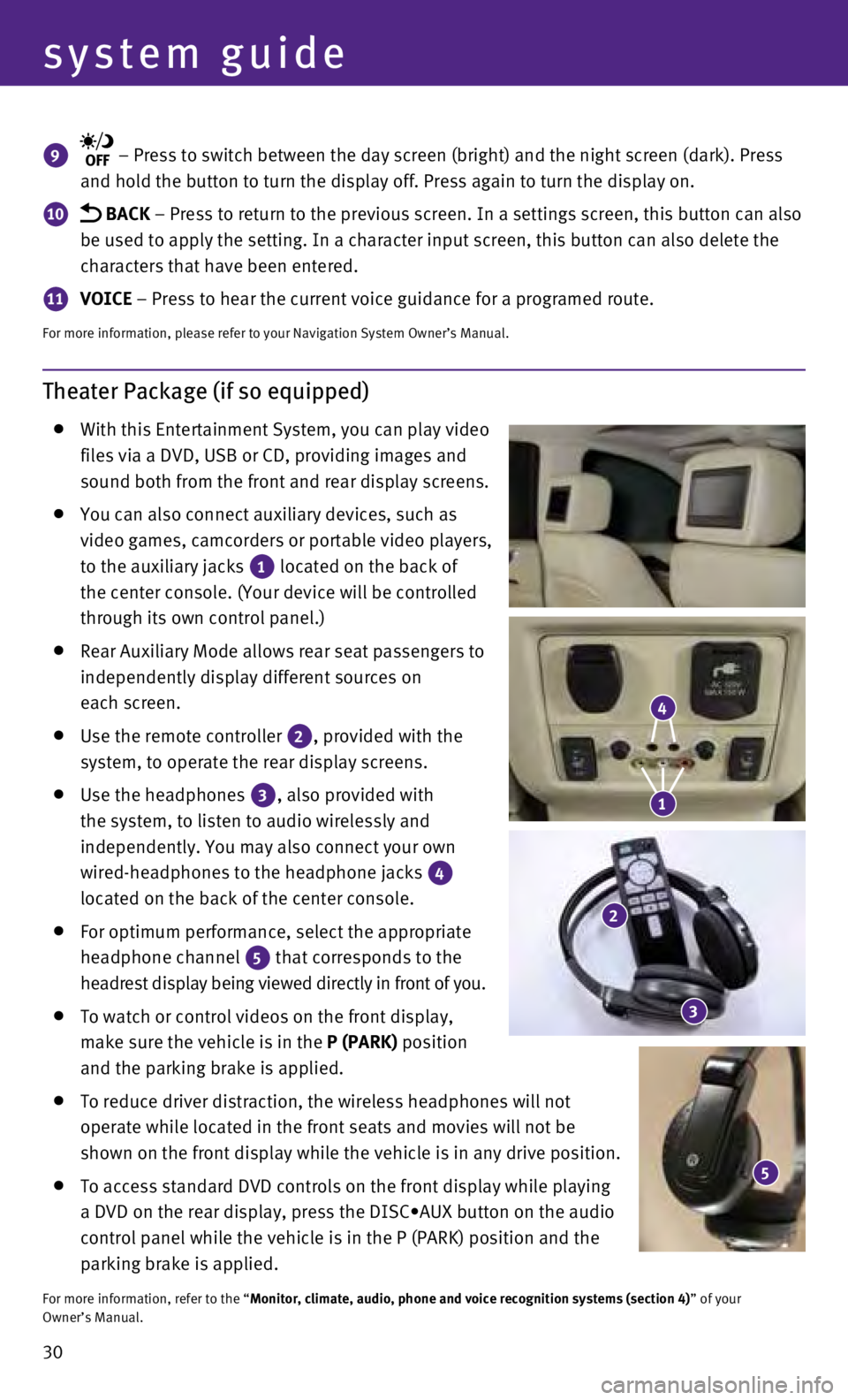
30
system guide
Theater Package (if so equipped)
With this Entertainment System, you can play video
files via a DVD, USB or CD, providing images and
sound both from the front and rear display screens.
You can also connect auxiliary devices, such as
video games, camcorders or portable video players,
to the auxiliary jacks
1 located on the back of
the center console. (Your device will be controlled
through its own control panel.)
Rear Auxiliary Mode allows rear seat passengers to
independently display different sources on
each screen.
Use the remote controller 2, provided with the
system, to operate the rear display screens.
Use the headphones 3, also provided with
the system, to listen to audio wirelessly and
independently. You may also connect your own
wired-headphones to the headphone jacks
4
located on the back of the center console.
For optimum performance, select the appropriate
headphone channel
5 that corresponds to the
headrest display being viewed directly in front of you.
To watch or control videos on the front display,
make sure the vehicle is in the
P (PARK) position
and the parking brake is applied.
To reduce driver distraction, the wireless headphones will not
operate while located in the front seats and movies will not be
shown on the front display while the vehicle is in any drive position.
To access standard DVD controls on the front display while playing
a DVD on the rear display, press the DISC•AUX button on the audio
control panel while the vehicle is in the P (PARK) position and the
parking brake is applied.
For more information, refer to the “Monitor, climate, audio, phone and voice recognition systems (section 4\
) ” of your
Owner’s Manual.
9 – Press to switch between the day screen (bright) and the night sc\
reen (dark). Press
and hold the button to turn the display off. Press again to turn the dis\
play on.
10 BACK – Press to return to the previous screen. In a settings screen, this\
button can also
be used to apply the setting. In a character input screen, this button c\
an also delete the
characters that have been entered.
11 VOICE – Press to hear the current voice guidance for a programed route.
For more information, please refer to your Navigation System Owner’s \
Manual.
5
4
1
2
3
Page 33 of 36

31
HomeLink® Universal Transceiver
The HomeLink® Universal Transceiver system can learn and consolidate the functions of\
up to 3 different hand-held transmitters, operating items such as garage\
doors, property
gates, outdoor and indoor lights or alarm systems.
To program the HomeLink® Universal Transceiver:
•
Position the handheld transceiver 1-3 in (26-76 mm) away from the Home\
Link surface,
keeping the HomeLink indicator light in view.
•
Press and hold the desired HomeLink button and the handheld transmitter \
button
simultaneously until the HomeLink indicator light flashes slowly and the\
n rapidly.
•
Both buttons may be released when the indicator light flashes rapidly.
To verify the programing is complete, press and hold the HomeLink button\
and observe the
indicator light:
•
A solid, continuous light indicates the programing is complete and the H\
omeLink button
will activate your device.
•
A blinking light that turns to a solid, continuous light after 2 seconds\
indicates additional
steps are required to complete the programing.
An additional person may make the remaining steps easier. To complete th\
e
programing process:
•
At the receiver of the device that you are programing to the HomeLink bu\
tton, press
and release the “learn” or “smart” button (the name may var\
y by manufacturer but it is
usually located near where the hanging antenna wire is attached to the u\
nit). You have
approximately 30 seconds to initiate the following step.
•
Press and hold the programed HomeLink button for 2 seconds and release.
You may have to repeat the previous 2 steps up to 3 times to complete th\
e programing
process. HomeLink should now activate your device.
For more information, refer to the “Instruments and controls (section 2)” of your Owner’s Manual, the HomeLink website at
www.homelink.com or call 1-800-355-3515.
HOMELINK
Page 34 of 36
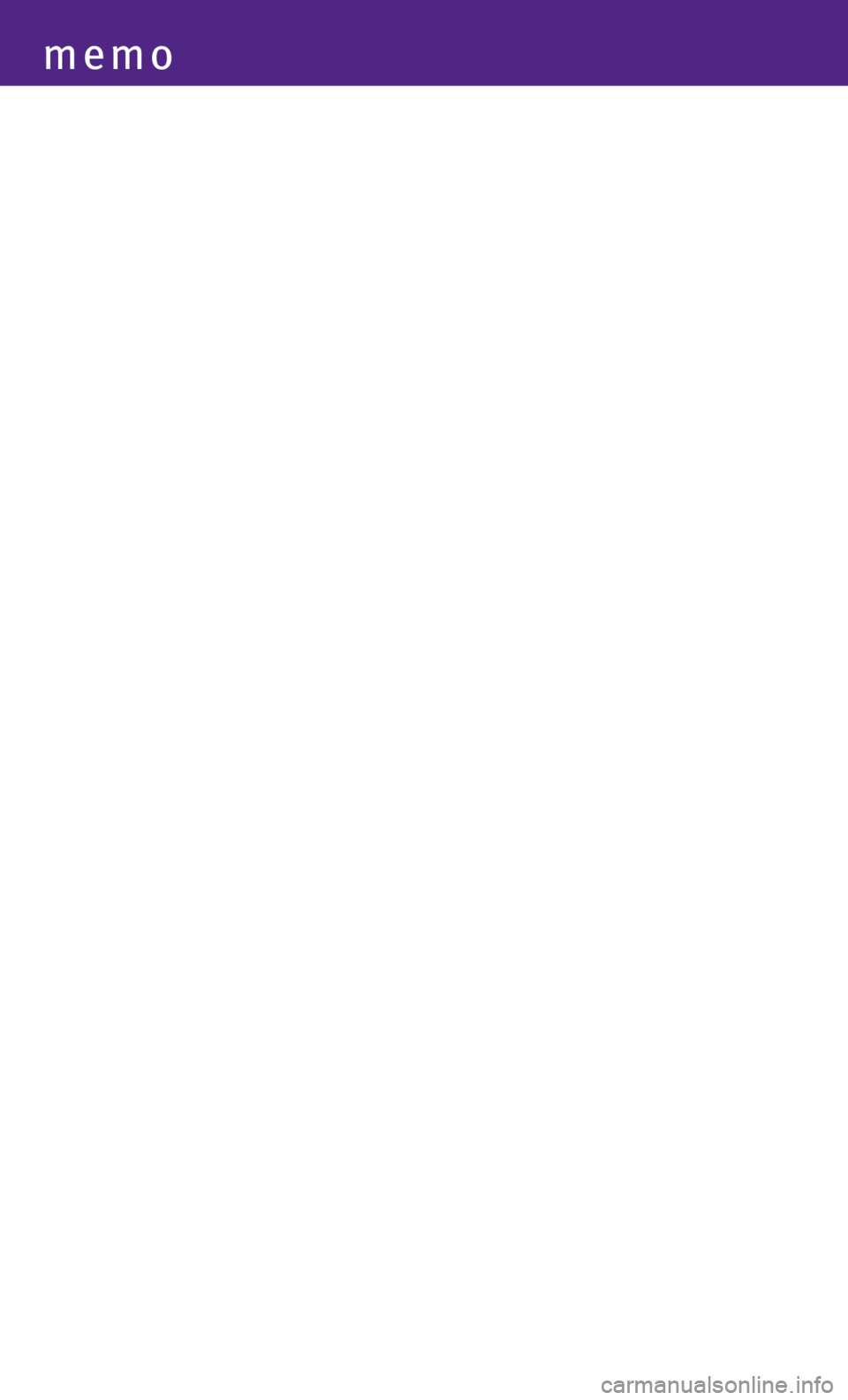
memo
Page 35 of 36
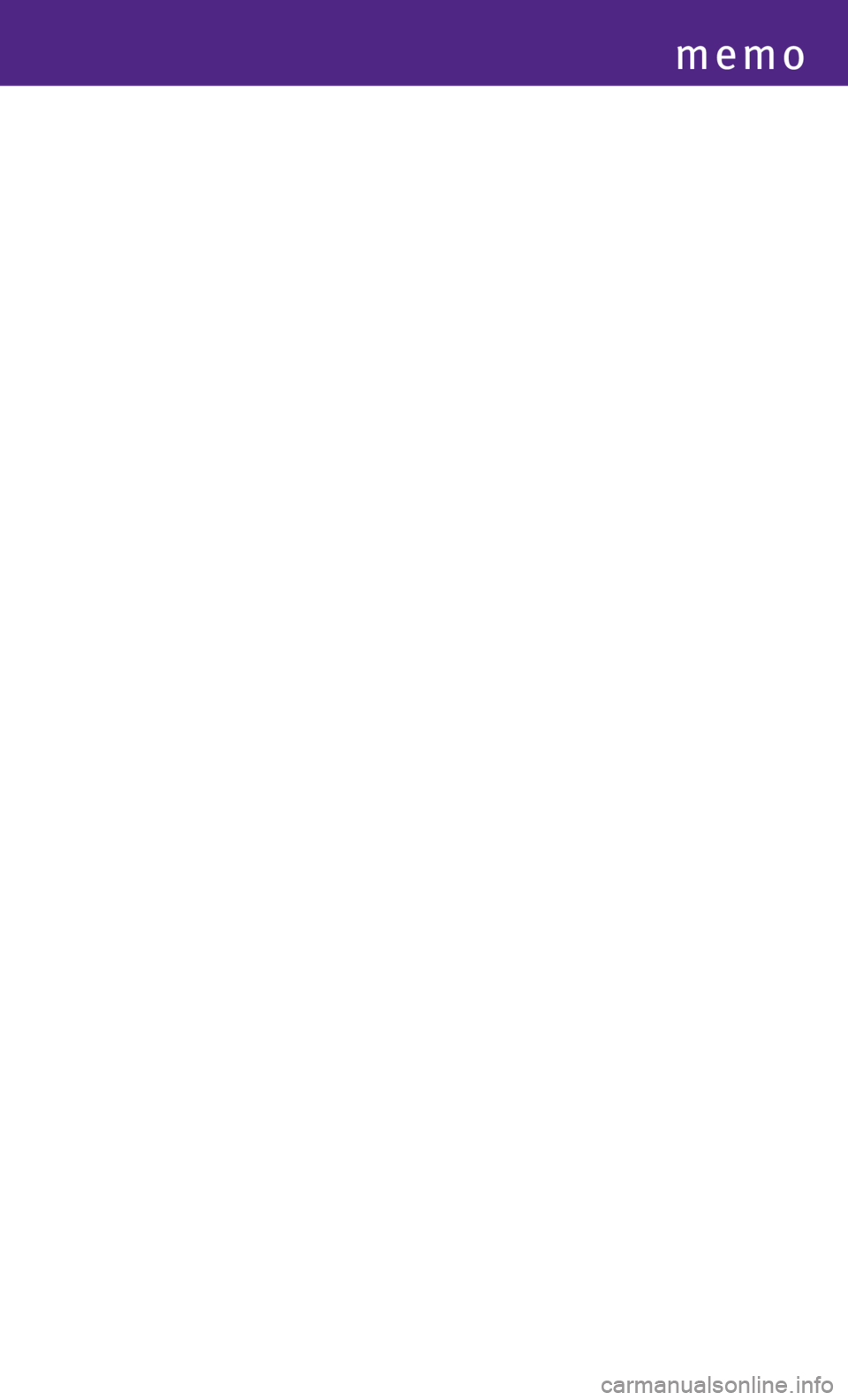
memo
Page 36 of 36
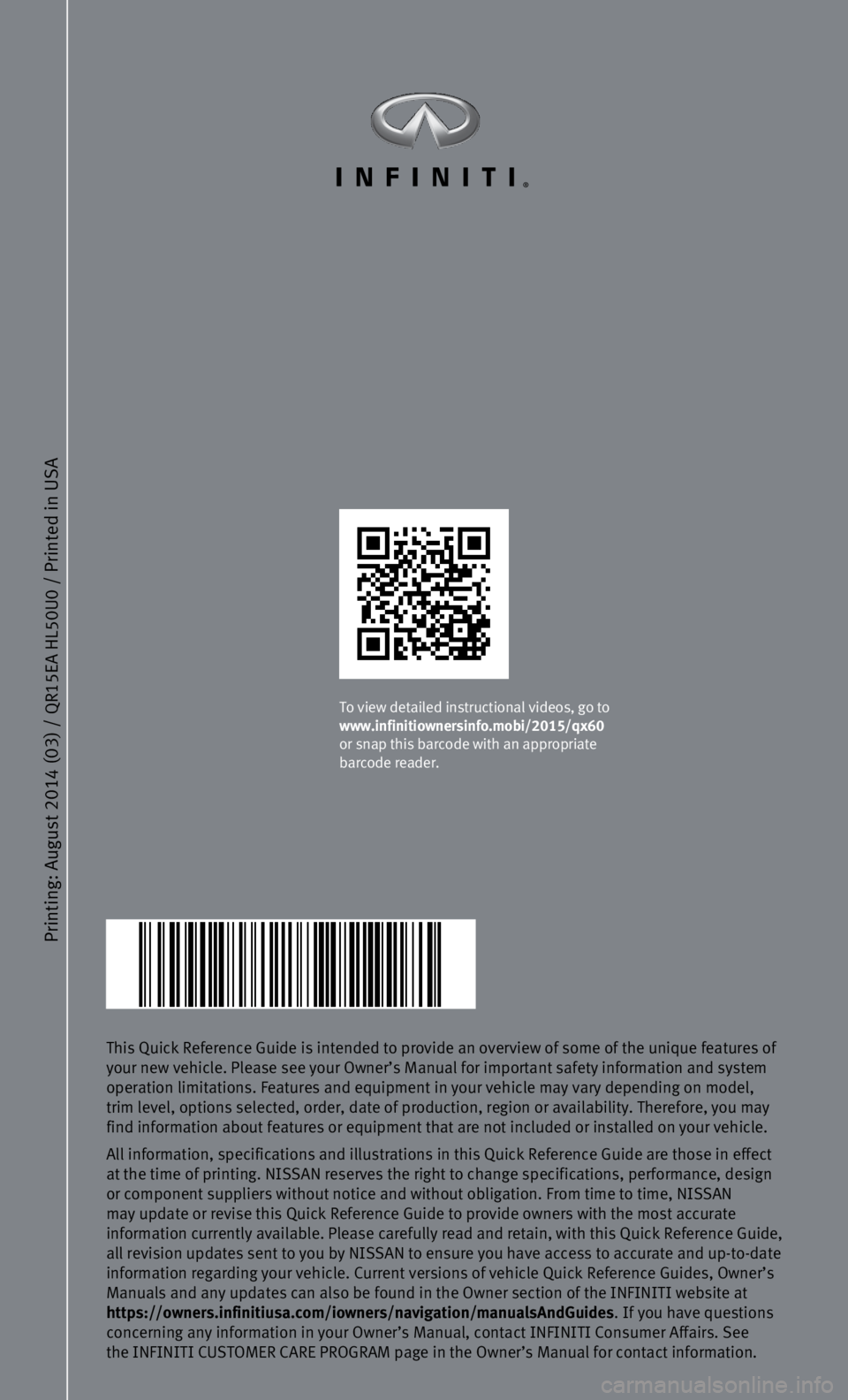
Printing: August 2014 (03) /
QR15EA HL
50U0 / Printed in USA
This Quick Reference Guide is intended to provide an overview of some of\
the unique features of
your new vehicle. Please see your Owner’s Manual for important safety\
information and system
operation limitations. Features and equipment in your vehicle may vary d\
epending on model,
trim level, options selected, order, date of production, region or avail\
ability. Therefore, you may
find information about features or equipment that are not included or in\
stalled on your vehicle.
All information, specifications and illustrations in this Quick Referenc\
e Guide are those in effect
at the time of printing. NISSAN reserves the right to change specificati\
ons, performance, design
or component suppliers without notice and without obligation. From time \
to time, NISSAN
may update or revise this Quick Reference Guide to provide owners with t\
he most accurate
information currently available. Please carefully read and retain, with this Quick Reference Guide,
all revision updates sent to you by NISSAN to ensure you have access to \
accurate and up-to-date
information regarding your vehicle. Current versions of vehicle Quick Re\
ference Guides, Owner’s
Manuals and any updates can also be found in the Owner section of the IN\
FINITI website at
https://owners.infinitiusa.com/iowners/navigation/manualsAndGuides. If you have questions
concerning any information in your Owner’s Manual, contact INFINITI C\
onsumer Affairs. See
the INFINITI CUSTOMER CARE PROGRAM page in the Owner’s Manual for con\
tact information.
To view detailed instructional videos, go to
www.infinitiownersinfo.mobi/2015/qx60
or snap this barcode with an appropriate
barcode reader.