display INFINITI QX60 HYBRID 2016 Quick Reference Guide
[x] Cancel search | Manufacturer: INFINITI, Model Year: 2016, Model line: QX60 HYBRID, Model: INFINITI QX60 HYBRID 2016Pages: 40, PDF Size: 2.83 MB
Page 30 of 40
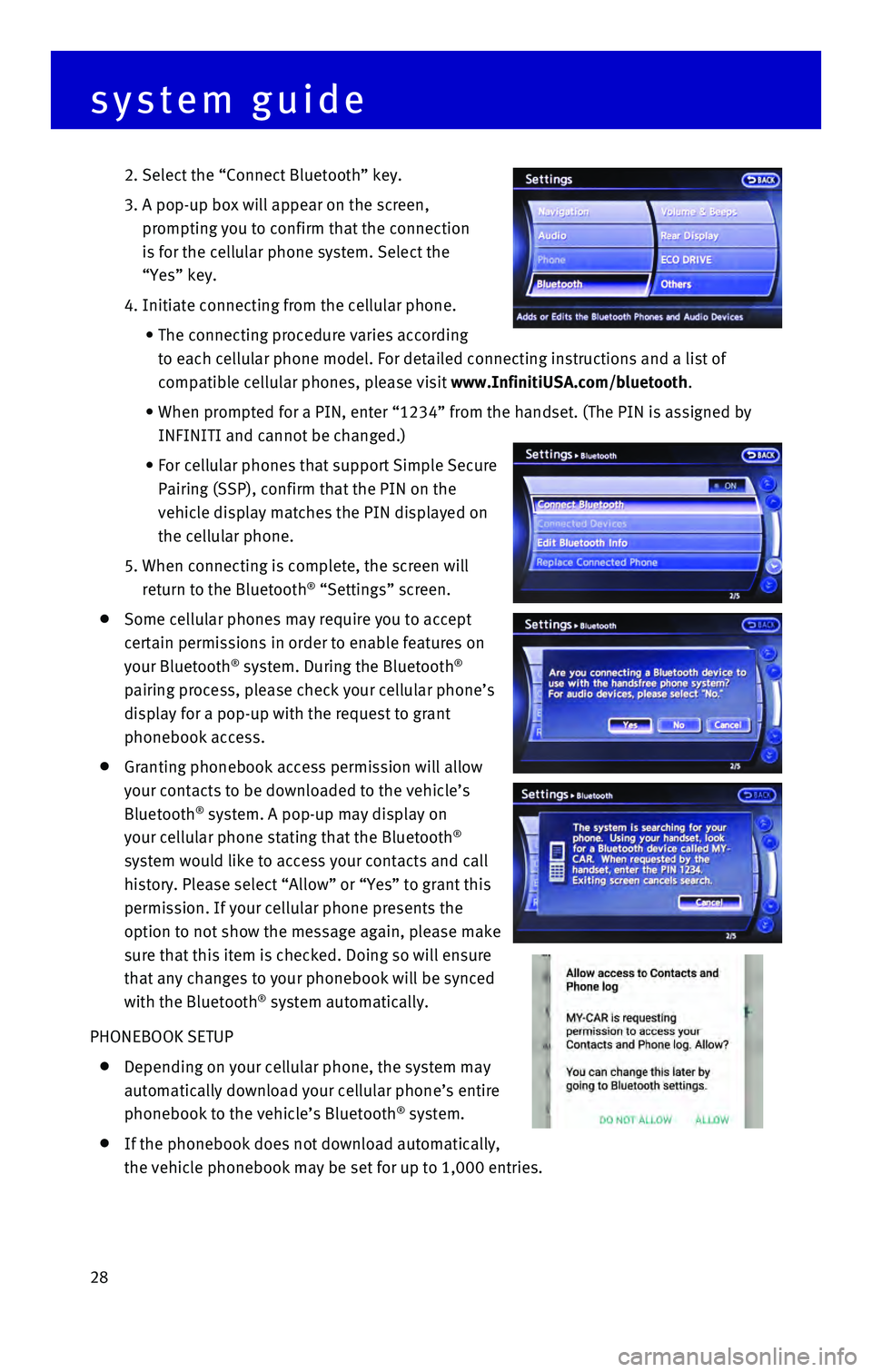
28
2. Select the “Connect Bluetooth” key.
3. A pop-up box will appear on the screen,
prompting you to confirm that the connection
is for the cellular phone system. Select the
“Yes” key.
4. Initiate connecting from the cellular phone.
• The connecting procedure varies according
to each cellular phone model. For detailed connecting instructions and a\
list of
compatible cellular phones, please visit www.InfinitiUSA.com/bluetooth.
• When prompted for a PIN, enter “1234” from the handset. (The PIN \
is assigned by
INFINITI and cannot be changed.)
• For cellular phones that support Simple Secure
Pairing (SSP), confirm that the PIN on the
vehicle display matches the PIN displayed on
the cellular phone.
5. When connecting is complete, the screen will
return to the Bluetooth® “Settings” screen.
Some cellular phones may require you to accept
certain permissions in order to enable features on
your Bluetooth
® system. During the Bluetooth®
pairing process, please check your cellular phone’s
display for a pop-up with the request to grant
phonebook access.
Granting phonebook access permission will allow
your contacts to be downloaded to the vehicle’s
Bluetooth
® system. A pop-up may display on
your cellular phone stating that the Bluetooth®
system would like to access your contacts and call
history. Please select “Allow” or “Yes” to grant this
permission. If your cellular phone presents the
option to not show the message again, please make
sure that this item is checked. Doing so will ensure
that any changes to your phonebook will be synced
with the Bluetooth
® system automatically.
PHONEBOOK SETUP
Depending on your cellular phone, the system may
automatically download your cellular phone’s entire
phonebook to the vehicle’s Bluetooth
® system.
If the phonebook does not download automatically,
the vehicle phonebook may be set for up to 1,000 entries.
system guide
Page 31 of 40
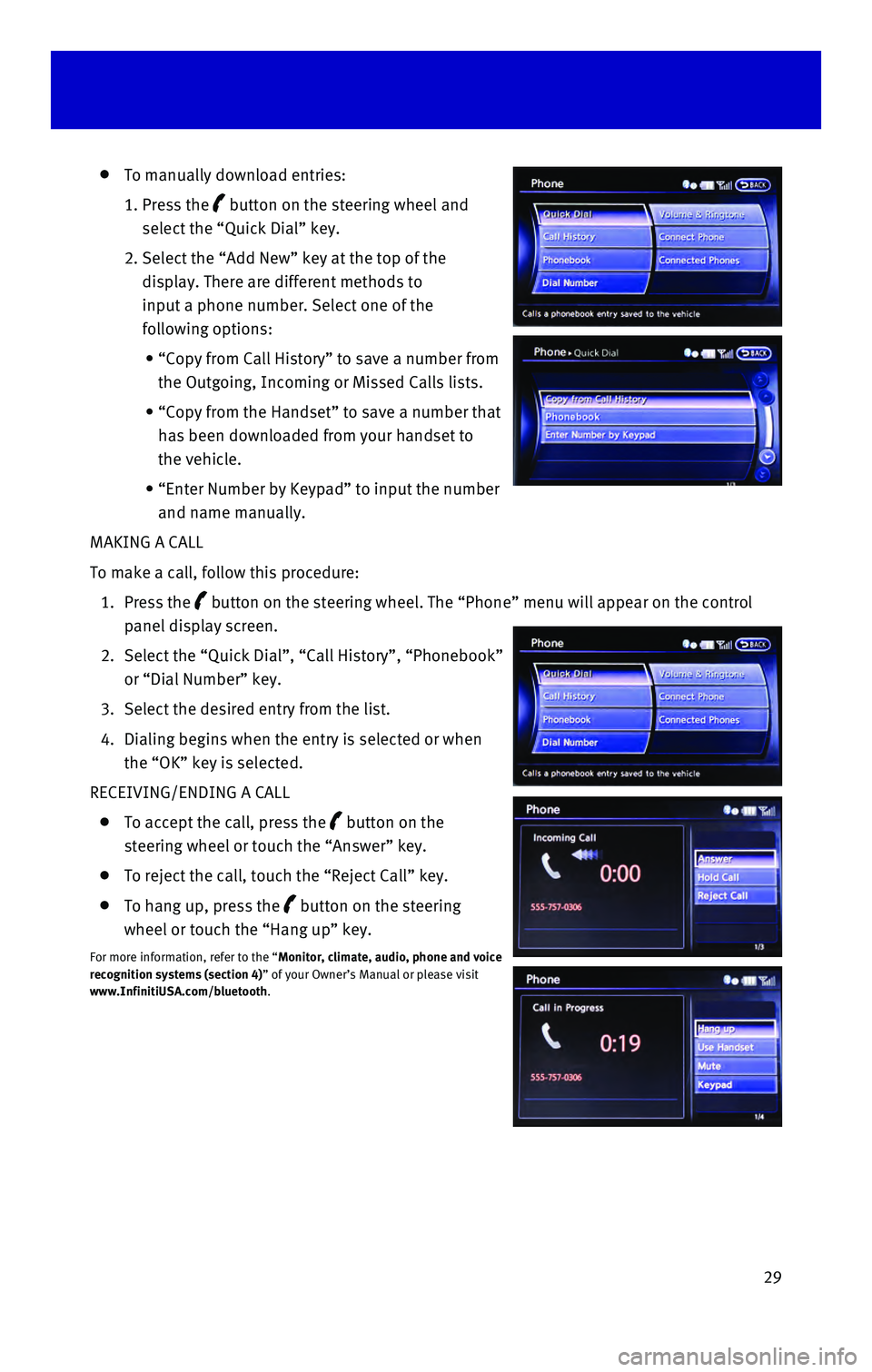
29
To manually download entries:
1. Press the button on the steering wheel and
select the “Quick Dial” key.
2. Select the “Add New” key at the top of the
display. There are different methods to
input a phone number. Select one of the
following options:
• “Copy from Call History” to save a number from
the Outgoing, Incoming or Missed Calls lists.
• “Copy from the Handset” to save a number that
has been downloaded from your handset to
the vehicle.
• “Enter Number by Keypad” to input the number
and name manually.
MAKING A CALL
To make a call, follow this procedure:
1. Press the button on the steering wheel. The “Phone” menu will appear on the\
control
panel display screen.
2. Select the “Quick Dial”, “Call History”, “Phonebook”
or “Dial Number” key.
3. Select the desired entry from the list.
4. Dialing begins when the entry is selected or when
the “OK” key is selected.
RECEIVING/ENDING A CALL
To accept the call, press the button on the
steering wheel or touch the “Answer” key.
To reject the call, touch the “Reject Call” key.
To hang up, press the button on the steering
wheel or touch the “Hang up” key.
For more information, refer to the “Monitor, climate, audio, phone and voice
recognition systems (section 4)” of your Owner’s Manual or please visit
www.InfinitiUSA.com/bluetooth.
Page 32 of 40
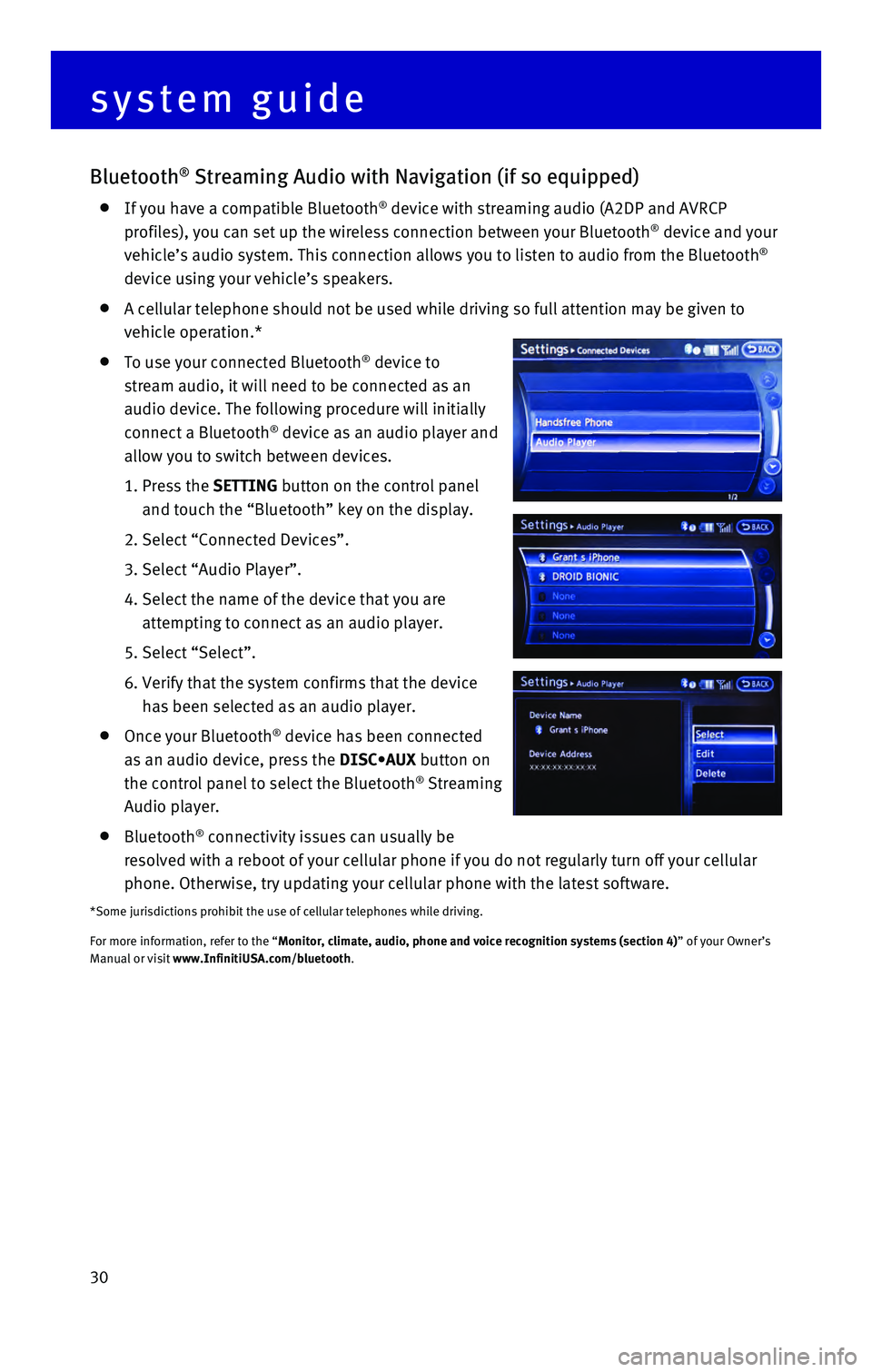
30
Bluetooth® Streaming Audio with Navigation (if so equipped)
If you have a compatible Bluetooth® device with streaming audio (A2DP and AVRCP
profiles), you can set up the wireless connection between your Bluetoot\
h® device and your
vehicle’s audio system. This connection allows you to listen to audio\
from the Bluetooth®
device using your vehicle’s speakers.
A cellular telephone should not be used while driving so full attention \
may be given to
vehicle operation.*
To use your connected Bluetooth® device to
stream audio, it will need to be connected as an
audio device. The following procedure will initially
connect a Bluetooth
® device as an audio player and
allow you to switch between devices.
1. Press the SETTING button on the control panel
and touch the “Bluetooth” key on the display.
2. Select “Connected Devices”.
3. Select “Audio Player”.
4. Select the name of the device that you are
attempting to connect as an audio player.
5. Select “Select”.
6. Verify that the system confirms that the device
has been selected as an audio player.
Once your Bluetooth® device has been connected
as an audio device, press the DISC•AUX button on
the control panel to select the Bluetooth
® Streaming
Audio player.
Bluetooth® connectivity issues can usually be
resolved with a reboot of your cellular phone if you do not regularly tu\
rn off your cellular
phone. Otherwise, try updating your cellular phone with the latest softw\
are.
*Some jurisdictions prohibit the use of cellular telephones while drivin\
g.
For more information, refer to the “Monitor, climate, audio, phone and voice recognition systems (section 4\
) ” of your Owner’s
Manual or visit www.InfinitiUSA.com/bluetooth.
system guide
Page 33 of 40
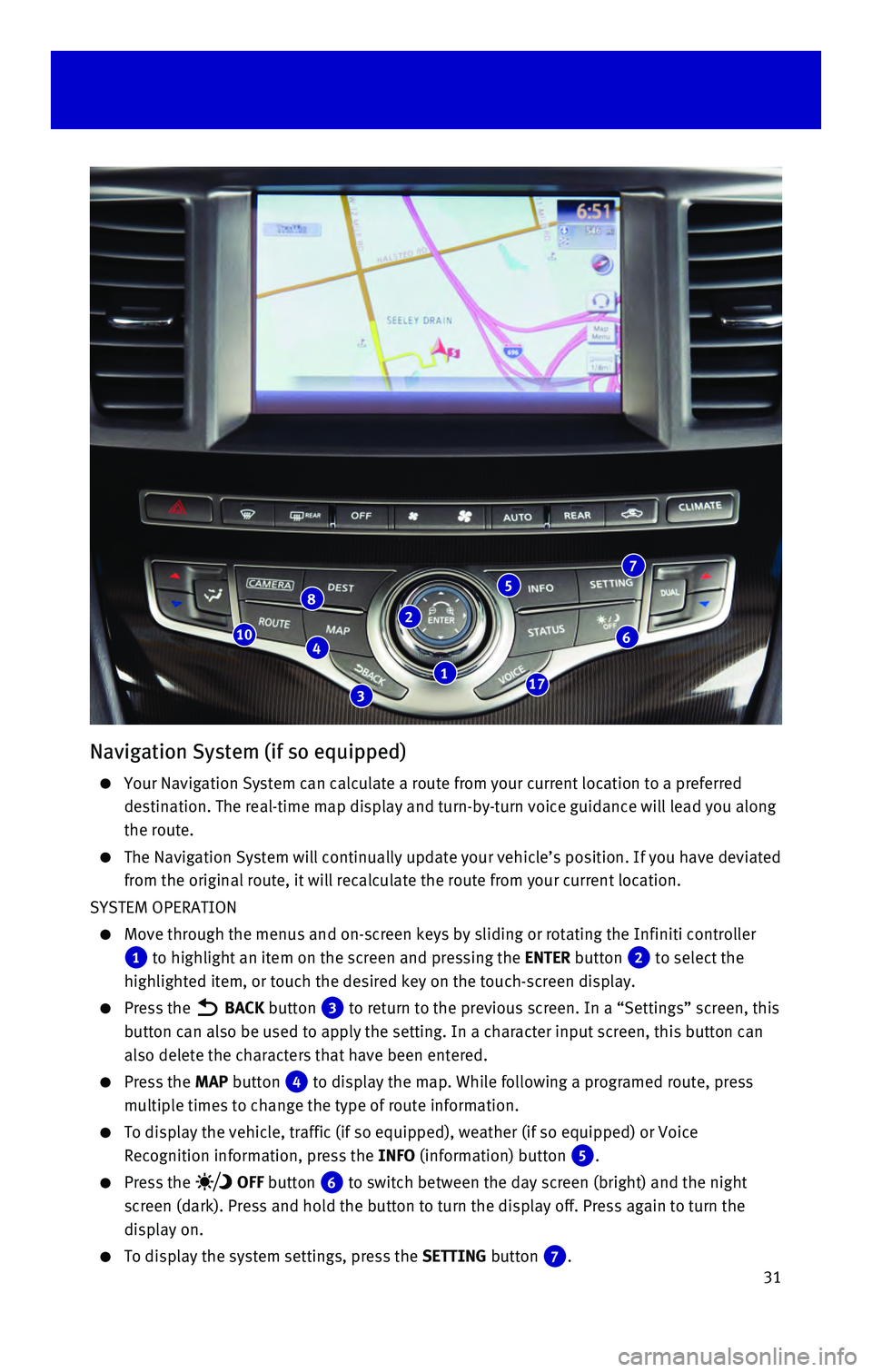
31
Navigation System (if so equipped)
Your Navigation System can calculate a route from your current location \
to a preferred
destination. The real-time map display and turn-by-turn voice guidance w\
ill lead you along
the route.
The Navigation System will continually update your vehicle’s position\
. If you have deviated
from the original route, it will recalculate the route from your current\
location.
SYSTEM OPERATION
Move through the menus and on-screen keys by sliding or rotating the Inf\
initi controller
1 to highlight an item on the screen and pressing the ENTER button 2 to select the
highlighted item, or touch the desired key on the touch-screen display.
Press the BACK button 3 to return to the previous screen. In a “Settings” screen, this
button can also be used to apply the setting. In a character input scree\
n, this button can
also delete the characters that have been entered.
Press the MAP button 4 to display the map. While following a programed route, press
multiple times to change the type of route information.
To display the vehicle, traffic (if so equipped), weather (if so equi\
pped) or Voice
Recognition information, press the INFO (information) button
5.
Press the OFF button 6 to switch between the day screen (bright) and the night
screen (dark). Press and hold the button to turn the display off. Pres\
s again to turn the
display on.
To display the system settings, press the SETTING button 7.
2
3
46
8
17
10
7
1
5
Page 34 of 40

32 SETTING A ROUTE
To set a route, first ensure that the correct region is
selected on the touch-screen.
1. Press the DEST (destination)
button
8 on the
control panel.
2. Select the “Change Region” key 9.
3. Select the preferred region.
Once this is complete, select your destination:
1. Press the DEST (destination) button 8 on the
control panel.
2. Select the preferred destination setting method.
3. Enter the address number, street name, and city
as prompted by the screen.
CANCELING A ROUTE
1. Press the ROUTE button 10 on the control panel.
2. Select the “Cancel Route” key 11.
ZOOMING IN AND OUT
On the map screen, turn the Infiniti controller 1 right or left to zoom in or out.
MOVING AROUND THE MAP
To scroll the map, slide the Infiniti controller 1 in the direction you want to scroll.
CHANGING THE MAP VIEW
It is possible to switch between two different map views: 2D and bird’\
s-eye view (3D).
To switch to the preferred map view:
1. With the map displayed, press the ENTER
button
2 on the control panel.
2. Select the “Change View” key 12 to change the
view to 2D or bird’s-eye view (3D).
3. Select the “Map Settings” key 13 to change
the orientation of the map.
VOICE GUIDANCE
To activate voice guidance:
1. Press the ROUTE button 10 on the
control panel.
2. Select the “Guidance Settings” key 14.
3. To ensure that voice guidance is activated, select
the “Guidance Voice” key
15.
The indicator illuminates if voice guidance
is activated.
To adjust the guidance volume, select the
“Guidance Volume” key
16.
To hear the current guidance during a programed
route, press the VOICE button
17.
For more information, refer to your Navigation System Owner’s Manual.\
system guide
11
14
12
13
15
16
9