display INFINITI QX60 HYBRID 2016 Quick Reference Guide
[x] Cancel search | Manufacturer: INFINITI, Model Year: 2016, Model line: QX60 HYBRID, Model: INFINITI QX60 HYBRID 2016Pages: 40, PDF Size: 2.83 MB
Page 13 of 40
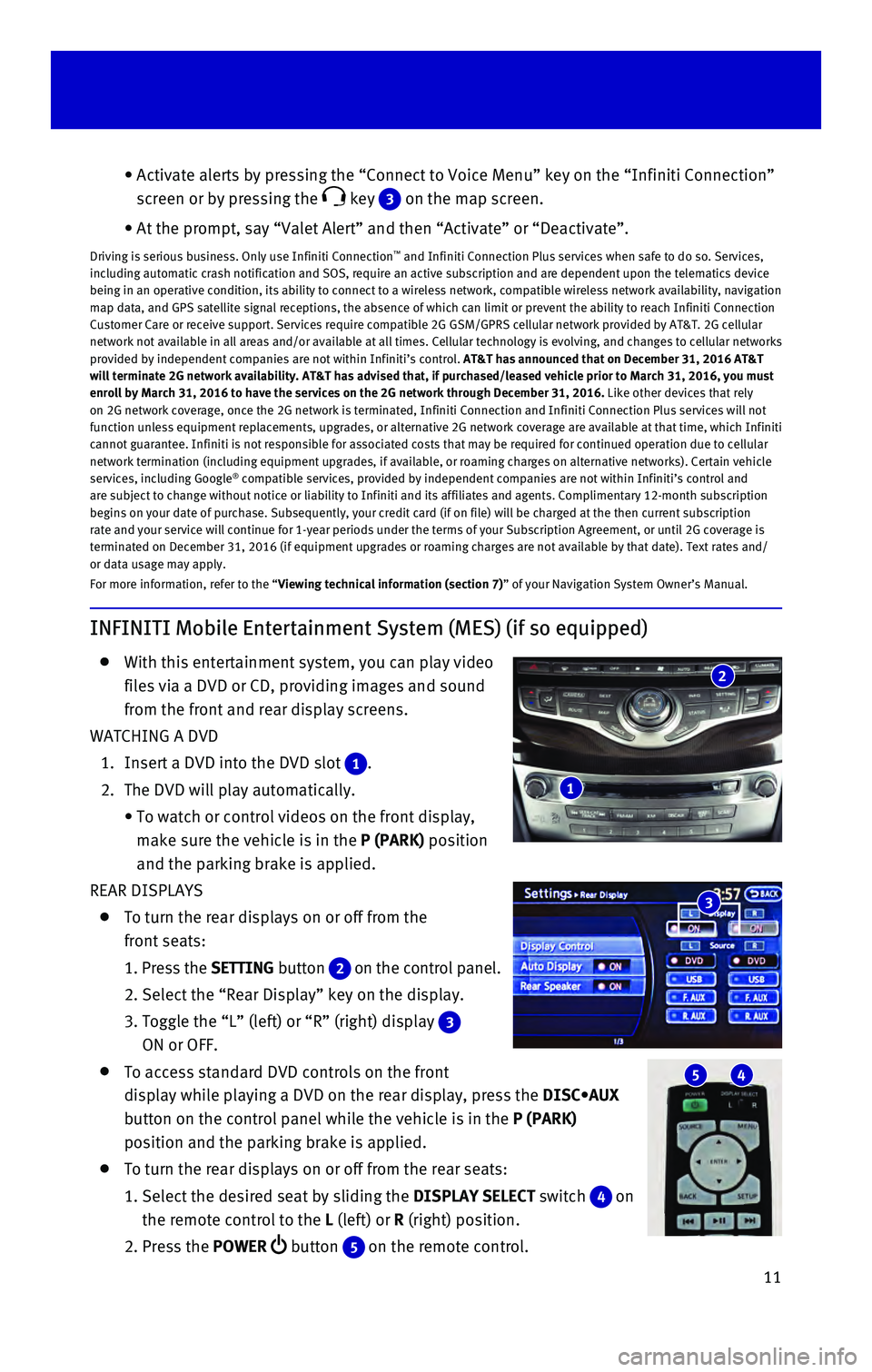
11
INFINITI Mobile Entertainment System (MES) (if so equipped)
With this entertainment system, you can play video
files via a DVD or CD, providing images and sound
from the front and rear display screens.
WATCHING A DVD
1. Insert a DVD into the DVD slot 1.
2. The DVD will play automatically.
• To watch or control videos on the front display,
make sure the vehicle is in the P (PARK) position
and the parking brake is applied.
REAR DISPLAYS
To turn the rear displays on or off from the
front seats:
1. Press the SETTING button 2 on the control panel.
2. Select the “Rear Display” key on the display.
3. Toggle the “L” (left) or “R” (right) display 3
ON or OFF.
To access standard DVD controls on the front
display while playing a DVD on the rear display, press the DISC•AUX
button on the control panel while the vehicle is in the P (PARK)
position and the parking brake is applied.
To turn the rear displays on or off from the rear seats:
1. Select the desired seat by sliding the DISPLAY SELECT switch 4 on
the remote control to the L (left) or R (right) position.
2. Press the POWER button 5 on the remote control.
• Activate alerts by pressing the “Connect to Voice Menu” key on the\
“Infiniti Connection”
screen or by pressing the
key 3 on the map screen.
• At the prompt, say “Valet Alert” and then “Activate” or “\
Deactivate”.
Driving is serious business. Only use Infiniti Connection™ and Infiniti Connection Plus services when safe to do so. Services,
including automatic crash notification and SOS, require an active subscr\
iption and are dependent upon the telematics device
being in an operative condition, its ability to connect to a wireless ne\
twork, compatible wireless network availability, navigation
map data, and GPS satellite signal receptions, the absence of which can \
limit or prevent the ability to reach Infiniti Connection
Customer Care or receive support. Services require compatible 2G GSM/GPR\
S cellular network provided by AT&T. 2G cellular
network not available in all areas and/or available at all times. Cellul\
ar technology is evolving, and changes to cellular networks
provided by independent companies are not within Infiniti’s control. \
AT&T has announced that on December 31, 2016 AT&T
will terminate 2G network availability. AT&T has advised that, if purcha\
sed/leased vehicle prior to March 31, 2016, you must
enroll by March 31, 2016 to have the services on the 2G network through \
December 31, 2016. Like other devices that rely
on 2G network coverage, once the 2G network is terminated, Infiniti Conn\
ection and Infiniti Connection Plus services will not
function unless equipment replacements, upgrades, or alternative 2G netw\
ork coverage are available at that time, which Infiniti
cannot guarantee. Infiniti is not responsible for associated costs that \
may be required for continued operation due to cellular
network termination (including equipment upgrades, if available, or roa\
ming charges on alternative networks). Certain vehicle
services, including Google
® compatible services, provided by independent companies are not within Infiniti’s control and
are subject to change without notice or liability to Infiniti and its af\
filiates and agents. Complimentary 12-month subscription
begins on your date of purchase. Subsequently, your credit card (if on \
file) will be charged at the then current subscription
rate and your service will continue for 1-year periods under the terms o\
f your Subscription Agreement, or until 2G coverage is
terminated on December 31, 2016 (if equipment upgrades or roaming charg\
es are not available by that date). Text rates and/
or data usage may apply.
For more information, refer to the “Viewing technical information (section 7)” of your Navigation System Owner’s Manual.
5 4
3
2
1
Page 14 of 40
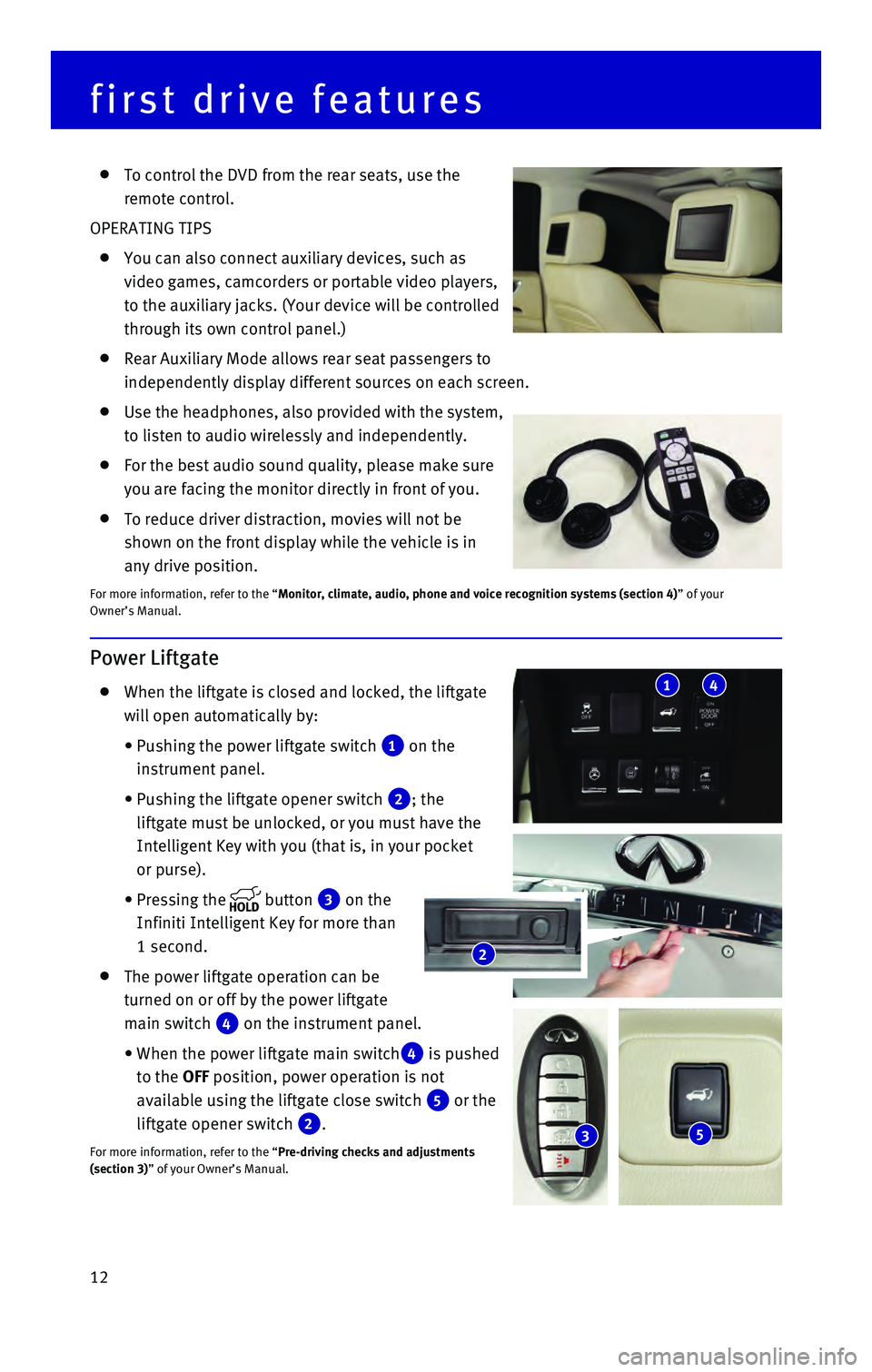
12
Power Liftgate
When the liftgate is closed and locked, the liftgate
will open automatically by:
• Pushing the power liftgate switch 1 on the
instrument panel.
• Pushing the liftgate opener switch 2; the
liftgate must be unlocked, or you must have the
Intelligent Key with you (that is, in your pocket
or purse).
• Pressing the button 3 on the
Infiniti Intelligent Key for more than
1 second.
The power liftgate operation can be
turned on or off by the power liftgate
main switch
4 on the instrument panel.
• When the power liftgate main switch4 is pushed
to the OFF position, power operation is not
available using the liftgate close switch
5 or the
liftgate opener switch
2.
For more information, refer to the “Pre-driving checks and adjustments
(section 3)” of your Owner’s Manual.
2
53
To control the DVD from the rear seats, use the
remote control.
OPERATING TIPS
You can also connect auxiliary devices, such as
video games, camcorders or portable video players,
to the auxiliary jacks. (Your device will be controlled
through its own control panel.)
Rear Auxiliary Mode allows rear seat passengers to
independently display different sources on each screen.
Use the headphones, also provided with the system,
to listen to audio wirelessly and independently.
For the best audio sound quality, please make sure
you are facing the monitor directly in front of you.
To reduce driver distraction, movies will not be
shown on the front display while the vehicle is in
any drive position.
For more information, refer to the “Monitor, climate, audio, phone and voice recognition systems (section 4\
) ” of your
Owner’s Manual.
first drive features
41
Page 20 of 40

18
Heater and Air Conditioner (automatic)
1 AUTO BUTTON
The auto mode may be used year-round. Press the AUTO button to turn the system on,
and the system will automatically control the inside temperature (autom\
atic cooling
and/or dehumidified heating), air flow distribution and fan speed.
2 CLIMATE BUTTON
Press the CLIMATE button to adjust your automatic climate controls using the climate
settings on the control panel display screen.
3 DRIVER’S SIDE TEMPERATURE CONTROL BUTTONS
Press the driver’s side temperature control buttons up for warmer air or down for
cooler air.
4 DRIVER’S SIDE MANUAL AIR FLOW CONTROL BUTTON
Press the driver’s side manual air flow control button to manually co\
ntrol the driver’s
side air flow modes.
The following air flow modes will display on the control panel display s\
creen:
Air flows from the center and side vents.
Air flows from the center, side and foot vents.
Air flows mainly from the foot vents.
Air flows from the front defroster and foot vents.
5 PASSENGER’S SIDE TEMPERATURE CONTROL BUTTONS
To manually adjust the passenger’s side temperature, press the passen\
ger’s side
temperature control buttons up
for warmer air or down for cooler air.
6 DUAL BUTTON
Press the DUAL button to turn the passenger’s side temperature controls on or off. \
This
will allow the passenger’s side temperature to be adjusted independen\
tly from the
driver’s side by pressing the passenger’s side temperature control\
buttons.
7 FAN SPEED CONTROL BUTTONS
Press the left button to decrease the fan speed or press the right button to
increase the fan speed.
46
89127110112
35
first drive features
Page 21 of 40

19
8 DEFROSTING/DEFOGGING FRONT AND SIDE WINDOWS
Press the front defroster button to turn the system on. The A/C automatically
turns on when the front defroster mode is selected. This feature removes\
humidity from
the air.
To defrost the front and side windows, set the temperature controls 3 and fan speed
controls
7 to their maximum settings.
9 DEFROSTING REAR WINDOW AND OUTSIDE MIRRORS
Push the rear window defroster switch REAR to turn the system on or off.
This function automatically turns off after approximately 15 minutes.
10 REAR AIR CONDITIONER
To control the rear automatic air
conditioning system with the front air
conditioner control panel:
• Turn on the front climate control system by
pressing the AUTO button
1.
• Press the REAR button.
When the rear automatic air conditioning system
is on, the indicator light on the REAR button will illuminate and the front display will
switch to the “Rear Air-conditioning” screen. Use the driver’s \
temperature and fan
speed buttons to adjust the settings.
To adjust the front air conditioning system, press the REAR button again.
To turn off the rear automatic air conditioning system from the front co\
ntrols, press the
REAR button until the “Rear Air-conditioning” screen is displayed. The\
n press the OFF
button
12.
The rear controls are unavailable when the “Rear Air-conditioning”\
screen is shown on
the front display.
11 AIR RECIRCULATION BUTTON
Press the intake air control button to recirculate interior air inside the vehicle. The
indicator light on the button will illuminate. This system is used to a\
void certain
outside odors and to help adjust the inside vehicle temperature more eff\
ectively.
The air recirculation mode cannot be activated when the climate control \
system is in the
front defroster mode
.
Press the intake air control button again to change the air circulation from the
intake air to the outside air. The
indicator light on the button will extinguish.
12 OFF BUTTON
Press the OFF button to turn the climate control system off.
For more information, refer to the “Monitor, climate, audio, phone and voice recognition systems (section 4\
) ” of your
Owner’s Manual.
Page 22 of 40
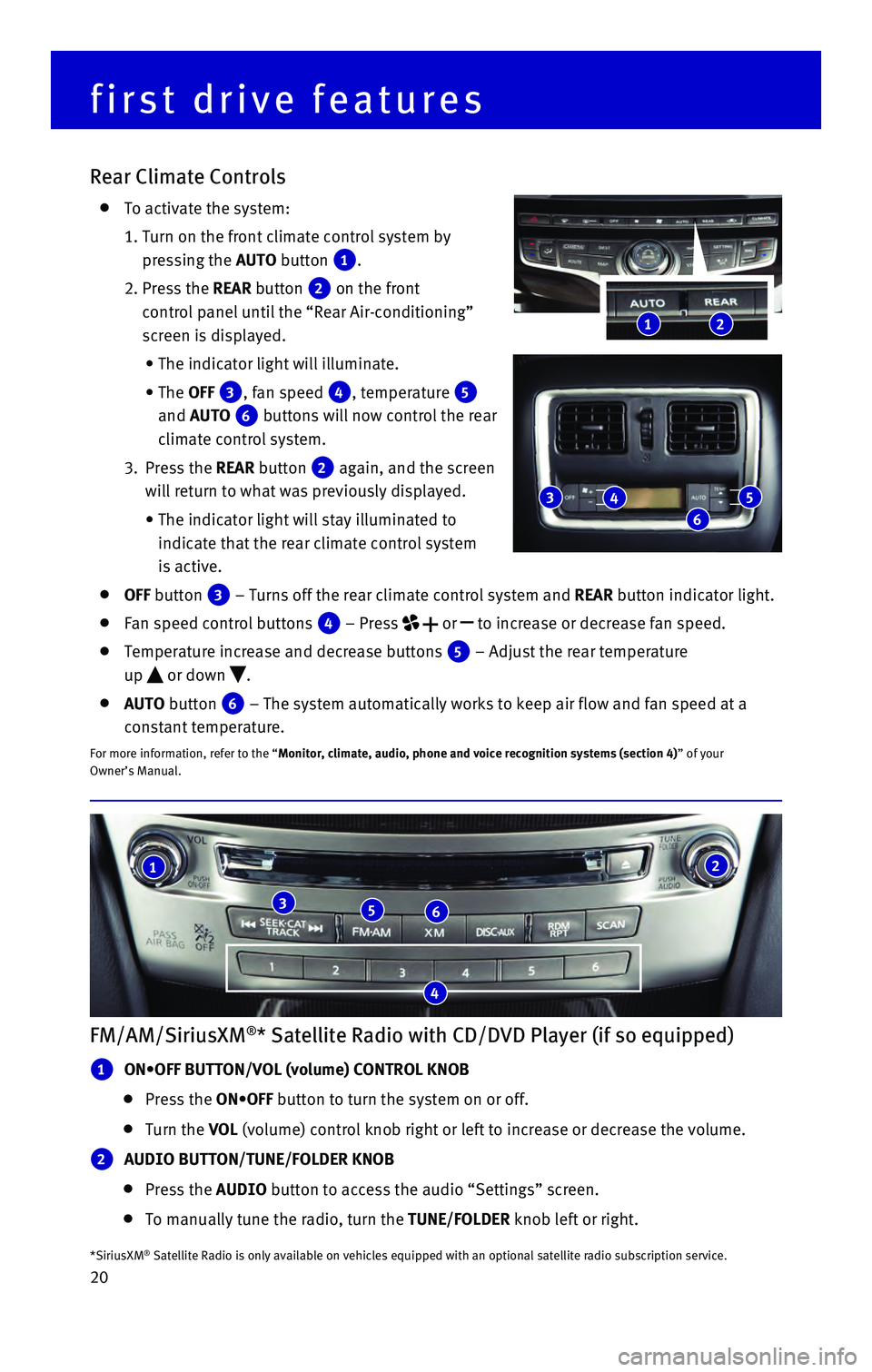
20
FM/AM/SiriusXM®* Satellite Radio with CD/DVD Player (if so equipped)
1 ON•OFF BUTTON/VOL (volume) CONTROL KNOB
Press the ON•OFF button to turn the system on or off.
Turn the VOL (volume) control knob right or left to increase or decrease the volum\
e.
2 AUDIO BUTTON/TUNE/FOLDER KNOB
Press the AUDIO button to access the audio “Settings” screen.
To manually tune the radio, turn the TUNE/FOLDER knob left or right.
*SiriusXM® Satellite Radio is only available on vehicles equipped with an optional\
satellite radio subscription service.
Rear Climate Controls
To activate the system:
1. Turn on the front climate control system by
pressing the AUTO button
1.
2. Press the REAR button 2 on the front
control panel until the “Rear Air-conditioning”
screen is displayed.
• The indicator light will illuminate.
• The OFF 3, fan speed 4, temperature 5
and AUTO
6 buttons will now control the rear
climate control system.
3. Press the REAR
button
2 again, and the screen
will return to what was previously displayed.
• The indicator light will stay illuminated to
indicate that the rear climate control system
is active.
OFF button 3 – Turns off the rear climate control system and REAR button indicator light.
Fan speed control buttons 4 – Press or to increase or decrease fan speed.
Temperature increase and decrease buttons 5 – Adjust the rear temperature
up
or down .
AUTO button 6 – The system automatically works to keep air flow and fan speed at a\
constant temperature.
For more information, refer to the “Monitor, climate, audio, phone and voice recognition systems (section 4\
) ” of your
Owner’s Manual.
first drive features
21
356
4
21
3
6
45
Page 23 of 40
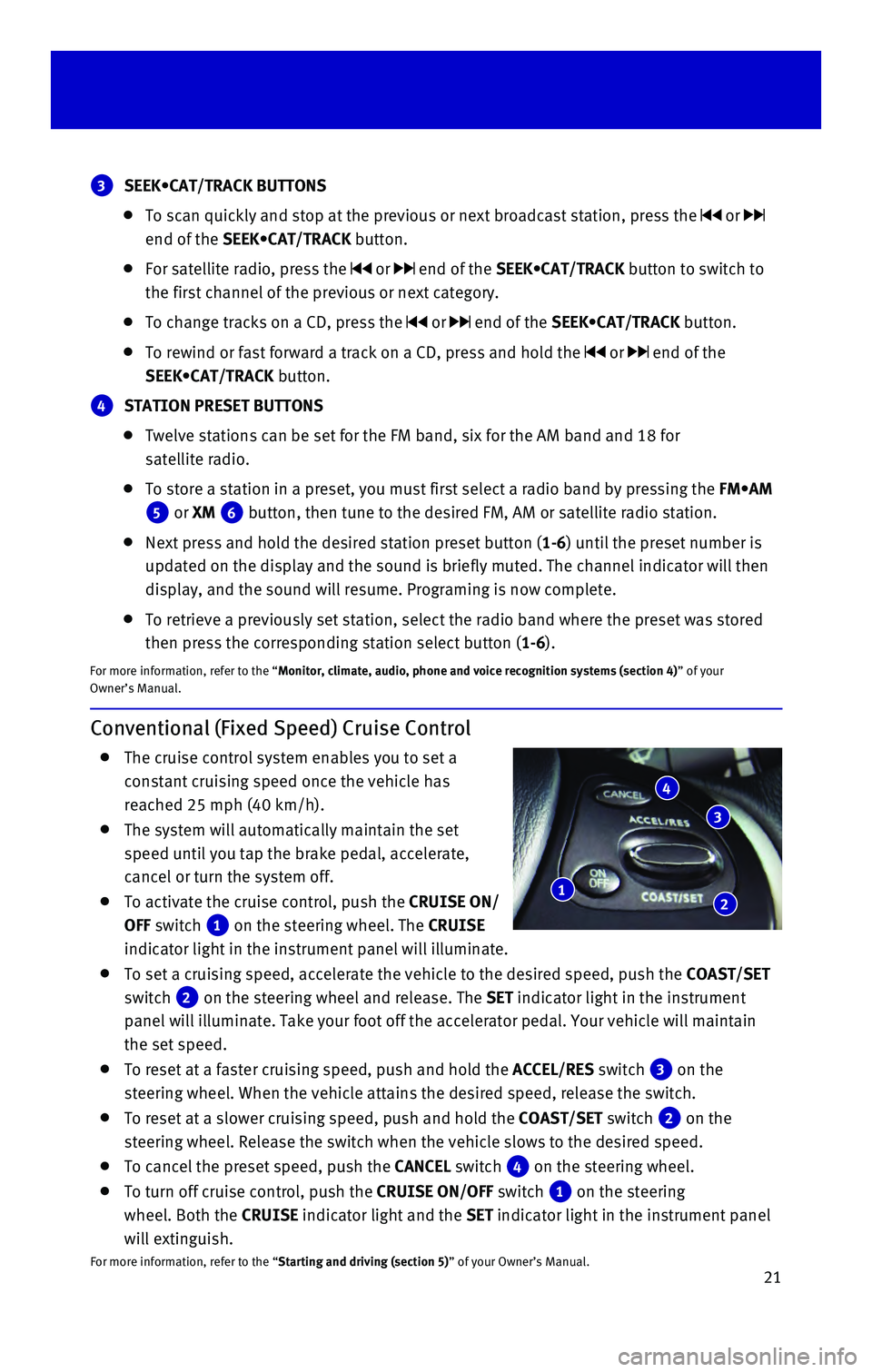
21
Conventional (Fixed Speed) Cruise Control
The cruise control system enables you to set a
constant cruising speed once the vehicle has
reached 25 mph (40 km/h).
The system will automatically maintain the set
speed until you tap the brake pedal, accelerate,
cancel or turn the system off.
To activate the cruise control, push the CRUISE ON/
OFF switch
1 on the steering wheel. The CRUISE
indicator light in the instrument panel will illuminate.
To set a cruising speed, accelerate the vehicle to the desired speed, pu\
sh the COAST/SET
switch
2 on the steering wheel and release. The SET indicator light in the instrument
panel will illuminate. Take your foot off the accelerator pedal. Your ve\
hicle will maintain
the set speed.
To reset at a faster cruising speed, push and hold the ACCEL/RES switch 3 on the
steering wheel. When the vehicle attains the desired speed, release the \
switch.
To reset at a slower cruising speed, push and hold the COAST/SET switch 2 on the
steering wheel. Release the switch when the vehicle slows to the desired\
speed.
To cancel the preset speed, push the CANCEL switch 4 on the steering wheel.
To turn off cruise control, push the CRUISE ON/OFF switch 1 on the steering
wheel. Both the CRUISE indicator light and the SET indicator light in the instrument panel
will extinguish.
For more information, refer to the “Starting and driving (section 5)” of your Owner’s Manual.
3 SEEK•CAT/TRACK BUTTONS
To scan quickly and stop at the previous or next broadcast station, pres\
s the or
end of the SEEK•CAT/TRACK button.
For satellite radio, press the or end of the SEEK•CAT/TRACK button to switch to
the first channel of the previous or next category.
To change tracks on a CD, press the or end of the SEEK•CAT/TRACK button.
To rewind or fast forward a track on a CD, press and hold the or end of the
SEEK•CAT/TRACK button.
4 STATION PRESET BUTTONS
Twelve stations can be set for the FM band, six for the AM band and 18 f\
or
satellite radio.
To store a station in a preset, you must first select a radio band by pr\
essing the FM•AM
5 or XM 6 button, then tune to the desired FM, AM or satellite radio station.
Next press and hold the desired station preset button (1-6) until the preset number is
updated on the display and the sound is briefly muted. The channel indic\
ator will then
display, and the sound will resume. Programing is now complete.
To retrieve a previously set station, select the radio band where the pr\
eset was stored
then press the corresponding station select button (1-6).
For more information, refer to the “Monitor, climate, audio, phone and voice recognition systems (section 4\
) ” of your
Owner’s Manual.
12
3
4
Page 25 of 40

23
Power Outlets
12V OUTLETS
The power outlets are for powering electrical
accessories such as cellular phones. They are rated
at 12V, 120W (10A) maximum.
• To use a power outlet, open the cap.
• The power outlets on the control panel
1, inside the center console 2, on
the back of the center console
3 and
in the cargo area
4 are powered only
when the ignition switch is in the ACC or
ON position.
120V OUTLET (if so equipped)
The 120V outlet 5 is located on the back of the
center console.
To use the outlet for devices that require 120V
power, place the ignition switch in the ON position
and push the power inverter switch
6.
The switch will illuminate when enabled.
For more information, refer to the “Instruments and controls (section 2)” of your Owner’s Manual.
3
2
USB (Universal Serial Bus) Connection Port/iPod® Interface
The USB port 1 is located in the center console
under the armrest.
When a compatible USB memory device or
iPod® is plugged into the USB port, compatible
audio and video files stored on the device can
be played through the vehicle’s audio system and
front display.
For more information, refer to the “Monitor, climate, audio, phone and voice
recognition systems (section 4)” of your Owner’s Manual.
1
1
5
4
6
Page 26 of 40
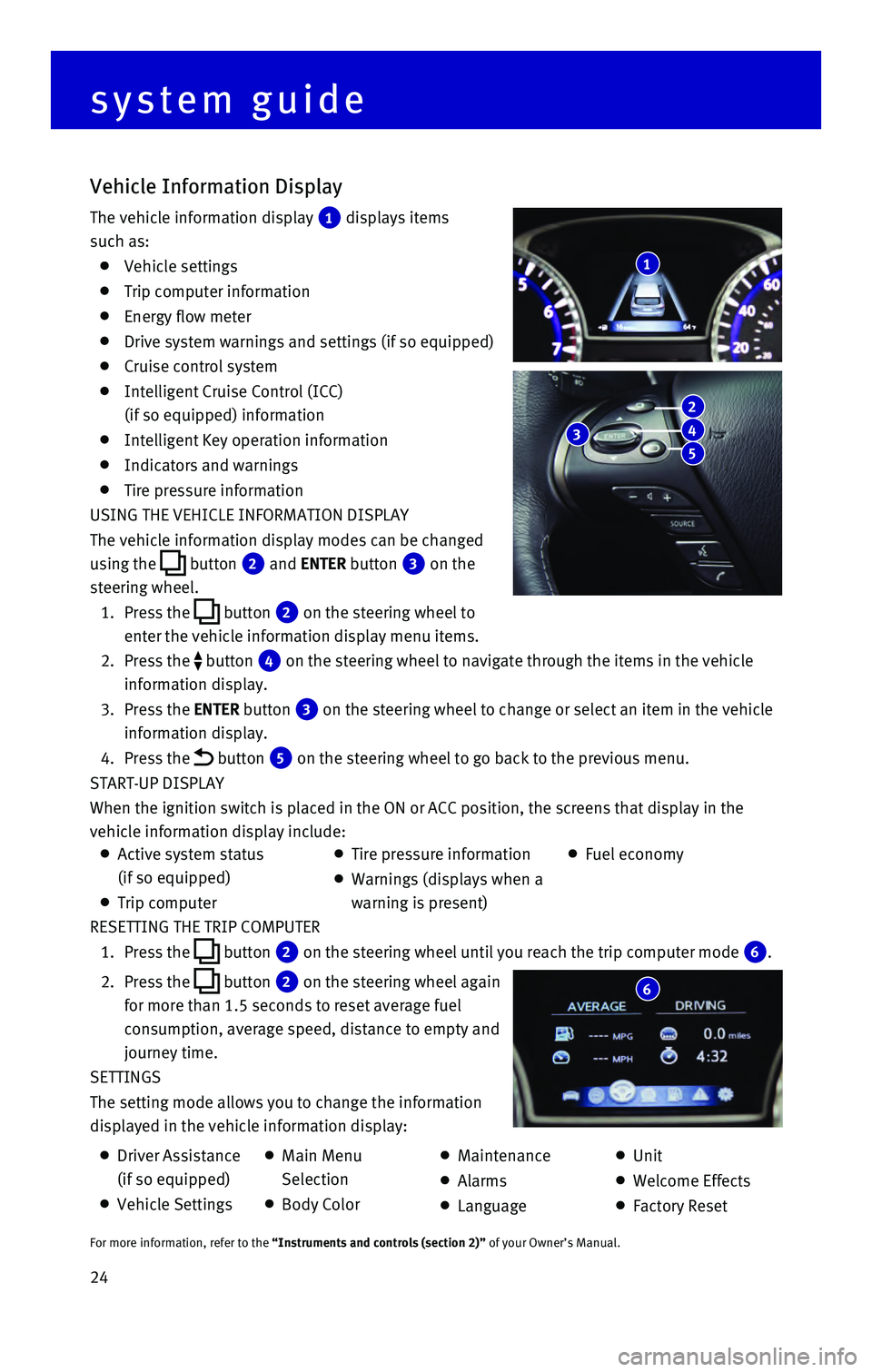
24 RESETTING THE TRIP COMPUTER
1. Press the button 2 on the steering wheel until you reach the trip computer mode 6.
2. Press the button 2 on the steering wheel again
for more than 1.5 seconds to reset average fuel
consumption, average speed, distance to empty and
journey time.
SETTINGS
The setting mode allows you to change the information
displayed in the vehicle information display:
Vehicle Information Display
The vehicle information display 1 displays items
such as:
Vehicle settings
Trip computer information
Energy flow meter
Drive system warnings and settings (if so equipped)
Cruise control system
Intelligent Cruise Control (ICC)
(if so equipped) information
Intelligent Key operation information
Indicators and warnings
Tire pressure information
USING THE VEHICLE INFORMATION DISPLAY
The vehicle information display modes can be changed
using the
button 2 and ENTER button 3 on the
steering wheel.
1. Press the button 2 on the steering wheel to
enter the vehicle information display menu items.
2. Press the button 4 on the steering wheel to navigate through the items in the vehicle
information display.
3. Press the ENTER button 3 on the steering wheel to change or select an item in the vehicle
information display.
4. Press the button 5 on the steering wheel to go back to the previous menu.
START-UP DISPLAY
When the ignition switch is placed in the ON or ACC position, the screen\
s that display in the
vehicle information display include:
1
system guide
6
Active system status
(if so equipped)
Trip computer
Tire pressure information
Warnings (displays when a
warning is present)
Fuel economy
Driver Assistance
(if so equipped)
Vehicle Settings
Main Menu
Selection
Body Color
Maintenance
Alarms
Language
Unit
Welcome Effects
Factory Reset
For more information, refer to the “Instruments and controls (section 2)” of your Owner’s Manual.
3
2
4
5
Page 28 of 40
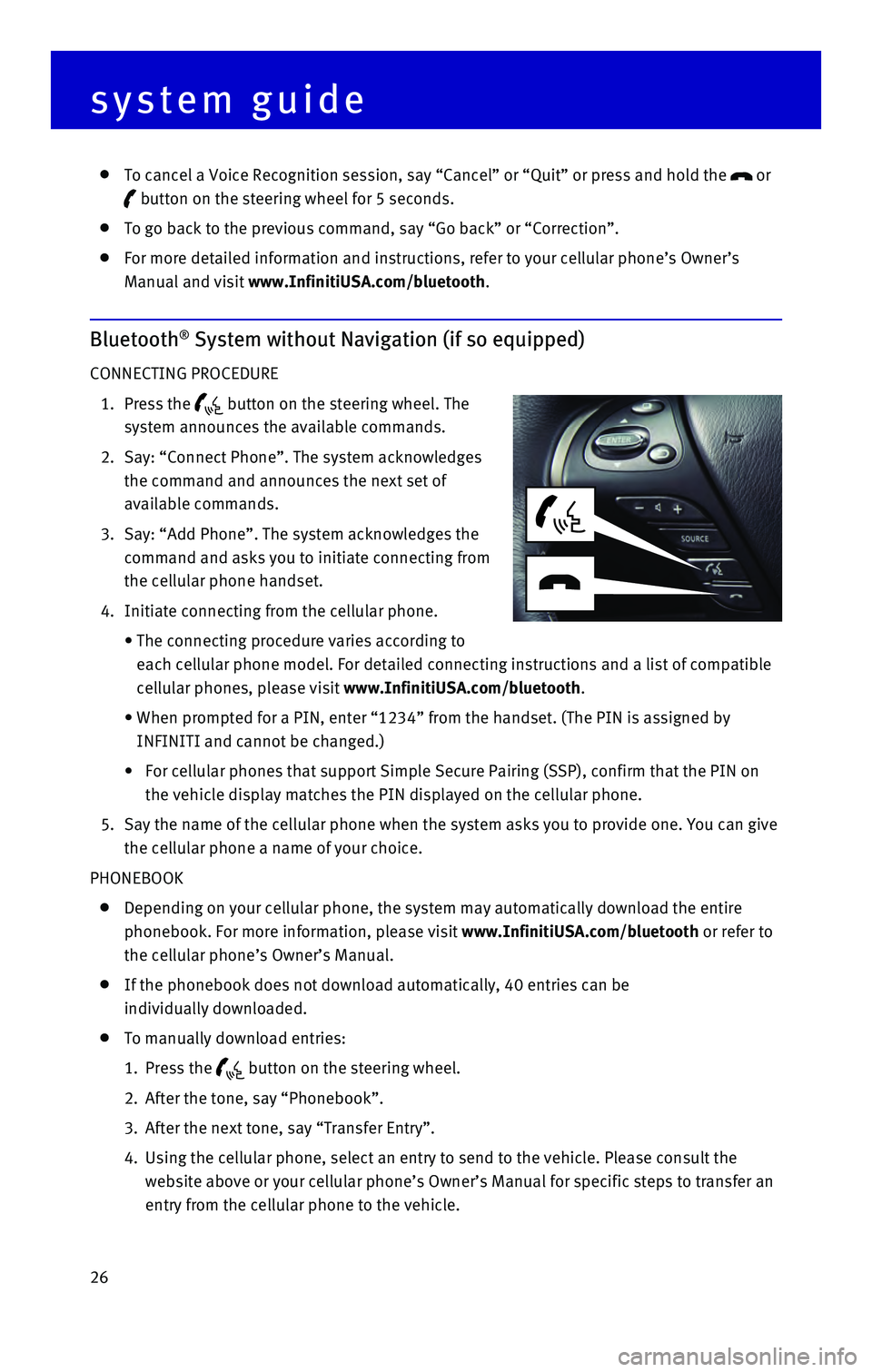
26
To cancel a Voice Recognition session, say “Cancel” or “Quit”\
or press and hold the or
button on the steering wheel for 5 seconds.
To go back to the previous command, say “Go back” or “Correctio\
n”.
For more detailed information and instructions, refer to your cellular p\
hone’s Owner’s
Manual and visit www.InfinitiUSA.com/bluetooth.
Bluetooth® System without Navigation (if so equipped)
CONNECTING PROCEDURE
1. Press the button on the steering wheel. The
system announces the available commands.
2. Say: “Connect Phone”. The system acknowledges
the command and announces the next set of
available commands.
3. Say: “Add Phone”. The system acknowledges the
command and asks you to initiate connecting from
the cellular phone handset.
4. Initiate connecting from the cellular phone.
• The connecting procedure varies according to
each cellular phone model. For detailed connecting instructions and a li\
st of compatible
cellular phones, please visit www.InfinitiUSA.com/bluetooth.
• When prompted for a PIN, enter “1234” from the handset. (The PIN \
is assigned by
INFINITI and cannot be changed.)
• For cellular phones that support Simple Secure Pairing (SSP), confirm \
that the PIN on
the vehicle display matches the PIN displayed on the cellular phone.
5. Say the name of the cellular phone when the system asks you to provide o\
ne. You can give
the cellular phone a name of your choice.
PHONEBOOK
Depending on your cellular phone, the system may automatically download \
the entire
phonebook. For more information, please visit www.InfinitiUSA.com/bluetooth or refer to
the cellular phone’s Owner’s Manual.
If the phonebook does not download automatically, 40 entries can be
individually downloaded.
To manually download entries:
1. Press the button on the steering wheel.
2. After the tone, say “Phonebook”.
3. After the next tone, say “Transfer Entry”.
4. Using the cellular phone, select an entry to send to the vehicle. Please\
consult the
website above or your cellular phone’s Owner’s Manual for specific\
steps to transfer an
entry from the cellular phone to the vehicle.
system guide
Page 29 of 40
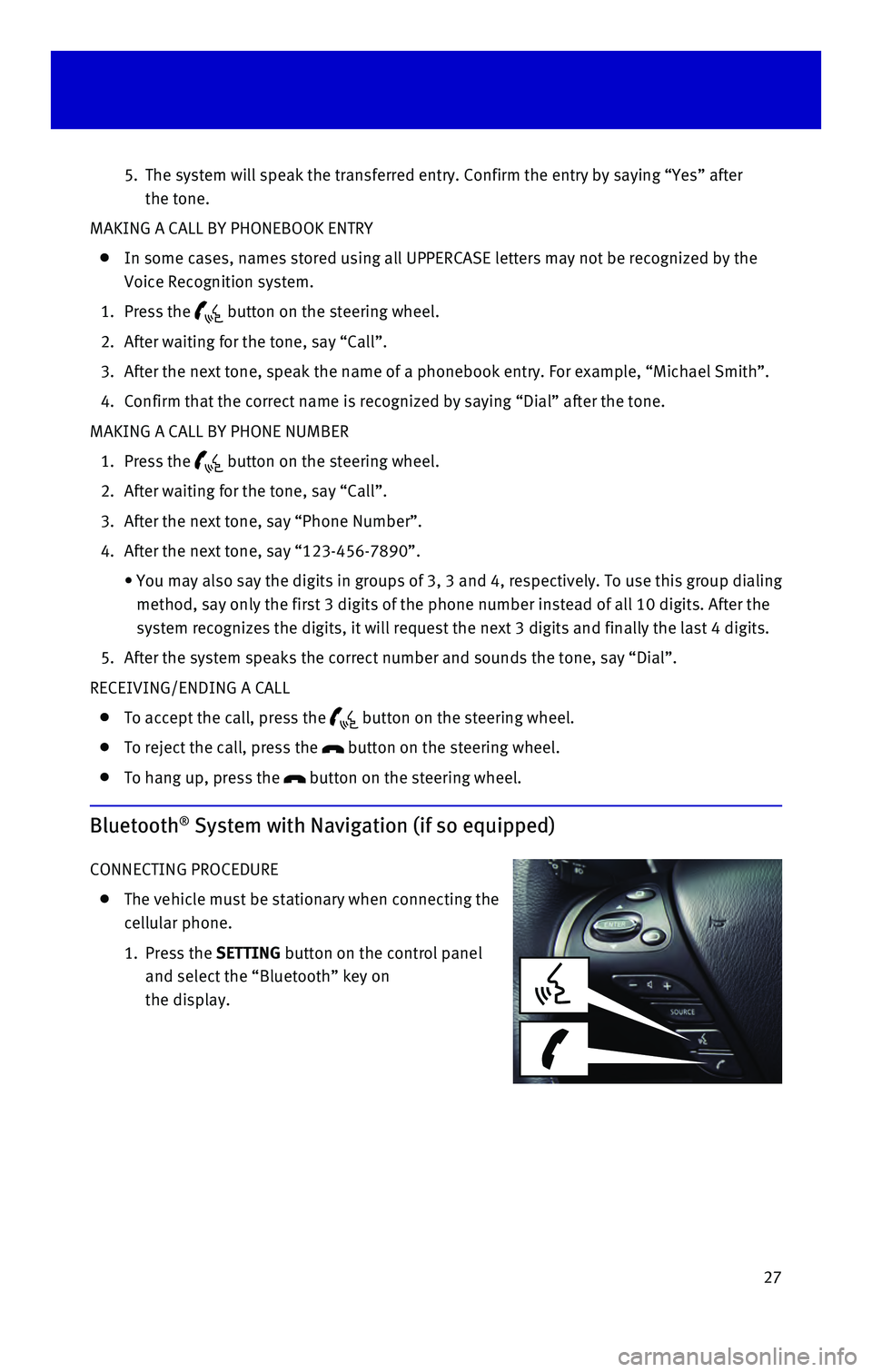
27
5. The system will speak the transferred entry. Confirm the entry by saying\
“Yes” after
the tone.
MAKING A CALL BY PHONEBOOK ENTRY
In some cases, names stored using all UPPERCASE letters may not be recog\
nized by the
Voice Recognition system.
1. Press the button on the steering wheel.
2. After waiting for the tone, say “Call”.
3. After the next tone, speak the name of a phonebook entry. For example, “\
Michael Smith”.
4. Confirm that the correct name is recognized by saying “Dial” after\
the tone.
MAKING A CALL BY PHONE NUMBER
1. Press the button on the steering wheel.
2. After waiting for the tone, say “Call”.
3. After the next tone, say “Phone Number”.
4. After the next tone, say “123-456-7890”.
• You may also say the digits in
groups of 3, 3 and 4, respectively. To use this group dialing
method, say only the first 3 digits of the phone number instead of all 1\
0 digits. After the
system recognizes the digits, it will request the next 3 digits and fina\
lly the last 4 digits.
5. After the system speaks the correct number and sounds the tone, say “\
Dial”.
RECEIVING/ENDING A CALL
To accept the call, press the button on the steering wheel.
To reject the call, press the button on the steering wheel.
To hang up, press the button on the steering wheel.
Bluetooth® System with Navigation (if so equipped)
CONNECTING PROCEDURE
The vehicle must be stationary when connecting the
cellular phone.
1. Press the SETTING
button on the control panel
and select the “Bluetooth” key on
the display.