AUX INFINITI QX60 HYBRID 2016 Quick Reference Guide
[x] Cancel search | Manufacturer: INFINITI, Model Year: 2016, Model line: QX60 HYBRID, Model: INFINITI QX60 HYBRID 2016Pages: 40, PDF Size: 2.83 MB
Page 13 of 40
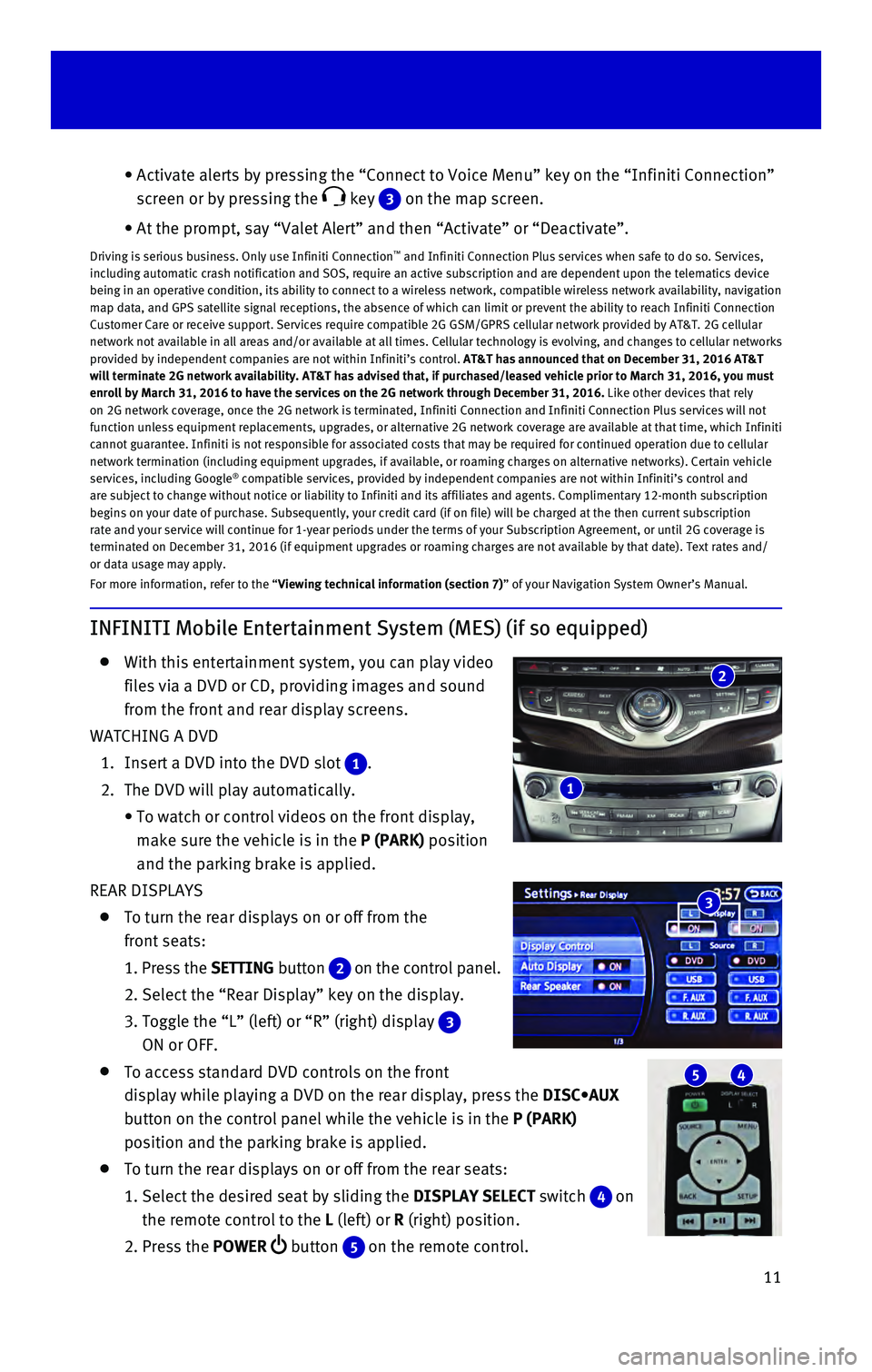
11
INFINITI Mobile Entertainment System (MES) (if so equipped)
With this entertainment system, you can play video
files via a DVD or CD, providing images and sound
from the front and rear display screens.
WATCHING A DVD
1. Insert a DVD into the DVD slot 1.
2. The DVD will play automatically.
• To watch or control videos on the front display,
make sure the vehicle is in the P (PARK) position
and the parking brake is applied.
REAR DISPLAYS
To turn the rear displays on or off from the
front seats:
1. Press the SETTING button 2 on the control panel.
2. Select the “Rear Display” key on the display.
3. Toggle the “L” (left) or “R” (right) display 3
ON or OFF.
To access standard DVD controls on the front
display while playing a DVD on the rear display, press the DISC•AUX
button on the control panel while the vehicle is in the P (PARK)
position and the parking brake is applied.
To turn the rear displays on or off from the rear seats:
1. Select the desired seat by sliding the DISPLAY SELECT switch 4 on
the remote control to the L (left) or R (right) position.
2. Press the POWER button 5 on the remote control.
• Activate alerts by pressing the “Connect to Voice Menu” key on the\
“Infiniti Connection”
screen or by pressing the
key 3 on the map screen.
• At the prompt, say “Valet Alert” and then “Activate” or “\
Deactivate”.
Driving is serious business. Only use Infiniti Connection™ and Infiniti Connection Plus services when safe to do so. Services,
including automatic crash notification and SOS, require an active subscr\
iption and are dependent upon the telematics device
being in an operative condition, its ability to connect to a wireless ne\
twork, compatible wireless network availability, navigation
map data, and GPS satellite signal receptions, the absence of which can \
limit or prevent the ability to reach Infiniti Connection
Customer Care or receive support. Services require compatible 2G GSM/GPR\
S cellular network provided by AT&T. 2G cellular
network not available in all areas and/or available at all times. Cellul\
ar technology is evolving, and changes to cellular networks
provided by independent companies are not within Infiniti’s control. \
AT&T has announced that on December 31, 2016 AT&T
will terminate 2G network availability. AT&T has advised that, if purcha\
sed/leased vehicle prior to March 31, 2016, you must
enroll by March 31, 2016 to have the services on the 2G network through \
December 31, 2016. Like other devices that rely
on 2G network coverage, once the 2G network is terminated, Infiniti Conn\
ection and Infiniti Connection Plus services will not
function unless equipment replacements, upgrades, or alternative 2G netw\
ork coverage are available at that time, which Infiniti
cannot guarantee. Infiniti is not responsible for associated costs that \
may be required for continued operation due to cellular
network termination (including equipment upgrades, if available, or roa\
ming charges on alternative networks). Certain vehicle
services, including Google
® compatible services, provided by independent companies are not within Infiniti’s control and
are subject to change without notice or liability to Infiniti and its af\
filiates and agents. Complimentary 12-month subscription
begins on your date of purchase. Subsequently, your credit card (if on \
file) will be charged at the then current subscription
rate and your service will continue for 1-year periods under the terms o\
f your Subscription Agreement, or until 2G coverage is
terminated on December 31, 2016 (if equipment upgrades or roaming charg\
es are not available by that date). Text rates and/
or data usage may apply.
For more information, refer to the “Viewing technical information (section 7)” of your Navigation System Owner’s Manual.
5 4
3
2
1
Page 14 of 40
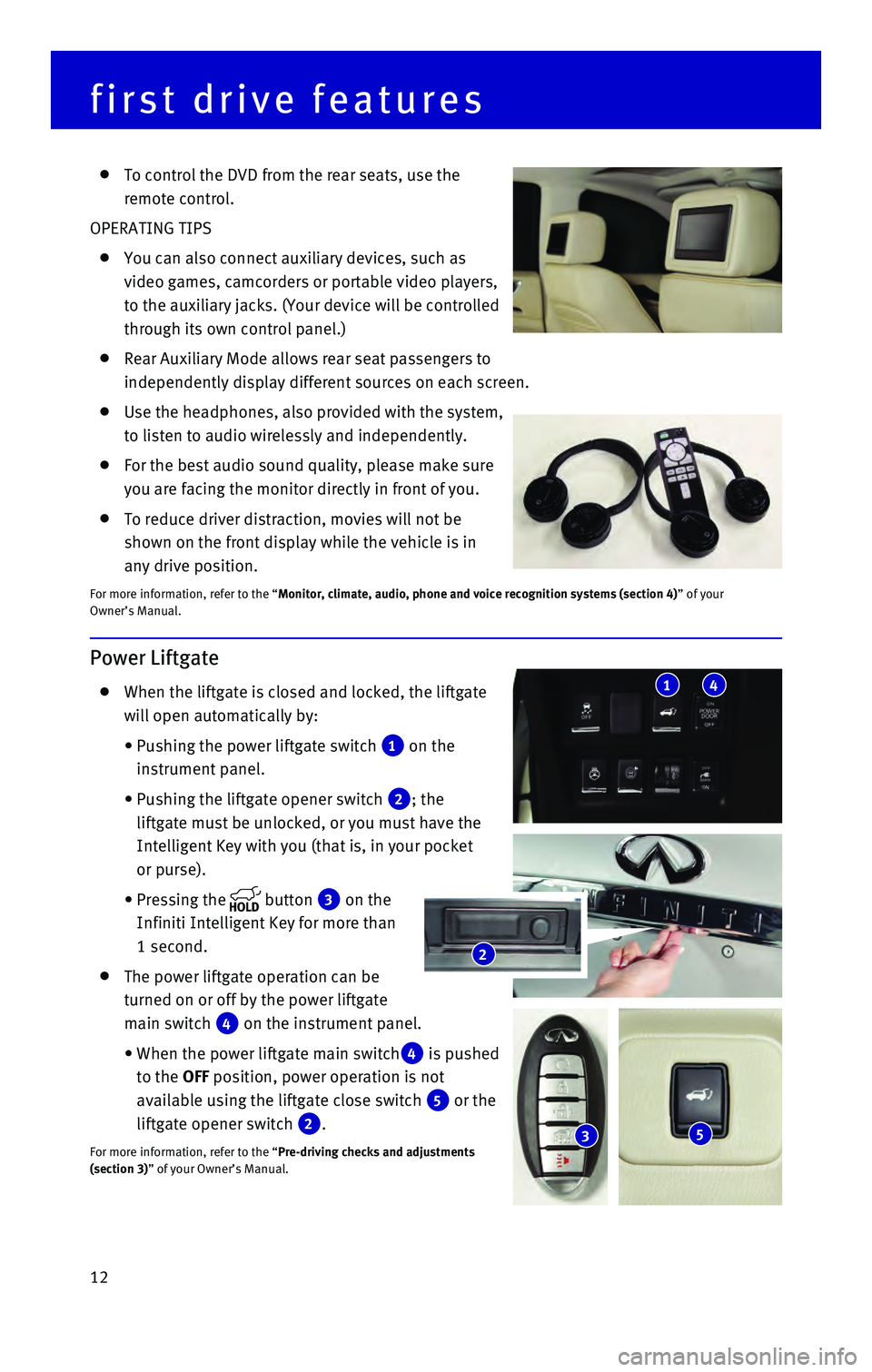
12
Power Liftgate
When the liftgate is closed and locked, the liftgate
will open automatically by:
• Pushing the power liftgate switch 1 on the
instrument panel.
• Pushing the liftgate opener switch 2; the
liftgate must be unlocked, or you must have the
Intelligent Key with you (that is, in your pocket
or purse).
• Pressing the button 3 on the
Infiniti Intelligent Key for more than
1 second.
The power liftgate operation can be
turned on or off by the power liftgate
main switch
4 on the instrument panel.
• When the power liftgate main switch4 is pushed
to the OFF position, power operation is not
available using the liftgate close switch
5 or the
liftgate opener switch
2.
For more information, refer to the “Pre-driving checks and adjustments
(section 3)” of your Owner’s Manual.
2
53
To control the DVD from the rear seats, use the
remote control.
OPERATING TIPS
You can also connect auxiliary devices, such as
video games, camcorders or portable video players,
to the auxiliary jacks. (Your device will be controlled
through its own control panel.)
Rear Auxiliary Mode allows rear seat passengers to
independently display different sources on each screen.
Use the headphones, also provided with the system,
to listen to audio wirelessly and independently.
For the best audio sound quality, please make sure
you are facing the monitor directly in front of you.
To reduce driver distraction, movies will not be
shown on the front display while the vehicle is in
any drive position.
For more information, refer to the “Monitor, climate, audio, phone and voice recognition systems (section 4\
) ” of your
Owner’s Manual.
first drive features
41
Page 32 of 40
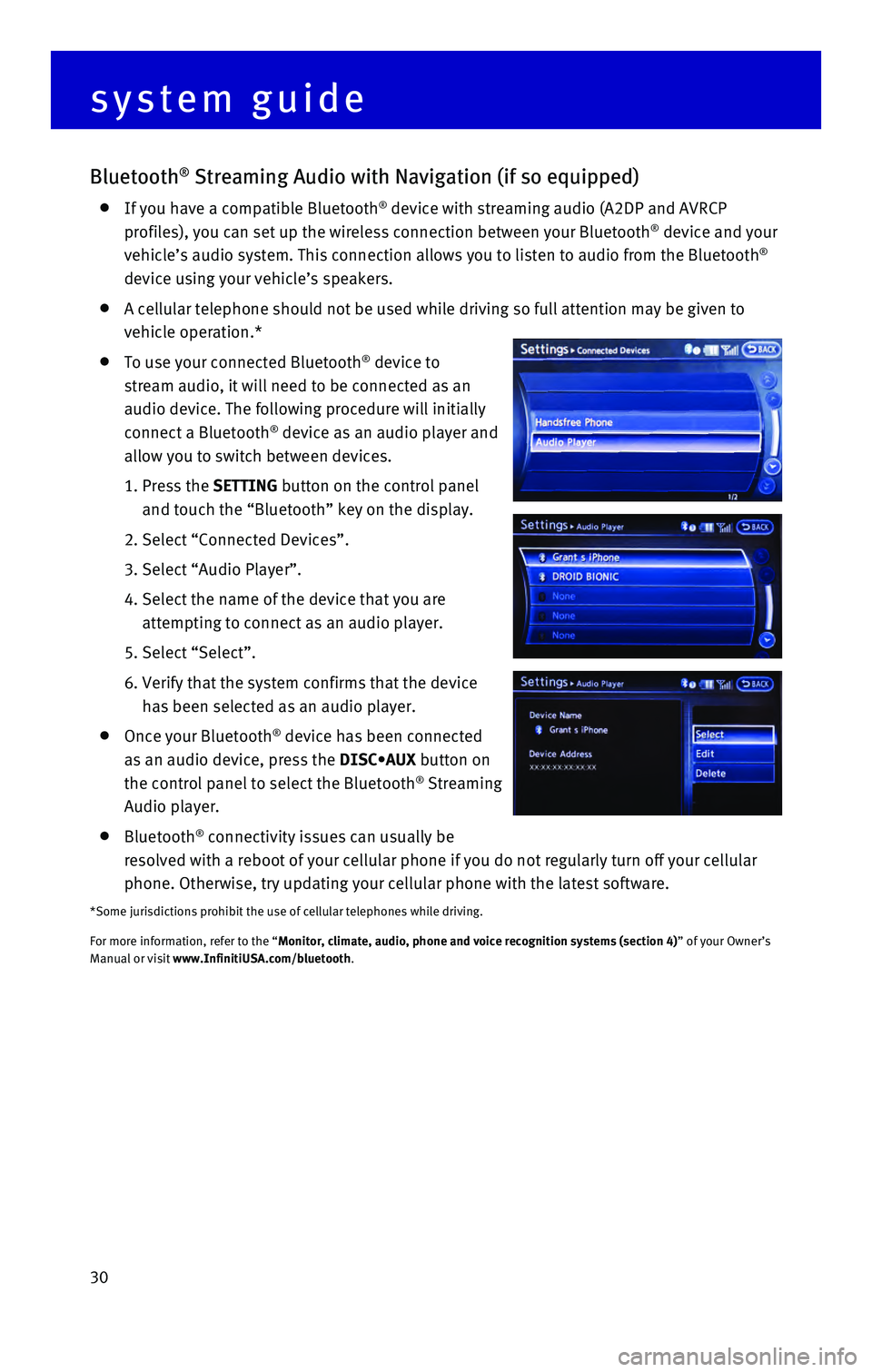
30
Bluetooth® Streaming Audio with Navigation (if so equipped)
If you have a compatible Bluetooth® device with streaming audio (A2DP and AVRCP
profiles), you can set up the wireless connection between your Bluetoot\
h® device and your
vehicle’s audio system. This connection allows you to listen to audio\
from the Bluetooth®
device using your vehicle’s speakers.
A cellular telephone should not be used while driving so full attention \
may be given to
vehicle operation.*
To use your connected Bluetooth® device to
stream audio, it will need to be connected as an
audio device. The following procedure will initially
connect a Bluetooth
® device as an audio player and
allow you to switch between devices.
1. Press the SETTING button on the control panel
and touch the “Bluetooth” key on the display.
2. Select “Connected Devices”.
3. Select “Audio Player”.
4. Select the name of the device that you are
attempting to connect as an audio player.
5. Select “Select”.
6. Verify that the system confirms that the device
has been selected as an audio player.
Once your Bluetooth® device has been connected
as an audio device, press the DISC•AUX button on
the control panel to select the Bluetooth
® Streaming
Audio player.
Bluetooth® connectivity issues can usually be
resolved with a reboot of your cellular phone if you do not regularly tu\
rn off your cellular
phone. Otherwise, try updating your cellular phone with the latest softw\
are.
*Some jurisdictions prohibit the use of cellular telephones while drivin\
g.
For more information, refer to the “Monitor, climate, audio, phone and voice recognition systems (section 4\
) ” of your Owner’s
Manual or visit www.InfinitiUSA.com/bluetooth.
system guide