alarm INFINITI QX60 HYBRID 2016 Quick Reference Guide
[x] Cancel search | Manufacturer: INFINITI, Model Year: 2016, Model line: QX60 HYBRID, Model: INFINITI QX60 HYBRID 2016Pages: 40, PDF Size: 2.83 MB
Page 11 of 40
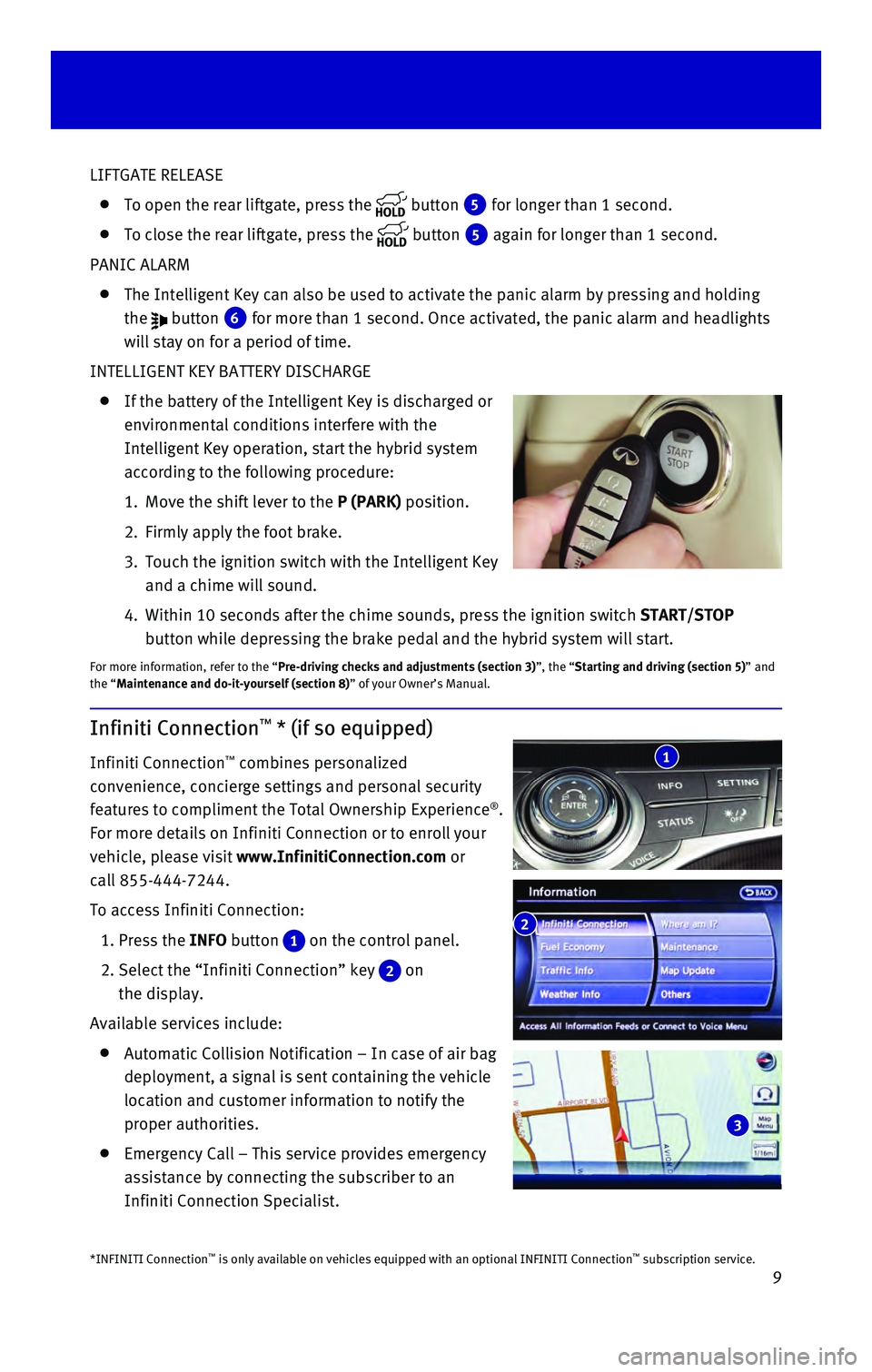
9
LIFTGATE RELEASE
To open the rear liftgate, press the button 5 for longer than 1 second.
To close the rear liftgate, press the button 5 again for longer than 1 second.
PANIC ALARM
The Intelligent Key can also be used to activate the panic alarm by pres\
sing and holding
the
button 6 for more than 1 second. Once activated, the panic alarm and headlights \
will stay on for a period of time.
INTELLIGENT KEY BATTERY DISCHARGE
If the battery of the Intelligent Key is discharged or
environmental conditions interfere with the
Intelligent Key operation, start the hybrid system
according to the following procedure:
1. Move the shift lever to the P (PARK) position.
2. Firmly apply the foot brake.
3. Touch the ignition switch with the Intelligent Key
and a chime will sound.
4. Within 10 seconds after the chime sounds, pre
ss the ignition switch START/STOP
button while depressing the brake pedal and the hybrid system will start.
For more information, refer to the “Pre-driving checks and adjustments (section 3)”, the “Starting and driving (section 5)” and
the “Maintenance and do-it-yourself (section 8)” of your Owner’s Manual.
Infiniti Connection™ * (if so equipped)
Infiniti Connection™ combines personalized
convenience, concierge settings and personal security
features to compliment the Total Ownership Experience
®.
For more details on Infiniti Connection or to enroll your
vehicle, please visit www.InfinitiConnection.com or
call 855-444-7244.
To access Infiniti Connection:
1. Press the INFO button 1 on the control panel.
2. Select the “Infiniti Connection” key 2 on
the display.
Available services include:
Automatic Collision Notification – In case of air bag
deployment, a signal is sent containing the vehicle
location and customer information to notify the
proper authorities.
Emergency Call – This service provides emergency
assistance by connecting the subscriber to an
Infiniti Connection Specialist.
*INFINITI Connection™ is only available on vehicles equipped with an optional INFINITI Connec\
tion™ subscription service.
2
3
1
Page 12 of 40
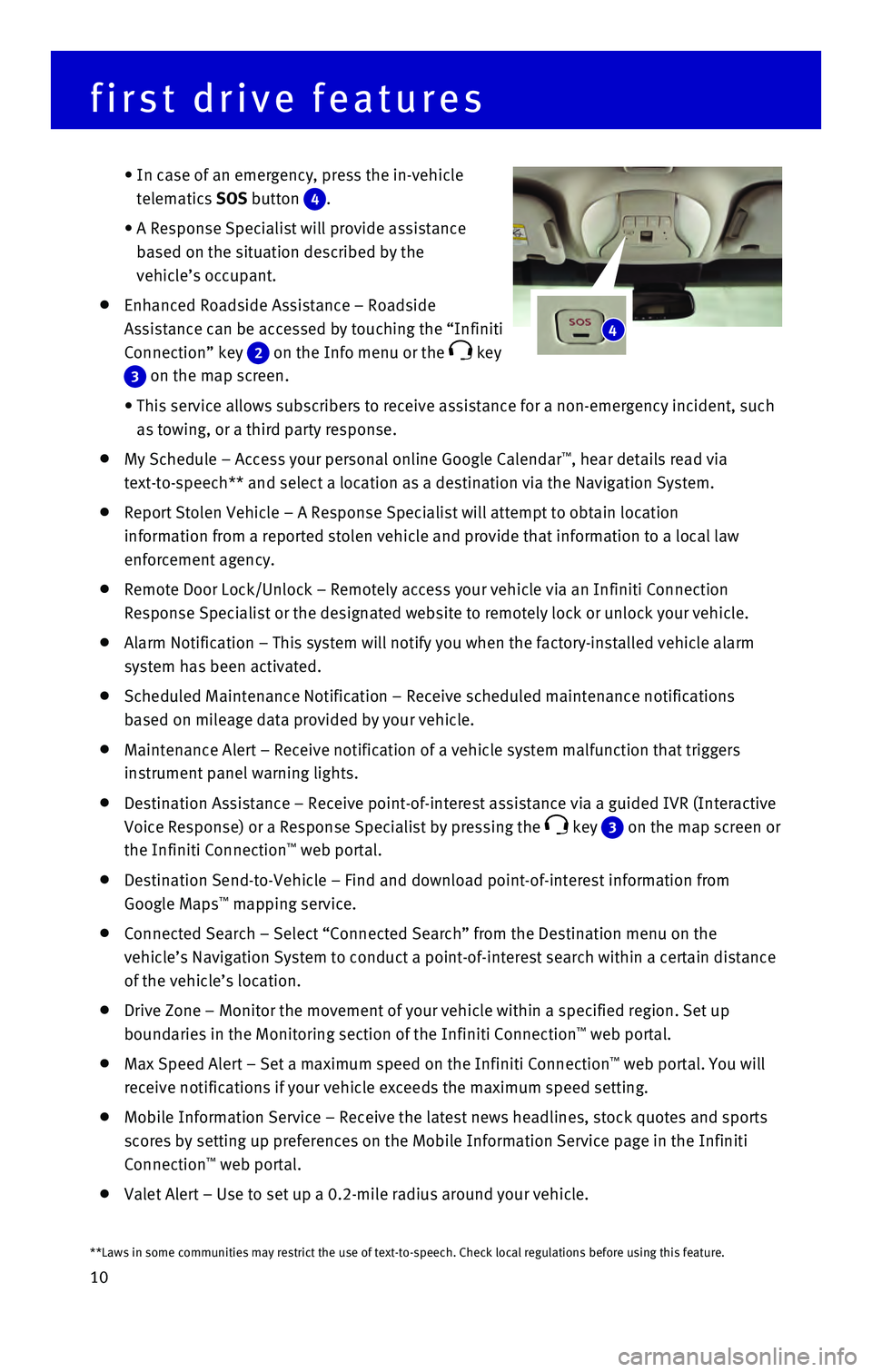
10
first drive features
• In case of an emergency, press the in-vehicle
telematics SOS button
4.
• A Response Specialist will provide assistance
based on the situation described by the
vehicle’s occupant.
Enhanced Roadside Assistance – Roadside
Assistance can be accessed by touching the “Infiniti
Connection” key
2 on the Info menu or the key
3 on the map screen.
• This service allows subscribers to receive assistance for a non-emergenc\
y incident, such
as towing, or a third party response.
My Schedule – Access your personal online Google Calendar™, hear details read via
text-to-speech** and select a location as a destination via the Navigati\
on System.
Report Stolen Vehicle – A Response Specialist will attempt to obtain \
location
information from a reported stolen vehicle and provide that information \
to a local law
enforcement agency.
Remote Door Lock/Unlock – Remotely access your vehicle via an Infinit\
i Connection
Response Specialist or the designated website to remotely lock or unlock\
your vehicle.
Alarm Notification – This system will notify you when the factory-ins\
talled vehicle alarm
system has been activated.
Scheduled Maintenance Notification – Receive scheduled maintenance no\
tifications
based on mileage data provided by your vehicle.
Maintenance Alert – Receive notification of a vehicle system malfunct\
ion that triggers
instrument panel warning lights.
Destination Assistance – Receive point-of-interest assistance via a g\
uided IVR (Interactive
Voice Response) or a Response Specialist by pressing the
key 3 on the map screen or
the Infiniti Connection™ web portal.
Destination Send-to-Vehicle – Find and download point-of-interest inf\
ormation from
Google Maps™ mapping service.
Connected Search – Select “Connected Search” from the Destinati\
on menu on the
vehicle’s Navigation System to conduct a point-of-interest search wit\
hin a certain distance
of the vehicle’s location.
Drive Zone – Monitor the movement of your vehicle within a specified \
region. Set up
boundaries in the Monitoring section of the Infiniti Connection™ web portal.
Max Speed Alert – Set a maximum speed on the Infiniti Connection™ web portal. You will
receive notifications if your vehicle exceeds the maximum speed setting.\
Mobile Information Service – Receive the latest news headlines, stock\
quotes and sports
scores by setting up preferences on the Mobile Information Service page \
in the Infiniti
Connection
™ web portal.
Valet Alert – Use to set up a 0.2-mile radius around your vehicle.
4
**Laws in some communities may restrict the use of text-to-speech. Check\
local regulations before using this feature.
Page 26 of 40
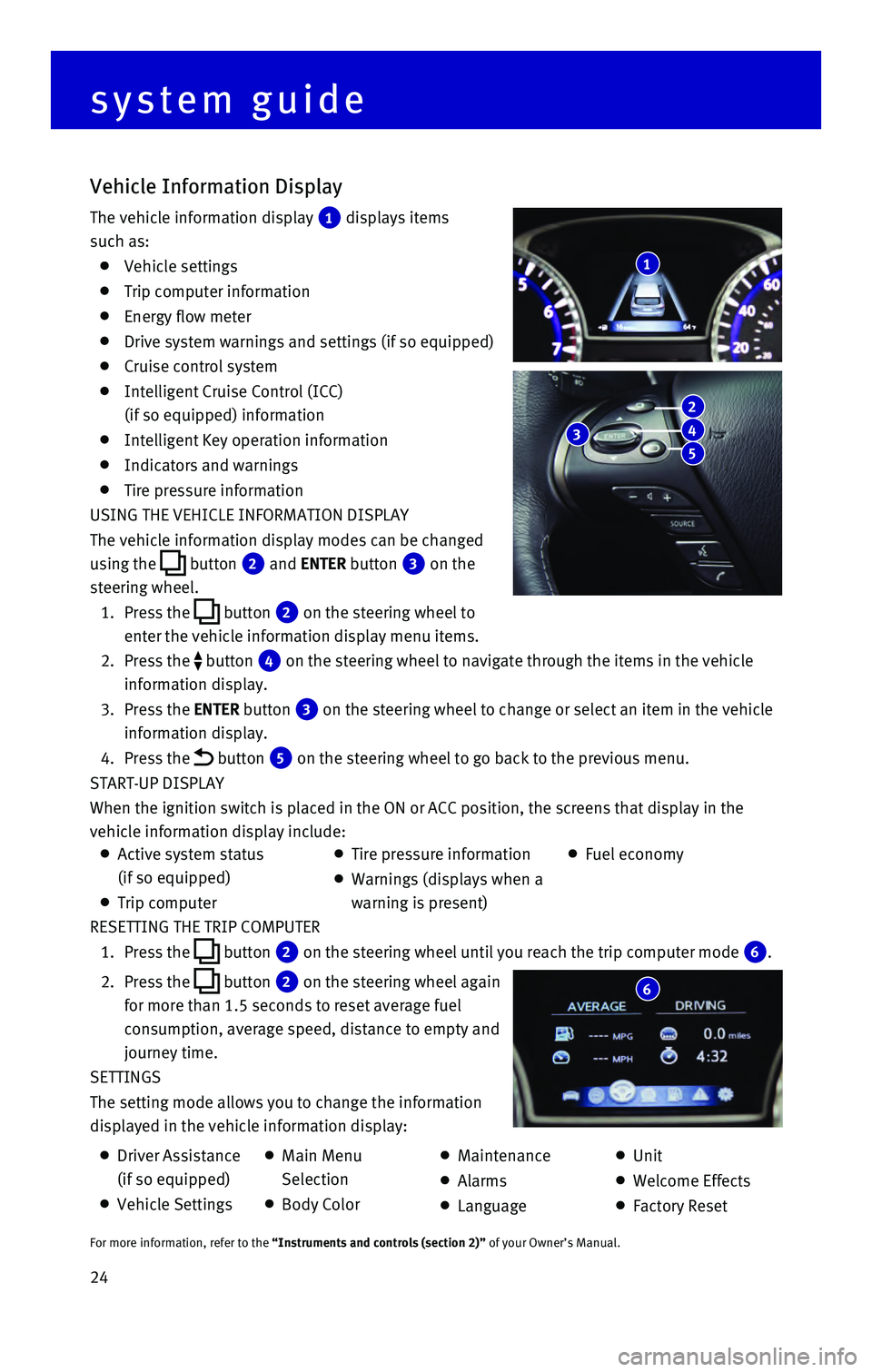
24 RESETTING THE TRIP COMPUTER
1. Press the button 2 on the steering wheel until you reach the trip computer mode 6.
2. Press the button 2 on the steering wheel again
for more than 1.5 seconds to reset average fuel
consumption, average speed, distance to empty and
journey time.
SETTINGS
The setting mode allows you to change the information
displayed in the vehicle information display:
Vehicle Information Display
The vehicle information display 1 displays items
such as:
Vehicle settings
Trip computer information
Energy flow meter
Drive system warnings and settings (if so equipped)
Cruise control system
Intelligent Cruise Control (ICC)
(if so equipped) information
Intelligent Key operation information
Indicators and warnings
Tire pressure information
USING THE VEHICLE INFORMATION DISPLAY
The vehicle information display modes can be changed
using the
button 2 and ENTER button 3 on the
steering wheel.
1. Press the button 2 on the steering wheel to
enter the vehicle information display menu items.
2. Press the button 4 on the steering wheel to navigate through the items in the vehicle
information display.
3. Press the ENTER button 3 on the steering wheel to change or select an item in the vehicle
information display.
4. Press the button 5 on the steering wheel to go back to the previous menu.
START-UP DISPLAY
When the ignition switch is placed in the ON or ACC position, the screen\
s that display in the
vehicle information display include:
1
system guide
6
Active system status
(if so equipped)
Trip computer
Tire pressure information
Warnings (displays when a
warning is present)
Fuel economy
Driver Assistance
(if so equipped)
Vehicle Settings
Main Menu
Selection
Body Color
Maintenance
Alarms
Language
Unit
Welcome Effects
Factory Reset
For more information, refer to the “Instruments and controls (section 2)” of your Owner’s Manual.
3
2
4
5
Page 35 of 40
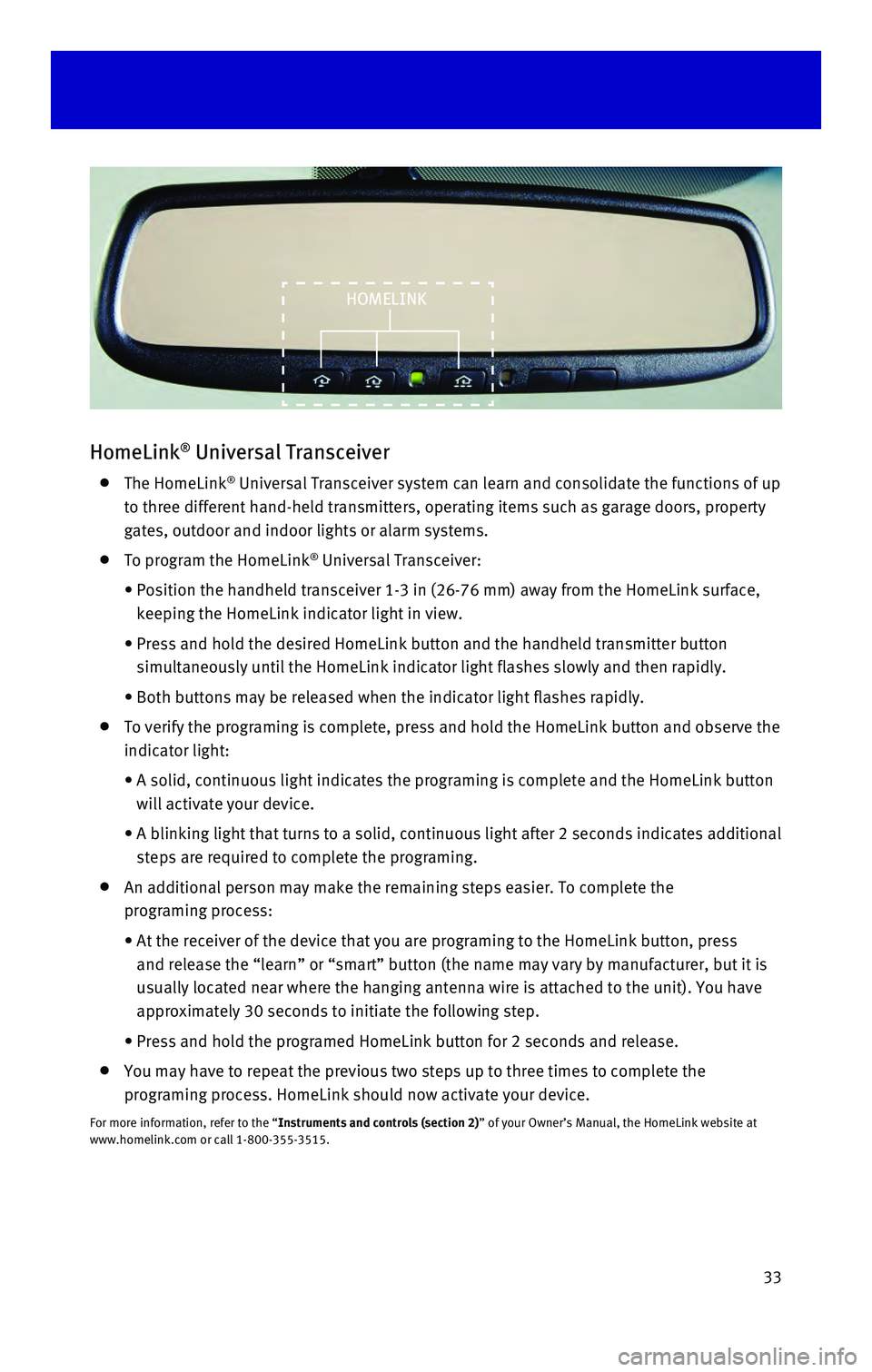
33
HomeLink® Universal Transceiver
The HomeLink® Universal Transceiver system can learn and consolidate the functions of\
up
to three different hand-held transmitters, operating items such as garag\
e doors, property
gates, outdoor and indoor lights or alarm systems.
To program the HomeLink® Universal Transceiver:
• Position the handheld transceiver 1-3 in (26-76 mm) away from the Home\
Link surface,
keeping the HomeLink indicator light in view.
• Press and hold the desired HomeLink button and the handheld transmitter \
button
simultaneously until the HomeLink indicator light flashes slowly and the\
n rapidly.
• Both buttons may be released when the indicator light flashes rapidly.
To verify the programing is complete, press and hold the HomeLink button\
and observe the
indicator light:
• A solid, continuous light indicates the programing is complete and the H\
omeLink button
will activate your device.
• A blinking light that turns to a solid, continuous light after 2 seconds\
indicates additional
steps are required to complete the programing.
An additional person may make the remaining steps easier. To complete th\
e
programing process:
• At the receiver of the device that you are programing to the HomeLink bu\
tton, press
and release the “learn” or “smart” button (the name may var\
y by manufacturer, but it is
usually located near where the hanging antenna wire is attached to the u\
nit). You have
approximately 30 seconds to initiate the following step.
• Press and hold the programed HomeLink button for 2 seconds and release.
You may have to repeat the previous two steps up to three times to compl\
ete the
programing process. HomeLink should now activate your device.
For more information, refer to the “Instruments and controls (section 2)” of your Owner’s Manual, the HomeLink website at
www.homelink.com or call 1-800-355-3515.
HOMELINK