lights INFINITI QX60 HYBRID 2016 Quick Reference Guide
[x] Cancel search | Manufacturer: INFINITI, Model Year: 2016, Model line: QX60 HYBRID, Model: INFINITI QX60 HYBRID 2016Pages: 40, PDF Size: 2.83 MB
Page 5 of 40
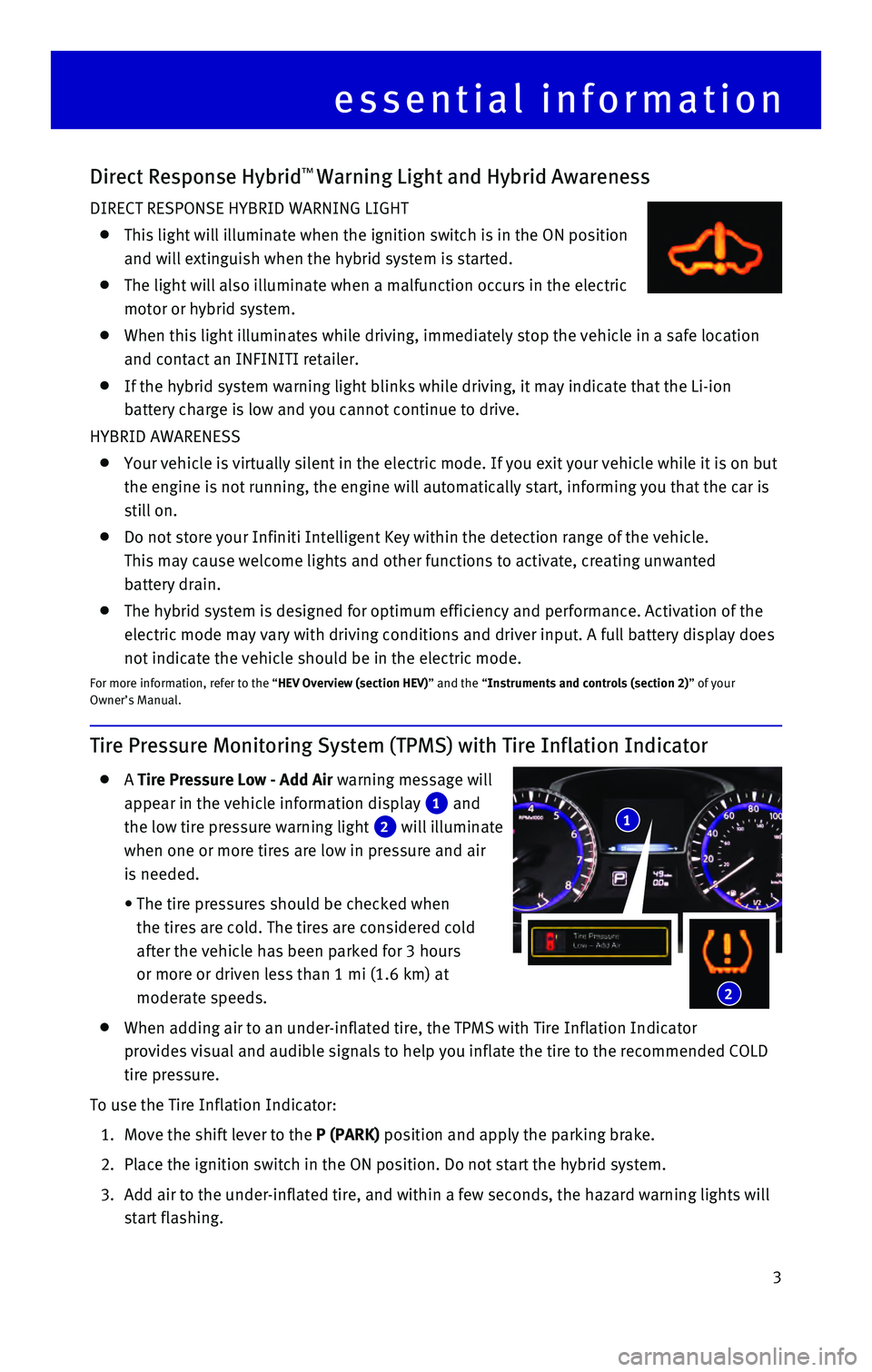
3
essential information
Tire Pressure Monitoring System (TPMS) with Tire Inflation Indicator
A Tire Pressure Low - Add Air warning message will
appear in the vehicle information display
1 and
the low tire pressure warning light
2 will illuminate
when one or more tires are low in pressure and air
is needed.
• The tire pressures should be checked when
the tires are cold. The tires are considered cold
after the vehicle has been parked for 3 hours
or more or driven less than 1 mi (1.6 km) at
moderate speeds.
When adding air to an under-inflated tire, the TPMS with Tire Inflation \
Indicator
provides visual and audible signals to help you inflate the tire to the \
recommended COLD
tire pressure.
To use the Tire Inflation Indicator:
1. Move the shift lever to the P (PARK) position and apply the parking brake.
2. Place the ignition switch in the ON position. Do not start the hybrid sy\
stem.
3. Add air to the under-inflated tire, and within a few seconds, the hazard\
warning lights will
start flashing.
Direct Response Hybrid™ Warning Light and Hybrid Awareness
DIRECT RESPONSE HYBRID WARNING LIGHT
This light will illuminate when the ignition switch is in the ON positio\
n
and will extinguish when the hybrid system is started.
The light will also illuminate when a malfunction occurs in the electric\
motor or hybrid system.
When this light illuminates while driving, immediately stop the vehicle \
in a safe location
and contact an INFINITI retailer.
If the hybrid system warning light blinks while driving, it may indicate\
that the Li-ion
battery charge is low and you cannot continue to drive.
HYBRID AWARENESS
Your vehicle is virtually silent in the electric mode. If you exit your \
vehicle while it is on but
the engine is not running, the engine will automatically start, informin\
g you that the car is
still on.
Do not store your Infiniti Intelligent Key within the detection range of\
the vehicle.
This may cause welcome lights and other functions to activate, creating \
unwanted
battery drain.
The hybrid system is designed for optimum efficiency and performance. Ac\
tivation of the
electric mode may vary with driving conditions and driver input. A full \
battery display does
not indicate the vehicle should be in the electric mode.
For more information, refer to the “HEV Overview (section HEV)” and the “Instruments and controls (section 2)” of your
Owner’s Manual.
1
2
Page 10 of 40
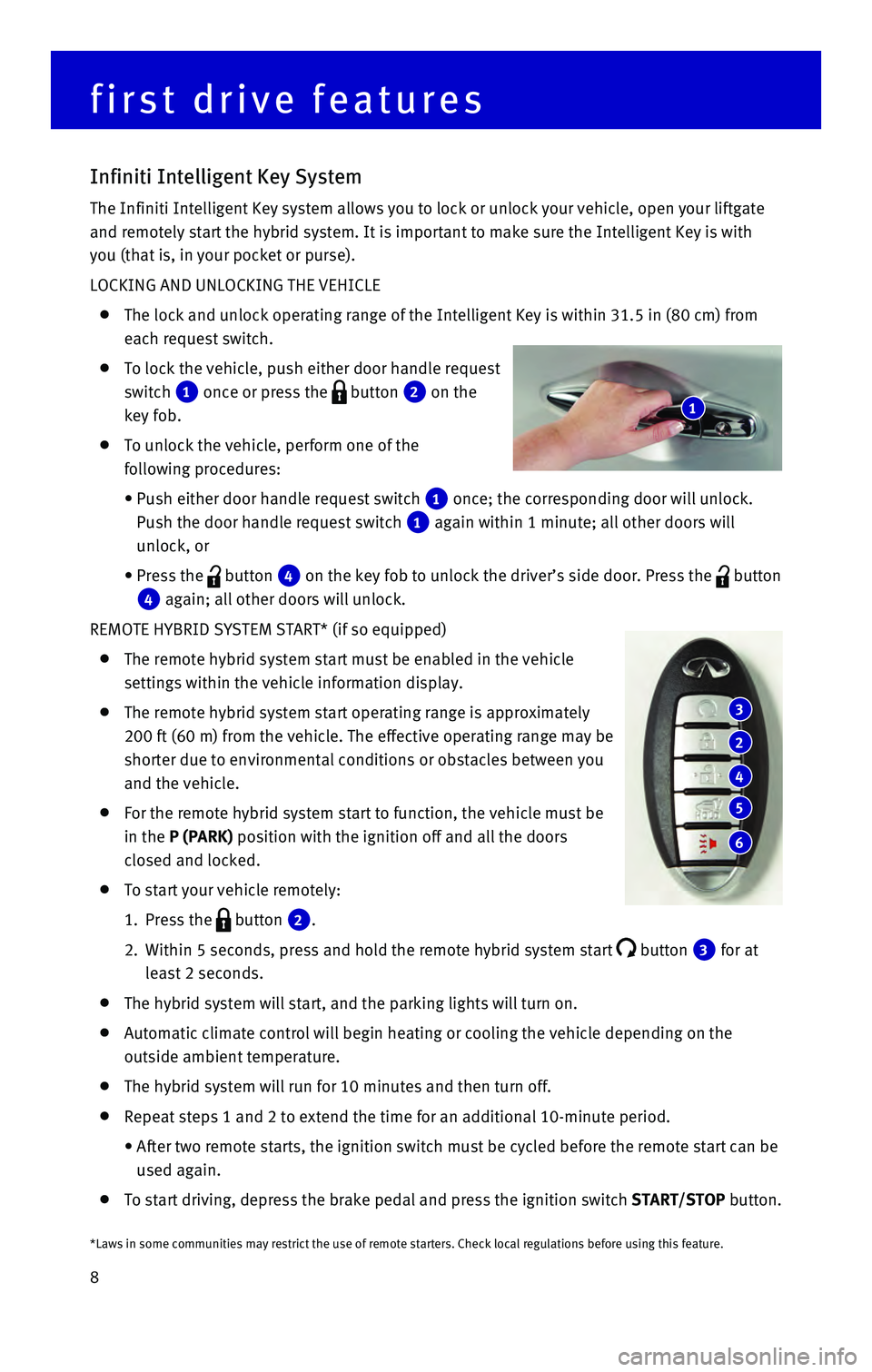
8
Infiniti Intelligent Key System
The Infiniti Intelligent Key system allows you to lock or unlock your ve\
hicle, open your liftgate
and remotely start the hybrid system. It is important to make sure the I\
ntelligent Key is with
you (that is, in your pocket or purse).
LOCKING AND UNLOCKING THE VEHICLE
The lock and unlock operating range of the Intelligent Key is within 31.\
5 in (80 cm) from
each request switch.
To lock the vehicle, push either door handle request
switch
1 once or press the button 2 on the
key fob.
To unlock the vehicle, perform one of the
following procedures:
• Push either door handle request switch 1 once; the corresponding door will unlock.
Push the door handle request switch
1 again within 1 minute; all other doors will
unlock, or
• Press the button 4 on the key fob to unlock the driver’s side door. Press the button
4 again; all other doors will unlock.
REMOTE HYBRID SYSTEM START* (if so equipped)
The remote hybrid system start must be enabled in the vehicle
settings within the vehicle information display.
The remote hybrid system start operating range is approximately
200 ft (60 m) from the vehicle. The effective operating range may be
shorter due to environmental conditions or obstacles between you
and the vehicle.
For the remote hybrid system start to function, the vehicle must be
in the P (PARK) position with the ignition off and all the doors
closed and locked.
To start your vehicle remotely:
1. Press the button 2.
2. Within 5 seconds, press and hold the remote hybrid system start button 3 for at
least 2 seconds.
The hybrid system will start, and the parking lights will turn on.
Automatic climate control will begin heating or cooling the vehicle depe\
nding on the
outside ambient temperature.
The hybrid system will run for 10 minutes and then turn off.
Repeat steps 1 and 2 to extend the time for an additional 10-minute peri\
od.
• After two remote starts, the ignition switch must be cycled before the r\
emote start can be
used again.
To start driving, depress the brake pedal and press the ignition switch \
START/STOP button.
first drive features
3
2
4
5
6
1
*Laws in some communities may restrict the use of remote starters. Check\
local regulations before using this feature.
Page 11 of 40
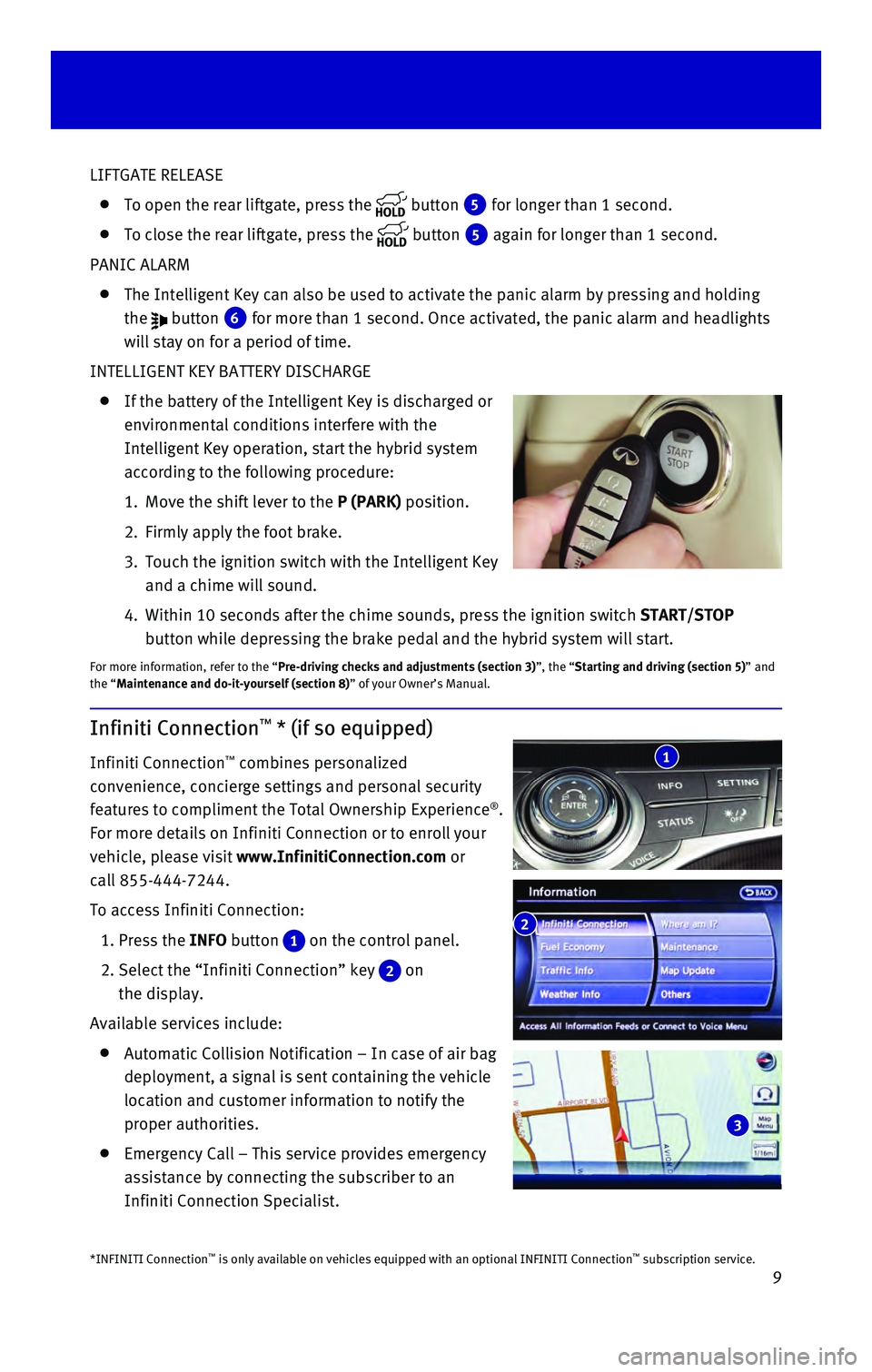
9
LIFTGATE RELEASE
To open the rear liftgate, press the button 5 for longer than 1 second.
To close the rear liftgate, press the button 5 again for longer than 1 second.
PANIC ALARM
The Intelligent Key can also be used to activate the panic alarm by pres\
sing and holding
the
button 6 for more than 1 second. Once activated, the panic alarm and headlights \
will stay on for a period of time.
INTELLIGENT KEY BATTERY DISCHARGE
If the battery of the Intelligent Key is discharged or
environmental conditions interfere with the
Intelligent Key operation, start the hybrid system
according to the following procedure:
1. Move the shift lever to the P (PARK) position.
2. Firmly apply the foot brake.
3. Touch the ignition switch with the Intelligent Key
and a chime will sound.
4. Within 10 seconds after the chime sounds, pre
ss the ignition switch START/STOP
button while depressing the brake pedal and the hybrid system will start.
For more information, refer to the “Pre-driving checks and adjustments (section 3)”, the “Starting and driving (section 5)” and
the “Maintenance and do-it-yourself (section 8)” of your Owner’s Manual.
Infiniti Connection™ * (if so equipped)
Infiniti Connection™ combines personalized
convenience, concierge settings and personal security
features to compliment the Total Ownership Experience
®.
For more details on Infiniti Connection or to enroll your
vehicle, please visit www.InfinitiConnection.com or
call 855-444-7244.
To access Infiniti Connection:
1. Press the INFO button 1 on the control panel.
2. Select the “Infiniti Connection” key 2 on
the display.
Available services include:
Automatic Collision Notification – In case of air bag
deployment, a signal is sent containing the vehicle
location and customer information to notify the
proper authorities.
Emergency Call – This service provides emergency
assistance by connecting the subscriber to an
Infiniti Connection Specialist.
*INFINITI Connection™ is only available on vehicles equipped with an optional INFINITI Connec\
tion™ subscription service.
2
3
1
Page 12 of 40
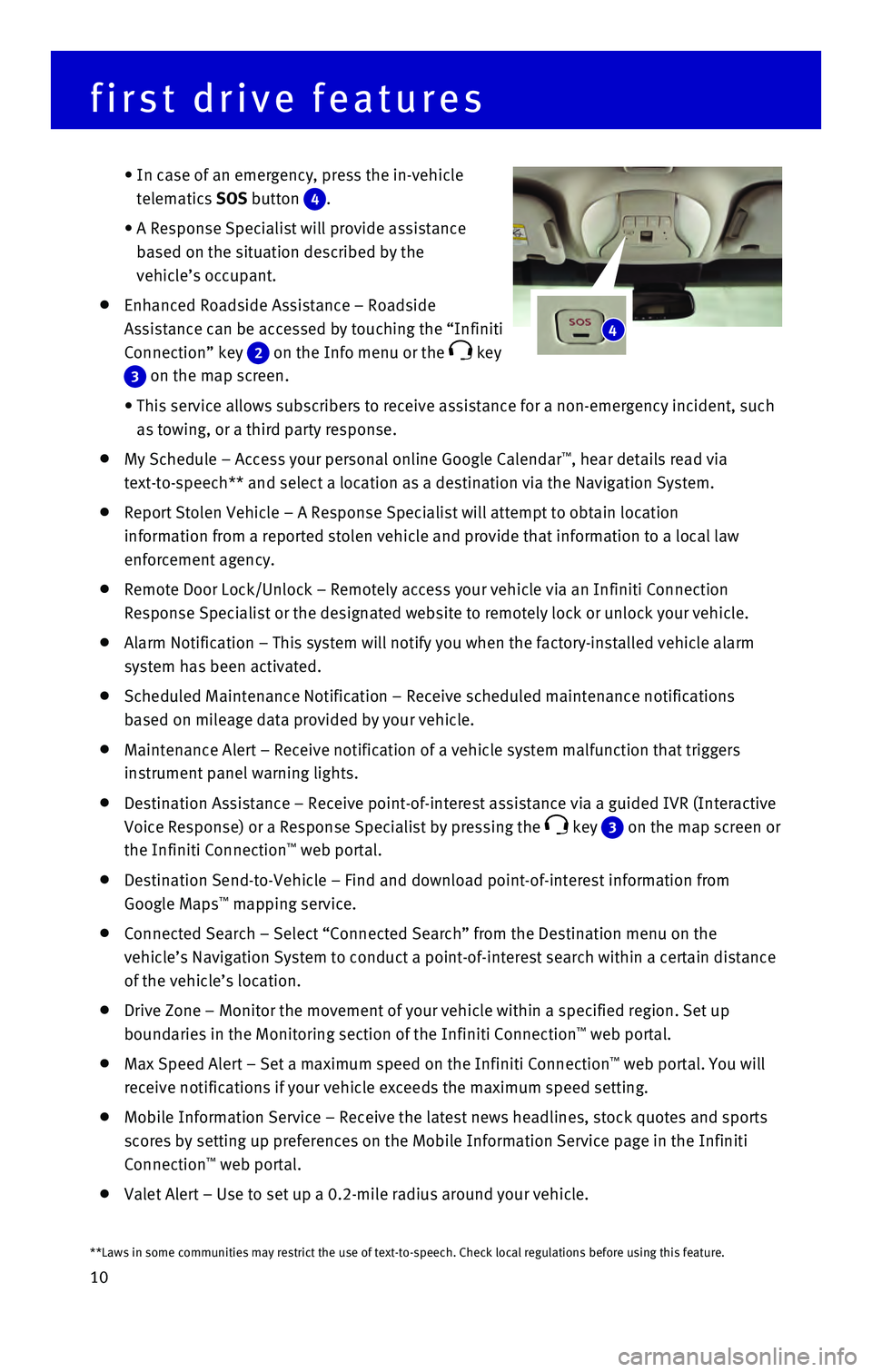
10
first drive features
• In case of an emergency, press the in-vehicle
telematics SOS button
4.
• A Response Specialist will provide assistance
based on the situation described by the
vehicle’s occupant.
Enhanced Roadside Assistance – Roadside
Assistance can be accessed by touching the “Infiniti
Connection” key
2 on the Info menu or the key
3 on the map screen.
• This service allows subscribers to receive assistance for a non-emergenc\
y incident, such
as towing, or a third party response.
My Schedule – Access your personal online Google Calendar™, hear details read via
text-to-speech** and select a location as a destination via the Navigati\
on System.
Report Stolen Vehicle – A Response Specialist will attempt to obtain \
location
information from a reported stolen vehicle and provide that information \
to a local law
enforcement agency.
Remote Door Lock/Unlock – Remotely access your vehicle via an Infinit\
i Connection
Response Specialist or the designated website to remotely lock or unlock\
your vehicle.
Alarm Notification – This system will notify you when the factory-ins\
talled vehicle alarm
system has been activated.
Scheduled Maintenance Notification – Receive scheduled maintenance no\
tifications
based on mileage data provided by your vehicle.
Maintenance Alert – Receive notification of a vehicle system malfunct\
ion that triggers
instrument panel warning lights.
Destination Assistance – Receive point-of-interest assistance via a g\
uided IVR (Interactive
Voice Response) or a Response Specialist by pressing the
key 3 on the map screen or
the Infiniti Connection™ web portal.
Destination Send-to-Vehicle – Find and download point-of-interest inf\
ormation from
Google Maps™ mapping service.
Connected Search – Select “Connected Search” from the Destinati\
on menu on the
vehicle’s Navigation System to conduct a point-of-interest search wit\
hin a certain distance
of the vehicle’s location.
Drive Zone – Monitor the movement of your vehicle within a specified \
region. Set up
boundaries in the Monitoring section of the Infiniti Connection™ web portal.
Max Speed Alert – Set a maximum speed on the Infiniti Connection™ web portal. You will
receive notifications if your vehicle exceeds the maximum speed setting.\
Mobile Information Service – Receive the latest news headlines, stock\
quotes and sports
scores by setting up preferences on the Mobile Information Service page \
in the Infiniti
Connection
™ web portal.
Valet Alert – Use to set up a 0.2-mile radius around your vehicle.
4
**Laws in some communities may restrict the use of text-to-speech. Check\
local regulations before using this feature.
Page 18 of 40
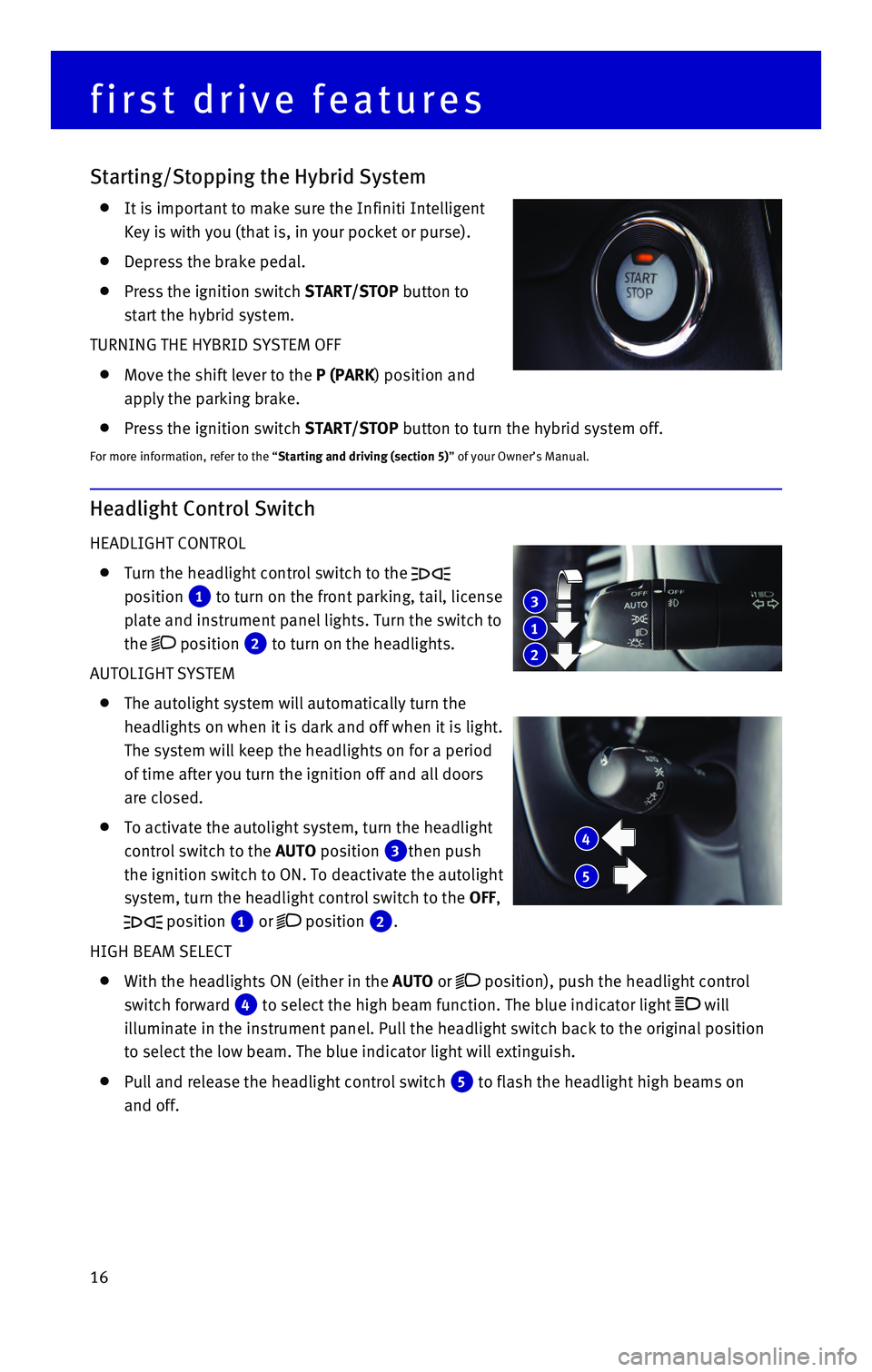
16
Headlight Control Switch
HEADLIGHT CONTROL
Turn the headlight control switch to the
position
1 to turn on the front parking, tail, license
plate and instrument panel lights. Turn the switch to
the
position 2 to turn on the headlights.
AUTOLIGHT SYSTEM
The autolight system will automatically turn the
headlights on when it is dark and off when it is light.
The system will keep the headlights on for a period
of time after you turn the ignition off and all doors
are closed.
To activate the autolight system, turn the headlight
control switch to the AUTO position
3then push
the ignition switch to ON. To deactivate the autolight
system, turn the headlight control switch to the OFF,
position 1 or position 2.
HIGH BEAM SELECT
With the headlights ON (either in the AUTO or position), push the headlight control
switch forward
4 to select the high beam function. The blue indicator light will
illuminate in the instrument panel. Pull the headlight switch back to th\
e original position
to select the low beam. The blue indicator light will extinguish.
Pull and release the headlight control switch 5 to flash the headlight high beams on
and off.
first drive features
Starting/Stopping the Hybrid System
It is important to make sure the Infiniti Intelligent
Key is with you (that is, in your pocket or purse).
Depress the brake pedal.
Press the ignition switch START/STOP button to
start the hybrid system.
TURNING THE HYBRID SYSTEM OFF
Move the shift lever to the P (PARK) position and
apply the parking brake.
Press the ignition switch START/STOP button to turn the hybrid system off.
For more information, refer to the “Starting and driving (section 5)” of your Owner’s Manual.
3
1
2
4
5
Page 19 of 40
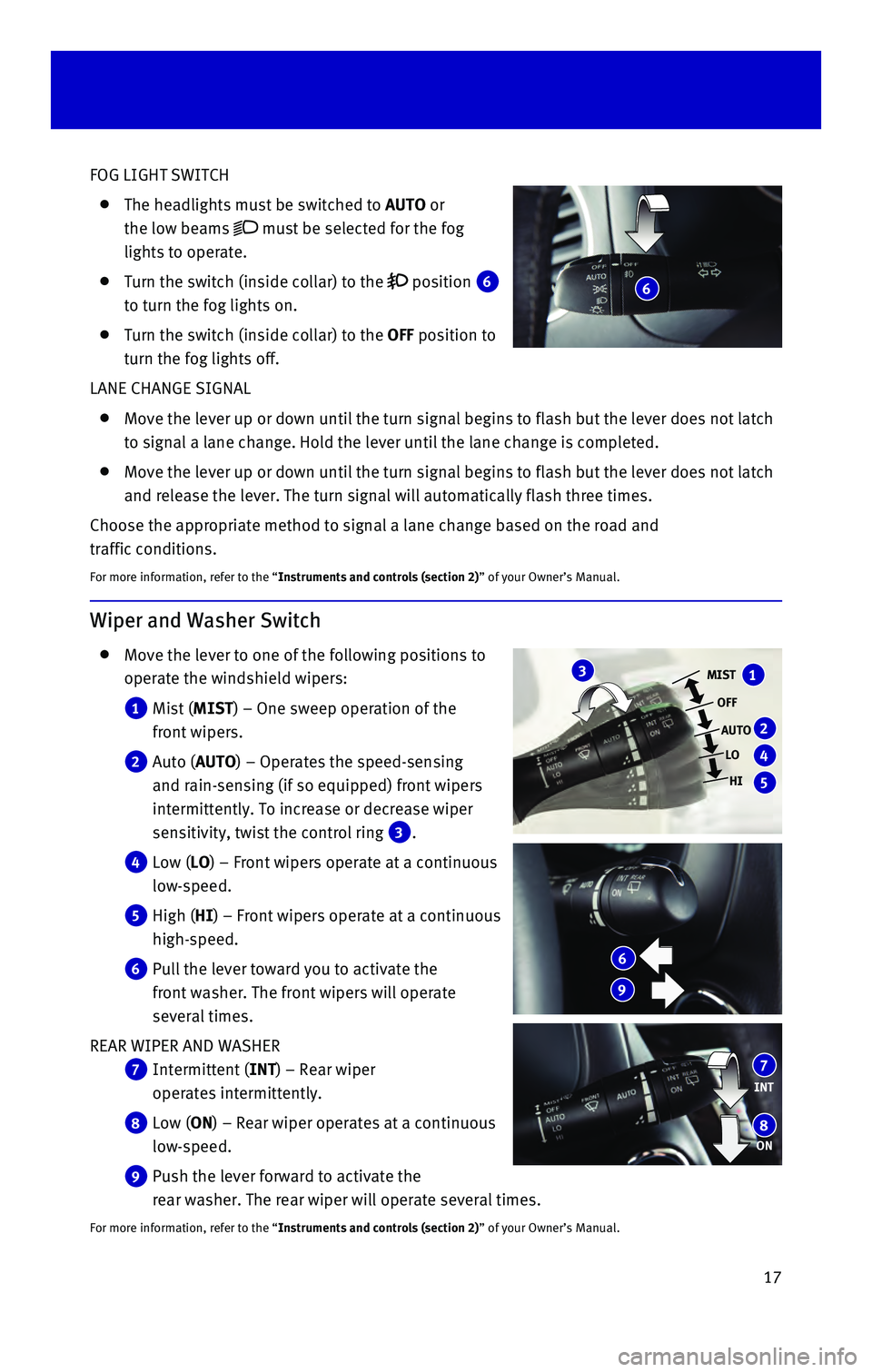
17
FOG LIGHT SWITCH
The headlights must be switched to AUTO or
the low beams
must be selected for the fog
lights to operate.
Turn the switch (inside collar) to the position 6
to turn the fog lights on.
Turn the switch (inside collar) to the OFF position to
turn the fog lights off.
LANE CHANGE SIGNAL
Move the lever up or down until the turn signal begins to flash but the \
lever does not latch
to signal a lane change. Hold the lever until the lane change is complet\
ed.
Move the lever up or down until the turn signal begins to flash but the \
lever does not latch
and release the lever. The turn signal will automatically flash three ti\
mes.
Choose the appropriate method to signal a lane change based on the road \
and
traffic conditions.
For more information, refer to the “Instruments and controls (section 2)” of your Owner’s Manual.
Wiper and Washer Switch
Move the lever to one of the following positions to
operate the windshield wipers:
1 Mist (MIST) – One sweep operation of the
front wipers.
2 Auto (AUTO) – Operates the speed-sensing
and rain-sensing (if so equipped) front wipers
intermittently. To increase or decrease wiper
sensitivity, twist the control ring
3.
4 Low (LO) – Front wipers operate at a continuous
low-speed.
5 High (HI) – Front wipers operate at a continuous
high-speed.
6 Pull the lever toward you to activate the
front washer. The front wipers will operate
several times.
REAR WIPER AND WASHER
7 Intermittent (INT) – Rear wiper
operates intermittently.
8 Low (ON) – Rear wiper operates at a continuous
low-speed.
9 Push the lever forward to activate the
rear washer. The rear wiper will operate several times.
For more information, refer to the “Instruments and controls (section 2)” of your Owner’s Manual.
MIST
OFFAUTO LO
HI1
2
4
5
3
INT
ON7
8
6
9
6
Page 24 of 40
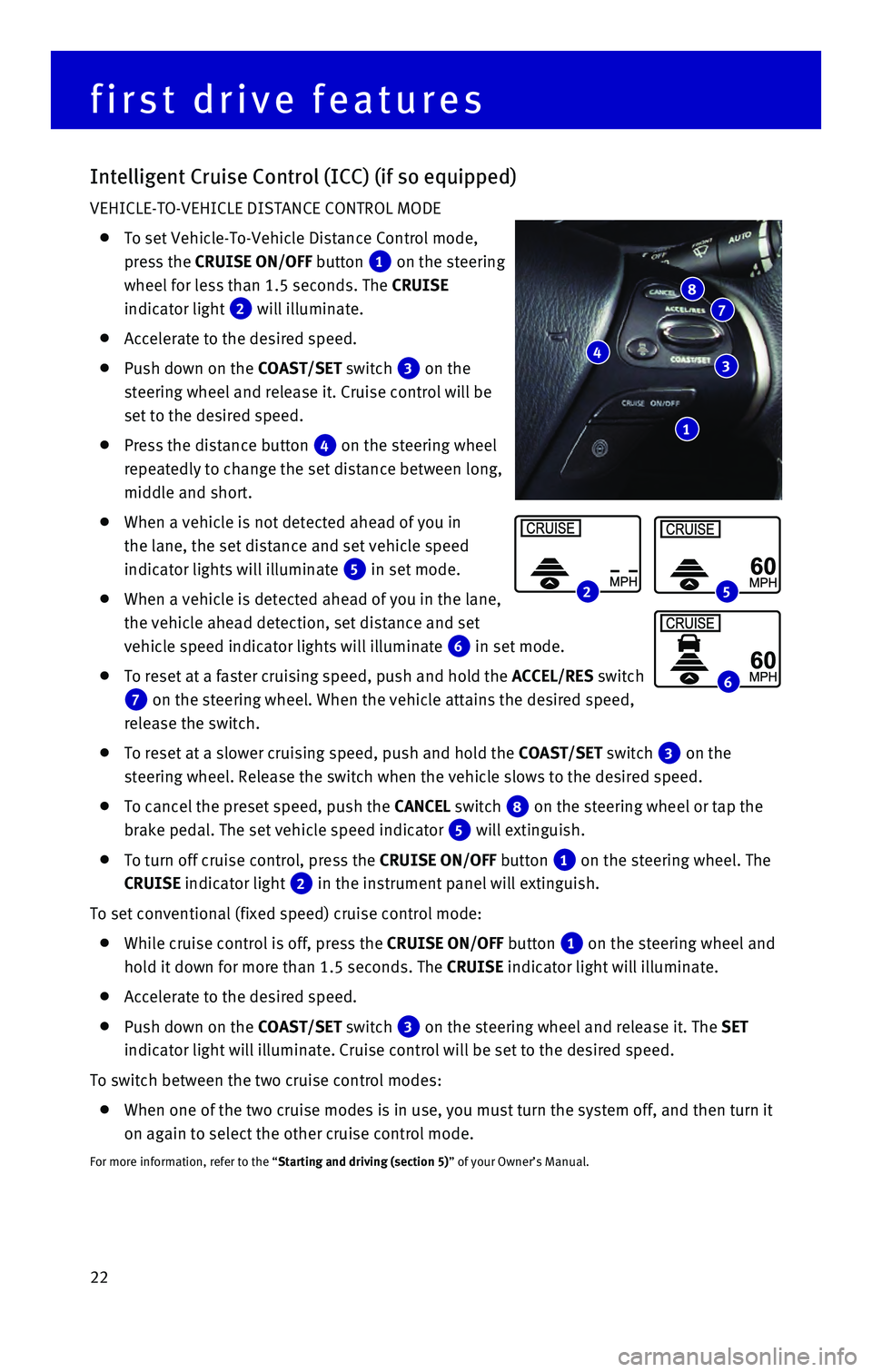
22
Intelligent Cruise Control (ICC) (if so equipped)
VEHICLE-TO-VEHICLE DISTANCE CONTROL MODE
To set Vehicle-To-Vehicle Distance Control mode,
press the CRUISE ON/OFF button
1 on the steering
wheel for less than 1.5 seconds. The CRUISE
indicator light
2 will illuminate.
Accelerate to the desired speed.
Push down on the COAST/SET switch 3 on the
steering wheel and release it. Cruise control will be
set to the desired speed.
Press the distance button 4 on the steering wheel
repeatedly to change the set distance between long,
middle and short.
When a vehicle is not detected ahead of you in
the lane, the set distance and set vehicle speed
indicator lights will illuminate
5 in set mode.
When a vehicle is detected ahead of you in the lane,
the vehicle ahead detection, set distance and set
vehicle speed indicator lights will illuminate
6 in set mode.
To reset at a faster cruising speed, push and hold the ACCEL/RES switch
7 on the steering wheel. When the vehicle attains the desired speed,
release the switch.
To reset at a slower cruising speed, push and hold the COAST/SET switch 3 on the
steering wheel. Release the switch when the vehicle slows to the desired\
speed.
To cancel the preset speed, push the CANCEL switch 8 on the steering wheel or tap the
brake pedal. The set vehicle speed indicator
5 will extinguish.
To turn off cruise control, press the CRUISE ON/OFF button 1 on the steering wheel. The
CRUISE indicator light 2 in the instrument panel will extinguish.
To set conventional (fixed speed) cruise control mode:
While cruise control is off, press the CRUISE ON/OFF button 1 on the steering wheel and
hold it down for more than 1.5 seconds. The CRUISE indicator light will illuminate.
Accelerate to the desired speed.
Push down on the COAST/SET switch 3 on the steering wheel and release it. The SET
indicator light will illuminate. Cruise control will be set to the desir\
ed speed.
To switch between the two cruise control modes:
When one of the two cruise modes is in use, you must turn the system off\
, and then turn it
on again to select the other cruise control mode.
For more information, refer to the “Starting and driving (section 5)” of your Owner’s Manual.
25
6
first drive features
1
43
78
Page 35 of 40
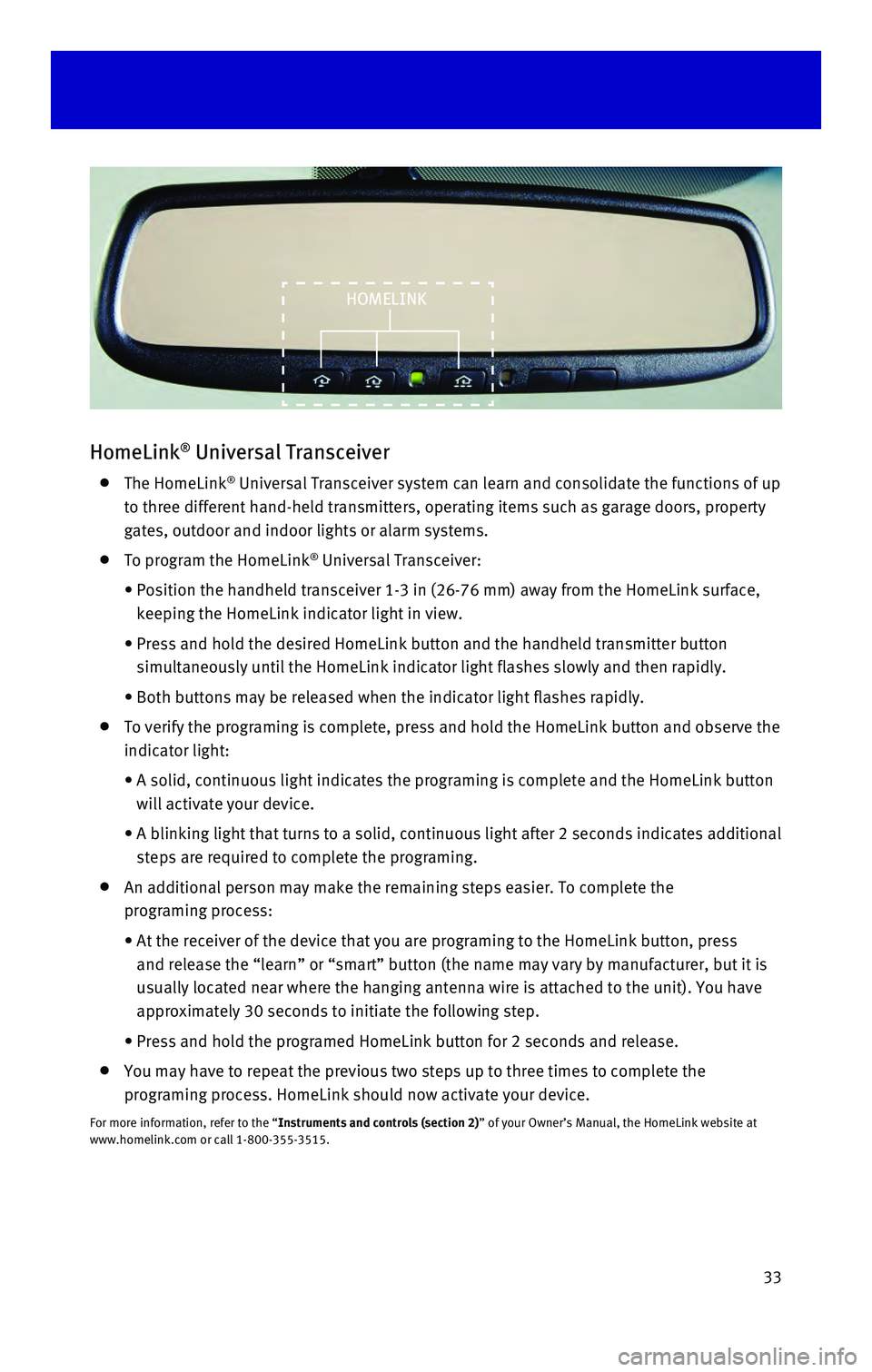
33
HomeLink® Universal Transceiver
The HomeLink® Universal Transceiver system can learn and consolidate the functions of\
up
to three different hand-held transmitters, operating items such as garag\
e doors, property
gates, outdoor and indoor lights or alarm systems.
To program the HomeLink® Universal Transceiver:
• Position the handheld transceiver 1-3 in (26-76 mm) away from the Home\
Link surface,
keeping the HomeLink indicator light in view.
• Press and hold the desired HomeLink button and the handheld transmitter \
button
simultaneously until the HomeLink indicator light flashes slowly and the\
n rapidly.
• Both buttons may be released when the indicator light flashes rapidly.
To verify the programing is complete, press and hold the HomeLink button\
and observe the
indicator light:
• A solid, continuous light indicates the programing is complete and the H\
omeLink button
will activate your device.
• A blinking light that turns to a solid, continuous light after 2 seconds\
indicates additional
steps are required to complete the programing.
An additional person may make the remaining steps easier. To complete th\
e
programing process:
• At the receiver of the device that you are programing to the HomeLink bu\
tton, press
and release the “learn” or “smart” button (the name may var\
y by manufacturer, but it is
usually located near where the hanging antenna wire is attached to the u\
nit). You have
approximately 30 seconds to initiate the following step.
• Press and hold the programed HomeLink button for 2 seconds and release.
You may have to repeat the previous two steps up to three times to compl\
ete the
programing process. HomeLink should now activate your device.
For more information, refer to the “Instruments and controls (section 2)” of your Owner’s Manual, the HomeLink website at
www.homelink.com or call 1-800-355-3515.
HOMELINK