pairing phone INFINITI QX60 HYBRID 2016 Quick Reference Guide
[x] Cancel search | Manufacturer: INFINITI, Model Year: 2016, Model line: QX60 HYBRID, Model: INFINITI QX60 HYBRID 2016Pages: 40, PDF Size: 2.83 MB
Page 28 of 40
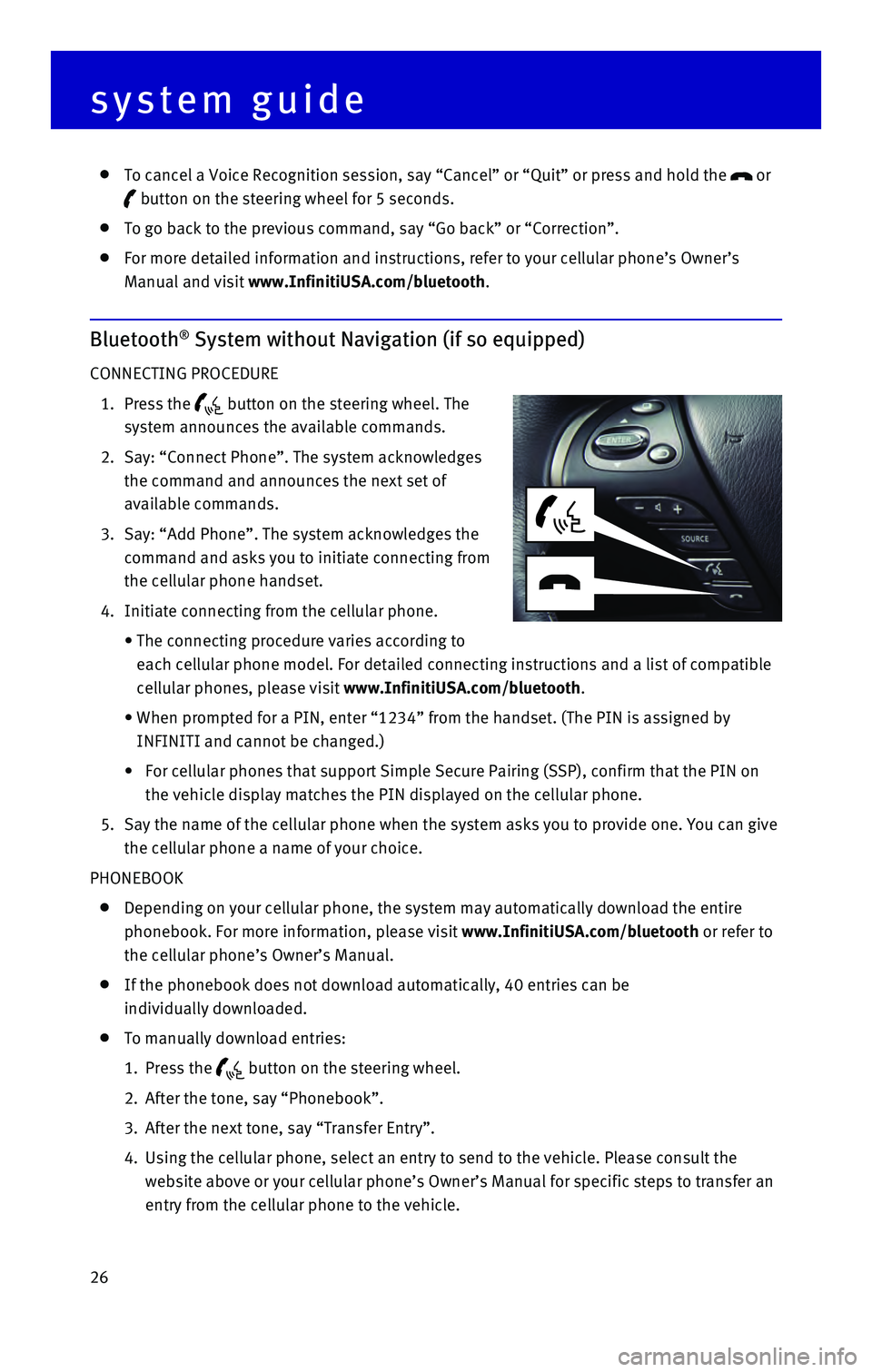
26
To cancel a Voice Recognition session, say “Cancel” or “Quit”\
or press and hold the or
button on the steering wheel for 5 seconds.
To go back to the previous command, say “Go back” or “Correctio\
n”.
For more detailed information and instructions, refer to your cellular p\
hone’s Owner’s
Manual and visit www.InfinitiUSA.com/bluetooth.
Bluetooth® System without Navigation (if so equipped)
CONNECTING PROCEDURE
1. Press the button on the steering wheel. The
system announces the available commands.
2. Say: “Connect Phone”. The system acknowledges
the command and announces the next set of
available commands.
3. Say: “Add Phone”. The system acknowledges the
command and asks you to initiate connecting from
the cellular phone handset.
4. Initiate connecting from the cellular phone.
• The connecting procedure varies according to
each cellular phone model. For detailed connecting instructions and a li\
st of compatible
cellular phones, please visit www.InfinitiUSA.com/bluetooth.
• When prompted for a PIN, enter “1234” from the handset. (The PIN \
is assigned by
INFINITI and cannot be changed.)
• For cellular phones that support Simple Secure Pairing (SSP), confirm \
that the PIN on
the vehicle display matches the PIN displayed on the cellular phone.
5. Say the name of the cellular phone when the system asks you to provide o\
ne. You can give
the cellular phone a name of your choice.
PHONEBOOK
Depending on your cellular phone, the system may automatically download \
the entire
phonebook. For more information, please visit www.InfinitiUSA.com/bluetooth or refer to
the cellular phone’s Owner’s Manual.
If the phonebook does not download automatically, 40 entries can be
individually downloaded.
To manually download entries:
1. Press the button on the steering wheel.
2. After the tone, say “Phonebook”.
3. After the next tone, say “Transfer Entry”.
4. Using the cellular phone, select an entry to send to the vehicle. Please\
consult the
website above or your cellular phone’s Owner’s Manual for specific\
steps to transfer an
entry from the cellular phone to the vehicle.
system guide
Page 30 of 40
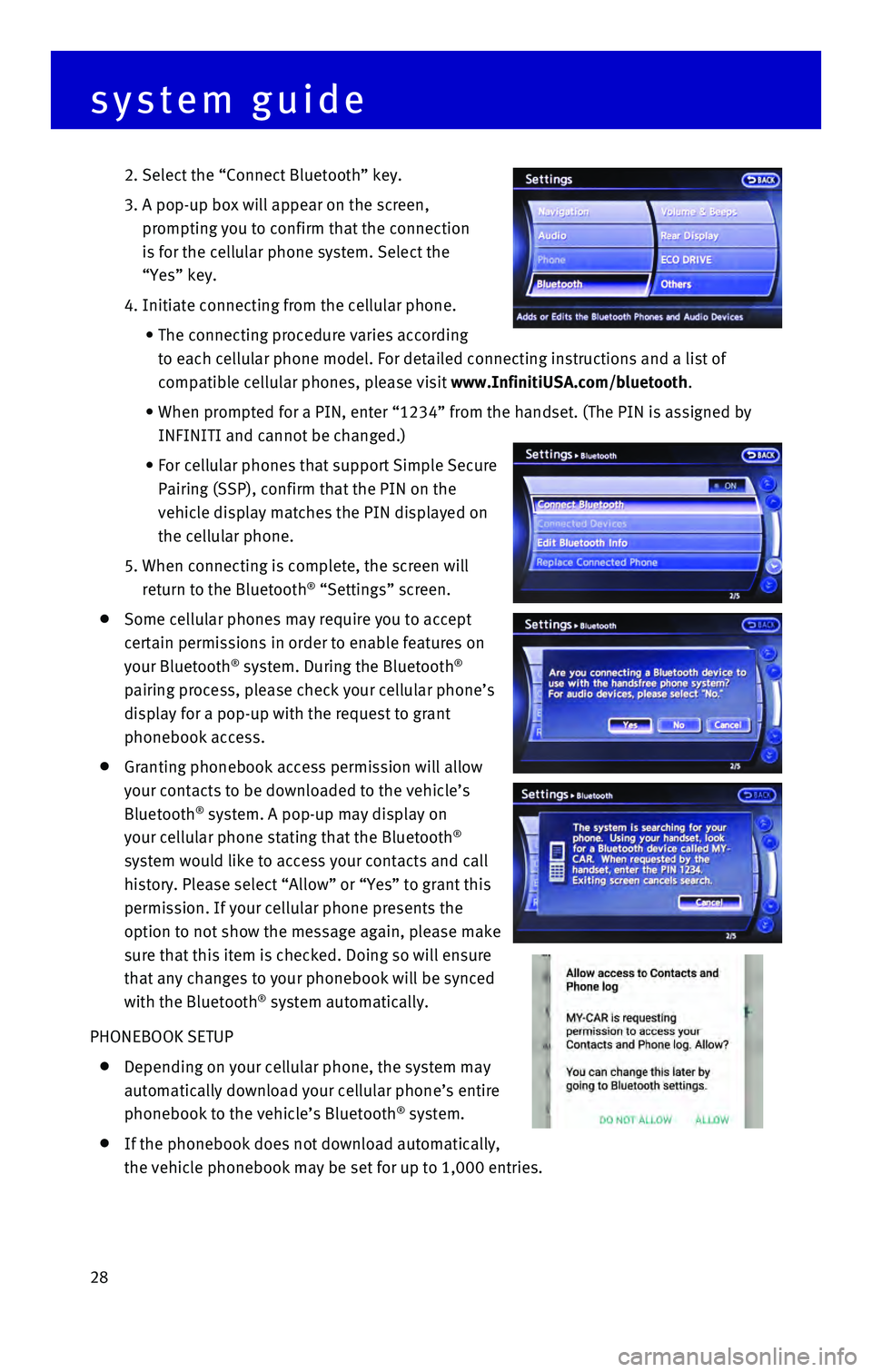
28
2. Select the “Connect Bluetooth” key.
3. A pop-up box will appear on the screen,
prompting you to confirm that the connection
is for the cellular phone system. Select the
“Yes” key.
4. Initiate connecting from the cellular phone.
• The connecting procedure varies according
to each cellular phone model. For detailed connecting instructions and a\
list of
compatible cellular phones, please visit www.InfinitiUSA.com/bluetooth.
• When prompted for a PIN, enter “1234” from the handset. (The PIN \
is assigned by
INFINITI and cannot be changed.)
• For cellular phones that support Simple Secure
Pairing (SSP), confirm that the PIN on the
vehicle display matches the PIN displayed on
the cellular phone.
5. When connecting is complete, the screen will
return to the Bluetooth® “Settings” screen.
Some cellular phones may require you to accept
certain permissions in order to enable features on
your Bluetooth
® system. During the Bluetooth®
pairing process, please check your cellular phone’s
display for a pop-up with the request to grant
phonebook access.
Granting phonebook access permission will allow
your contacts to be downloaded to the vehicle’s
Bluetooth
® system. A pop-up may display on
your cellular phone stating that the Bluetooth®
system would like to access your contacts and call
history. Please select “Allow” or “Yes” to grant this
permission. If your cellular phone presents the
option to not show the message again, please make
sure that this item is checked. Doing so will ensure
that any changes to your phonebook will be synced
with the Bluetooth
® system automatically.
PHONEBOOK SETUP
Depending on your cellular phone, the system may
automatically download your cellular phone’s entire
phonebook to the vehicle’s Bluetooth
® system.
If the phonebook does not download automatically,
the vehicle phonebook may be set for up to 1,000 entries.
system guide