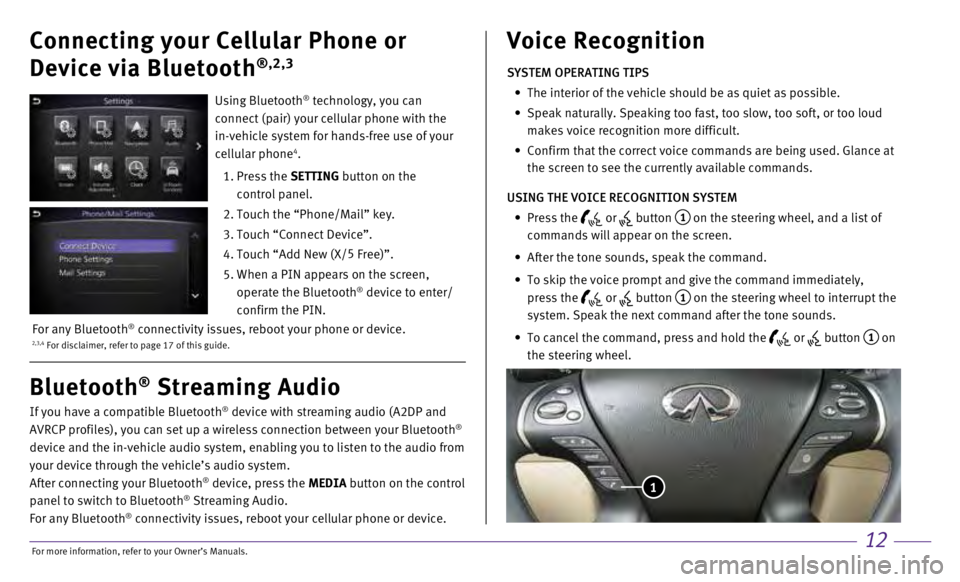12
Connecting your Cellular Phone or
Device via Bluetooth
®,2,3
If you have a compatible Bluetooth® device with streaming audio (A2DP and
AVRCP profiles), you can set up a wireless connection between your Blue\
tooth®
device and the in-vehicle audio system, enabling you to listen to the au\
dio from
your device through the vehicle’s audio system.
After connecting your Bluetooth
® device, press the MEDIA button on the control
panel to switch to Bluetooth® Streaming Audio.
For any Bluetooth® connectivity issues, reboot your cellular phone or device.
Bluetooth® Streaming Audio Voice Recognition
SYSTEM OPERATING TIPS
•
The interior of the vehicle should be as quiet as possible.
•
Speak naturally. Speaking too fast, too slow, too soft, or too loud
makes voice recognition more difficult.
•
Confirm that the correct voice commands are being used. Glance at
the screen to see the currently available commands.
USING THE VOICE RECOGNITION SYSTEM
•
Press the or button 1 on the steering wheel, and a list of
commands will appear on the screen.
•
After the tone sounds, speak the command.
•
To skip the voice prompt and give the command immediately,
press the
or button 1 on the steering wheel to interrupt the
system. Speak the next command after the tone sounds.
•
To cancel the command, press and hold the or button 1 on
the steering wheel.
1
Using Bluetooth® technology, you can
connect (pair) your cellular phone with the
in-vehicle system for hands-free use of your
cellular phone
4.
1.
Press the
SETTING button on the
control panel.
2.
Touch the “Phone/Mail” key.
3. Touch “Connect Device”.
4. Touch “Add New (X/ 5
Free)”.
5.
When a PIN appears on the screen,
operate the Bluetooth® device to enter/
confirm the PIN.
2,3,4 For disclaimer, refer to page 17 of this guide.For any Bluetooth® connectivity issues, reboot your phone or device.
For more information, refer to your Owner