ECO mode INFINITI QX70 2014 User Guide
[x] Cancel search | Manufacturer: INFINITI, Model Year: 2014, Model line: QX70, Model: INFINITI QX70 2014Pages: 530, PDF Size: 2.48 MB
Page 140 of 530
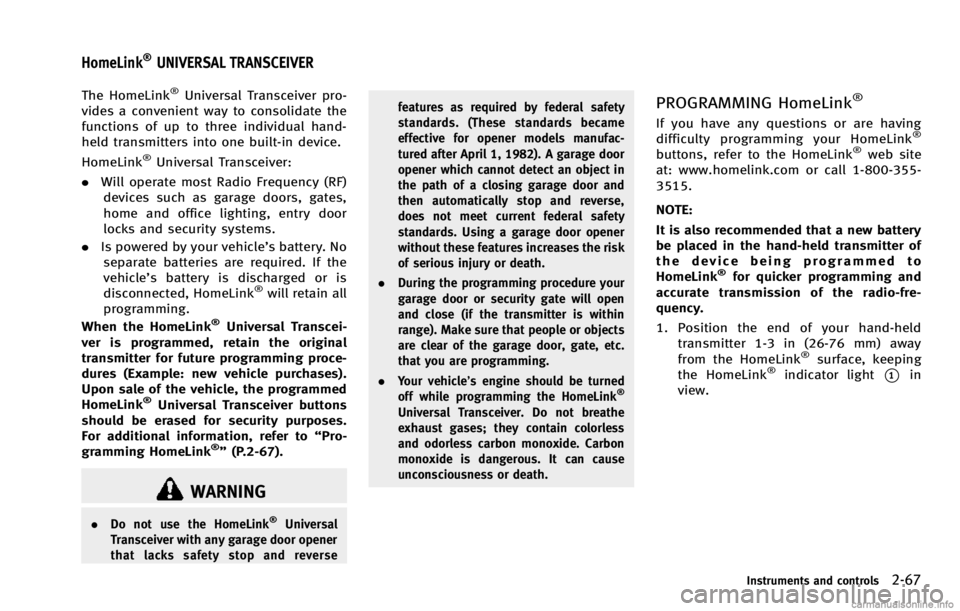
The HomeLink®Universal Transceiver pro-
vides a convenient way to consolidate the
functions of up to three individual hand-
held transmitters into one built-in device.
HomeLink
®Universal Transceiver:
. Will operate most Radio Frequency (RF)
devices such as garage doors, gates,
home and office lighting, entry door
locks and security systems.
. Is powered by your vehicle’s battery. No
separate batteries are required. If the
vehicle’s battery is discharged or is
disconnected, HomeLink
®will retain all
programming.
When the HomeLink
®Universal Transcei-
ver is programmed, retain the original
transmitter for future programming proce-
dures (Example: new vehicle purchases).
Upon sale of the vehicle, the programmed
HomeLink
®Universal Transceiver buttons
should be erased for security purposes.
For additional information, refer to “Pro-
gramming HomeLink
®” (P.2-67).
WARNING
. Do not use the HomeLink®Universal
Transceiver with any garage door opener
that lacks safety stop and reverse features as required by federal safety
standards. (These standards became
effective for opener models manufac-
tured after April 1, 1982). A garage door
opener which cannot detect an object in
the path of a closing garage door and
then automatically stop and reverse,
does not meet current federal safety
standards. Using a garage door opener
without these features increases the risk
of serious injury or death.
. During the programming procedure your
garage door or security gate will open
and close (if the transmitter is within
range). Make sure that people or objects
are clear of the garage door, gate, etc.
that you are programming.
. Your vehicle’s engine should be turned
off while programming the HomeLink
®
Universal Transceiver. Do not breathe
exhaust gases; they contain colorless
and odorless carbon monoxide. Carbon
monoxide is dangerous. It can cause
unconsciousness or death.
PROGRAMMING HomeLink®
If you have any questions or are having
difficulty programming your HomeLink®
buttons, refer to the HomeLink®web site
at: www.homelink.com or call 1-800-355-
3515.
NOTE:
It is also recommended that a new battery
be placed in the hand-held transmitter of
the device being programmed to
HomeLink
®for quicker programming and
accurate transmission of the radio-fre-
quency.
1. Position the end of your hand-held transmitter 1-3 in (26-76 mm) away
from the HomeLink
®surface, keeping
the HomeLink®indicator light*1in
view.
Instruments and controls2-67
HomeLink®UNIVERSAL TRANSCEIVER
Page 143 of 530
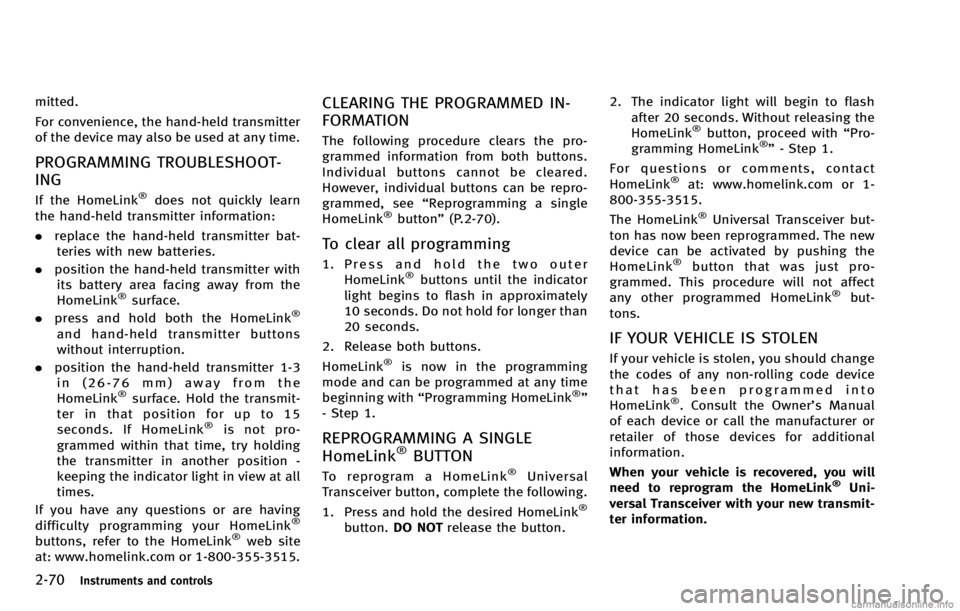
2-70Instruments and controls
mitted.
For convenience, the hand-held transmitter
of the device may also be used at any time.
PROGRAMMING TROUBLESHOOT-
ING
If the HomeLink®does not quickly learn
the hand-held transmitter information:
. replace the hand-held transmitter bat-
teries with new batteries.
. position the hand-held transmitter with
its battery area facing away from the
HomeLink
®surface.
. press and hold both the HomeLink®
and hand-held transmitter buttons
without interruption.
. position the hand-held transmitter 1-3
in (26-76 mm) away from the
HomeLink
®surface. Hold the transmit-
ter in that position for up to 15
seconds. If HomeLink
®is not pro-
grammed within that time, try holding
the transmitter in another position -
keeping the indicator light in view at all
times.
If you have any questions or are having
difficulty programming your HomeLink
®
buttons, refer to the HomeLink®web site
at: www.homelink.com or 1-800-355-3515.
CLEARING THE PROGRAMMED IN-
FORMATION
The following procedure clears the pro-
grammed information from both buttons.
Individual buttons cannot be cleared.
However, individual buttons can be repro-
grammed, see “Reprogramming a single
HomeLink
®button” (P.2-70).
To clear all programming
1. Press and hold the two outer
HomeLink®buttons until the indicator
light begins to flash in approximately
10 seconds. Do not hold for longer than
20 seconds.
2. Release both buttons.
HomeLink
®is now in the programming
mode and can be programmed at any time
beginning with “Programming HomeLink
®”
- Step 1.
REPROGRAMMING A SINGLE
HomeLink®BUTTON
To reprogram a HomeLink®Universal
Transceiver button, complete the following.
1. Press and hold the desired HomeLink
®
button. DO NOT release the button. 2. The indicator light will begin to flash
after 20 seconds. Without releasing the
HomeLink
®button, proceed with “Pro-
gramming HomeLink®” - Step 1.
For questions or comments, contact
HomeLink
®at: www.homelink.com or 1-
800-355-3515.
The HomeLink
®Universal Transceiver but-
ton has now been reprogrammed. The new
device can be activated by pushing the
HomeLink
®button that was just pro-
grammed. This procedure will not affect
any other programmed HomeLink
®but-
tons.
IF YOUR VEHICLE IS STOLEN
If your vehicle is stolen, you should change
the codes of any non-rolling code device
that has been programmed into
HomeLink
®. Consult the Owner’s Manual
of each device or call the manufacturer or
retailer of those devices for additional
information.
When your vehicle is recovered, you will
need to reprogram the HomeLink
®Uni-
versal Transceiver with your new transmit-
ter information.
Page 149 of 530
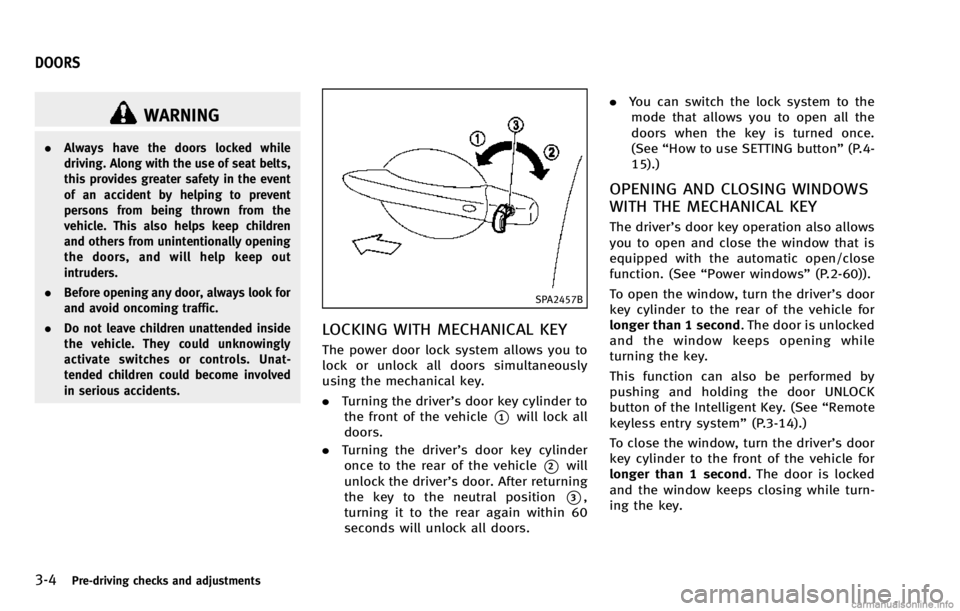
3-4Pre-driving checks and adjustments
WARNING
.Always have the doors locked while
driving. Along with the use of seat belts,
this provides greater safety in the event
of an accident by helping to prevent
persons from being thrown from the
vehicle. This also helps keep children
and others from unintentionally opening
the doors, and will help keep out
intruders.
. Before opening any door, always look for
and avoid oncoming traffic.
. Do not leave children unattended inside
the vehicle. They could unknowingly
activate switches or controls. Unat-
tended children could become involved
in serious accidents.
SPA2457B
LOCKING WITH MECHANICAL KEY
The power door lock system allows you to
lock or unlock all doors simultaneously
using the mechanical key.
.Turning the driver’s door key cylinder to
the front of the vehicle
*1will lock all
doors.
. Turning the driver’s door key cylinder
once to the rear of the vehicle
*2will
unlock the driver’s door. After returning
the key to the neutral position
*3,
turning it to the rear again within 60
seconds will unlock all doors. .
You can switch the lock system to the
mode that allows you to open all the
doors when the key is turned once.
(See “How to use SETTING button” (P.4-
15).)
OPENING AND CLOSING WINDOWS
WITH THE MECHANICAL KEY
The driver’s door key operation also allows
you to open and close the window that is
equipped with the automatic open/close
function. (See “Power windows” (P.2-60)).
To open the window, turn the driver’s door
key cylinder to the rear of the vehicle for
longer than 1 second. The door is unlocked
and the window keeps opening while
turning the key.
This function can also be performed by
pushing and holding the door UNLOCK
button of the Intelligent Key. (See “Remote
keyless entry system” (P.3-14).)
To close the window, turn the driver’s door
key cylinder to the front of the vehicle for
longer than 1 second. The door is locked
and the window keeps closing while turn-
ing the key.
DOORS
Page 161 of 530
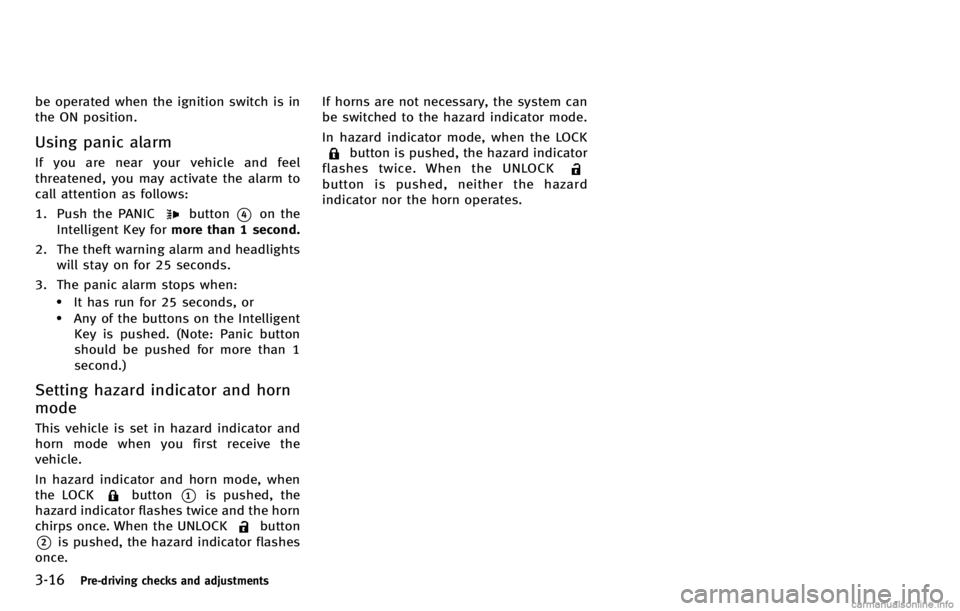
3-16Pre-driving checks and adjustments
be operated when the ignition switch is in
the ON position.
Using panic alarm
If you are near your vehicle and feel
threatened, you may activate the alarm to
call attention as follows:
1. Push the PANIC
button*4on the
Intelligent Key for more than 1 second.
2. The theft warning alarm and headlights will stay on for 25 seconds.
3. The panic alarm stops when:
.It has run for 25 seconds, or.Any of the buttons on the Intelligent Key is pushed. (Note: Panic button
should be pushed for more than 1
second.)
Setting hazard indicator and horn
mode
This vehicle is set in hazard indicator and
horn mode when you first receive the
vehicle.
In hazard indicator and horn mode, when
the LOCK
button*1is pushed, the
hazard indicator flashes twice and the horn
chirps once. When the UNLOCK
button
*2is pushed, the hazard indicator flashes
once. If horns are not necessary, the system can
be switched to the hazard indicator mode.
In hazard indicator mode, when the LOCK
button is pushed, the hazard indicator
flashes twice. When the UNLOCK
button is pushed, neither the hazard
indicator nor the horn operates.
Page 162 of 530
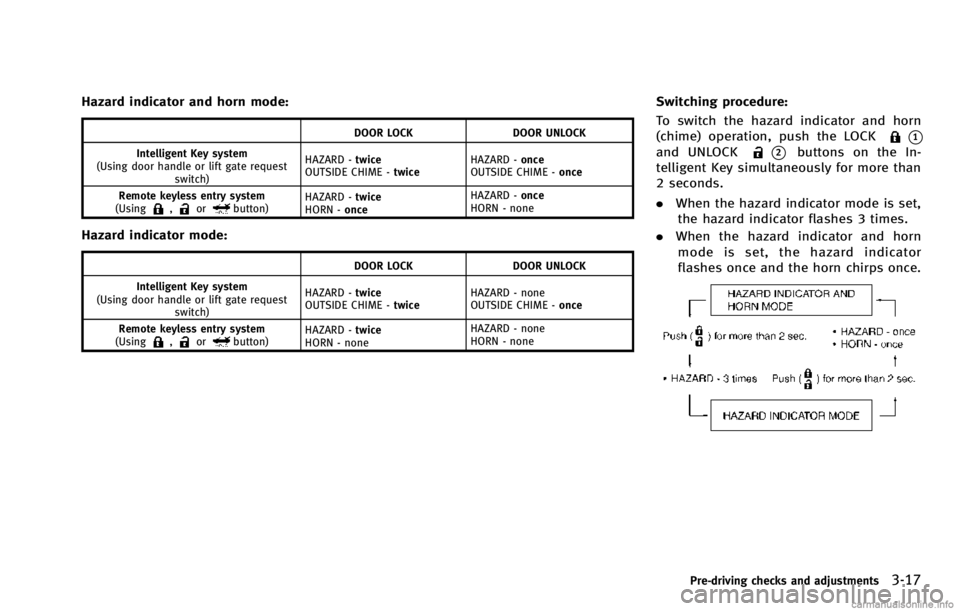
Hazard indicator and horn mode:
DOOR LOCKDOOR UNLOCK
Intelligent Key system
(Using door handle or lift gate request switch) HAZARD -
twice
OUTSIDE CHIME - twiceHAZARD -
once
OUTSIDE CHIME - once
Remote keyless entry system
(Using
,orbutton) HAZARD -
twice
HORN - once HAZARD -
once
HORN - none
Hazard indicator mode:
DOOR LOCK DOOR UNLOCK
Intelligent Key system
(Using door handle or lift gate request switch) HAZARD -
twice
OUTSIDE CHIME - twiceHAZARD - none
OUTSIDE CHIME -
once
Remote keyless entry system
(Using
,orbutton) HAZARD -
twice
HORN - none HAZARD - none
HORN - none
Switching procedure:
To switch the hazard indicator and horn
(chime) operation, push the LOCK
*1and UNLOCK*2buttons on the In-
telligent Key simultaneously for more than
2 seconds.
. When the hazard indicator mode is set,
the hazard indicator flashes 3 times.
. When the hazard indicator and horn
mode is set, the hazard indicator
flashes once and the horn chirps once.
Pre-driving checks and adjustments3-17
Page 166 of 530
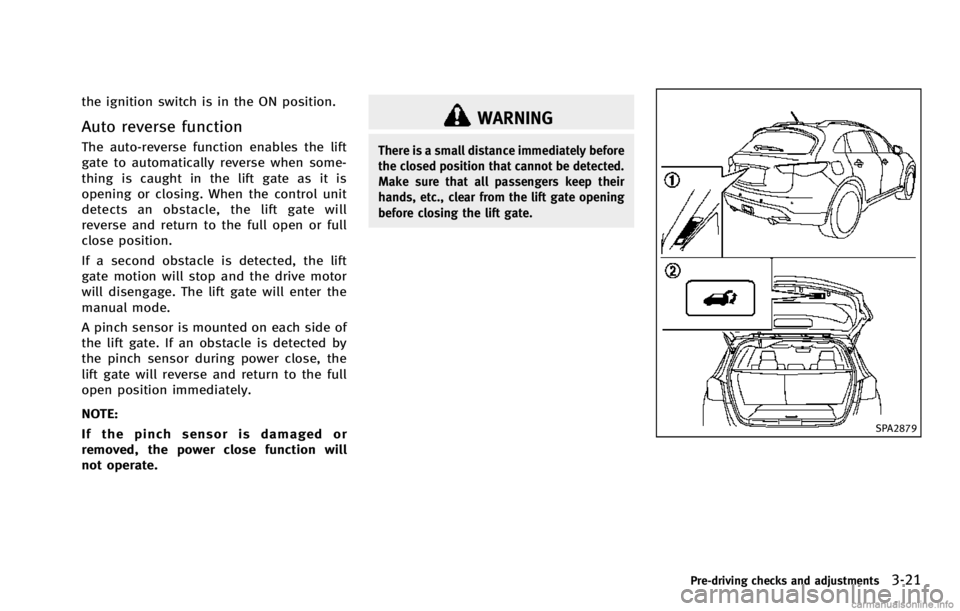
the ignition switch is in the ON position.
Auto reverse function
The auto-reverse function enables the lift
gate to automatically reverse when some-
thing is caught in the lift gate as it is
opening or closing. When the control unit
detects an obstacle, the lift gate will
reverse and return to the full open or full
close position.
If a second obstacle is detected, the lift
gate motion will stop and the drive motor
will disengage. The lift gate will enter the
manual mode.
A pinch sensor is mounted on each side of
the lift gate. If an obstacle is detected by
the pinch sensor during power close, the
lift gate will reverse and return to the full
open position immediately.
NOTE:
If the pinch sensor is damaged or
removed, the power close function will
not operate.
WARNING
There is a small distance immediately before
the closed position that cannot be detected.
Make sure that all passengers keep their
hands, etc., clear from the lift gate opening
before closing the lift gate.
SPA2879
Pre-driving checks and adjustments3-21
Page 167 of 530
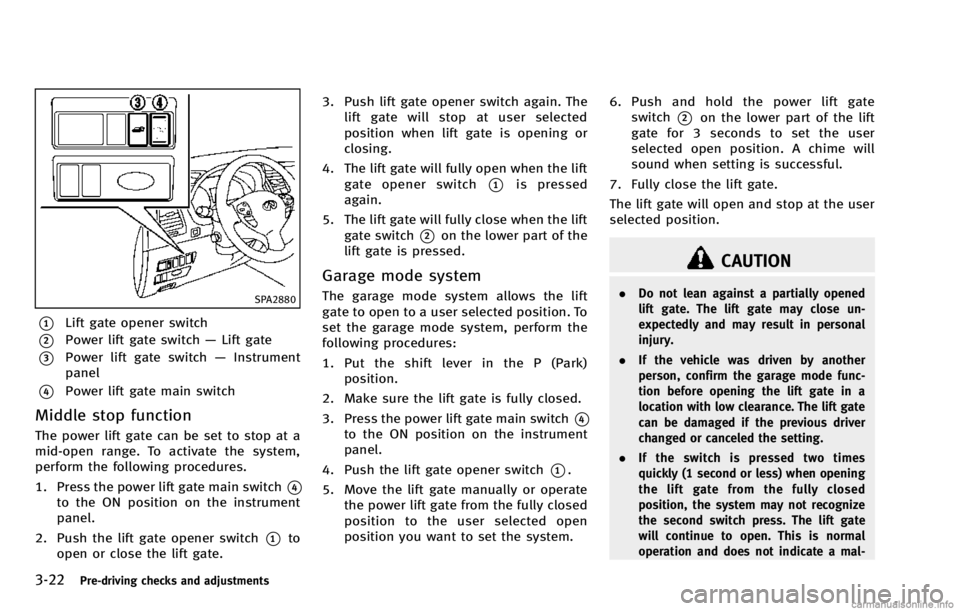
3-22Pre-driving checks and adjustments
SPA2880
*1Lift gate opener switch
*2Power lift gate switch—Lift gate
*3Power lift gate switch —Instrument
panel
*4Power lift gate main switch
Middle stop function
The power lift gate can be set to stop at a
mid-open range. To activate the system,
perform the following procedures.
1. Press the power lift gate main switch
*4to the ON position on the instrument
panel.
2. Push the lift gate opener switch
*1to
open or close the lift gate. 3. Push lift gate opener switch again. The
lift gate will stop at user selected
position when lift gate is opening or
closing.
4. The lift gate will fully open when the lift gate opener switch
*1is pressed
again.
5. The lift gate will fully close when the lift gate switch
*2on the lower part of the
lift gate is pressed.
Garage mode system
The garage mode system allows the lift
gate to open to a user selected position. To
set the garage mode system, perform the
following procedures:
1. Put the shift lever in the P (Park)
position.
2. Make sure the lift gate is fully closed.
3. Press the power lift gate main switch
*4to the ON position on the instrument
panel.
4. Push the lift gate opener switch
*1.
5. Move the lift gate manually or operate the power lift gate from the fully closed
position to the user selected open
position you want to set the system. 6. Push and hold the power lift gate
switch
*2on the lower part of the lift
gate for 3 seconds to set the user
selected open position. A chime will
sound when setting is successful.
7. Fully close the lift gate.
The lift gate will open and stop at the user
selected position.
CAUTION
. Do not lean against a partially opened
lift gate. The lift gate may close un-
expectedly and may result in personal
injury.
. If the vehicle was driven by another
person, confirm the garage mode func-
tion before opening the lift gate in a
location with low clearance. The lift gate
can be damaged if the previous driver
changed or canceled the setting.
. If the switch is pressed two times
quickly (1 second or less) when opening
the lift gate from the fully closed
position, the system may not recognize
the second switch press. The lift gate
will continue to open. This is normal
operation and does not indicate a mal-
Page 168 of 530
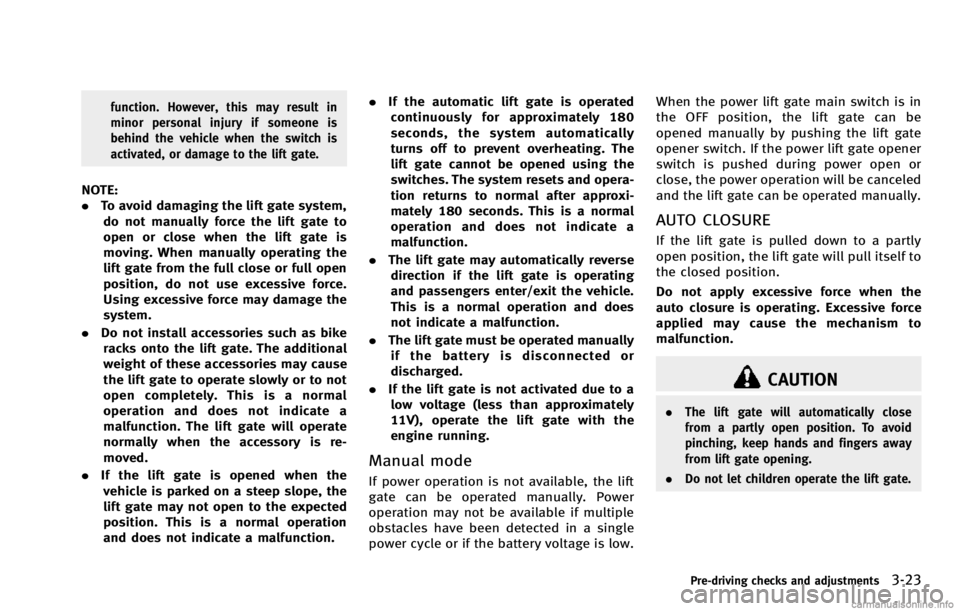
function. However, this may result in
minor personal injury if someone is
behind the vehicle when the switch is
activated, or damage to the lift gate.
NOTE:
.To avoid damaging the lift gate system,
do not manually force the lift gate to
open or close when the lift gate is
moving. When manually operating the
lift gate from the full close or full open
position, do not use excessive force.
Using excessive force may damage the
system.
. Do not install accessories such as bike
racks onto the lift gate. The additional
weight of these accessories may cause
the lift gate to operate slowly or to not
open completely. This is a normal
operation and does not indicate a
malfunction. The lift gate will operate
normally when the accessory is re-
moved.
. If the lift gate is opened when the
vehicle is parked on a steep slope, the
lift gate may not open to the expected
position. This is a normal operation
and does not indicate a malfunction. .
If the automatic lift gate is operated
continuously for approximately 180
seconds, the system automatically
turns off to prevent overheating. The
lift gate cannot be opened using the
switches. The system resets and opera-
tion returns to normal after approxi-
mately 180 seconds. This is a normal
operation and does not indicate a
malfunction.
. The lift gate may automatically reverse
direction if the lift gate is operating
and passengers enter/exit the vehicle.
This is a normal operation and does
not indicate a malfunction.
. The lift gate must be operated manually
if the battery is disconnected or
discharged.
. If the lift gate is not activated due to a
low voltage (less than approximately
11V), operate the lift gate with the
engine running.
Manual mode
If power operation is not available, the lift
gate can be operated manually. Power
operation may not be available if multiple
obstacles have been detected in a single
power cycle or if the battery voltage is low. When the power lift gate main switch is in
the OFF position, the lift gate can be
opened manually by pushing the lift gate
opener switch. If the power lift gate opener
switch is pushed during power open or
close, the power operation will be canceled
and the lift gate can be operated manually.
AUTO CLOSURE
If the lift gate is pulled down to a partly
open position, the lift gate will pull itself to
the closed position.
Do not apply excessive force when the
auto closure is operating. Excessive force
applied may cause the mechanism to
malfunction.
CAUTION
.
The lift gate will automatically close
from a partly open position. To avoid
pinching, keep hands and fingers away
from lift gate opening.
. Do not let children operate the lift gate.
Pre-driving checks and adjustments3-23
Page 182 of 530
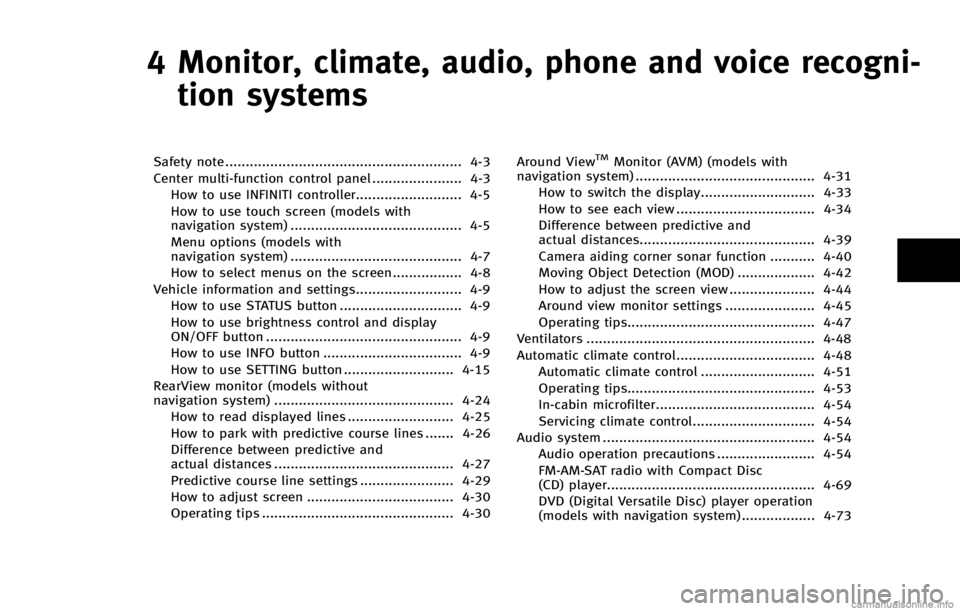
4 Monitor, climate, audio, phone and voice recogni-tion systems
Safety note .......................................................... 4-3
Center multi-function control panel ...................... 4-3 How to use INFINITI controller.......................... 4-5
How to use touch screen (models with
navigation system) .......................................... 4-5
Menu options (models with
navigation system) .......................................... 4-7
How to select menus on the screen................. 4-8
Vehicle information and settings.......................... 4-9 How to use STATUS button .............................. 4-9
How to use brightness control and display
ON/OFF button ................................................ 4-9
How to use INFO button .................................. 4-9
How to use SETTING button ........................... 4-15
RearView monitor (models without
navigation system) ............................................ 4-24
How to read displayed lines .......................... 4-25
How to park with predictive course lines ....... 4-26
Difference between predictive and
actual distances ............................................ 4-27
Predictive course line settings ....................... 4-29
How to adjust screen .................................... 4-30
Operating tips ............................................... 4-30 Around ViewTMMonitor (AVM) (models with
navigation system) ............................................ 4-31
How to switch the display............................ 4-33
How to see each view .................................. 4-34
Difference between predictive and
actual distances........................................... 4-39
Camera aiding corner sonar function ........... 4-40
Moving Object Detection (MOD) ................... 4-42
How to adjust the screen view ..................... 4-44
Around view monitor settings ...................... 4-45
Operating tips.............................................. 4-47
Ventilators ........................................................ 4-48
Automatic climate control.................................. 4-48
Automatic climate control ............................ 4-51
Operating tips.............................................. 4-53
In-cabin microfilter....................................... 4-54
Servicing climate control.............................. 4-54
Audio system .................................................... 4-54 Audio operation precautions ........................ 4-54
FM-AM-SAT radio with Compact Disc
(CD) player................................................... 4-69
DVD (Digital Versatile Disc) player operation
(models with navigation system) .................. 4-73
Page 183 of 530
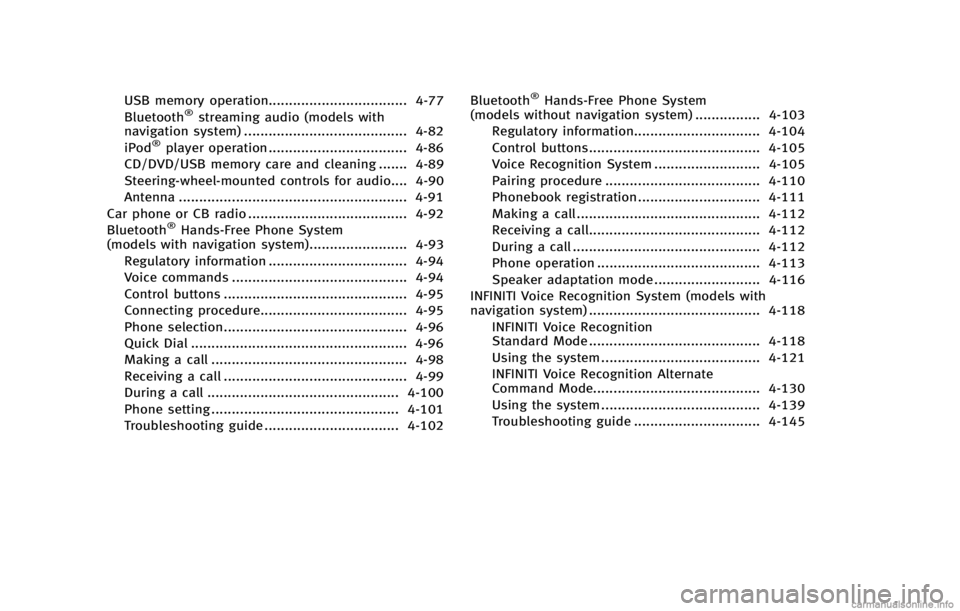
USB memory operation.................................. 4-77
Bluetooth®streaming audio (models with
navigation system) ........................................ 4-82
iPod
®player operation .................................. 4-86
CD/DVD/USB memory care and cleaning ....... 4-89
Steering-wheel-mounted controls for audio.... 4-90
Antenna ........................................................ 4-91
Car phone or CB radio ....................................... 4-92
Bluetooth
®Hands-Free Phone System
(models with navigation system)........................ 4-93
Regulatory information .................................. 4-94
Voice commands ........................................... 4-94
Control buttons ............................................. 4-95
Connecting procedure.................................... 4-95
Phone selection............................................. 4-96
Quick Dial ..................................................... 4-96
Making a call ................................................ 4-98
Receiving a call ............................................. 4-99
During a call ............................................... 4-100
Phone setting .............................................. 4-101
Troubleshooting guide ................................. 4-102 Bluetooth
®Hands-Free Phone System
(models without navigation system) ................ 4-103
Regulatory information............................... 4-104
Control buttons.......................................... 4-105
Voice Recognition System .......................... 4-105
Pairing procedure ...................................... 4-110
Phonebook registration .............................. 4-111
Making a call ............................................. 4-112
Receiving a call.......................................... 4-112
During a call .............................................. 4-112
Phone operation ........................................ 4-113
Speaker adaptation mode .......................... 4-116
INFINITI Voice Recognition System (models with
navigation system) .......................................... 4-118
INFINITI Voice Recognition
Standard Mode .......................................... 4-118
Using the system ....................................... 4-121
INFINITI Voice Recognition Alternate
Command Mode......................................... 4-130
Using the system ....................................... 4-139
Troubleshooting guide ............................... 4-145