navigation INFINITI QX70 2017 Navigation Manual
[x] Cancel search | Manufacturer: INFINITI, Model Year: 2017, Model line: QX70, Model: INFINITI QX70 2017Pages: 268, PDF Size: 11.86 MB
Page 65 of 268
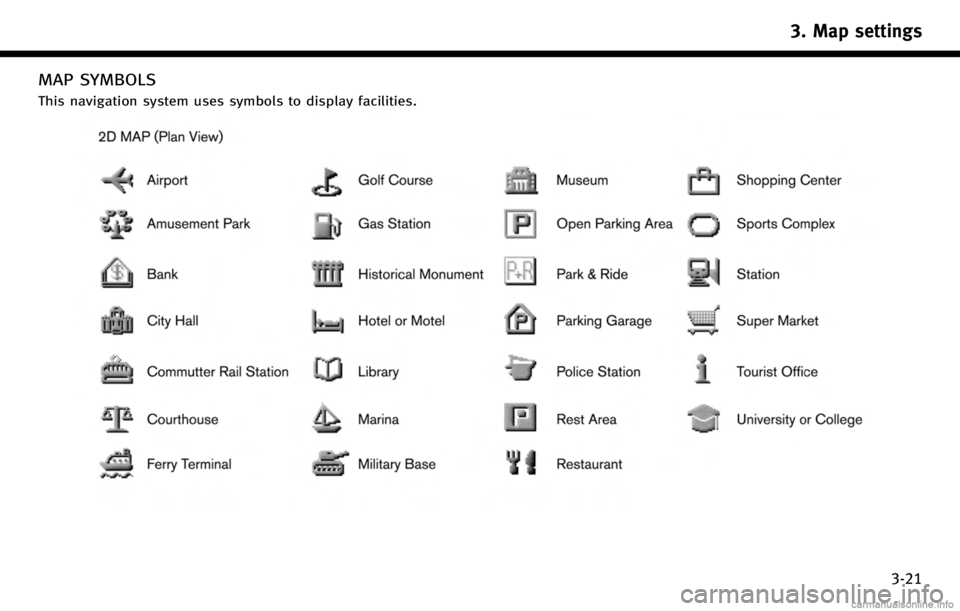
MAP SYMBOLS
This navigation system uses symbols to display facilities.
3. Map settings
3-21
Page 68 of 268
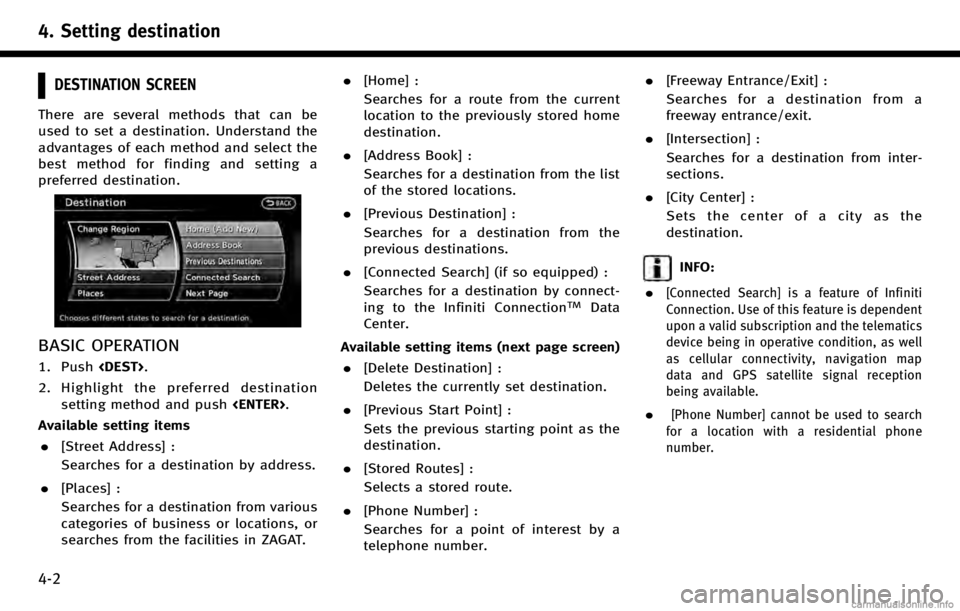
4. Setting destination
4-2
DESTINATION SCREEN
There are several methods that can be
used to set a destination. Understand the
advantages of each method and select the
best method for finding and setting a
preferred destination.
BASIC OPERATION
1. Push
2. Highlight the preferred destination setting method and push
Available setting items . [Street Address] :
Searches for a destination by address.
. [Places] :
Searches for a destination from various
categories of business or locations, or
searches from the facilities in ZAGAT. .
[Home] :
Searches for a route from the current
location to the previously stored home
destination.
. [Address Book] :
Searches for a destination from the list
of the stored locations.
. [Previous Destination] :
Searches for a destination from the
previous destinations.
. [Connected Search] (if so equipped) :
Searches for a destination by connect-
ing to the Infiniti Connection
TMData
Center.
Available setting items (next page screen) . [Delete Destination] :
Deletes the currently set destination.
. [Previous Start Point] :
Sets the previous starting point as the
destination.
. [Stored Routes] :
Selects a stored route.
. [Phone Number] :
Searches for a point of interest by a
telephone number. .
[Freeway Entrance/Exit] :
Searches for a destination from a
freeway entrance/exit.
. [Intersection] :
Searches for a destination from inter-
sections.
. [City Center] :
Sets the center of a city as the
destination.
INFO:
.
[Connected Search] is a feature of Infiniti
Connection. Use of this feature is dependent
upon a valid subscription and the telematics
device being in operative condition, as well
as cellular connectivity, navigation map
data and GPS satellite signal reception
being available.
.[Phone Number] cannot be used to search
for a location with a residential phone
number.
Page 71 of 268
![INFINITI QX70 2017 Navigation Manual 2. Enter the house number, highlight [OK]and push <ENTER>. If the house number
is not available, highlight [No House #]
and push <ENTER>. A street name input
screen is displayed.
3. Enter the name of INFINITI QX70 2017 Navigation Manual 2. Enter the house number, highlight [OK]and push <ENTER>. If the house number
is not available, highlight [No House #]
and push <ENTER>. A street name input
screen is displayed.
3. Enter the name of](/img/42/35071/w960_35071-70.png)
2. Enter the house number, highlight [OK]and push
is not available, highlight [No House #]
and push
screen is displayed.
3. Enter the name of the street. After
finishing the entry, highlight [List] and
push
displayed.
INFO:
When [City] is highlighted and
pushed, a city can be specified by typing the
city name.
“Specifying city” (page 4-3)
4. Highlight the correct street of the
destination from the list and push
INFO:
In some cases, when a street name has
been entered, the number of matching
destinations in the “Matches”column may
be different from the number displayed on
the list screen. If this occurs, enter more
characters to further reduce the number of
matches.
5. The entire route is shown on the map. Highlight [Start] after confirming the
location of the displayed destination,
and push
destination to the selected location and
starts calculating a route.
INFO:
Even after setting a destination, the location
of the destination can be adjusted, the route
can be stored, etc.
“Procedures after setting destination”
(page 5-2)
Voice command
1. Push
wheel.
2. After the tone sounds, speak a com- mand.
To set the destination from a street
address:
“Navigation”“ Address”(Standard
Mode)
“Address” (Alternate Command Mode)
4. Setting destination
4-5
Page 73 of 268
![INFINITI QX70 2017 Navigation Manual 5. The entire route is shown on the map.Highlight [Start] after confirming the
location of the displayed destination,
and push <ENTER>. The system sets the
destination to the selected location and
sta INFINITI QX70 2017 Navigation Manual 5. The entire route is shown on the map.Highlight [Start] after confirming the
location of the displayed destination,
and push <ENTER>. The system sets the
destination to the selected location and
sta](/img/42/35071/w960_35071-72.png)
5. The entire route is shown on the map.Highlight [Start] after confirming the
location of the displayed destination,
and push
destination to the selected location and
starts calculating a route.
INFO:
.
If there is a route already set, the newly
selected location can substitute a previously
set destination or can be added to a route
already set.
.To review the destination location again,
highlight [Move Location] and push
Other settings:
The destination can also be set by pushing
map screen and selecting [Nearby Places].
Voice command
1. Push
wheel.
2. After the tone sounds, speak a com- mand.
To display the nearby category list and
select the destination from it:
“Navigation”“ Places”(Standard Mode)
“Places” (Alternate Command Mode)
Searching by other methods
1. Push
2. Highlight [Places] and push
3. Highlight [All Categories or Name] and
push
4. Setting destination
4-7
Page 78 of 268
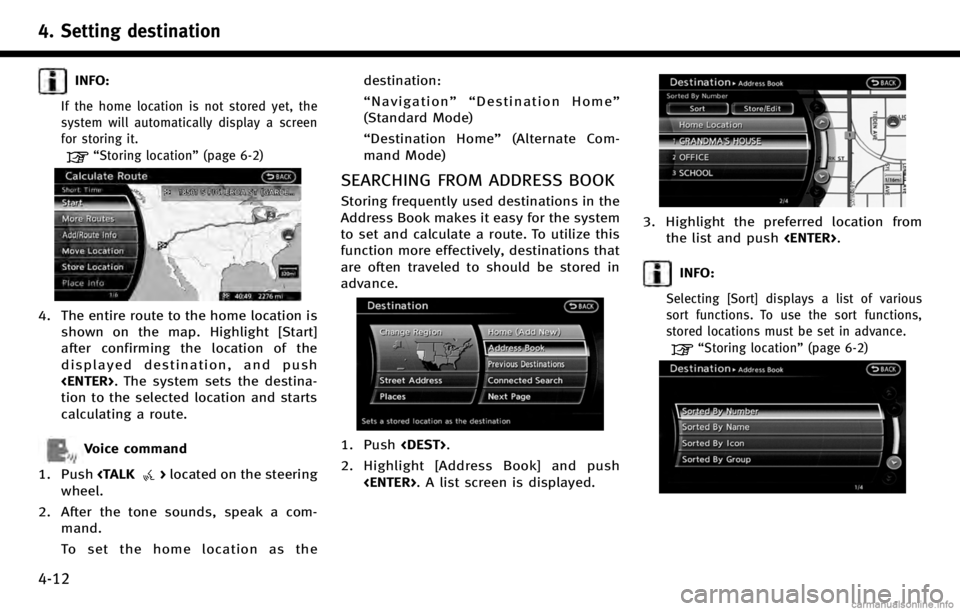
4. Setting destination
4-12
INFO:
If the home location is not stored yet, the
system will automatically display a screen
for storing it.
“Storing location”(page 6-2)
4. The entire route to the home location is
shown on the map. Highlight [Start]
after confirming the location of the
displayed destination, and push
tion to the selected location and starts
calculating a route.
Voice command
1. Push
wheel.
2. After the tone sounds, speak a com- mand.
To set the home location as the destination:
“
Navigation”“ Destination Home”
(Standard Mode)
“ Destination Home” (Alternate Com-
mand Mode)
SEARCHING FROM ADDRESS BOOK
Storing frequently used destinations in the
Address Book makes it easy for the system
to set and calculate a route. To utilize this
function more effectively, destinations that
are often traveled to should be stored in
advance.
1. Push
2. Highlight [Address Book] and push
3. Highlight the preferred location fromthe list and push
INFO:
Selecting [Sort] displays a list of various
sort functions. To use the sort functions,
stored locations must be set in advance.
“Storing location” (page 6-2)
Page 79 of 268
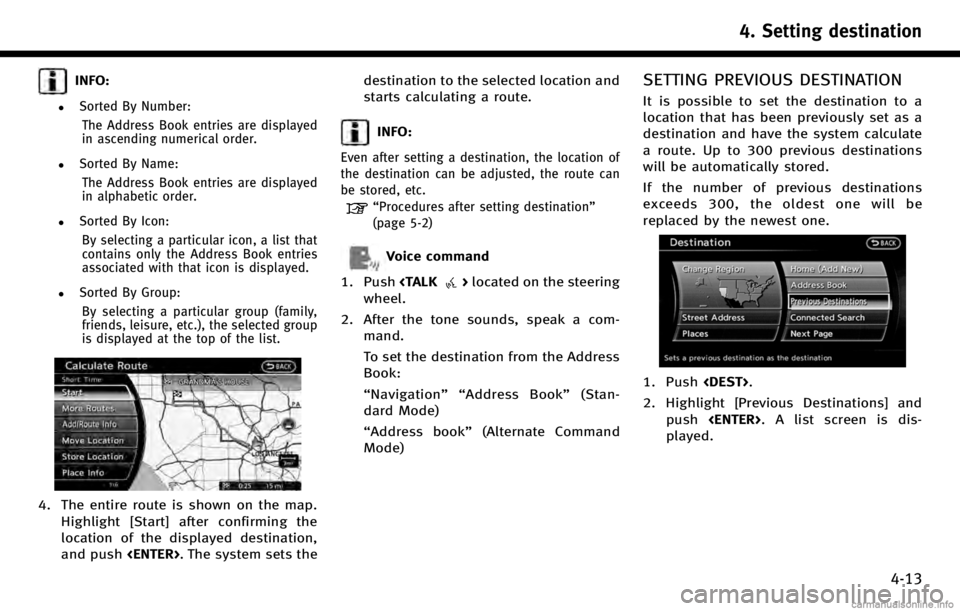
INFO:
.Sorted By Number:The Address Book entries are displayed
in ascending numerical order.
.Sorted By Name:The Address Book entries are displayed
in alphabetic order.
.Sorted By Icon:By selecting a particular icon, a list that
contains only the Address Book entries
associated with that icon is displayed.
.Sorted By Group:By selecting a particular group (family,
friends, leisure, etc.), the selected group
is displayed at the top of the list.
4. The entire route is shown on the map. Highlight [Start] after confirming the
location of the displayed destination,
and push
starts calculating a route.
INFO:
Even after setting a destination, the location of
the destination can be adjusted, the route can
be stored, etc.
“Procedures after setting destination”
(page 5-2)
Voice command
1. Push
wheel.
2. After the tone sounds, speak a com- mand.
To set the destination from the Address
Book:
“Navigation”“ Address Book” (Stan-
dard Mode)
“Address book” (Alternate Command
Mode)
SETTING PREVIOUS DESTINATION
It is possible to set the destination to a
location that has been previously set as a
destination and have the system calculate
a route. Up to 300 previous destinations
will be automatically stored.
If the number of previous destinations
exceeds 300, the oldest one will be
replaced by the newest one.
1. Push
2. Highlight [Previous Destinations] and push
played.
4. Setting destination
4-13
Page 80 of 268
![INFINITI QX70 2017 Navigation Manual 4. Setting destination
4-14
3. Highlight the preferred destinationfrom the list and push <ENTER>.
INFO:
The list can be sorted by selecting [By Date]
or [By Name]. Highlight [By Date] to sort the
list INFINITI QX70 2017 Navigation Manual 4. Setting destination
4-14
3. Highlight the preferred destinationfrom the list and push <ENTER>.
INFO:
The list can be sorted by selecting [By Date]
or [By Name]. Highlight [By Date] to sort the
list](/img/42/35071/w960_35071-79.png)
4. Setting destination
4-14
3. Highlight the preferred destinationfrom the list and push
INFO:
The list can be sorted by selecting [By Date]
or [By Name]. Highlight [By Date] to sort the
list in chronological order. Highlight [By
Name] to sort the list in alphabetical order.
4. The entire route is shown on the map.
Highlight [Start] after confirming the
location of the displayed destination,
and push
starts calculating a route.
INFO:
Even after setting a destination, the location of
the destination can be adjusted, the route can
be stored, etc.
“Procedures after setting destination”
(page 5-2)
Voice command
1. Push
wheel.
2. After the tone sounds, speak a com- mand.
To display the previous destinations
list:
“Navigation”“ Previous Destinations”
(Standard Mode)
“ Previous Destinations” (Alternate
Command Mode)
SETTING BY INFINITI CONNECTIONTM
(if so equipped)
It is possible to set the destination using
the Infiniti Connection features.
“Infiniti ConnectionTM” (page 7-3)
INFO:
Use of Infiniti Connection features is dependent
upon a valid subscription and the telematics
device being in operative condition, as well as
cellular connectivity, navigation map data and
GPS satellite signal reception being available.
Searching by connecting Data Cen-
ter
You can find your point of interest by
inputting a keyword and connecting to the
Infiniti Connection Data Center. The
searched location can be set as a destina-
tion.
1. Push
Page 97 of 268
![INFINITI QX70 2017 Navigation Manual ABOUT ROUTE GUIDANCE
After setting the route, select [Start] to
begin route guidance.
Throughout route guidance, the system
navigates you through the guide points
using visual and voice guidance.
CAUT INFINITI QX70 2017 Navigation Manual ABOUT ROUTE GUIDANCE
After setting the route, select [Start] to
begin route guidance.
Throughout route guidance, the system
navigates you through the guide points
using visual and voice guidance.
CAUT](/img/42/35071/w960_35071-96.png)
ABOUT ROUTE GUIDANCE
After setting the route, select [Start] to
begin route guidance.
Throughout route guidance, the system
navigates you through the guide points
using visual and voice guidance.
CAUTION!
.The navigation system’s visual and voice
guidance is for reference purposes only.
The contents of the guidance may be
inappropriate depending on the situa-
tion.
. Follow all traffic regulations when driving
along the suggested route (e.g., one-way
traffic).
“Route guidance” (page 10-10)
VOICE GUIDANCE DURING ROUTE
GUIDANCE
When approaching a guide point (intersec-
tion or corner), destination, etc. during
route guidance, voice guidance announces
the remaining distance and/or turning
direction. Push
guidance.
5. Route guidance
5-7
Page 117 of 268
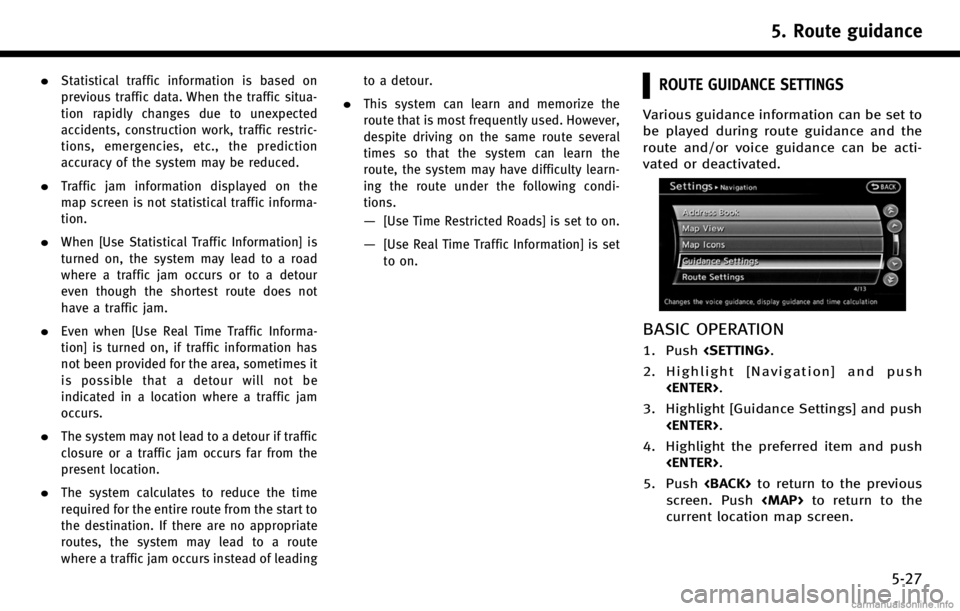
.Statistical traffic information is based on
previous traffic data. When the traffic situa-
tion rapidly changes due to unexpected
accidents, construction work, traffic restric-
tions, emergencies, etc., the prediction
accuracy of the system may be reduced.
.Traffic jam information displayed on the
map screen is not statistical traffic informa-
tion.
.When [Use Statistical Traffic Information] is
turned on, the system may lead to a road
where a traffic jam occurs or to a detour
even though the shortest route does not
have a traffic jam.
.Even when [Use Real Time Traffic Informa-
tion] is turned on, if traffic information has
not been provided for the area, sometimes it
is possible that a detour will not be
indicated in a location where a traffic jam
occurs.
.The system may not lead to a detour if traffic
closure or a traffic jam occurs far from the
present location.
.The system calculates to reduce the time
required for the entire route from the start to
the destination. If there are no appropriate
routes, the system may lead to a route
where a traffic jam occurs instead of leadingto a detour.
.This system can learn and memorize the
route that is most frequently used. However,
despite driving on the same route several
times so that the system can learn the
route, the system may have difficulty learn-
ing the route under the following condi-
tions.
—[Use Time Restricted Roads] is set to on.
—[Use Real Time Traffic Information] is set
to on.
ROUTE GUIDANCE SETTINGS
Various guidance information can be set to
be played during route guidance and the
route and/or voice guidance can be acti-
vated or deactivated.
BASIC OPERATION
1. Push
2. Highlight [Navigation] and push
3. Highlight [Guidance Settings] and push
4. Highlight the preferred item and push
5. Push
screen. Push
Page 118 of 268
![INFINITI QX70 2017 Navigation Manual 5. Route guidance
5-28
Available setting items. [Guidance Volume]:
Adjusts the volume level of voice
guidance.
“Guidance settings” (page 5-21)
. [Guidance Voice]:
Activates or deactivates voice gu INFINITI QX70 2017 Navigation Manual 5. Route guidance
5-28
Available setting items. [Guidance Volume]:
Adjusts the volume level of voice
guidance.
“Guidance settings” (page 5-21)
. [Guidance Voice]:
Activates or deactivates voice gu](/img/42/35071/w960_35071-117.png)
5. Route guidance
5-28
Available setting items. [Guidance Volume]:
Adjusts the volume level of voice
guidance.
“Guidance settings” (page 5-21)
. [Guidance Voice]:
Activates or deactivates voice guidance.
The indicator illuminates if voice gui-
dance is activated.
“Guidance settings” (page 5-21)
. [Traffic Announcement]:
Provides an announcement of a traffic
information event on the route.
“Guidance settings” (page 5-21)
. [Voice Guidance Settings]:
Sets advanced settings for the voice
guidance announced at guide points.
“Route guidance settings”
(page 5-27) .
[Guidance Display Settings]:
Activates or deactivates small turn
arrow display on the map.
“Displaying small turn arrow on
map” (page 5-29)
. [Estimated Time]:
Switches the display of the estimated
travel time to the destination or way-
point that is displayed on the map
screen.
“Switching estimated arrival time
display” (page 5-29)
. [Others]:
—
[Set Average Speeds]:
Sets an average vehicle speed for each
type of road, which is reflected in the
calculation of the required time to the
destination.
“Set average speeds” (page 5-30)
—[Auto Reroute]:
If the vehicle deviates from the sug-
gested route, the system automatically
recalculates a route that leads the
vehicle to the suggested route.
“Setting Auto Reroute” (page 5-23)
SETTING VOICE GUIDANCE AT IN-
TERSECTIONS
1. Push
2. Highlight [Navigation] and push
3. Highlight [Guidance Settings] and push
4. Highlight [Voice Guidance Settings] andpush
5. Highlight [Intersection Guidance Set-
tings] and push