destination settings INFINITI QX70 2017 Navigation Manual
[x] Cancel search | Manufacturer: INFINITI, Model Year: 2017, Model line: QX70, Model: INFINITI QX70 2017Pages: 268, PDF Size: 11.86 MB
Page 3 of 268
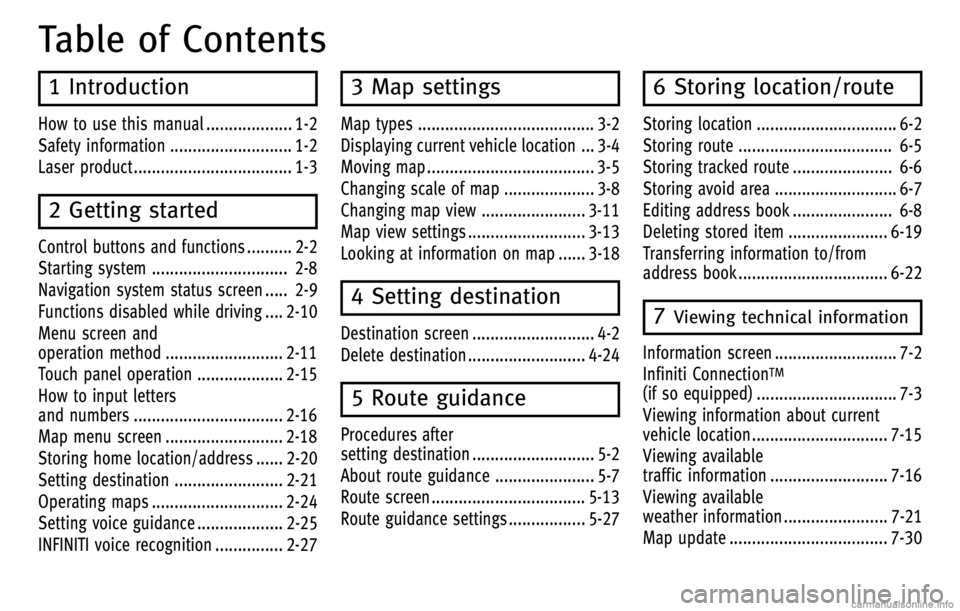
Table of Contents
1 Introduction
How to use this manual ................... 1-2
Safety information ........................... 1-2
Laser product ................................... 1-3
2 Getting started
Control buttons and functions .......... 2-2
Starting system .............................. 2-8
Navigation system status screen ..... 2-9
Functions disabled while driving .... 2-10
Menu screen and
operation method .......................... 2-11
Touch panel operation ................... 2-15
How to input letters
and numbers ................................. 2-16
Map menu screen .......................... 2-18
Storing home location/address ...... 2-20
Setting destination ........................ 2-21
Operating maps ............................. 2-24
Setting voice guidance ................... 2-25
INFINITI voice recognition ............... 2-27
3 Map settings
Map types ....................................... 3-2
Displaying current vehicle location ... 3-4
Moving map ..................................... 3-5
Changing scale of map .................... 3-8
Changing map view ....................... 3-11
Map view settings .......................... 3-13
Looking at information on map ...... 3-18
4 Setting destination
Destination screen ........................... 4-2
Delete destination .......................... 4-24
5 Route guidance
Procedures after
setting destination ........................... 5-2
About route guidance ...................... 5-7
Route screen .................................. 5-13
Route guidance settings ................. 5-27
6 Storing location/route
Storing location ............................... 6-2
Storing route .................................. 6-5
Storing tracked route ...................... 6-6
Storing avoid area ........................... 6-7
Editing address book ...................... 6-8
Deleting stored item ...................... 6-19
Transferring information to/from
address book ................................. 6-22
7Viewing technical information
Information screen ........................... 7-2
Infiniti Connection
TM
(if so equipped) ............................... 7-3
Viewing information about current
vehicle location .............................. 7-15
Viewing available
traffic information .......................... 7-16
Viewing available
weather information ....................... 7-21
Map update ................................... 7-30
Page 11 of 268
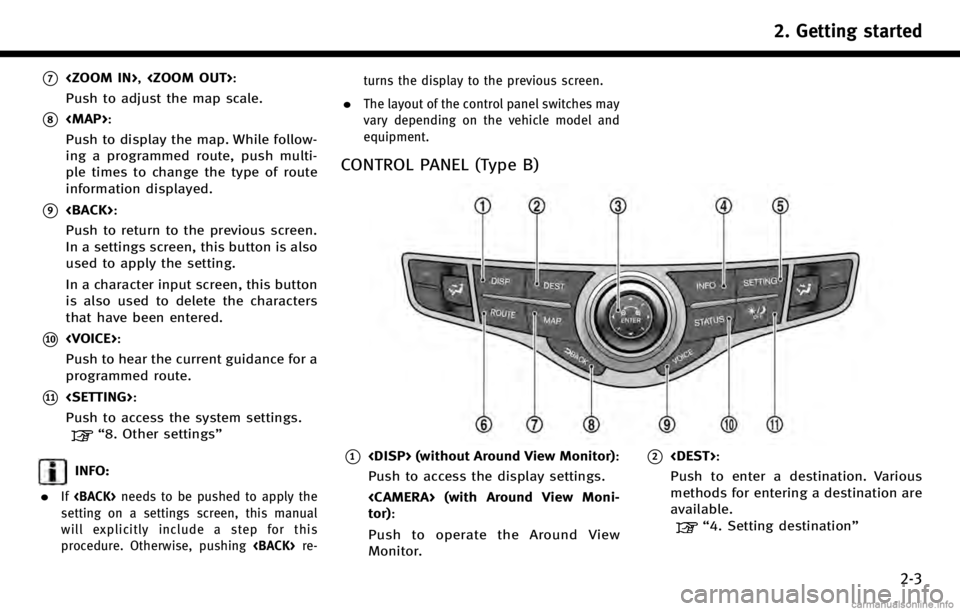
*7
Push to adjust the map scale.
*8
Page 13 of 268
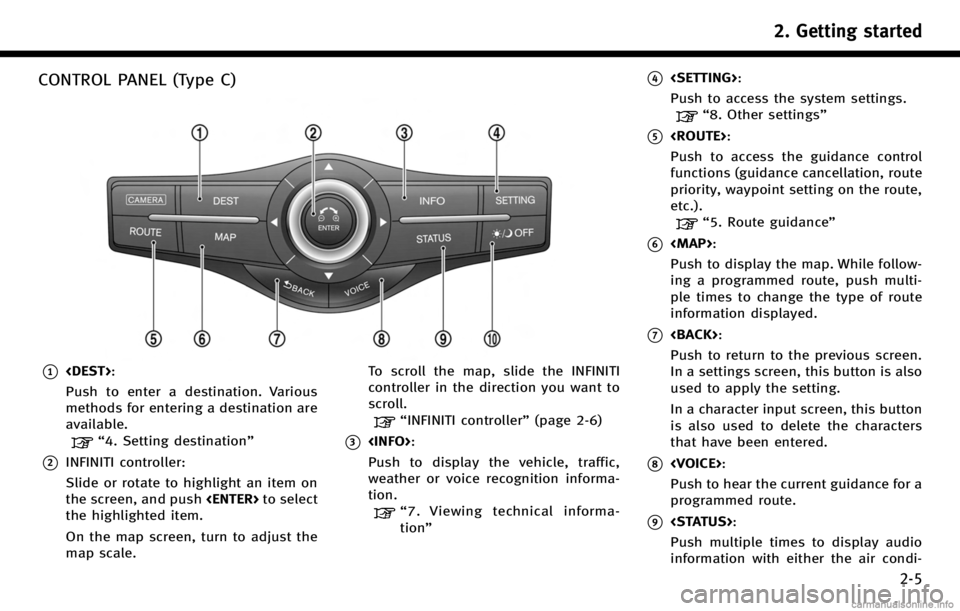
CONTROL PANEL (Type C)
*1
Push to enter a destination. Various
methods for entering a destination are
available.
“4. Setting destination”
*2INFINITI controller:
Slide or rotate to highlight an item on
the screen, and push
the highlighted item.
On the map screen, turn to adjust the
map scale. To scroll the map, slide the INFINITI
controller in the direction you want to
scroll.
“INFINITI controller”
(page 2-6)
*3
Push to display the vehicle, traffic,
weather or voice recognition informa-
tion.
“7. Viewing technical informa-
tion”
*4
Push to access the system settings.
“8. Other settings”
*5
Push to access the guidance control
functions (guidance cancellation, route
priority, waypoint setting on the route,
etc.).
“5. Route guidance”
*6
Page 22 of 268
![INFINITI QX70 2017 Navigation Manual 2. Getting started
2-14
.[Destination]:
Displays the destination screen. It is
the same screen that appears when
<DEST> is pushed.
“4. Setting destination”
. [Route]:
Displays the route screen. It INFINITI QX70 2017 Navigation Manual 2. Getting started
2-14
.[Destination]:
Displays the destination screen. It is
the same screen that appears when
<DEST> is pushed.
“4. Setting destination”
. [Route]:
Displays the route screen. It](/img/42/35071/w960_35071-21.png)
2. Getting started
2-14
.[Destination]:
Displays the destination screen. It is
the same screen that appears when
“4. Setting destination”
. [Route]:
Displays the route screen. It is the
same screen that appears when
“5. Route guidance”
. [Info]:
Displays the information screen. It is
the same screen that appears when
“7. Viewing technical information”
. [Settings]:
Displays the settings screen. It is the
same screen that appears when
“8. Other settings”
LIST SCREEN
After searching for a point of interest, a list
screen is displayed.
Depending on the list displayed, it can be
sorted.
Items displayed in list
*1Highlight the preferred item from the
list and push
location or facility name is not com-
pletely displayed (due to length), high-
light the item to display the hidden part of the name.
*2Distance from the current location
*3Direction to the point of interest
*4If the entire list cannot be displayed on
the screen, the system displays the
total number of items in the list and
the entry number of the selected item.
Scroll the list using the INFINITI con-
troller.
Page 27 of 268
![INFINITI QX70 2017 Navigation Manual “3. Map settings”
. [Map Icons]:
Displays map icons of certain points of
interest (such as restaurants and gas
stations, etc.) on the map around the
current vehicle location.
“Displaying map ico INFINITI QX70 2017 Navigation Manual “3. Map settings”
. [Map Icons]:
Displays map icons of certain points of
interest (such as restaurants and gas
stations, etc.) on the map around the
current vehicle location.
“Displaying map ico](/img/42/35071/w960_35071-26.png)
“3. Map settings”
. [Map Icons]:
Displays map icons of certain points of
interest (such as restaurants and gas
stations, etc.) on the map around the
current vehicle location.
“Displaying map icons”
(page 3-18)
. [Store Tracking]:
Stores in the Address Book the route
travelled from the starting point to the
current location.
“Storing tracked route” (page 6-6)
SCROLLED LOCATION MAP SCREEN
If
screen is displayed, the following options
are available. .
[New Dest.]:
Sets the destination to the map loca-
tion where
destination is already set, the location
will be set as the new destination.
“Setting point on map”
(page 4-23)
. [Add to Route]:
Sets the map location where
was pushed as the destination or a
waypoint. This is available only when a
suggested route is already set.
“Setting destination or waypoint”
(page 5-15)
. [Nearby Places]:
Searches for points of interest near the
map location where
pushed and sets them as a destination
or waypoint.
Use the same search method as the
one for [Places].
“Finding nearby place” (page 4-6)
. [Store Location]:
Store the map location where
was pushed in the Address Book. The
stored location can be retrieved to set it
as a destination or waypoint.
“Storing location” (page 6-2) .
[Delete]:
Deletes a stored location. Available
only when the cross pointer is placed
over a stored location icon.
. [Incident Detail]:
This function can be selected only when
the traffic information icon is dis-
played. Displays the details of the
traffic information icon. Place the cross
pointer over the icon to be checked.
INFO:
Incident details are a feature of Traffic Informa-
tion, and a NavTraffic subscription is required in
order to receive Traffic Information.
2. Getting started
2-19
Page 46 of 268
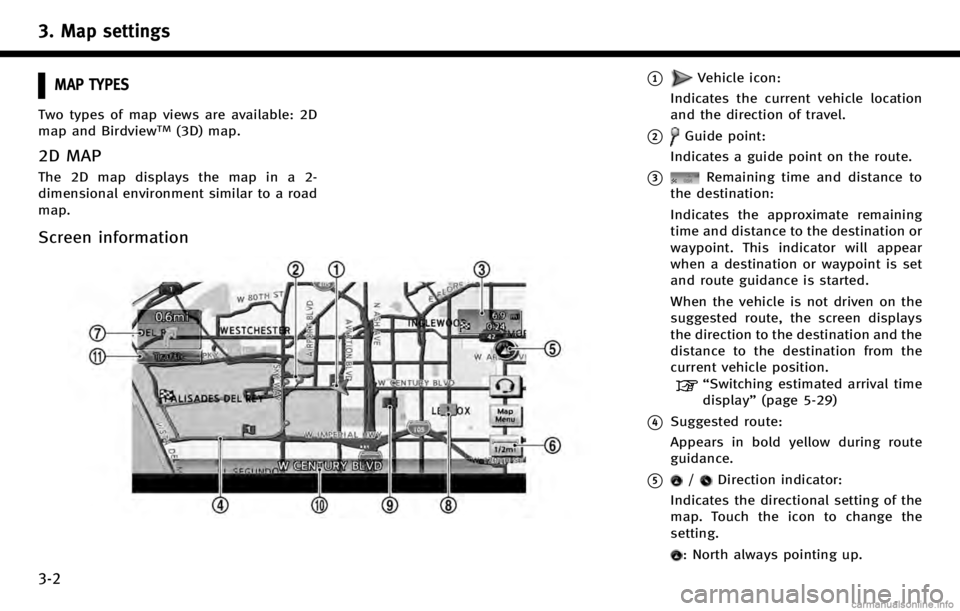
3. Map settings
3-2
MAP TYPES
Two types of map views are available: 2D
map and BirdviewTM(3D) map.
2D MAP
The 2D map displays the map in a 2-
dimensional environment similar to a road
map.
Screen information
*1Vehicle icon:
Indicates the current vehicle location
and the direction of travel.
*2Guide point:
Indicates a guide point on the route.
*3Remaining time and distance to
the destination:
Indicates the approximate remaining
time and distance to the destination or
waypoint. This indicator will appear
when a destination or waypoint is set
and route guidance is started.
When the vehicle is not driven on the
suggested route, the screen displays
the direction to the destination and the
distance to the destination from the
current vehicle position.
“Switching estimated arrival time
display” (page 5-29)
*4Suggested route:
Appears in bold yellow during route
guidance.
*5/Direction indicator:
Indicates the directional setting of the
map. Touch the icon to change the
setting.
: North always pointing up.
Page 62 of 268

3. Map settings
3-18
indicator icon on the map.LOOKING AT INFORMATION ON MAP
Icons can be displayed on the map, and
information about destinations and land-
marks can be displayed.
DISPLAYING MAP ICONS
The map icons can be displayed or hidden
by type.
1. Push
map screen is displayed.
2. Highlight [Map Icons] and push
3. Highlight the preferred icon and push
gles between on and off each time
selected icon illuminates.
4. Push
Page 64 of 268
![INFINITI QX70 2017 Navigation Manual 3. Map settings
3-20
4. Highlight [Map Scrolling Information]and push <ENTER>.
5. Highlight the preferred information
item and push <ENTER>. The indicator
of the selected information item illumi-
nate INFINITI QX70 2017 Navigation Manual 3. Map settings
3-20
4. Highlight [Map Scrolling Information]and push <ENTER>.
5. Highlight the preferred information
item and push <ENTER>. The indicator
of the selected information item illumi-
nate](/img/42/35071/w960_35071-63.png)
3. Map settings
3-20
4. Highlight [Map Scrolling Information]and push
5. Highlight the preferred information
item and push
of the selected information item illumi-
nates.
The following information items are
available.
.[Address Book Icons]
.[Destination/Waypoint Icons]
.[Latitude/Longitude Info]
6. Push
Page 73 of 268
![INFINITI QX70 2017 Navigation Manual 5. The entire route is shown on the map.Highlight [Start] after confirming the
location of the displayed destination,
and push <ENTER>. The system sets the
destination to the selected location and
sta INFINITI QX70 2017 Navigation Manual 5. The entire route is shown on the map.Highlight [Start] after confirming the
location of the displayed destination,
and push <ENTER>. The system sets the
destination to the selected location and
sta](/img/42/35071/w960_35071-72.png)
5. The entire route is shown on the map.Highlight [Start] after confirming the
location of the displayed destination,
and push
destination to the selected location and
starts calculating a route.
INFO:
.
If there is a route already set, the newly
selected location can substitute a previously
set destination or can be added to a route
already set.
.To review the destination location again,
highlight [Move Location] and push
Other settings:
The destination can also be set by pushing
map screen and selecting [Nearby Places].
Voice command
1. Push
wheel.
2. After the tone sounds, speak a com- mand.
To display the nearby category list and
select the destination from it:
“Navigation”“ Places”(Standard Mode)
“Places” (Alternate Command Mode)
Searching by other methods
1. Push
2. Highlight [Places] and push
3. Highlight [All Categories or Name] and
push
4. Setting destination
4-7
Page 81 of 268
![INFINITI QX70 2017 Navigation Manual 2. Highlight [Connected Search] and push<ENTER>.
3. Enter the keyword, highlight [Search]
and push <ENTER>. The system will
connect to the Infiniti Connection Data
Center and the search results will b INFINITI QX70 2017 Navigation Manual 2. Highlight [Connected Search] and push<ENTER>.
3. Enter the keyword, highlight [Search]
and push <ENTER>. The system will
connect to the Infiniti Connection Data
Center and the search results will b](/img/42/35071/w960_35071-80.png)
2. Highlight [Connected Search] and push
3. Enter the keyword, highlight [Search]
and push
connect to the Infiniti Connection Data
Center and the search results will be
displayed.
INFO:
The search history can also be reused by
highlighting [History] and pushing
4. Highlight the preferred destination
from the list and push
5. The entire route is shown on the map.
Highlight [Start] after confirming the
location of the displayed destination,
and push
destination to the selected location and
starts calculating a route.
Setting from information feeds
If the downloaded Infiniti Connection
information feed has location data, you
can set it as a destination. It is also
possible to use various Infiniti Connection
services set using the Infiniti Connection
website such as “Destination Send-to-
Vehicle”, “My Schedule” or“Journey Plan-
ner features”, etc. to set a destination.
For details of the services and settings,
refer to the Infiniti Connection website:
www.infiniticonnection.com (for U.S.)/
https://canada.infiniticonnection.com (for
Canada), or contact the Infiniti Connection
support line at 1-800-334-7858 (for U.S.)
/1-855-892-7418 (for Canada).
1. Push
2. Highlight [Infiniti Connection] and push
4. Setting destination
4-15