parking brake INFINITI QX70 2017 Quick Reference Guide
[x] Cancel search | Manufacturer: INFINITI, Model Year: 2017, Model line: QX70, Model: INFINITI QX70 2017Pages: 32, PDF Size: 1.64 MB
Page 11 of 32
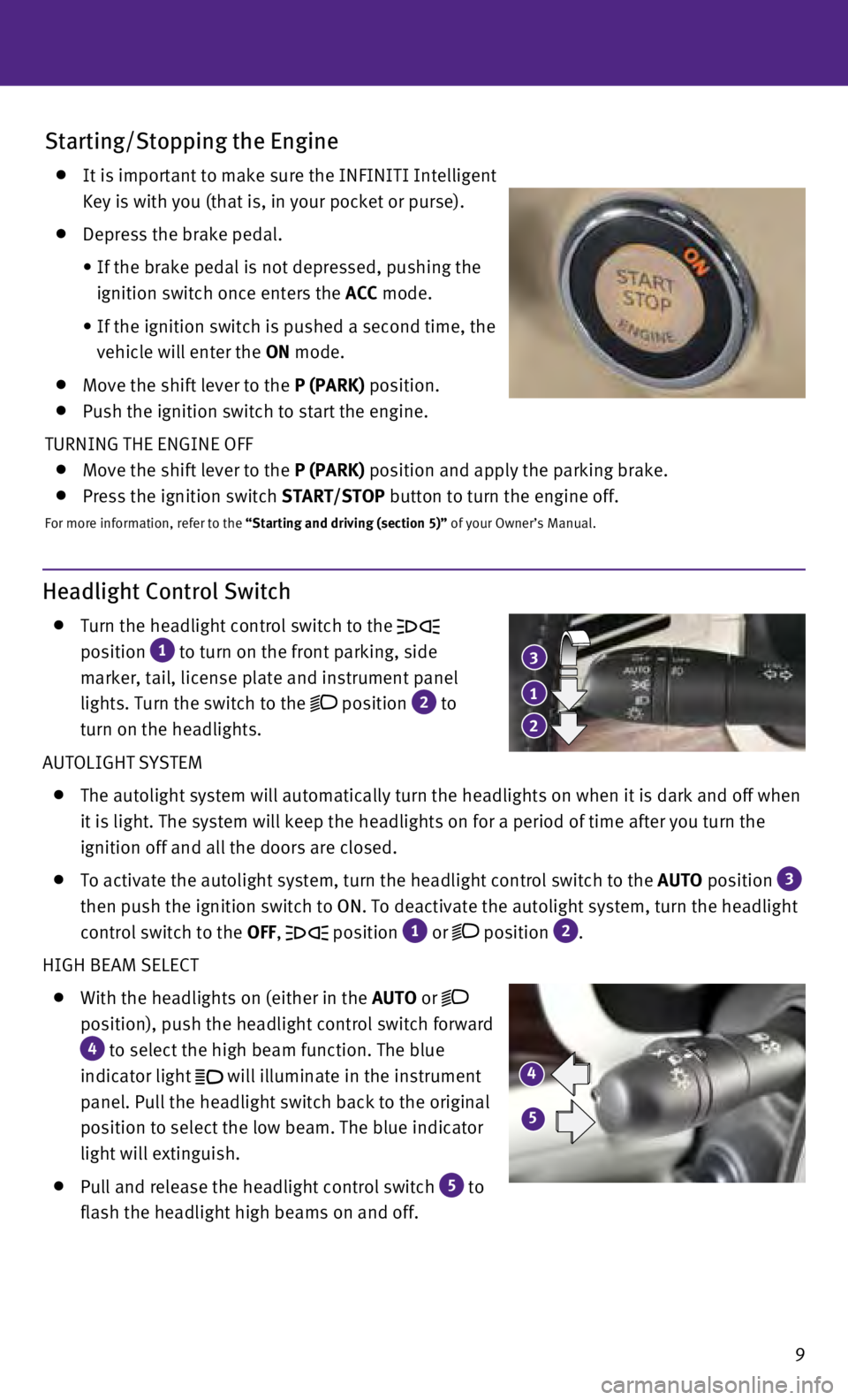
9
Headlight Control Switch
Turn the headlight control switch to the
position
1 to turn on the front parking, side
marker, tail, license plate and instrument panel
lights. Turn the switch to the
position 2 to
turn on the headlights.
AUTOLIGHT SYSTEM
The autolight system will automatically turn the headlights on when it i\
s dark and off when
it is light. The system will keep the headlights on for a period of time\
after you turn the
ignition off and all the doors are closed.
To activate the autolight system, turn the headlight control switch to t\
he AUTO position 3
then push the ignition switch to ON. To deactivate the autolight system, turn the headlight
control switch to the OFF,
position 1 or position 2.
HIGH BEAM SELECT
With the headlights on (either in the AUTO or
position), push the headlight control switch forward
4 to select the high beam function. The blue
indicator light
will illuminate in the instrument
panel. Pull the headlight switch back to the original
position to select the low beam. The blue indicator
light will extinguish.
Pull and release the headlight control switch 5 to
flash the headlight high beams on and off.
Starting/Stopping the Engine
It is important to make sure the INFINITI Intelligent
Key is with you (that is, in your pocket or purse).
Depress the brake pedal.
•
If the brake pedal is not depressed, pushing the
ignition switch once enters the ACC mode.
•
If the ignition switch is pushed a second time, the
vehicle will enter the ON mode.
Move the shift lever to the P (PARK) position.
Push the ignition switch to start the engine.
TURNING THE ENGINE OFF
Move the shift lever to the P (PARK) position and apply the parking brake.
Press the ignition switch START/STOP button to turn the engine off.
For more information, refer to the “Starting and driving (section 5)” of your Owner’s Manual.
1
23
4
5
Page 24 of 32
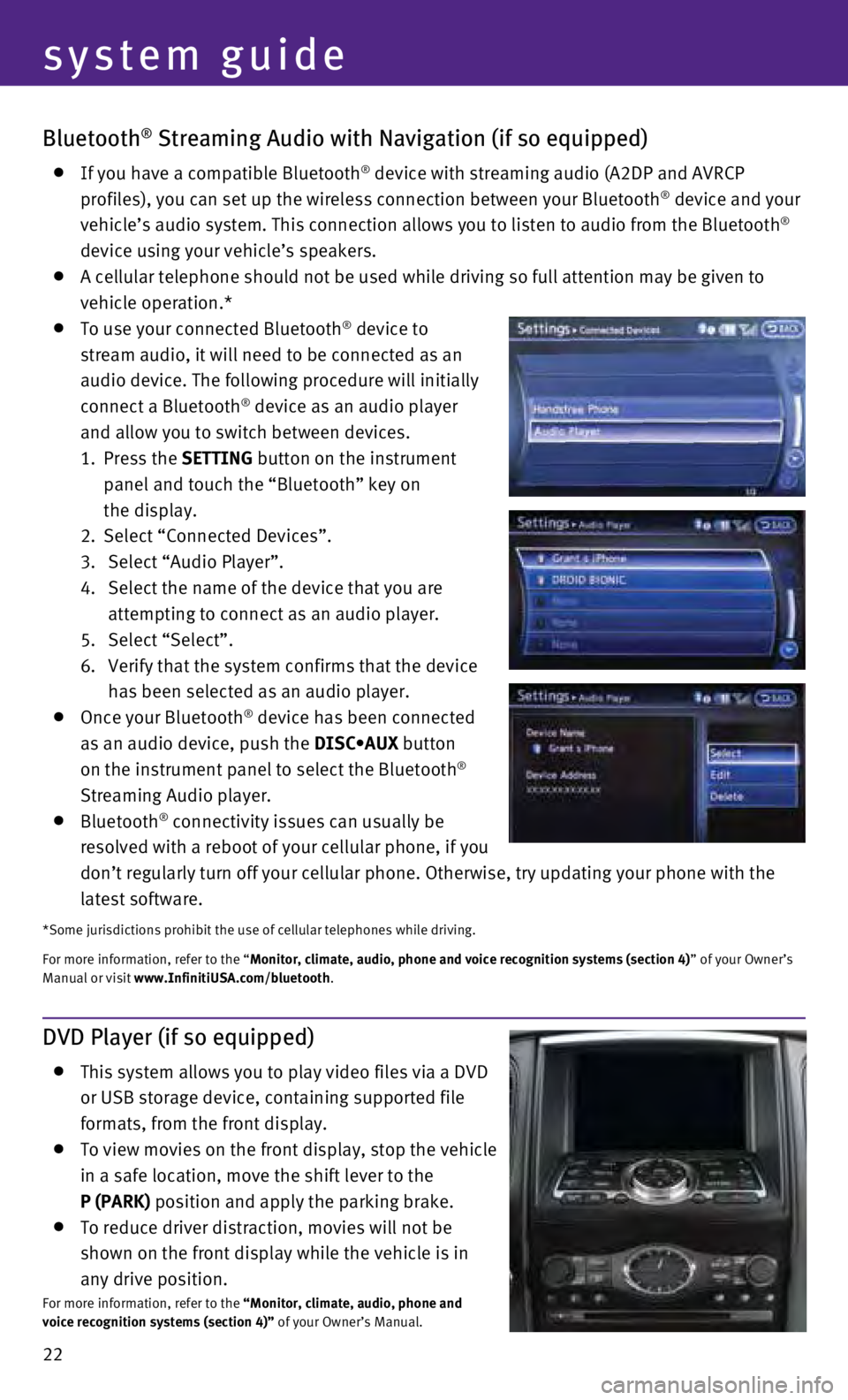
22
Bluetooth® Streaming Audio with Navigation (if so equipped)
If you have a compatible Bluetooth® device with streaming audio (A2DP and AVRCP
profiles), you can set up the wireless connection between your Bluetoot\
h® device and your
vehicle’s audio system. This connection allows you to listen to audio\
from the Bluetooth®
device using your vehicle’s speakers.
A cellular telephone should not be used while driving so full attention \
may be given to
vehicle operation.*
To use your connected Bluetooth® device to
stream audio, it will need to be connected as an
audio device. The following procedure will initially
connect a Bluetooth
® device as an audio player
and allow you to switch between devices.
1.
Press the SETTING button on the instrument
panel and touch the “Bluetooth” key on
the display.
2.
Select “Connected Devices”.
3.
Select “Audio Player”.
4.
Select the name of the device that you are
attempting to connect as an audio player.
5.
Select “Select”.
6.
Verify that the system confirms that the device
has been selected as an audio player.
Once your Bluetooth® device has been connected
as an audio device, push the DISC•AUX button
on the instrument panel to select the Bluetooth
®
Streaming Audio player.
Bluetooth® connectivity issues can usually be
resolved with a reboot of your cellular phone, if you
don’t regularly turn off your cellular phone. Otherwise, try updating\
your phone with the
latest software.
*Some jurisdictions prohibit the use of cellular telephones while drivin\
g.
For more information, refer to the “Monitor, climate, audio, phone and voice recognition systems (section 4\
) ” of your Owner’s
Manual or visit www.InfinitiUSA.com/bluetooth.
system guide
DVD Player (if so equipped)
This system allows you to play video files via a DVD
or USB storage device, containing supported file
formats, from the front display.
To view movies on the front display, stop the vehicle
in a safe location, move the shift lever to the
P (PARK) position and apply the parking brake.
To reduce driver distraction, movies will not be
shown on the front display while the vehicle is in
any drive position.
For more information, refer to the “Monitor, climate, audio, phone and
voice recognition systems (section 4)” of your Owner’s Manual.