remote control INFINITI QX80 2014 User Guide
[x] Cancel search | Manufacturer: INFINITI, Model Year: 2014, Model line: QX80, Model: INFINITI QX80 2014Pages: 578, PDF Size: 2.8 MB
Page 286 of 578
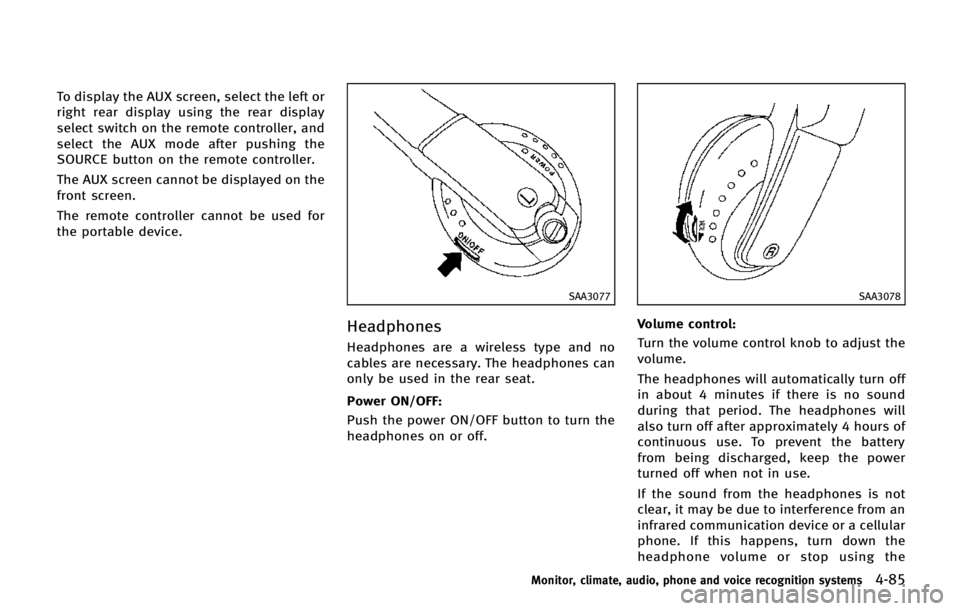
To display the AUX screen, select the left or
right rear display using the rear display
select switch on the remote controller, and
select the AUX mode after pushing the
SOURCE button on the remote controller.
The AUX screen cannot be displayed on the
front screen.
The remote controller cannot be used for
the portable device.
SAA3077
Headphones
Headphones are a wireless type and no
cables are necessary. The headphones can
only be used in the rear seat.
Power ON/OFF:
Push the power ON/OFF button to turn the
headphones on or off.
SAA3078
Volume control:
Turn the volume control knob to adjust the
volume.
The headphones will automatically turn off
in about 4 minutes if there is no sound
during that period. The headphones will
also turn off after approximately 4 hours of
continuous use. To prevent the battery
from being discharged, keep the power
turned off when not in use.
If the sound from the headphones is not
clear, it may be due to interference from an
infrared communication device or a cellular
phone. If this happens, turn down the
headphone volume or stop using the
Monitor, climate, audio, phone and voice recognition systems4-85
Page 289 of 578
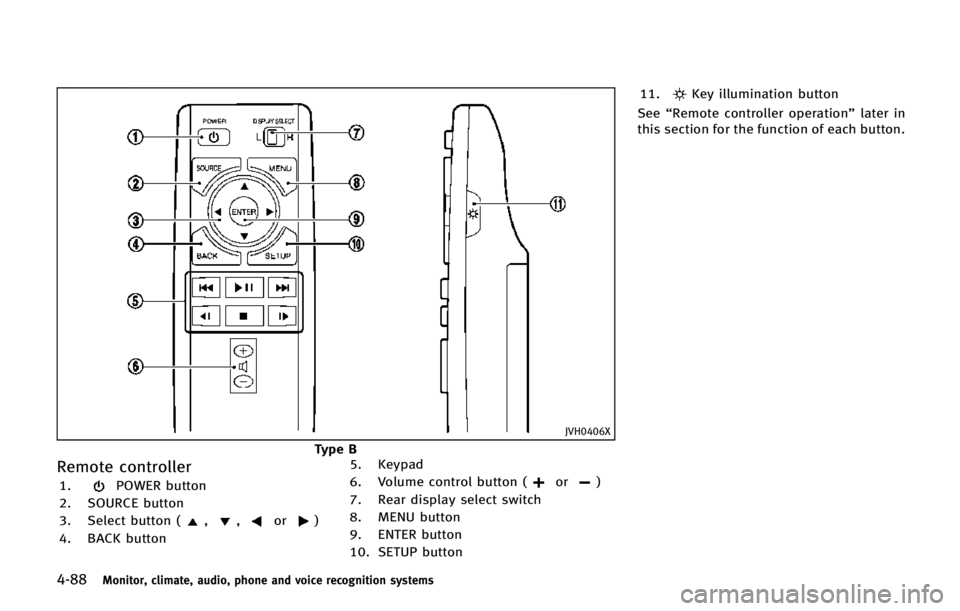
4-88Monitor, climate, audio, phone and voice recognition systems
JVH0406X
Type B
Remote controller
1.POWER button
2. SOURCE button
3. Select button (
,,or)
4. BACK button 5. Keypad
6. Volume control button (
or)
7. Rear display select switch
8. MENU button
9. ENTER button
10. SETUP button 11.
Key illumination button
See “Remote controller operation” later in
this section for the function of each button.
Page 290 of 578
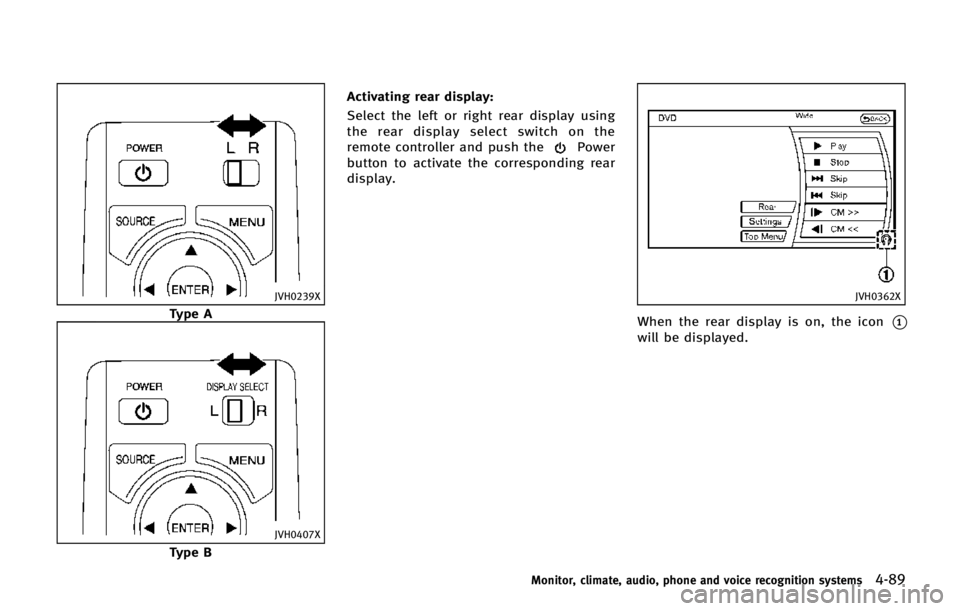
JVH0239X
Type A
JVH0407X
Type BActivating rear display:
Select the left or right rear display using
the rear display select switch on the
remote controller and push the
Power
button to activate the corresponding rear
display.
JVH0362X
When the rear display is on, the icon*1
will be displayed.
Monitor, climate, audio, phone and voice recognition systems4-89
Page 291 of 578
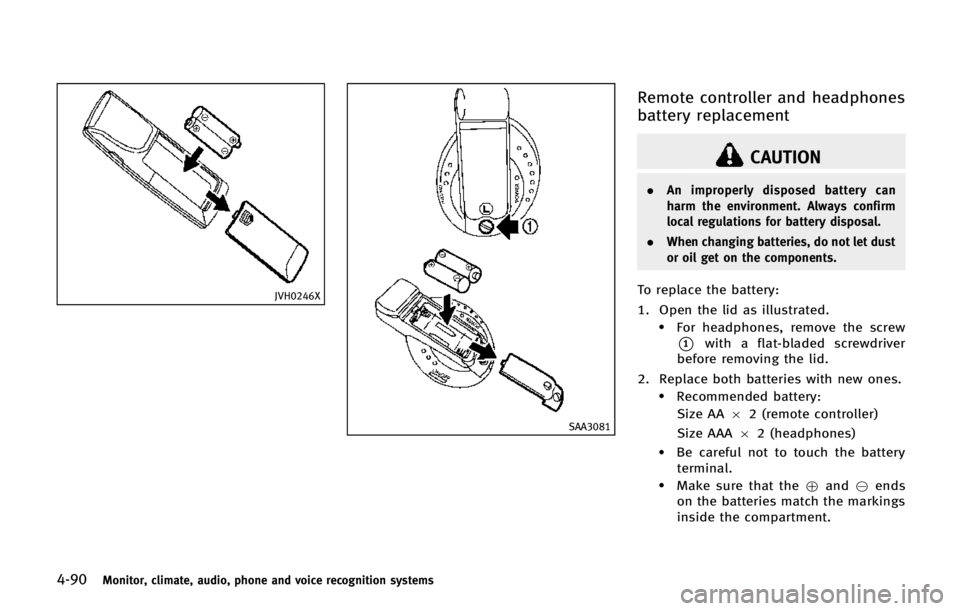
4-90Monitor, climate, audio, phone and voice recognition systems
JVH0246X
SAA3081
Remote controller and headphones
battery replacement
CAUTION
.An improperly disposed battery can
harm the environment. Always confirm
local regulations for battery disposal.
. When changing batteries, do not let dust
or oil get on the components.
To replace the battery:
1. Open the lid as illustrated.
.For headphones, remove the screw
*1with a flat-bladed screwdriver
before removing the lid.
2. Replace both batteries with new ones.
.Recommended battery: Size AA 62 (remote controller)
Size AAA 62 (headphones)
.Be careful not to touch the battery
terminal.
.Make sure that the +and 7ends
on the batteries match the markings
inside the compartment.
Page 292 of 578
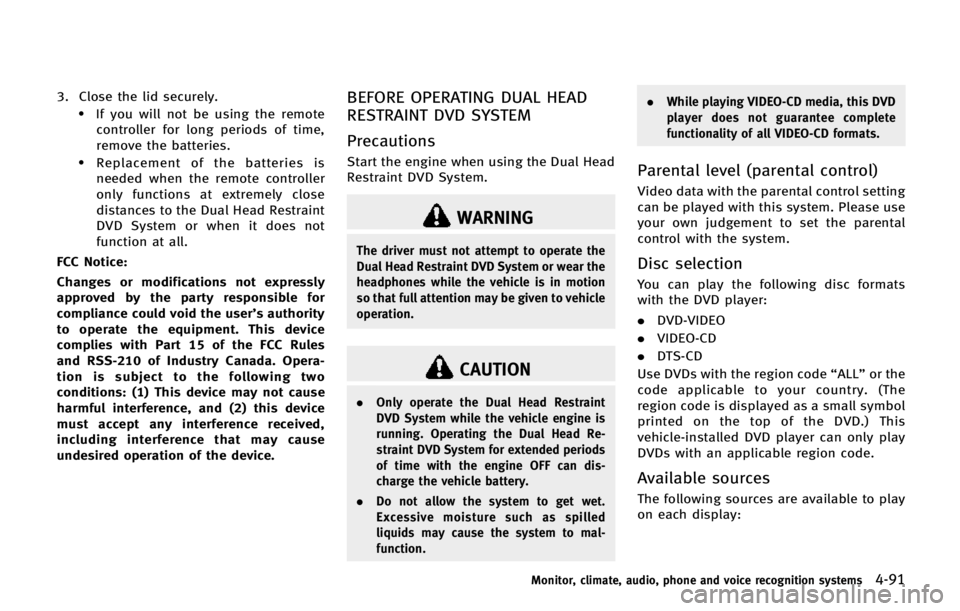
3. Close the lid securely..If you will not be using the remotecontroller for long periods of time,
remove the batteries.
.Replacement of the batteries is
needed when the remote controller
only functions at extremely close
distances to the Dual Head Restraint
DVD System or when it does not
function at all.
FCC Notice:
Changes or modifications not expressly
approved by the party responsible for
compliance could void the user’s authority
to operate the equipment. This device
complies with Part 15 of the FCC Rules
and RSS-210 of Industry Canada. Opera-
tion is subject to the following two
conditions: (1) This device may not cause
harmful interference, and (2) this device
must accept any interference received,
including interference that may cause
undesired operation of the device.
BEFORE OPERATING DUAL HEAD
RESTRAINT DVD SYSTEM
Precautions
Start the engine when using the Dual Head
Restraint DVD System.
WARNING
The driver must not attempt to operate the
Dual Head Restraint DVD System or wear the
headphones while the vehicle is in motion
so that full attention may be given to vehicle
operation.
CAUTION
. Only operate the Dual Head Restraint
DVD System while the vehicle engine is
running. Operating the Dual Head Re-
straint DVD System for extended periods
of time with the engine OFF can dis-
charge the vehicle battery.
. Do not allow the system to get wet.
Excessive moisture such as spilled
liquids may cause the system to mal-
function. .
While playing VIDEO-CD media, this DVD
player does not guarantee complete
functionality of all VIDEO-CD formats.
Parental level (parental control)
Video data with the parental control setting
can be played with this system. Please use
your own judgement to set the parental
control with the system.
Disc selection
You can play the following disc formats
with the DVD player:
.DVD-VIDEO
. VIDEO-CD
. DTS-CD
Use DVDs with the region code “ALL”or the
code applicable to your country. (The
region code is displayed as a small symbol
printed on the top of the DVD.) This
vehicle-installed DVD player can only play
DVDs with an applicable region code.
Available sources
The following sources are available to play
on each display:
Monitor, climate, audio, phone and voice recognition systems4-91
Page 294 of 578
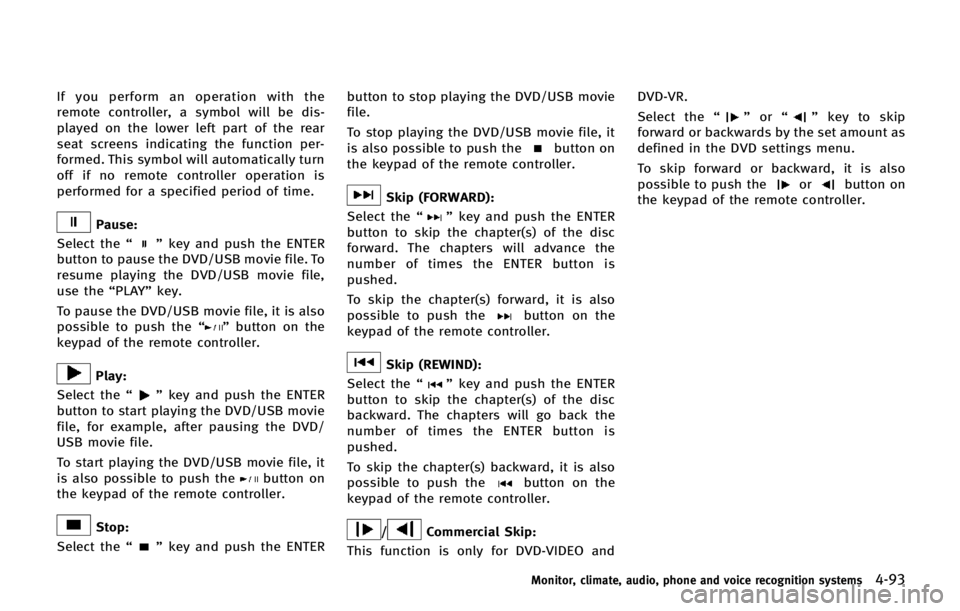
If you perform an operation with the
remote controller, a symbol will be dis-
played on the lower left part of the rear
seat screens indicating the function per-
formed. This symbol will automatically turn
off if no remote controller operation is
performed for a specified period of time.
Pause:
Select the “
”key and push the ENTER
button to pause the DVD/USB movie file. To
resume playing the DVD/USB movie file,
use the “PLAY”key.
To pause the DVD/USB movie file, it is also
possible to push the “
”button on the
keypad of the remote controller.
Play:
Select the “
”key and push the ENTER
button to start playing the DVD/USB movie
file, for example, after pausing the DVD/
USB movie file.
To start playing the DVD/USB movie file, it
is also possible to push the
button on
the keypad of the remote controller.
Stop:
Select the “
”key and push the ENTER button to stop playing the DVD/USB movie
file.
To stop playing the DVD/USB movie file, it
is also possible to push the
button on
the keypad of the remote controller.
Skip (FORWARD):
Select the “
”key and push the ENTER
button to skip the chapter(s) of the disc
forward. The chapters will advance the
number of times the ENTER button is
pushed.
To skip the chapter(s) forward, it is also
possible to push the
button on the
keypad of the remote controller.
Skip (REWIND):
Select the “
”key and push the ENTER
button to skip the chapter(s) of the disc
backward. The chapters will go back the
number of times the ENTER button is
pushed.
To skip the chapter(s) backward, it is also
possible to push the
button on the
keypad of the remote controller.
/Commercial Skip:
This function is only for DVD-VIDEO and DVD-VR.
Select the
“
”or “”key to skip
forward or backwards by the set amount as
defined in the DVD settings menu.
To skip forward or backward, it is also
possible to push the
orbutton on
the keypad of the remote controller.
Monitor, climate, audio, phone and voice recognition systems4-93
Page 295 of 578
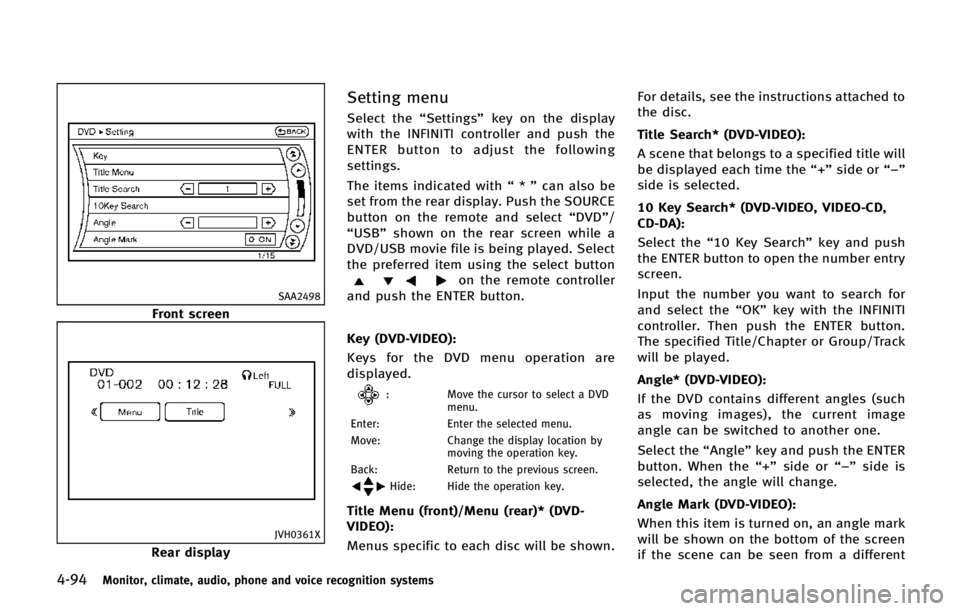
4-94Monitor, climate, audio, phone and voice recognition systems
SAA2498
Front screen
JVH0361X
Rear display
Setting menu
Select the“Settings”key on the display
with the INFINITI controller and push the
ENTER button to adjust the following
settings.
The items indicated with “*” can also be
set from the rear display. Push the SOURCE
button on the remote and select “DVD”/
“USB” shown on the rear screen while a
DVD/USB movie file is being played. Select
the preferred item using the select button
on the remote controller
and push the ENTER button.
Key (DVD-VIDEO):
Keys for the DVD menu operation are
displayed.
: Move the cursor to select a DVD
menu.
Enter: Enter the selected menu.
Move: Change the display location by
moving the operation key.
Back: Return to the previous screen.
Hide: Hide the operation key.
Title Menu (front)/Menu (rear)* (DVD-
VIDEO):
Menus specific to each disc will be shown. For details, see the instructions attached to
the disc.
Title Search* (DVD-VIDEO):
A scene that belongs to a specified title will
be displayed each time the “+”side or “−”
side is selected.
10 Key Search* (DVD-VIDEO, VIDEO-CD,
CD-DA):
Select the “10 Key Search” key and push
the ENTER button to open the number entry
screen.
Input the number you want to search for
and select the “OK”key with the INFINITI
controller. Then push the ENTER button.
The specified Title/Chapter or Group/Track
will be played.
Angle* (DVD-VIDEO):
If the DVD contains different angles (such
as moving images), the current image
angle can be switched to another one.
Select the “Angle”key and push the ENTER
button. When the “+”side or “−”side is
selected, the angle will change.
Angle Mark (DVD-VIDEO):
When this item is turned on, an angle mark
will be shown on the bottom of the screen
if the scene can be seen from a different
Page 296 of 578
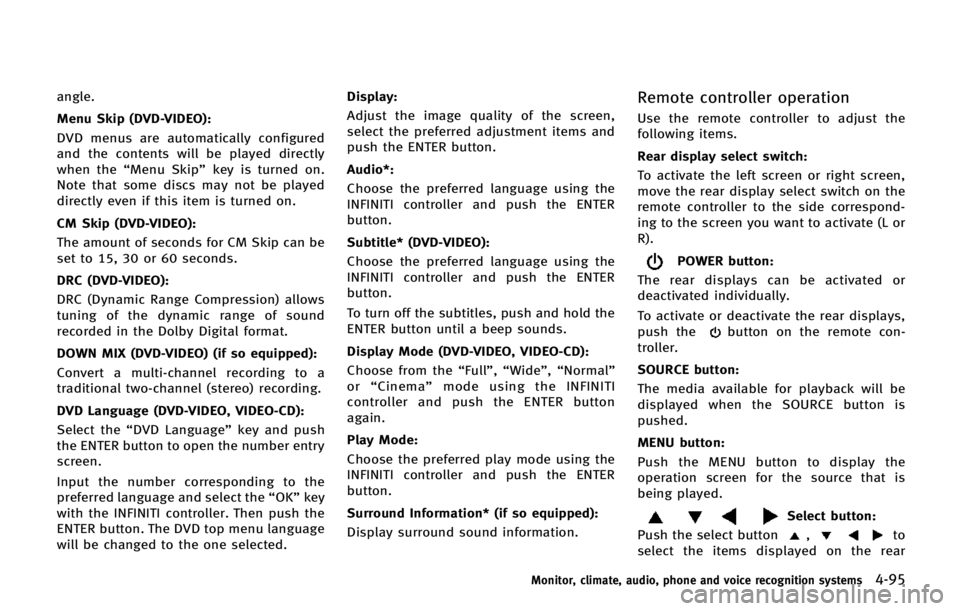
angle.
Menu Skip (DVD-VIDEO):
DVD menus are automatically configured
and the contents will be played directly
when the“Menu Skip” key is turned on.
Note that some discs may not be played
directly even if this item is turned on.
CM Skip (DVD-VIDEO):
The amount of seconds for CM Skip can be
set to 15, 30 or 60 seconds.
DRC (DVD-VIDEO):
DRC (Dynamic Range Compression) allows
tuning of the dynamic range of sound
recorded in the Dolby Digital format.
DOWN MIX (DVD-VIDEO) (if so equipped):
Convert a multi-channel recording to a
traditional two-channel (stereo) recording.
DVD Language (DVD-VIDEO, VIDEO-CD):
Select the “DVD Language” key and push
the ENTER button to open the number entry
screen.
Input the number corresponding to the
preferred language and select the “OK”key
with the INFINITI controller. Then push the
ENTER button. The DVD top menu language
will be changed to the one selected. Display:
Adjust the image quality of the screen,
select the preferred adjustment items and
push the ENTER button.
Audio*:
Choose the preferred language using the
INFINITI controller and push the ENTER
button.
Subtitle* (DVD-VIDEO):
Choose the preferred language using the
INFINITI controller and push the ENTER
button.
To turn off the subtitles, push and hold the
ENTER button until a beep sounds.
Display Mode (DVD-VIDEO, VIDEO-CD):
Choose from the “Full”,“Wide”, “Normal”
or “Cinema” mode using the INFINITI
controller and push the ENTER button
again.
Play Mode:
Choose the preferred play mode using the
INFINITI controller and push the ENTER
button.
Surround Information* (if so equipped):
Display surround sound information.Remote controller operation
Use the remote controller to adjust the
following items.
Rear display select switch:
To activate the left screen or right screen,
move the rear display select switch on the
remote controller to the side correspond-
ing to the screen you want to activate (L or
R).
POWER button:
The rear displays can be activated or
deactivated individually.
To activate or deactivate the rear displays,
push the
button on the remote con-
troller.
SOURCE button:
The media available for playback will be
displayed when the SOURCE button is
pushed.
MENU button:
Push the MENU button to display the
operation screen for the source that is
being played.
Select button:
Push the select button
,to
select the items displayed on the rear
Monitor, climate, audio, phone and voice recognition systems4-95
Page 297 of 578
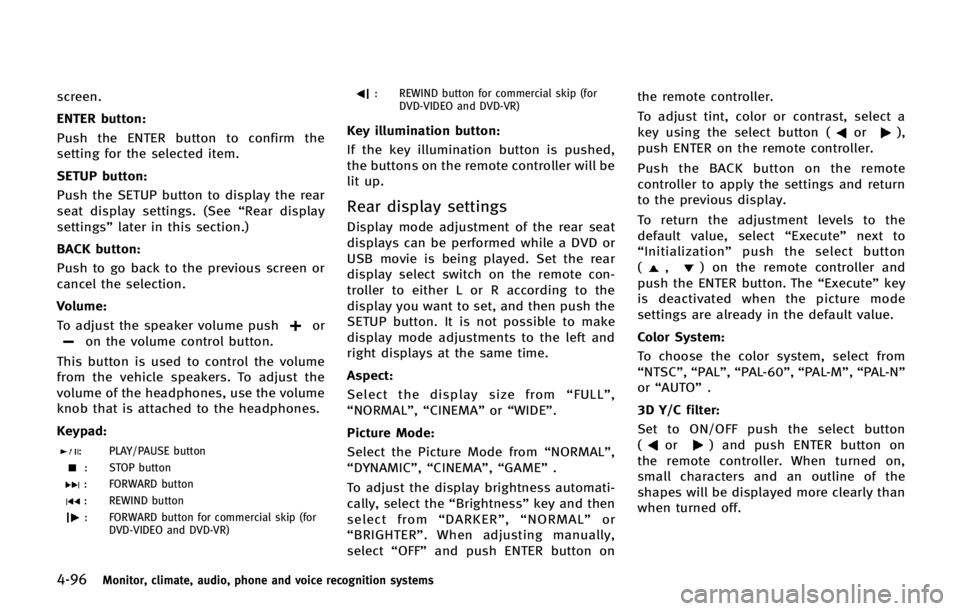
4-96Monitor, climate, audio, phone and voice recognition systems
screen.
ENTER button:
Push the ENTER button to confirm the
setting for the selected item.
SETUP button:
Push the SETUP button to display the rear
seat display settings. (See“Rear display
settings” later in this section.)
BACK button:
Push to go back to the previous screen or
cancel the selection.
Volume:
To adjust the speaker volume push
oron the volume control button.
This button is used to control the volume
from the vehicle speakers. To adjust the
volume of the headphones, use the volume
knob that is attached to the headphones.
Keypad:
: PLAY/PAUSE button
: STOP button
: FORWARD button
: REWIND button
: FORWARD button for commercial skip (for DVD-VIDEO and DVD-VR)
: REWIND button for commercial skip (forDVD-VIDEO and DVD-VR)
Key illumination button:
If the key illumination button is pushed,
the buttons on the remote controller will be
lit up.
Rear display settings
Display mode adjustment of the rear seat
displays can be performed while a DVD or
USB movie is being played. Set the rear
display select switch on the remote con-
troller to either L or R according to the
display you want to set, and then push the
SETUP button. It is not possible to make
display mode adjustments to the left and
right displays at the same time.
Aspect:
Select the display size from “FULL” ,
“NORMAL”, “CINEMA”or“WIDE”.
Picture Mode:
Select the Picture Mode from “NORMAL”,
“DYNAMIC”, “CINEMA”,“GAME”.
To adjust the display brightness automati-
cally, select the “Brightness”key and then
select from “DARKER” ,“NORMAL” or
“ BRIGHTER” . When adjusting manually,
select “OFF”and push ENTER button on the remote controller.
To adjust tint, color or contrast, select a
key using the select button (
or),
push ENTER on the remote controller.
Push the BACK button on the remote
controller to apply the settings and return
to the previous display.
To return the adjustment levels to the
default value, select “Execute” next to
“ Initialization” push the select button
(
,) on the remote controller and
push the ENTER button. The “Execute”key
is deactivated when the picture mode
settings are already in the default value.
Color System:
To choose the color system, select from
“NTSC”, “PAL”,“PAL-60”, “PAL-M”,“PAL-N ”
or “AUTO” .
3D Y/C filter:
Set to ON/OFF push the select button
(
or) and push ENTER button on
the remote controller. When turned on,
small characters and an outline of the
shapes will be displayed more clearly than
when turned off.
Page 298 of 578
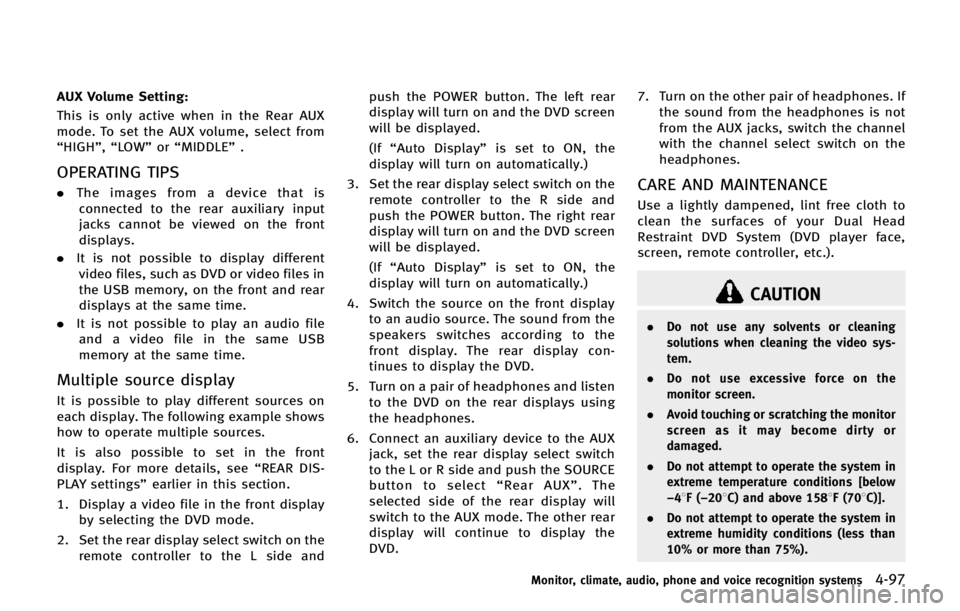
AUX Volume Setting:
This is only active when in the Rear AUX
mode. To set the AUX volume, select from
“HIGH”,“LOW”or “MIDDLE” .
OPERATING TIPS
.The images from a device that is
connected to the rear auxiliary input
jacks cannot be viewed on the front
displays.
. It is not possible to display different
video files, such as DVD or video files in
the USB memory, on the front and rear
displays at the same time.
. It is not possible to play an audio file
and a video file in the same USB
memory at the same time.
Multiple source display
It is possible to play different sources on
each display. The following example shows
how to operate multiple sources.
It is also possible to set in the front
display. For more details, see “REAR DIS-
PLAY settings” earlier in this section.
1. Display a video file in the front display by selecting the DVD mode.
2. Set the rear display select switch on the remote controller to the L side and push the POWER button. The left rear
display will turn on and the DVD screen
will be displayed.
(If
“Auto Display” is set to ON, the
display will turn on automatically.)
3. Set the rear display select switch on the remote controller to the R side and
push the POWER button. The right rear
display will turn on and the DVD screen
will be displayed.
(If“Auto Display” is set to ON, the
display will turn on automatically.)
4. Switch the source on the front display to an audio source. The sound from the
speakers switches according to the
front display. The rear display con-
tinues to display the DVD.
5. Turn on a pair of headphones and listen to the DVD on the rear displays using
the headphones.
6. Connect an auxiliary device to the AUX jack, set the rear display select switch
to the L or R side and push the SOURCE
button to select “Rear AUX” . The
selected side of the rear display will
switch to the AUX mode. The other rear
display will continue to display the
DVD. 7. Turn on the other pair of headphones. If
the sound from the headphones is not
from the AUX jacks, switch the channel
with the channel select switch on the
headphones.
CARE AND MAINTENANCE
Use a lightly dampened, lint free cloth to
clean the surfaces of your Dual Head
Restraint DVD System (DVD player face,
screen, remote controller, etc.).
CAUTION
. Do not use any solvents or cleaning
solutions when cleaning the video sys-
tem.
. Do not use excessive force on the
monitor screen.
. Avoid touching or scratching the monitor
screen as it may become dirty or
damaged.
. Do not attempt to operate the system in
extreme temperature conditions [below
−48F( −208C) and above 1588F (708C)].
. Do not attempt to operate the system in
extreme humidity conditions (less than
10% or more than 75%).
Monitor, climate, audio, phone and voice recognition systems4-97