INFINITI QX80 2018 Infiniti Connection
Manufacturer: INFINITI, Model Year: 2018, Model line: QX80, Model: INFINITI QX80 2018Pages: 284, PDF Size: 1.34 MB
Page 101 of 284
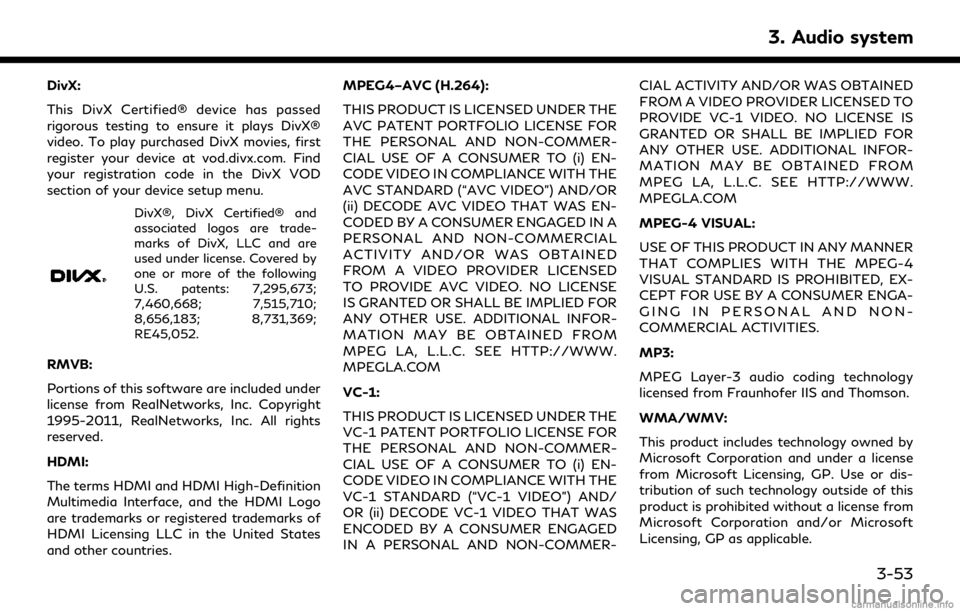
DivX:
This DivX Certified® device has passed
rigorous testing to ensure it plays DivX®
video. To play purchased DivX movies, first
register your device at vod.divx.com. Find
your registration code in the DivX VOD
section of your device setup menu.
DivX®, DivX Certified® and
associated logos are trade-
marks of DivX, LLC and are
used under license. Covered by
one or more of the following
U.S. patents: 7,295,673;
7,460,668; 7,515,710;
8,656,183; 8,731,369;
RE45,052.
RMVB:
Portions of this software are included under
license from RealNetworks, Inc. Copyright
1995-2011, RealNetworks, Inc. All rights
reserved.
HDMI:
The terms HDMI and HDMI High-Definition
Multimedia Interface, and the HDMI Logo
are trademarks or registered trademarks of
HDMI Licensing LLC in the United States
and other countries.MPEG4–AVC (H.264):
THIS PRODUCT IS LICENSED UNDER THE
AVC PATENT PORTFOLIO LICENSE FOR
THE PERSONAL AND NON-COMMER-
CIAL USE OF A CONSUMER TO (i) EN-
CODE VIDEO IN COMPLIANCE WITH THE
AVC STANDARD (“AVC VIDEO”) AND/OR
(ii) DECODE AVC VIDEO THAT WAS EN-
CODED BY A CONSUMER ENGAGED IN A
PERSONAL AND NON-COMMERCIAL
ACTIVITY AND/OR WAS OBTAINED
FROM A VIDEO PROVIDER LICENSED
TO PROVIDE AVC VIDEO. NO LICENSE
IS GRANTED OR SHALL BE IMPLIED FOR
ANY OTHER USE. ADDITIONAL INFOR-
MATION MAY BE OBTAINED FROM
MPEG LA, L.L.C. SEE HTTP://WWW.
MPEGLA.COM
VC-1:
THIS PRODUCT IS LICENSED UNDER THE
VC-1 PATENT PORTFOLIO LICENSE FOR
THE PERSONAL AND NON-COMMER-
CIAL USE OF A CONSUMER TO (i) EN-
CODE VIDEO IN COMPLIANCE WITH THE
VC-1 STANDARD (“VC-1 VIDEO”) AND/
OR (ii) DECODE VC-1 VIDEO THAT WAS
ENCODED BY A CONSUMER ENGAGED
IN A PERSONAL AND NON-COMMER- CIAL ACTIVITY AND/OR WAS OBTAINED
FROM A VIDEO PROVIDER LICENSED TO
PROVIDE VC-1 VIDEO. NO LICENSE IS
GRANTED OR SHALL BE IMPLIED FOR
ANY OTHER USE. ADDITIONAL INFOR-
MATION MAY BE OBTAINED FROM
MPEG LA, L.L.C. SEE HTTP://WWW.
MPEGLA.COM
MPEG-4 VISUAL:
USE OF THIS PRODUCT IN ANY MANNER
THAT COMPLIES WITH THE MPEG-4
VISUAL STANDARD IS PROHIBITED, EX-
CEPT FOR USE BY A CONSUMER ENGA-
GING IN PERSONAL AND NON-
COMMERCIAL ACTIVITIES.
MP3:
MPEG Layer-3 audio coding technology
licensed from Fraunhofer IIS and Thomson.
WMA/WMV:
This product includes technology owned by
Microsoft Corporation and under a license
from Microsoft Licensing, GP. Use or dis-
tribution of such technology outside of this
product is prohibited without a license from
Microsoft Corporation and/or Microsoft
Licensing, GP as applicable.
3. Audio system
3-53
Page 102 of 284
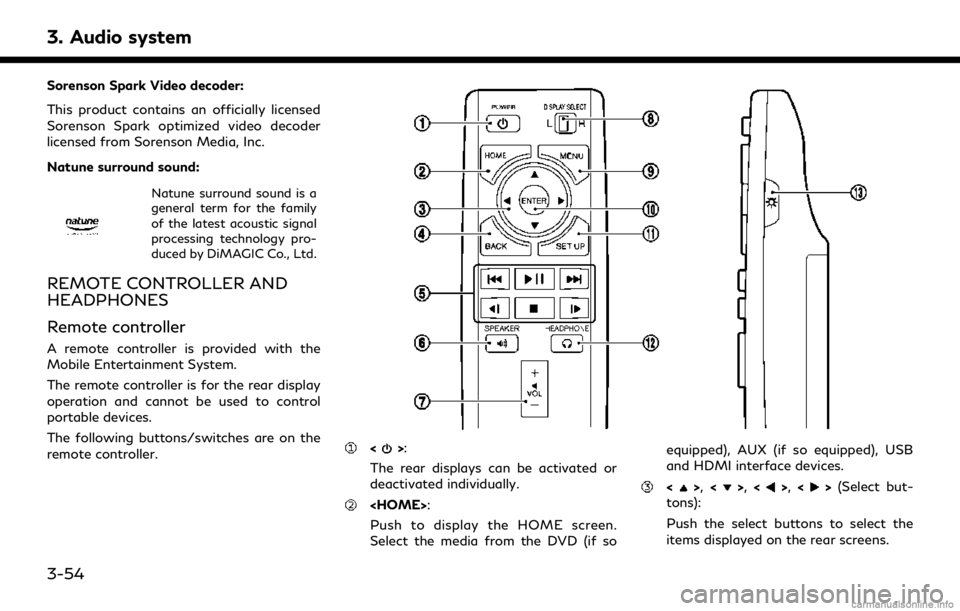
3. Audio system
Sorenson Spark Video decoder:
This product contains an officially licensed
Sorenson Spark optimized video decoder
licensed from Sorenson Media, Inc.
Natune surround sound:
Natune surround sound is a
general term for the family
of the latest acoustic signal
processing technology pro-
duced by DiMAGIC Co., Ltd.
REMOTE CONTROLLER AND
HEADPHONES
Remote controller
A remote controller is provided with the
Mobile Entertainment System.
The remote controller is for the rear display
operation and cannot be used to control
portable devices.
The following buttons/switches are on the
remote controller.
<>:
The rear displays can be activated or
deactivated individually.
Push to display the HOME screen.
Select the media from the DVD (if so equipped), AUX (if so equipped), USB
and HDMI interface devices.
<>,
<>,<>,<>(Select but-
tons):
Push the select buttons to select the
items displayed on the rear screens.
3-54
Page 103 of 284
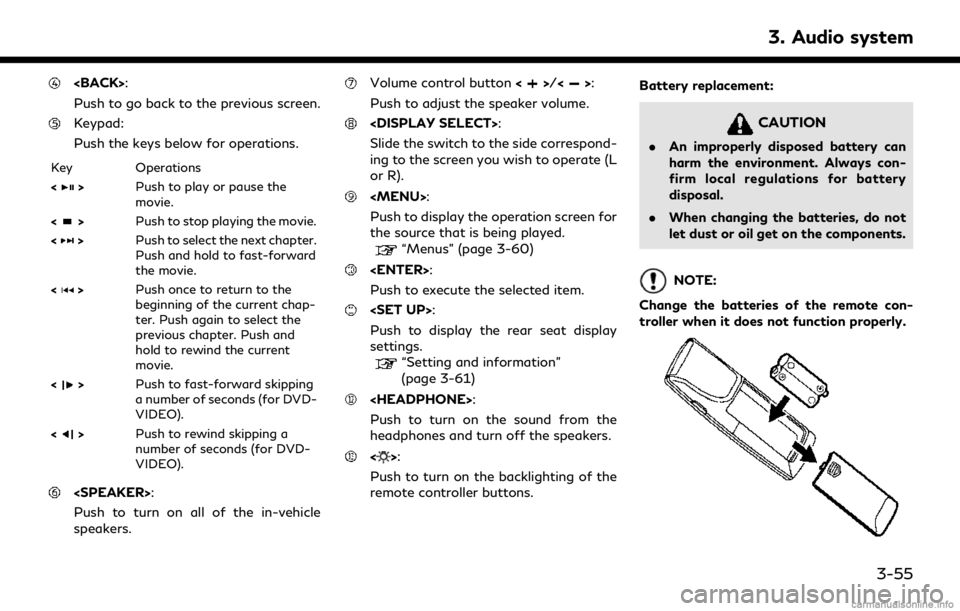
Push to go back to the previous screen.
Keypad:
Push the keys below for operations.
Key Operations
<
>Push to play or pause the
movie.
<
> Push to stop playing the movie.
<
> Push to select the next chapter.
Push and hold to fast-forward
the movie.
<
> Push once to return to the
beginning of the current chap-
ter. Push again to select the
previous chapter. Push and
hold to rewind the current
movie.
<
> Push to fast-forward skipping
a number of seconds (for DVD-
VIDEO).
<
> Push to rewind skipping a
number of seconds (for DVD-
VIDEO).
Push to turn on all of the in-vehicle
speakers.
Volume control button <>/<>:
Push to adjust the speaker volume.
Slide the switch to the side correspond-
ing to the screen you wish to operate (L
or R).
Page 104 of 284
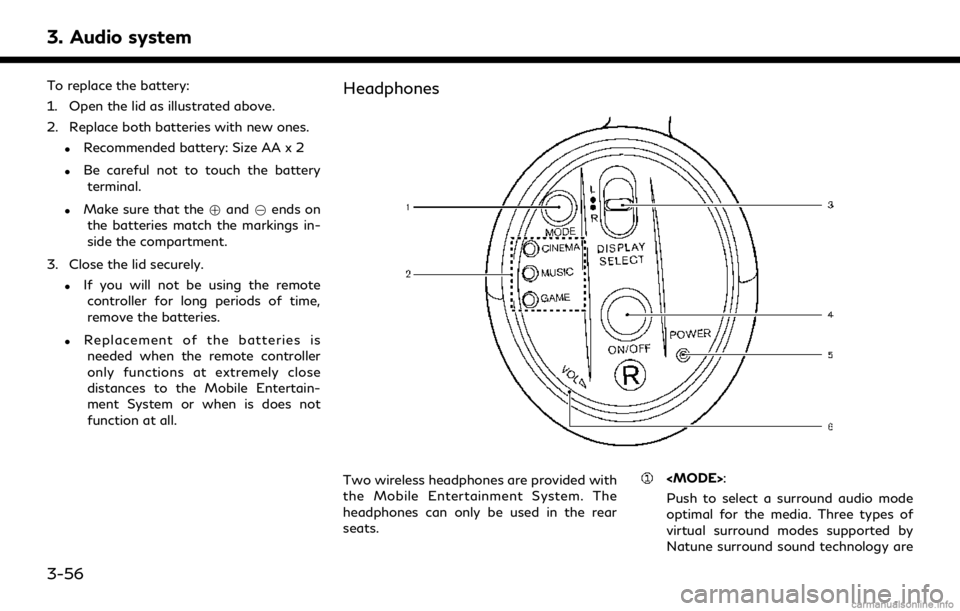
3. Audio system
To replace the battery:
1. Open the lid as illustrated above.
2. Replace both batteries with new ones.
.Recommended battery: Size AA x 2
.Be careful not to touch the batteryterminal.
.Make sure that the +and 7ends on
the batteries match the markings in-
side the compartment.
3. Close the lid securely.
.If you will not be using the remote controller for long periods of time,
remove the batteries.
.Replacement of the batteries is
needed when the remote controller
only functions at extremely close
distances to the Mobile Entertain-
ment System or when is does not
function at all.
Headphones
Two wireless headphones are provided with
the Mobile Entertainment System. The
headphones can only be used in the rear
seats.
Push to select a surround audio mode
optimal for the media. Three types of
virtual surround modes supported by
Natune surround sound technology are
3-56
Page 105 of 284
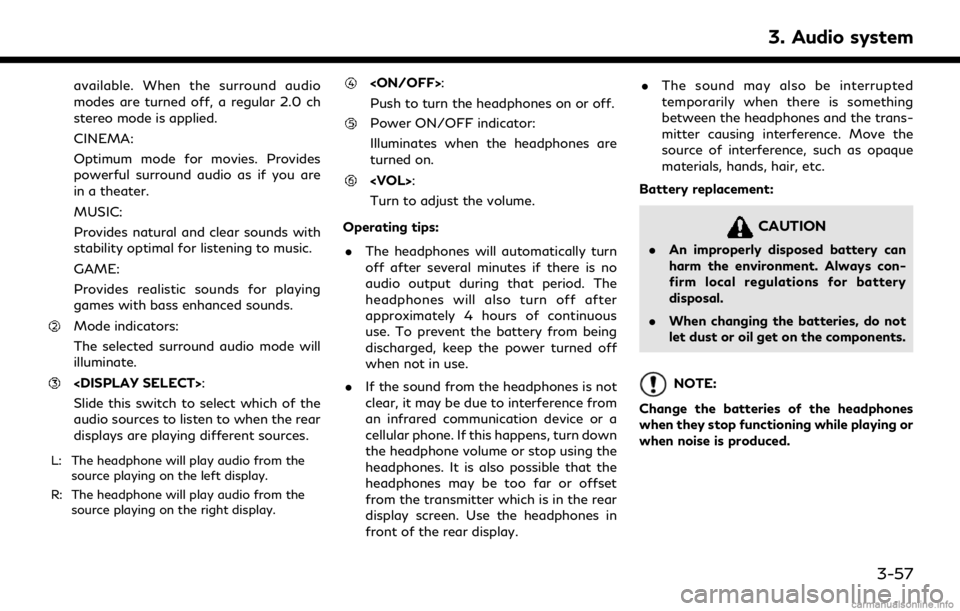
available. When the surround audio
modes are turned off, a regular 2.0 ch
stereo mode is applied.
CINEMA:
Optimum mode for movies. Provides
powerful surround audio as if you are
in a theater.
MUSIC:
Provides natural and clear sounds with
stability optimal for listening to music.
GAME:
Provides realistic sounds for playing
games with bass enhanced sounds.
Mode indicators:
The selected surround audio mode will
illuminate.
Slide this switch to select which of the
audio sources to listen to when the rear
displays are playing different sources.
L: The headphone will play audio from thesource playing on the left display.
R: The headphone will play audio from the source playing on the right display.
Push to turn the headphones on or off.
Power ON/OFF indicator:
Illuminates when the headphones are
turned on.
Turn to adjust the volume.
Operating tips: . The headphones will automatically turn
off after several minutes if there is no
audio output during that period. The
headphones will also turn off after
approximately 4 hours of continuous
use. To prevent the battery from being
discharged, keep the power turned off
when not in use.
. If the sound from the headphones is not
clear, it may be due to interference from
an infrared communication device or a
cellular phone. If this happens, turn down
the headphone volume or stop using the
headphones. It is also possible that the
headphones may be too far or offset
from the transmitter which is in the rear
display screen. Use the headphones in
front of the rear display. .
The sound may also be interrupted
temporarily when there is something
between the headphones and the trans-
mitter causing interference. Move the
source of interference, such as opaque
materials, hands, hair, etc.
Battery replacement:
CAUTION
. An improperly disposed battery can
harm the environment. Always con-
firm local regulations for battery
disposal.
. When changing the batteries, do not
let dust or oil get on the components.
NOTE:
Change the batteries of the headphones
when they stop functioning while playing or
when noise is produced.
3. Audio system
3-57
Page 106 of 284
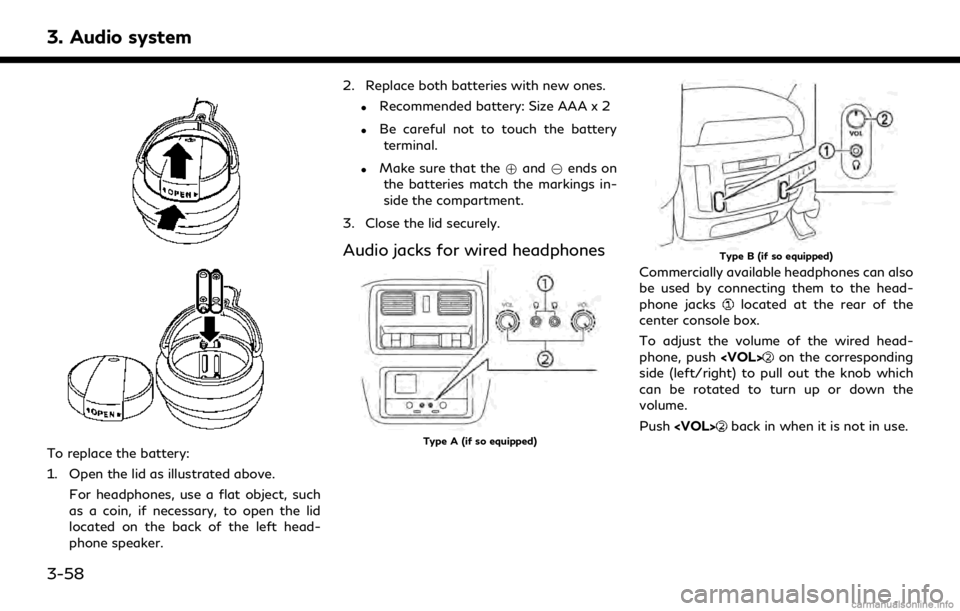
3. Audio system
To replace the battery:
1. Open the lid as illustrated above.For headphones, use a flat object, such
as a coin, if necessary, to open the lid
located on the back of the left head-
phone speaker. 2. Replace both batteries with new ones.
.Recommended battery: Size AAA x 2
.Be careful not to touch the battery
terminal.
.Make sure that the +and 7ends on
the batteries match the markings in-
side the compartment.
3. Close the lid securely.
Audio jacks for wired headphones
Type A (if so equipped)
Type B (if so equipped)
Commercially available headphones can also
be used by connecting them to the head-
phone jacks
located at the rear of the
center console box.
To adjust the volume of the wired head-
phone, push
on the corresponding
side (left/right) to pull out the knob which
can be rotated to turn up or down the
volume.
Push
back in when it is not in use.
3-58
Page 107 of 284
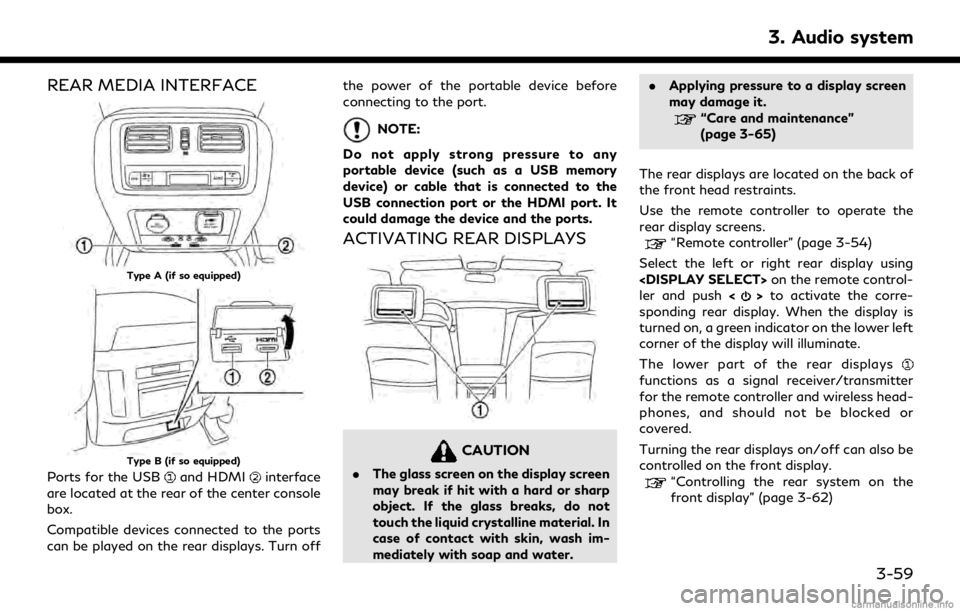
REAR MEDIA INTERFACE
Type A (if so equipped)
Type B (if so equipped)
Ports for the USBand HDMIinterface
are located at the rear of the center console
box.
Compatible devices connected to the ports
can be played on the rear displays. Turn off the power of the portable device before
connecting to the port.
NOTE:
Do not apply strong pressure to any
portable device (such as a USB memory
device) or cable that is connected to the
USB connection port or the HDMI port. It
could damage the device and the ports.
ACTIVATING REAR DISPLAYS
CAUTION
. The glass screen on the display screen
may break if hit with a hard or sharp
object. If the glass breaks, do not
touch the liquid crystalline material. In
case of contact with skin, wash im-
mediately with soap and water. .
Applying pressure to a display screen
may damage it.
“Care and maintenance”
(page 3-65)
The rear displays are located on the back of
the front head restraints.
Use the remote controller to operate the
rear display screens.
“Remote controller” (page 3-54)
Select the left or right rear display using
ler and push <
>to activate the corre-
sponding rear display. When the display is
turned on, a green indicator on the lower left
corner of the display will illuminate.
The lower part of the rear displays
functions as a signal receiver/transmitter
for the remote controller and wireless head-
phones, and should not be blocked or
covered.
Turning the rear displays on/off can also be
controlled on the front display.
“Controlling the rear system on the
front display” (page 3-62)
3. Audio system
3-59
Page 108 of 284
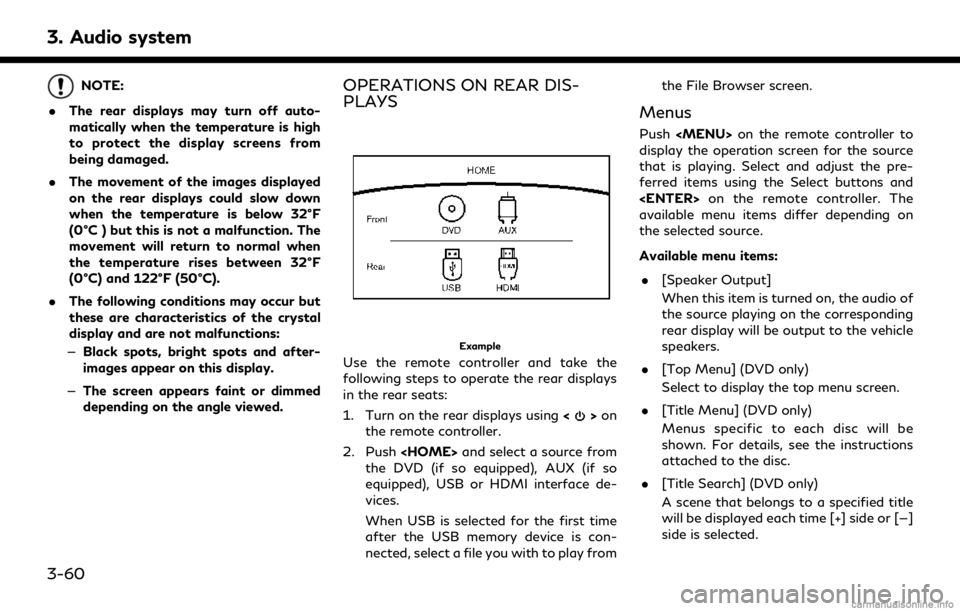
3. Audio system
NOTE:
. The rear displays may turn off auto-
matically when the temperature is high
to protect the display screens from
being damaged.
. The movement of the images displayed
on the rear displays could slow down
when the temperature is below 32°F
(0°C ) but this is not a malfunction. The
movement will return to normal when
the temperature rises between 32°F
(0°C) and 122°F (50°C).
. The following conditions may occur but
these are characteristics of the crystal
display and are not malfunctions:
— Black spots, bright spots and after-
images appear on this display.
— The screen appears faint or dimmed
depending on the angle viewed.OPERATIONS ON REAR DIS-
PLAYS
Example
Use the remote controller and take the
following steps to operate the rear displays
in the rear seats:
1. Turn on the rear displays using <
>on
the remote controller.
2. Push
the DVD (if so equipped), AUX (if so
equipped), USB or HDMI interface de-
vices.
When USB is selected for the first time
after the USB memory device is con-
nected, select a file you with to play from the File Browser screen.
Menus
Push
Page 109 of 284
![INFINITI QX80 2018 Infiniti Connection .[10key Search] (DVD only)
Select [10key Search] and push
<ENTER> to open the number entry
screen. Enter the number you want to
search for and select [OK] with the
remote controller. The selected Titl INFINITI QX80 2018 Infiniti Connection .[10key Search] (DVD only)
Select [10key Search] and push
<ENTER> to open the number entry
screen. Enter the number you want to
search for and select [OK] with the
remote controller. The selected Titl](/img/42/35074/w960_35074-108.png)
.[10key Search] (DVD only)
Select [10key Search] and push
screen. Enter the number you want to
search for and select [OK] with the
remote controller. The selected Title/
Chapter will be played.
. [Audio] (DVD, USB (DivX) only)
Select a preferred language for the audio
output.
. [Subtitle] (DVD, USB (DivX) only)
Choose the preferred subtitle language
setting.
. [Angle] (DVD only)
If the DVD contains data of different
angles, the angle of the image can be
changed.
. [File Browser] (USB only)
The data contained in the USB can be
browsed. The tracks are automatically
categorized by playlists, songs, artists,
composers, genres, etc.
. [Play Mode] (USB only)
Select a preferred play mode from
[Normal]/[Repeat]/[Shuffle]. .
[Aspect Ratio]
Aspect can be selected from Normal,
Wide, Cinema and Full.
. [Select No.] (Video-CD only)
Select a section number you wish to play.
SETTING AND INFORMATION
Various settings for the Mobile Entertain-
ment System such as aspect ratio, language,
etc. can be changed on the rear displays.
Push
select the preferred item to change the rear
display settings and to view the system
information.
Available items
. [System Settings]
. [Display Settings]
. [Information]
System settings
To change the settings of the Mobile
Entertainment System, push
the remote controller and select [System
Settings].
Select the preferred item and adjust the
setting using the remote controller. Available items:
. [Aspect Ratio]
Select the image size from Normal, Wide,
Cinema and Full.
. [Language]
The language displayed on the screen
can be changed. Select [Manual] and
then select a preferred language from
the list. To apply the same language that
is applied to the front display, select
[Auto].
The language of the rear menu screens
can be set independently from the front
display. The rear display language set-
tings will be applied to both the rear left
and rear right displays.
. [Operation Guide]
When this item is turned on, an explana-
tion for the menu highlighted on the
screen will appear at the bottom of the
screen.
. [DivX® VOD]
DivX® VOD license information can be
viewed.
3. Audio system
3-61
Page 110 of 284
![INFINITI QX80 2018 Infiniti Connection 3. Audio system
Display settings
To change the rear display settings, push
<SET UP> on the remote controller and
select [Display Settings].
Select the preferred item and adjust the
setting using the r INFINITI QX80 2018 Infiniti Connection 3. Audio system
Display settings
To change the rear display settings, push
<SET UP> on the remote controller and
select [Display Settings].
Select the preferred item and adjust the
setting using the r](/img/42/35074/w960_35074-109.png)
3. Audio system
Display settings
To change the rear display settings, push
select [Display Settings].
Select the preferred item and adjust the
setting using the remote controller.
Available items:. [Display Adjustment]
— [Picture Mode] Select image quality from Normal,
Dynamic, Cinema and Game.
— [Auto Bright] Select from Normal, Bright, OFF and
Dark. The brightness of the screen is
adjusted automatically according to
the brightness inside the vehicle
compartment. The sensor is located
on the right side corner of the rear
displays.
— [Brightness]/[Tint]/[Contrast]/[Col- or]/[Black Level]
Adjust the levels using <
>or <>
on the remote controller.
— [Default] Select this item to reset the screen
settings to the default value. .
[Automatic Detail Enhancement]
The enhancement of the contrast for
details can be adjusted automatically
with this function. Select the level of
the function from High, Medium and
Low.
. [Super Resolution]
Blurred images with a low resolution can
be converted and adjusted into more
crisp, clearer images. Select the level of
the function from High, Medium or Low.
. [Automatic Contrast Adjustment]
Objects in dark images that are difficult
to view can be adjusted and enhanced
automatically for clearer viewing. Select
the level of the function from High,
Medium or Low.
. [Noise Reduction]
With the noise reduction function, block
noise that accompanies images can be
reduced. Select the level of the function
from High, Medium or Low.
Software information
To display the software information of the
Mobile Entertainment System, push
[Information].
CONTROLLING THE REAR SYS-
TEM ON THE FRONT DISPLAY
To control the rear displays and the rear
speakers on the front display, push