INFINITI QX80 2018 Infiniti Connection
Manufacturer: INFINITI, Model Year: 2018, Model line: QX80, Model: INFINITI QX80 2018Pages: 284, PDF Size: 1.34 MB
Page 71 of 284
![INFINITI QX80 2018 Infiniti Connection Radio controls
Touch [Control] on the AM, FM or SXM screen to display the control screen.
The following items are available.
Available setting items may vary depending on the models and specifications INFINITI QX80 2018 Infiniti Connection Radio controls
Touch [Control] on the AM, FM or SXM screen to display the control screen.
The following items are available.
Available setting items may vary depending on the models and specifications](/img/42/35074/w960_35074-70.png)
Radio controls
Touch [Control] on the AM, FM or SXM screen to display the control screen.
The following items are available.
Available setting items may vary depending on the models and specifications.
FM/AM:
[Station List]Touch to display the available station list.
While listening to FM radio, Auto Update is not performed.
[Scan] Touch to scan tune the stations.
“Radio operation” (page 3-21)
[HD Radio Mode] When this item is turned on, the analog and digital reception switches automatically. When
this item is turned off, the reception is fixed in the analog mode.
[HD Radio Info] Touch to display the HD Radio information such as name of song, artist and album.
This item is available when [RDS-Info] is not active.
[Tag]
(HD Radio broadcasts only) Touch to register the tag information for iTunes® Tagging. If an iPod® is plugged in after
the registration, the tag information can be stored in an iPod® and be used to purchase the
songs via iTunes®.
[RDS-Info] (FM only) Touch to display the RDS information.
This item is available when [HD Radio Info] is not active.
SXM:
[Categories] Touch to display the category list.
[Direct Tune] Touch to display the keypad to enter the frequency and directly tune to the channel.
“Radio operation” (page 3-21)
[Scan] Touch to scan tune the channels.
“Radio operation” (page 3-21)
3. Audio system
3-23
Page 72 of 284
![INFINITI QX80 2018 Infiniti Connection 3. Audio system
[Instant Replay]Up to 30 minutes of the broadcast of the channel that has been tuned in to can be replayed.
Touch to select from [], [], [], [], [] and [].
[Tag] Touch to register the INFINITI QX80 2018 Infiniti Connection 3. Audio system
[Instant Replay]Up to 30 minutes of the broadcast of the channel that has been tuned in to can be replayed.
Touch to select from [], [], [], [], [] and [].
[Tag] Touch to register the](/img/42/35074/w960_35074-71.png)
3. Audio system
[Instant Replay]Up to 30 minutes of the broadcast of the channel that has been tuned in to can be replayed.
Touch to select from [], [], [], [], [] and [].
[Tag] Touch to register the tag information for iTunes® Tagging. If an iPod® is plugged in after the registration, the tag information can be stored in an iPod® and be used to purchase the
songs via iTunes®.
[Other] [Favorite Artists] Touch to set a favorite artists alert notification. Up to 8 artists can be registered. While a song of your favorite artist is playing, touch the list and touch [Add]/[Update]. To receive
the alert notification, select [Alert ON].
[Favorite Songs] Touch to set a favorite songs alert notification. Up to 8 songs can be registered. While your favorite song is playing, touch the list and touch [Add]/[Update]. To receive the alert
notification, select [Alert ON].
[Customize Channel List] Touch to customize the channel list. Only the selected channels will be tuned in to when you seek or scan the channels. You can select each item or select [All Select]/[Deselect All].
[Artist Alert History] Touch to display the artist list for an alert notice.
[Song Alert History] Touch to display the song list for an alert notice.
[Favorite Alert Settings] Touch to turn on/off the alert notice for the registered favorite artists and songs.
[Channel Locking Settings] Touch to select or unselect the channel that you wish to lock out. A passcode is required to change the settings. The default passcode is 1234.
3-24
Page 73 of 284
![INFINITI QX80 2018 Infiniti Connection COMPACT DISC (CD) PLAYER
How to view CD operation screen
[Source]:
Touch to switch to the source list
screen.
“Selecting audio source”
(page 3-19)
[Scan]:
Touch to play the first 10 seconds of the INFINITI QX80 2018 Infiniti Connection COMPACT DISC (CD) PLAYER
How to view CD operation screen
[Source]:
Touch to switch to the source list
screen.
“Selecting audio source”
(page 3-19)
[Scan]:
Touch to play the first 10 seconds of the](/img/42/35074/w960_35074-72.png)
COMPACT DISC (CD) PLAYER
How to view CD operation screen
[Source]:
Touch to switch to the source list
screen.
“Selecting audio source”
(page 3-19)
[Scan]:
Touch to play the first 10 seconds of the
tracks. Touch again to stop scanning.
Track information:
Track information such as the song title,
artist name and album name is dis-
played.
Audio source indicator:
Indicates that CD is currently selected.
Play time:
The play time of the track is displayed.
Track number:
This indicates the current track number
and the total number of tracks.
CD menu:
CD menu items are displayed. Touch an
icon to display the list or to change the
setting.
- [Track]
- [Folder] (for MP3, WMA, AAC)
- [Play Mode]
Play Mode indicator:
This indicates the current play mode.
Touch to change the play mode.
For CDs without compressed audio files:
Mode Screen display
[Disc Repeat]
Disc
[1 Track Repeat]
1 Track
[Disc Random]
Disc
3. Audio system
3-25
Page 74 of 284
![INFINITI QX80 2018 Infiniti Connection 3. Audio system
For CDs with compressed audio files:
ModeScreen display
[Disc Repeat]
Disc
[1 Folder Repeat]
1 Folder
[1 Track Repeat]
1 Track
[Disc Random]
Disc
[1 Folder Random]
1 Folder
Folder numb INFINITI QX80 2018 Infiniti Connection 3. Audio system
For CDs with compressed audio files:
ModeScreen display
[Disc Repeat]
Disc
[1 Folder Repeat]
1 Folder
[1 Track Repeat]
1 Track
[Disc Random]
Disc
[1 Folder Random]
1 Folder
Folder numb](/img/42/35074/w960_35074-73.png)
3. Audio system
For CDs with compressed audio files:
ModeScreen display
[Disc Repeat]
Disc
[1 Folder Repeat]
1 Folder
[1 Track Repeat]
1 Track
[Disc Random]
Disc
[1 Folder Random]
1 Folder
Folder number (for MP3, WMA, AAC):
This indicates the folder number when a
CD with compressed audio files is
loaded.
CD player operation
Loading:
Insert the CD into the slot with the label side
facing up. The CD will be guided automati-
cally into the slot and starts playing.
After loading the CD, the CD screen will
appear on the display.
Activation and playing:
The CD mode can be selected from the
source list or by pushing the
“Names and functions of audio control
buttons” (page 3-14)
“Selecting audio source” (page 3-19)
If the audio system has been turned off while
the CD was playing, pushing
ing wheel (if so equipped) will start playing
the CD again.
Selecting track/folder:
Touch [Track] or [Folder] in the CD menu
and select a preferred track or folder from
the list.
Push
Page 75 of 284
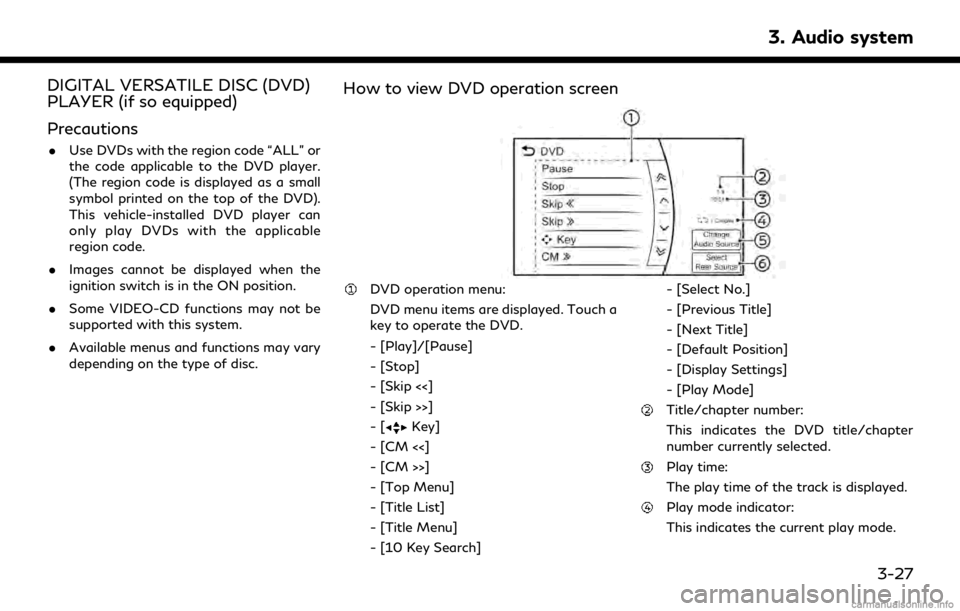
DIGITAL VERSATILE DISC (DVD)
PLAYER (if so equipped)
Precautions
.Use DVDs with the region code “ALL” or
the code applicable to the DVD player.
(The region code is displayed as a small
symbol printed on the top of the DVD).
This vehicle-installed DVD player can
only play DVDs with the applicable
region code.
. Images cannot be displayed when the
ignition switch is in the ON position.
. Some VIDEO-CD functions may not be
supported with this system.
. Available menus and functions may vary
depending on the type of disc.
How to view DVD operation screen
DVD operation menu:
DVD menu items are displayed. Touch a
key to operate the DVD.
- [Play]/[Pause]
- [Stop]
- [Skip <<]
- [Skip >>]
-[
Key]
- [CM <<]
- [CM >>]
- [Top Menu]
- [Title List]
- [Title Menu]
- [10 Key Search] - [Select No.]
- [Previous Title]
- [Next Title]
- [Default Position]
- [Display Settings]
- [Play Mode]
Title/chapter number:
This indicates the DVD title/chapter
number currently selected.
Play time:
The play time of the track is displayed.
Play mode indicator:
This indicates the current play mode.
3. Audio system
3-27
Page 76 of 284
![INFINITI QX80 2018 Infiniti Connection 3. Audio system
ModeScreen display
[OFF]
OFF
[1 Disc Repeat]
Disc
[1 Chapter Repeat]
1 Chapter
[Disc Random]
Disc
[Change Audio Source]
Touch to display the source select
screen.
“Selecting audio so INFINITI QX80 2018 Infiniti Connection 3. Audio system
ModeScreen display
[OFF]
OFF
[1 Disc Repeat]
Disc
[1 Chapter Repeat]
1 Chapter
[Disc Random]
Disc
[Change Audio Source]
Touch to display the source select
screen.
“Selecting audio so](/img/42/35074/w960_35074-75.png)
3. Audio system
ModeScreen display
[OFF]
OFF
[1 Disc Repeat]
Disc
[1 Chapter Repeat]
1 Chapter
[Disc Random]
Disc
[Change Audio Source]
Touch to display the source select
screen.
“Selecting audio source”
(page 3-19)
[Select Rear Source] (if so equipped)
Touch to display the Mobile Entertain-
ment System screen.
“Controlling the rear system on the
front display” (page 3-62)
INFO:
. The DVD menu list will appear when the
screen is touched while a movie is
playing.
. The availability of the DVD menu items
depend on the type of DVD.
DVD player operation
Loading:
Insert the DVD into the slot with the label
side facing up. The DVD will be guided
automatically into the slot and start play-
back.
When a DVD is loaded, the DVD operation
screen is displayed on the display.
Activation and playing:
Inserting the DVD into the slot will activate
the DVD mode. The DVD mode can also be
selected from the source list or by pushing
“Names and functions of audio control
buttons” (page 3-14)
“Selecting audio source” (page 3-19)
Touch [Play] in the DVD menu to start
playing. Touch [Pause] to pause and touch
[Stop] to stop playing the DVD.
Skipping:
Touch [Skip <<] or [Skip >>] in the DVD menu
to skip to the next or previous track/chapter.
Displaying keys:
Touch [
Key] in the DVD menu to display
operation keys such as [Enter] or [Return], etc. on the display.
Skipping commercial messages:
Touch [CM <<] or [CM >>] in the DVD menu
to skip commercials.
Displaying top menu:
Touch [Top Menu] in the DVD menu to
display the top menu specific to each disc.
For additional information, refer to the disc
instructions.
Displaying title list:
Touch [Title List] in the DVD menu to display
the title list.
Displaying title menu:
Touch [Title Menu] in the DVD menu to
display the title menu specific to each disc.
For additional information, refer to the disc
instructions.
Selecting track/chapter/menu number:
Touch [10 Key Search] or [Select No.] in the
DVD menu to display the keyboard screen.
Enter the track/chapter or menu number
you wish to play.
3-28
Page 77 of 284
![INFINITI QX80 2018 Infiniti Connection Viewing next/previous title:
Touch [Next Title] or [Previous Title] in the
DVD menu to shift to the next title or return
to the previous title.
Viewing from default list:
Touch [Default Position] in t INFINITI QX80 2018 Infiniti Connection Viewing next/previous title:
Touch [Next Title] or [Previous Title] in the
DVD menu to shift to the next title or return
to the previous title.
Viewing from default list:
Touch [Default Position] in t](/img/42/35074/w960_35074-76.png)
Viewing next/previous title:
Touch [Next Title] or [Previous Title] in the
DVD menu to shift to the next title or return
to the previous title.
Viewing from default list:
Touch [Default Position] in the DVD menu to
view from the default list.
Adjusting the display:
Touch [Display Settings] in the DVD menu to
adjust the display settings of the display.
[Brightness] Adjusts the display bright-ness.
[Contrast] Adjusts the display con- trast.
[Black Level] Adjusts the display black level.
[Tint] Adjusts the tint level.
[Color] Adjusts the color.
[Reset Set-
tings] Resets all the display set-
tings to default.
Changing play mode:
Touch [Play Mode] in the DVD menu to
select the play mode. Available modes:
. DVD Video
— OFF
— 1 Chapter Repeat
. DVD VR
— 1 Disc Repeat
— 1 Chapter Repeat
. Video CD 1.1
— 1 Disc
— 1 Track Repeat
— 1 Disc Random
. DTS-CD
— 1 Disc Repeat
— 1 Track Repeat
— 1 Disc Random
3. Audio system
3-29
Page 78 of 284
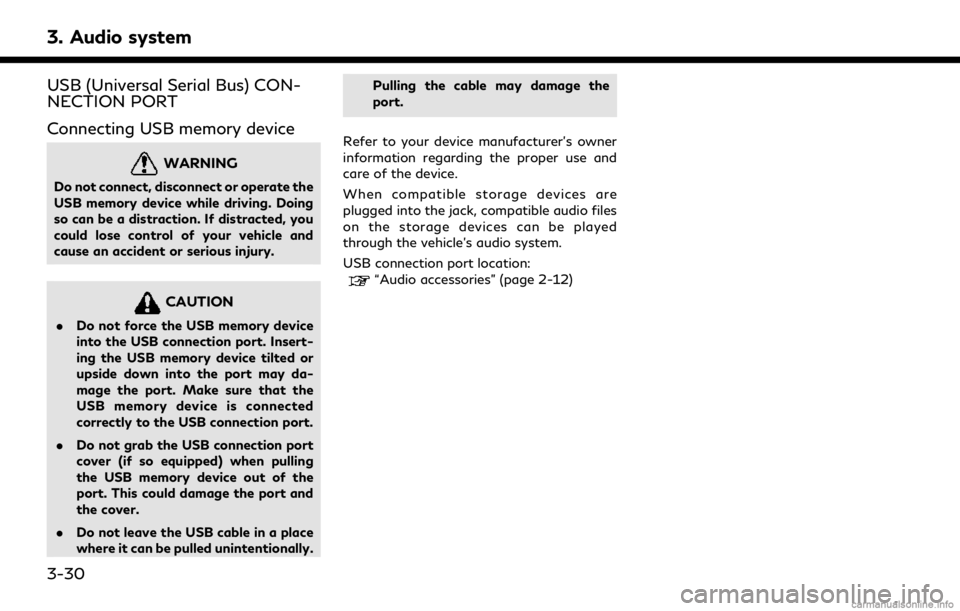
3. Audio system
USB (Universal Serial Bus) CON-
NECTION PORT
Connecting USB memory device
WARNING
Do not connect, disconnect or operate the
USB memory device while driving. Doing
so can be a distraction. If distracted, you
could lose control of your vehicle and
cause an accident or serious injury.
CAUTION
.Do not force the USB memory device
into the USB connection port. Insert-
ing the USB memory device tilted or
upside down into the port may da-
mage the port. Make sure that the
USB memory device is connected
correctly to the USB connection port.
. Do not grab the USB connection port
cover (if so equipped) when pulling
the USB memory device out of the
port. This could damage the port and
the cover.
. Do not leave the USB cable in a place
where it can be pulled unintentionally. Pulling the cable may damage the
port.
Refer to your device manufacturer’s owner
information regarding the proper use and
care of the device.
When compatible storage devices are
plugged into the jack, compatible audio files
on the storage devices can be played
through the vehicle’s audio system.
USB connection port location:
“Audio accessories” (page 2-12)
3-30
Page 79 of 284
![INFINITI QX80 2018 Infiniti Connection How to view USB operation screen
[Source]:
Touch to switch to the source list
screen.
“Selecting audio source”
(page 3-19)
Play time:
The play time of the track is displayed.
Track information:
Tr INFINITI QX80 2018 Infiniti Connection How to view USB operation screen
[Source]:
Touch to switch to the source list
screen.
“Selecting audio source”
(page 3-19)
Play time:
The play time of the track is displayed.
Track information:
Tr](/img/42/35074/w960_35074-78.png)
How to view USB operation screen
[Source]:
Touch to switch to the source list
screen.
“Selecting audio source”
(page 3-19)
Play time:
The play time of the track is displayed.
Track information:
Track information such as the song title,
artist name and folder name is dis-played.
Audio source indicator:
Indicates which of the two USB memory
devices is selected.
[USB1]/[USB2]:
Touch to switch to the other connected
USB memory device.
Album artwork:
An image of the CD cover is displayed
when available.
Track number:
This indicates the track number and the
total number of tracks.
[]/[]:
Touch to play or pause the track.
USB menu:
USB menu items are displayed. Touch
an icon to display the list or to change
the setting.
- [Folder/Track]
- [Artists]
- [Albums]
- [Previous List]
- [Play Mode]
- [Scan]
Play mode indicator:
This indicates the current play mode.
Touch to change the play mode.
Mode Screen display
[All Track Repeat]
All
[1 Folder Repeat]
1 Folder
[1 Track Repeat]
1 Track
[All Random]
All
3. Audio system
3-31
Page 80 of 284
![INFINITI QX80 2018 Infiniti Connection 3. Audio system
[1 Folder Random]1 Folder
Folder number:
This indicates the folder number and the
total number of folders/lists.
USB memory device player opera-
tion
Activation and playing:
USB memory INFINITI QX80 2018 Infiniti Connection 3. Audio system
[1 Folder Random]1 Folder
Folder number:
This indicates the folder number and the
total number of folders/lists.
USB memory device player opera-
tion
Activation and playing:
USB memory](/img/42/35074/w960_35074-79.png)
3. Audio system
[1 Folder Random]1 Folder
Folder number:
This indicates the folder number and the
total number of folders/lists.
USB memory device player opera-
tion
Activation and playing:
USB memory device mode can also be
activated from the audio source list and the
audio source bar by the touch panel opera-
tion or by pushing
“Names and functions of audio control
buttons” (page 3-14)
“Selecting audio source” (page 3-19)
To play the USB memory device, touch [
],
and to pause the USB memory, touch []
on the USB operation screen.
Selecting play list:
Select a play list by touching an icon on the
USB menu. . Folder/Track (List)
. Artist (List) .
Album (List)
. Previous (List)
Skipping tracks/folders:
Push
track.
Tilting up/down the
ing wheel (if so equipped) can also skip the
tracks.
To skip to the next or previous folder, turn
on the steering wheel (if so equipped).
Fast-forwarding or rewinding:
Push and hold
rewind the track. Release to play the track at
normal speed.
Scanning:
Touch [Scan] on the display or push
(if so equipped) to scan the tracks in the USB
memory device. While scanning, the USB
memory device will play the first 10 seconds
of each track and move on to the next track.
Touching [Scan] or pushing
equipped) again within the 10 seconds will stop scanning.
Changing play mode:
Touch [Play Mode], [
]or[] to select
the play mode.
For models with
pushing the button can also change the play
mode.
3-32