INFINITI QX80 2018 Infiniti Connection
Manufacturer: INFINITI, Model Year: 2018, Model line: QX80, Model: INFINITI QX80 2018Pages: 284, PDF Size: 1.34 MB
Page 131 of 284
![INFINITI QX80 2018 Infiniti Connection [Eco Drive Report]Displays the Eco Drive Report for “Start”/“Cruise”/“Deceleration”.
[History] Display the Eco Drive Report History screen.
The Eco Drive Report History screen can be scrol INFINITI QX80 2018 Infiniti Connection [Eco Drive Report]Displays the Eco Drive Report for “Start”/“Cruise”/“Deceleration”.
[History] Display the Eco Drive Report History screen.
The Eco Drive Report History screen can be scrol](/img/42/35074/w960_35074-130.png)
[Eco Drive Report]Displays the Eco Drive Report for “Start”/“Cruise”/“Deceleration”.
[History] Display the Eco Drive Report History screen.
The Eco Drive Report History screen can be scrolled.
Touch [<]/[>] to display an older history or the newest history.
[Reset] Resets the Eco Drive Report.
The average for the Reset-to-Reset period is stored as an Eco Drive Report
history.
[Traffic Information] Allows traffic information setup.
“Viewing traffic information” (page 5-4)
[Map Information] Displays the map version, software version and Navi ID.
[InTouch Services] Displays the Infiniti InTouch
TMServices menu.“Infiniti InTouchTMServices” (page 5-15)
[SXM Info] Displays the SiriusXM Travel Link information menu.
“Viewing SiriusXM Travel Link®” (page 5-8)
INFO:
. A SiriusXM Travel Link or SiriusXM Traffic subscription is necessary to receive SiriusXM information services.
. Use of Infiniti InTouch
TMServices features is dependent upon a valid subscription and the telematics device being in operative condition, as
well as cellular phone connectivity, navigation map data and GPS satellite signal reception being available.
5. Information
5-3
Page 132 of 284
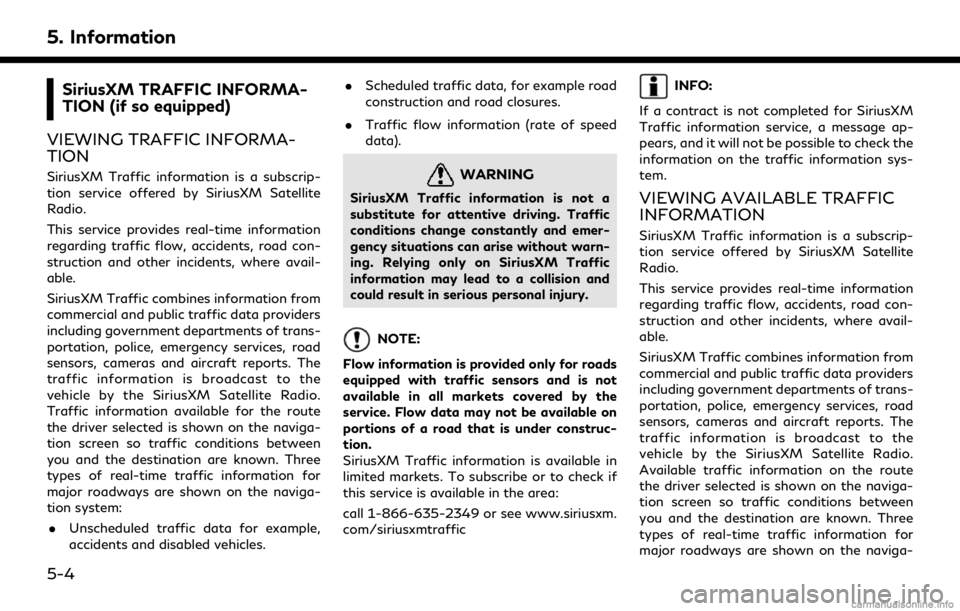
5. Information
SiriusXM TRAFFIC INFORMA-
TION (if so equipped)
VIEWING TRAFFIC INFORMA-
TION
SiriusXM Traffic information is a subscrip-
tion service offered by SiriusXM Satellite
Radio.
This service provides real-time information
regarding traffic flow, accidents, road con-
struction and other incidents, where avail-
able.
SiriusXM Traffic combines information from
commercial and public traffic data providers
including government departments of trans-
portation, police, emergency services, road
sensors, cameras and aircraft reports. The
traffic information is broadcast to the
vehicle by the SiriusXM Satellite Radio.
Traffic information available for the route
the driver selected is shown on the naviga-
tion screen so traffic conditions between
you and the destination are known. Three
types of real-time traffic information for
major roadways are shown on the naviga-
tion system: . Unscheduled traffic data for example,
accidents and disabled vehicles. .
Scheduled traffic data, for example road
construction and road closures.
. Traffic flow information (rate of speed
data).WARNING
SiriusXM Traffic information is not a
substitute for attentive driving. Traffic
conditions change constantly and emer-
gency situations can arise without warn-
ing. Relying only on SiriusXM Traffic
information may lead to a collision and
could result in serious personal injury.
NOTE:
Flow information is provided only for roads
equipped with traffic sensors and is not
available in all markets covered by the
service. Flow data may not be available on
portions of a road that is under construc-
tion.
SiriusXM Traffic information is available in
limited markets. To subscribe or to check if
this service is available in the area:
call 1-866-635-2349 or see www.siriusxm.
com/siriusxmtraffic
INFO:
If a contract is not completed for SiriusXM
Traffic information service, a message ap-
pears, and it will not be possible to check the
information on the traffic information sys-
tem.
VIEWING AVAILABLE TRAFFIC
INFORMATION
SiriusXM Traffic information is a subscrip-
tion service offered by SiriusXM Satellite
Radio.
This service provides real-time information
regarding traffic flow, accidents, road con-
struction and other incidents, where avail-
able.
SiriusXM Traffic combines information from
commercial and public traffic data providers
including government departments of trans-
portation, police, emergency services, road
sensors, cameras and aircraft reports. The
traffic information is broadcast to the
vehicle by the SiriusXM Satellite Radio.
Available traffic information on the route
the driver selected is shown on the naviga-
tion screen so traffic conditions between
you and the destination are known. Three
types of real-time traffic information for
major roadways are shown on the naviga-
5-4
Page 133 of 284
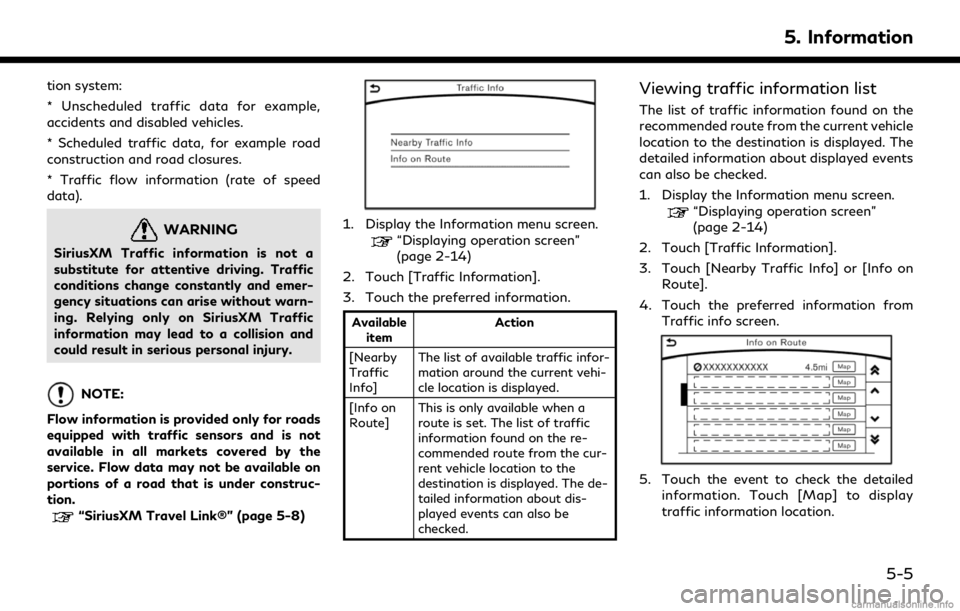
tion system:
* Unscheduled traffic data for example,
accidents and disabled vehicles.
* Scheduled traffic data, for example road
construction and road closures.
* Traffic flow information (rate of speed
data).
WARNING
SiriusXM Traffic information is not a
substitute for attentive driving. Traffic
conditions change constantly and emer-
gency situations can arise without warn-
ing. Relying only on SiriusXM Traffic
information may lead to a collision and
could result in serious personal injury.
NOTE:
Flow information is provided only for roads
equipped with traffic sensors and is not
available in all markets covered by the
service. Flow data may not be available on
portions of a road that is under construc-
tion.
“SiriusXM Travel Link®” (page 5-8)
1. Display the Information menu screen.“Displaying operation screen”
(page 2-14)
2. Touch [Traffic Information].
3. Touch the preferred information.
Available item Action
[Nearby
Traffic
Info] The list of available traffic infor-
mation around the current vehi-
cle location is displayed.
[Info on
Route] This is only available when a
route is set. The list of traffic
information found on the re-
commended route from the cur-
rent vehicle location to the
destination is displayed. The de-
tailed information about dis-
played events can also be
checked.
Viewing traffic information list
The list of traffic information found on the
recommended route from the current vehicle
location to the destination is displayed. The
detailed information about displayed events
can also be checked.
1. Display the Information menu screen.
“Displaying operation screen”
(page 2-14)
2. Touch [Traffic Information].
3. Touch [Nearby Traffic Info] or [Info on Route].
4. Touch the preferred information from Traffic info screen.
5. Touch the event to check the detailedinformation. Touch [Map] to display
traffic information location.
5. Information
5-5
Page 134 of 284
![INFINITI QX80 2018 Infiniti Connection 5. Information
6. The map screen centered around theselected event is displayed. On the dis-
play, the detailed information about the
event is displayed.
The message can be scrolled.
7. Touch [
] to r INFINITI QX80 2018 Infiniti Connection 5. Information
6. The map screen centered around theselected event is displayed. On the dis-
play, the detailed information about the
event is displayed.
The message can be scrolled.
7. Touch [
] to r](/img/42/35074/w960_35074-133.png)
5. Information
6. The map screen centered around theselected event is displayed. On the dis-
play, the detailed information about the
event is displayed.
The message can be scrolled.
7. Touch [
] to return to the previous
screen.
DISPLAY URGENT TRAFFIC IN-
FORMATION
When an urgent event is found around the
current vehicle location, a message pops up
automatically with a voice announcement.
The message includes the icon, event type,
event information and the direct distance
from the current location to the event.
INFO:
. Urgent traffic information is displayed
regardless of whether the traffic infor-
mation system is on or off.
. When there are multiple urgent events,
the event with the shortest direct dis-
tance from the current location is dis-
played.
. If the urgent event is on the recom-
mended route, and if a detour is found,
the detour route notification screen is
displayed when the vehicle approaches
the detour point.
TRAFFIC INFORMATION SET-
TINGS
This displays or changes the settings for the
traffic information related functions.
1. Display the Settings menu screen.“Displaying operation screen”
(page 2-14)
2. Touch [Navigation].
3. Touch [Traffic Info Settings].
4. Touch the preferred setting. The indica- tor for the selected setting illuminates.
Available setting items . [Use Traffic Info]:
Enables all traffic information related
functions.
. [Show Incidents on Map]:
Displays the traffic incidents (e.g., acci-
dent) on the map screen.
. [Show Traffic Info]:
Displays the traffic flow with an arrow
on the map screen.
. [Traffic Announcements]:
Announces the traffic information event
on the route.
INFO:
. Even when [Show Traffic Info] and
[Show Incidents on Map] are set to off,
the list display of [Info on Route] and
[Nearby Traffic Info] will not be af-
5-6
Page 135 of 284
![INFINITI QX80 2018 Infiniti Connection fected.
. Even when [Traffic Announcements] is
set to off, the route guidance will not be
affected. Also, the announcement of
emergency information and weather in-
formation will not be turned off.
Vo INFINITI QX80 2018 Infiniti Connection fected.
. Even when [Traffic Announcements] is
set to off, the route guidance will not be
affected. Also, the announcement of
emergency information and weather in-
formation will not be turned off.
Vo](/img/42/35074/w960_35074-134.png)
fected.
. Even when [Traffic Announcements] is
set to off, the route guidance will not be
affected. Also, the announcement of
emergency information and weather in-
formation will not be turned off.
Voice command
1. Push <
>located on the steering
wheel.
2. After the tone sounds, speak a com- mand.
To turn the traffic information system on
or off:
“Traffic Information”
TRAFFIC INFORMATION ON
MAP
With a subscription to SiriusXM Traffic
service, traffic information is displayed on
both 2D map and Birdview™ map screen.
“Notes on SiriusXM Traffic informa-
tion” (page 5-14) Screen information
Traffic indicator:
Displays the reception condition of
traffic information transmitted from
the provider.
When reception condition of traffic
information transmitted from the pro-
vider is not detected, the traffic in-
dicator will be “grayed-out”.
Estimated travel time to destination
calculated with consideration of traffic
information on route.
Road conditions:
Free Flow: Green arrow
Moderate traffic: Yellow arrow
Heavy traffic: Red arrow
Section affected by serious traffic
event: Purple arrow
Traffic information icon:
If a route is not already set, all of the
traffic information icons on the map
screen are displayed in color. When a
route is already set, the icons on the
route are displayed in color, and the
icons outside the route are displayed in
gray.
: Accident
: Closed road
: Information
: Road work
: Slippery road
: Weather
: Incident
Traffic information display and scale levels
2D map and Birdview™ Map
5 miles 10 km
2 miles 4 km
1 mile 2 km
1/2 mile 1 km
1/4 mile 400 m
1/8 mile 200 m
1/16 mile 100 m
5. Information
5-7
Page 136 of 284
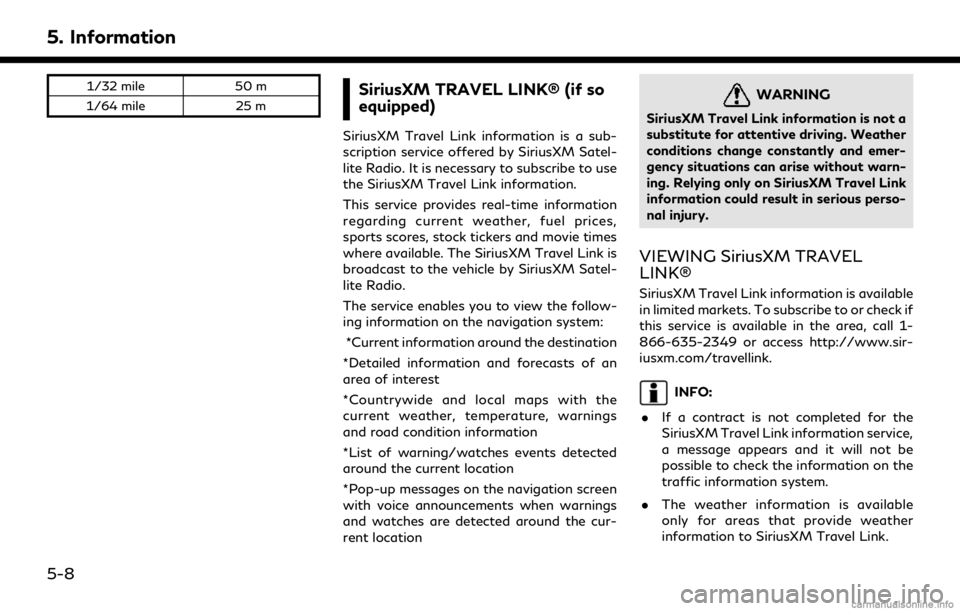
5. Information
1/32 mile50 m
1/64 mile 25 mSiriusXM TRAVEL LINK® (if so
equipped)
SiriusXM Travel Link information is a sub-
scription service offered by SiriusXM Satel-
lite Radio. It is necessary to subscribe to use
the SiriusXM Travel Link information.
This service provides real-time information
regarding current weather, fuel prices,
sports scores, stock tickers and movie times
where available. The SiriusXM Travel Link is
broadcast to the vehicle by SiriusXM Satel-
lite Radio.
The service enables you to view the follow-
ing information on the navigation system:
*Current information around the destination
*Detailed information and forecasts of an
area of interest
*Countrywide and local maps with the
current weather, temperature, warnings
and road condition information
*List of warning/watches events detected
around the current location
*Pop-up messages on the navigation screen
with voice announcements when warnings
and watches are detected around the cur-
rent location
WARNING
SiriusXM Travel Link information is not a
substitute for attentive driving. Weather
conditions change constantly and emer-
gency situations can arise without warn-
ing. Relying only on SiriusXM Travel Link
information could result in serious perso-
nal injury.
VIEWING SiriusXM TRAVEL
LINK®
SiriusXM Travel Link information is available
in limited markets. To subscribe to or check if
this service is available in the area, call 1-
866-635-2349 or access http://www.sir-
iusxm.com/travellink.
INFO:
. If a contract is not completed for the
SiriusXM Travel Link information service,
a message appears and it will not be
possible to check the information on the
traffic information system.
. The weather information is available
only for areas that provide weather
information to SiriusXM Travel Link.
5-8
Page 137 of 284
![INFINITI QX80 2018 Infiniti Connection Example
Automotive Weather information
Step 1Step 2 Menu item Action
Display the Information
menu screen.
“Control buttons
and touch screen
display” (page 2-3) [SXM Info] [Automotive
Weather] [Cur INFINITI QX80 2018 Infiniti Connection Example
Automotive Weather information
Step 1Step 2 Menu item Action
Display the Information
menu screen.
“Control buttons
and touch screen
display” (page 2-3) [SXM Info] [Automotive
Weather] [Cur](/img/42/35074/w960_35074-136.png)
Example
Automotive Weather information
Step 1Step 2 Menu item Action
Display the Information
menu screen.
“Control buttons
and touch screen
display” (page 2-3) [SXM Info] [Automotive
Weather] [Current Weather] Display current weather condition information. Touch [Near Desti-
nation] to display the current weather condition for the area near the
destination, touch [Near Current Loc.] to display the current weather
conditions near the vehicle’s current location. Touch [Selected City]
to change the city.
[5-DAY Forecast] Display the current five-day weather forecast. Touch [Near Desti- nation] to display the five-day weather forecast for area near the
destination, touch [Near Current Loc.] to display the five-day
weather forecast for the area near the vehicle’s current location.
Touch [Selected City] to change the city.
5. Information
5-9
Page 138 of 284
![INFINITI QX80 2018 Infiniti Connection 5. Information
Step 1Step 2 Menu item Action
[Graphical Map] Display a graphical map of the weather information. Touch [+]/[-] to change the map scale to 320 miles (640 km) (U.S.), 32 miles (64 km)
(M INFINITI QX80 2018 Infiniti Connection 5. Information
Step 1Step 2 Menu item Action
[Graphical Map] Display a graphical map of the weather information. Touch [+]/[-] to change the map scale to 320 miles (640 km) (U.S.), 32 miles (64 km)
(M](/img/42/35074/w960_35074-137.png)
5. Information
Step 1Step 2 Menu item Action
[Graphical Map] Display a graphical map of the weather information. Touch [+]/[-] to change the map scale to 320 miles (640 km) (U.S.), 32 miles (64 km)
(Middle scale) or 5 miles (10 km) (Detail scale). Touch [Radar] to
display the weather radar map. Touch [Chart] to display weather
surface features and pressure, when the map scale is U.S. (320 miles
(640 km)). Touch [Storm] to display Storm information, when the
map scale is U.S. (320 miles (640 km)) or Middle scale (32 miles (64
km)). Touch [Winds] to display wind information, when map scale is
Detail scale (5 miles (10 km)).
Fuel Prices information
Step 1 Step 2 Menu item Action
Display the Information
menu screen.
“Control buttons
and touch screen
display” (page 2-3) [SXM Info] [Fuel Prices]
Display fuel prices. Select gas station from the fuel prices list to
display detail information or a call a selected gas station from the list.
Touch [Select Fuel] to select fuel type information, touch [Prices] to
display the fuel price list.
Touch [Near Current Loc.]/[Near Destination]/[Select Fuel] to sort
by distance or sort by prices from the list.
Set destination selected gas station from the list.
5-10
Page 139 of 284
![INFINITI QX80 2018 Infiniti Connection Sports Score information
Step 1Step 2 Menu item Action
Display the Information
menu screen.
“Control buttons
and touch screen
display” (page 2-3) [SXM Info] [Sports Scores] Select from list. Displ INFINITI QX80 2018 Infiniti Connection Sports Score information
Step 1Step 2 Menu item Action
Display the Information
menu screen.
“Control buttons
and touch screen
display” (page 2-3) [SXM Info] [Sports Scores] Select from list. Displ](/img/42/35074/w960_35074-138.png)
Sports Score information
Step 1Step 2 Menu item Action
Display the Information
menu screen.
“Control buttons
and touch screen
display” (page 2-3) [SXM Info] [Sports Scores] Select from list. Display current event state (scheduled
game, during the game, match results).
SXM channels to display in-
formation. Select to listen to the radio.
[Select League] [Add League] Add favorite sports genre for the list.
When the number of registration is 10, it
will be grayed out.
[Delete Lea-
gue] [Multi Select] Delete multiple selected sports scores.
[Delete All] Delete all sports scores.
Select from
list.Delete a selected sports score.
Select from list. Display the detail of a score.
[See Another Day] Display the event state of another day.
5. Information
5-11
Page 140 of 284
![INFINITI QX80 2018 Infiniti Connection 5. Information
Stock Tickers information
Step 1Step 2 Menu item Action
Display the Information
menu screen.
“Control buttons
and touch screen
display” (page 2-3) [SXM Info] [Stock Tickers]
Display INFINITI QX80 2018 Infiniti Connection 5. Information
Stock Tickers information
Step 1Step 2 Menu item Action
Display the Information
menu screen.
“Control buttons
and touch screen
display” (page 2-3) [SXM Info] [Stock Tickers]
Display](/img/42/35074/w960_35074-139.png)
5. Information
Stock Tickers information
Step 1Step 2 Menu item Action
Display the Information
menu screen.
“Control buttons
and touch screen
display” (page 2-3) [SXM Info] [Stock Tickers]
Display stock names, stock prices, fluctuation
contents, variable stock prices, and the receiving
date/time.
[Add Stock] Add displaying stock.
[Delete Stock] [Delete All] Delete all stocks.
[Multi Select] Delete multiple selected stocks.
Select from list. Delete a selected stock.
Movie Times information
Step 1 Step 2 Menu item Action
Display the Information
menu screen.
“Control buttons
and touch screen
display” (page 2-3) [SXM Info] [Movie List-
ings] [Select City] Select from list.
Select the city.
[Theater] [Movies] Display detailed movie information.
Select from
list. [GO]
Sets a destination to the theater selected
from the list.
[Near Destination] Display the theater near the vehicle’s
destination.
[Near Current Loc.] Display the theater near the vehicle’s
current location.
[Selected City] Change the city.
5-12