ESP INFINITI QX80 2018 Infiniti Connection
[x] Cancel search | Manufacturer: INFINITI, Model Year: 2018, Model line: QX80, Model: INFINITI QX80 2018Pages: 284, PDF Size: 1.34 MB
Page 144 of 284
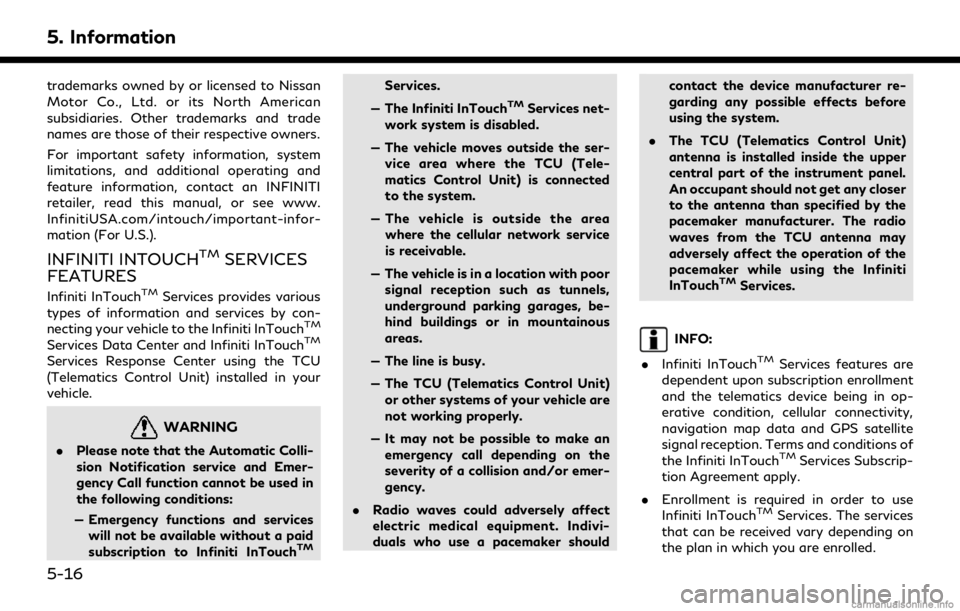
5. Information
trademarks owned by or licensed to Nissan
Motor Co., Ltd. or its North American
subsidiaries. Other trademarks and trade
names are those of their respective owners.
For important safety information, system
limitations, and additional operating and
feature information, contact an INFINITI
retailer, read this manual, or see www.
InfinitiUSA.com/intouch/important-infor-
mation (For U.S.).
INFINITI INTOUCHTMSERVICES
FEATURES
Infiniti InTouchTMServices provides various
types of information and services by con-
necting your vehicle to the Infiniti InTouch
TM
Services Data Center and Infiniti InTouchTM
Services Response Center using the TCU
(Telematics Control Unit) installed in your
vehicle.
WARNING
. Please note that the Automatic Colli-
sion Notification service and Emer-
gency Call function cannot be used in
the following conditions:
— Emergency functions and services will not be available without a paid
subscription to Infiniti InTouch
TM
Services.
— The Infiniti InTouch
TMServices net-
work system is disabled.
— The vehicle moves outside the ser- vice area where the TCU (Tele-
matics Control Unit) is connected
to the system.
— The vehicle is outside the area where the cellular network service
is receivable.
— The vehicle is in a location with poor signal reception such as tunnels,
underground parking garages, be-
hind buildings or in mountainous
areas.
— The line is busy.
— The TCU (Telematics Control Unit) or other systems of your vehicle are
not working properly.
— It may not be possible to make an emergency call depending on the
severity of a collision and/or emer-
gency.
. Radio waves could adversely affect
electric medical equipment. Indivi-
duals who use a pacemaker should contact the device manufacturer re-
garding any possible effects before
using the system.
. The TCU (Telematics Control Unit)
antenna is installed inside the upper
central part of the instrument panel.
An occupant should not get any closer
to the antenna than specified by the
pacemaker manufacturer. The radio
waves from the TCU antenna may
adversely affect the operation of the
pacemaker while using the Infiniti
InTouch
TMServices.
INFO:
. Infiniti InTouch
TMServices features are
dependent upon subscription enrollment
and the telematics device being in op-
erative condition, cellular connectivity,
navigation map data and GPS satellite
signal reception. Terms and conditions of
the Infiniti InTouch
TMServices Subscrip-
tion Agreement apply.
. Enrollment is required in order to use
Infiniti InTouch
TMServices. The services
that can be received vary depending on
the plan in which you are enrolled.
5-16
Page 145 of 284
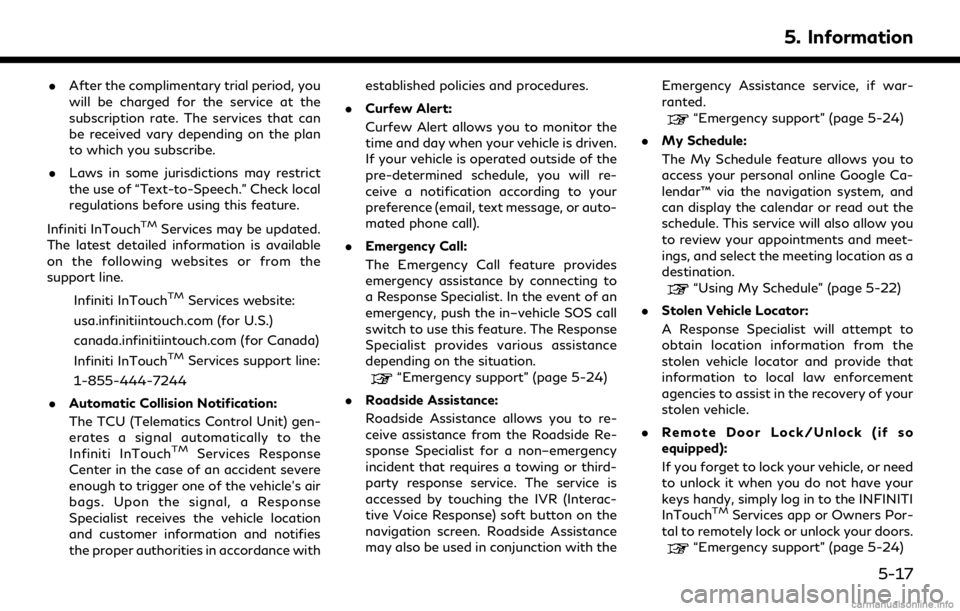
.After the complimentary trial period, you
will be charged for the service at the
subscription rate. The services that can
be received vary depending on the plan
to which you subscribe.
. Laws in some jurisdictions may restrict
the use of “Text-to-Speech.” Check local
regulations before using this feature.
Infiniti InTouch
TMServices may be updated.
The latest detailed information is available
on the following websites or from the
support line.
Infiniti InTouch
TMServices website:
usa.infinitiintouch.com (for U.S.)
canada.infinitiintouch.com (for Canada)
Infiniti InTouch
TMServices support line:
1-855-444-7244
. Automatic Collision Notification:
The TCU (Telematics Control Unit) gen-
erates a signal automatically to the
Infiniti InTouch
TMServices Response
Center in the case of an accident severe
enough to trigger one of the vehicle’s air
bags. Upon the signal, a Response
Specialist receives the vehicle location
and customer information and notifies
the proper authorities in accordance with established policies and procedures.
. Curfew Alert:
Curfew Alert allows you to monitor the
time and day when your vehicle is driven.
If your vehicle is operated outside of the
pre-determined schedule, you will re-
ceive a notification according to your
preference (email, text message, or auto-
mated phone call).
. Emergency Call:
The Emergency Call feature provides
emergency assistance by connecting to
a Response Specialist. In the event of an
emergency, push the in–vehicle SOS call
switch to use this feature. The Response
Specialist provides various assistance
depending on the situation.
“Emergency support” (page 5-24)
. Roadside Assistance:
Roadside Assistance allows you to re-
ceive assistance from the Roadside Re-
sponse Specialist for a non–emergency
incident that requires a towing or third-
party response service. The service is
accessed by touching the IVR (Interac-
tive Voice Response) soft button on the
navigation screen. Roadside Assistance
may also be used in conjunction with the Emergency Assistance service, if war-
ranted.
“Emergency support” (page 5-24)
. My Schedule:
The My Schedule feature allows you to
access your personal online Google Ca-
lendar™ via the navigation system, and
can display the calendar or read out the
schedule. This service will also allow you
to review your appointments and meet-
ings, and select the meeting location as a
destination.
“Using My Schedule” (page 5-22)
. Stolen Vehicle Locator:
A Response Specialist will attempt to
obtain location information from the
stolen vehicle locator and provide that
information to local law enforcement
agencies to assist in the recovery of your
stolen vehicle.
. Remote Door Lock/Unlock (if so
equipped):
If you forget to lock your vehicle, or need
to unlock it when you do not have your
keys handy, simply log in to the INFINITI
InTouch
TMServices app or Owners Por-
tal to remotely lock or unlock your doors.
“Emergency support” (page 5-24)
5. Information
5-17
Page 146 of 284
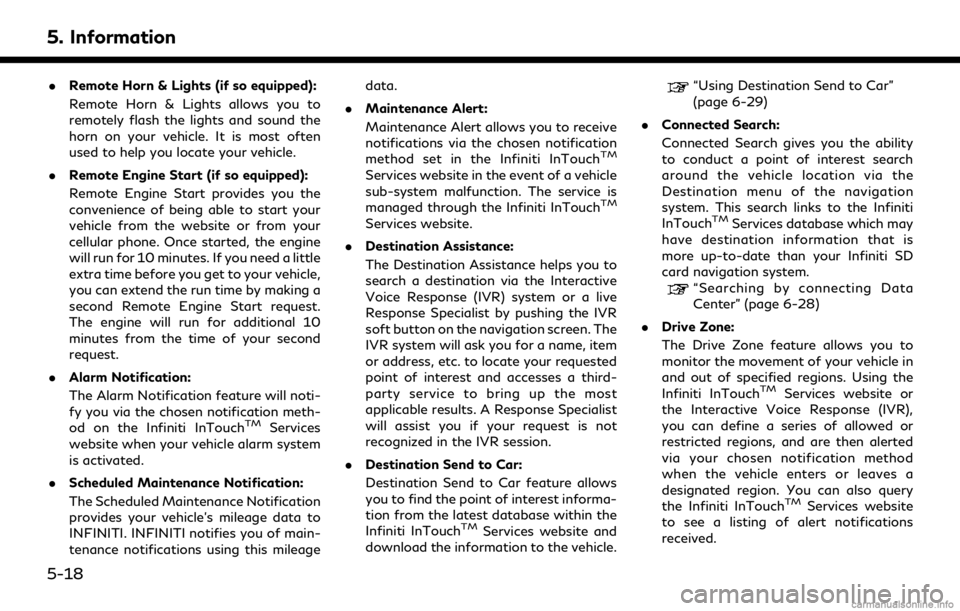
5. Information
.Remote Horn & Lights (if so equipped):
Remote Horn & Lights allows you to
remotely flash the lights and sound the
horn on your vehicle. It is most often
used to help you locate your vehicle.
. Remote Engine Start (if so equipped):
Remote Engine Start provides you the
convenience of being able to start your
vehicle from the website or from your
cellular phone. Once started, the engine
will run for 10 minutes. If you need a little
extra time before you get to your vehicle,
you can extend the run time by making a
second Remote Engine Start request.
The engine will run for additional 10
minutes from the time of your second
request.
. Alarm Notification:
The Alarm Notification feature will noti-
fy you via the chosen notification meth-
od on the Infiniti InTouch
TMServices
website when your vehicle alarm system
is activated.
. Scheduled Maintenance Notification:
The Scheduled Maintenance Notification
provides your vehicle’s mileage data to
INFINITI. INFINITI notifies you of main-
tenance notifications using this mileage data.
. Maintenance Alert:
Maintenance Alert allows you to receive
notifications via the chosen notification
method set in the Infiniti InTouch
TM
Services website in the event of a vehicle
sub-system malfunction. The service is
managed through the Infiniti InTouch
TM
Services website.
. Destination Assistance:
The Destination Assistance helps you to
search a destination via the Interactive
Voice Response (IVR) system or a live
Response Specialist by pushing the IVR
soft button on the navigation screen. The
IVR system will ask you for a name, item
or address, etc. to locate your requested
point of interest and accesses a third-
party service to bring up the most
applicable results. A Response Specialist
will assist you if your request is not
recognized in the IVR session.
. Destination Send to Car:
Destination Send to Car feature allows
you to find the point of interest informa-
tion from the latest database within the
Infiniti InTouch
TMServices website and
download the information to the vehicle.
“Using Destination Send to Car”
(page 6-29)
. Connected Search:
Connected Search gives you the ability
to conduct a point of interest search
around the vehicle location via the
Destination menu of the navigation
system. This search links to the Infiniti
InTouch
TMServices database which may
have destination information that is
more up-to-date than your Infiniti SD
card navigation system.
“Searching by connecting Data
Center” (page 6-28)
. Drive Zone:
The Drive Zone feature allows you to
monitor the movement of your vehicle in
and out of specified regions. Using the
Infiniti InTouch
TMServices website or
the Interactive Voice Response (IVR),
you can define a series of allowed or
restricted regions, and are then alerted
via your chosen notification method
when the vehicle enters or leaves a
designated region. You can also query
the Infiniti InTouch
TMServices website
to see a listing of alert notifications
received.
5-18
Page 147 of 284
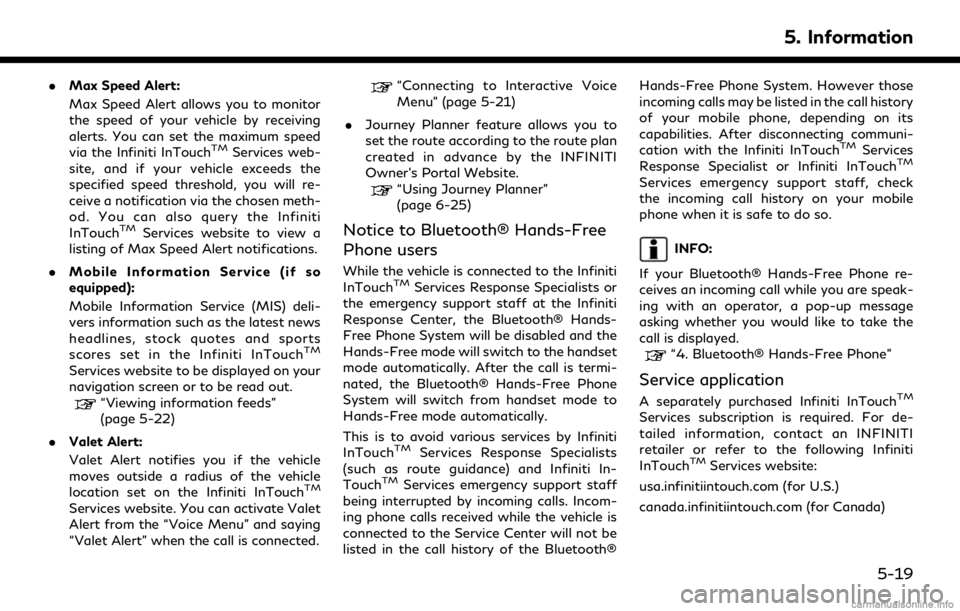
.Max Speed Alert:
Max Speed Alert allows you to monitor
the speed of your vehicle by receiving
alerts. You can set the maximum speed
via the Infiniti InTouch
TMServices web-
site, and if your vehicle exceeds the
specified speed threshold, you will re-
ceive a notification via the chosen meth-
od. You can also query the Infiniti
InTouch
TMServices website to view a
listing of Max Speed Alert notifications.
. Mobile Information Service (if so
equipped):
Mobile Information Service (MIS) deli-
vers information such as the latest news
headlines, stock quotes and sports
scores set in the Infiniti InTouch
TM
Services website to be displayed on your
navigation screen or to be read out.
“Viewing information feeds”
(page 5-22)
. Valet Alert:
Valet Alert notifies you if the vehicle
moves outside a radius of the vehicle
location set on the Infiniti InTouch
TM
Services website. You can activate Valet
Alert from the “Voice Menu” and saying
“Valet Alert” when the call is connected.
“Connecting to Interactive Voice
Menu” (page 5-21)
. Journey Planner feature allows you to
set the route according to the route plan
created in advance by the INFINITI
Owner’s Portal Website.
“Using Journey Planner”
(page 6-25)
Notice to Bluetooth® Hands-Free
Phone users
While the vehicle is connected to the Infiniti
InTouchTMServices Response Specialists or
the emergency support staff at the Infiniti
Response Center, the Bluetooth® Hands-
Free Phone System will be disabled and the
Hands-Free mode will switch to the handset
mode automatically. After the call is termi-
nated, the Bluetooth® Hands-Free Phone
System will switch from handset mode to
Hands-Free mode automatically.
This is to avoid various services by Infiniti
InTouch
TMServices Response Specialists
(such as route guidance) and Infiniti In-
Touch
TMServices emergency support staff
being interrupted by incoming calls. Incom-
ing phone calls received while the vehicle is
connected to the Service Center will not be
listed in the call history of the Bluetooth® Hands-Free Phone System. However those
incoming calls may be listed in the call history
of your mobile phone, depending on its
capabilities. After disconnecting communi-
cation with the Infiniti InTouch
TMServices
Response Specialist or Infiniti InTouchTM
Services emergency support staff, check
the incoming call history on your mobile
phone when it is safe to do so.
INFO:
If your Bluetooth® Hands-Free Phone re-
ceives an incoming call while you are speak-
ing with an operator, a pop-up message
asking whether you would like to take the
call is displayed.
“4. Bluetooth® Hands-Free Phone”
Service application
A separately purchased Infiniti InTouchTM
Services subscription is required. For de-
tailed information, contact an INFINITI
retailer or refer to the following Infiniti
InTouch
TMServices website:
usa.infinitiintouch.com (for U.S.)
canada.infinitiintouch.com (for Canada)
5. Information
5-19
Page 148 of 284
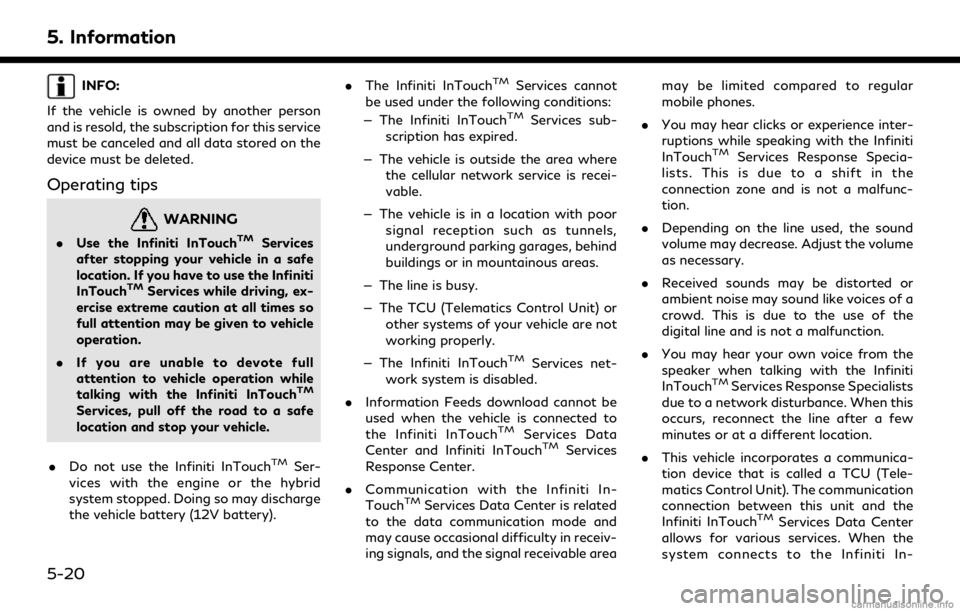
5. Information
INFO:
If the vehicle is owned by another person
and is resold, the subscription for this service
must be canceled and all data stored on the
device must be deleted.
Operating tips
WARNING
. Use the Infiniti InTouchTMServices
after stopping your vehicle in a safe
location. If you have to use the Infiniti
InTouch
TMServices while driving, ex-
ercise extreme caution at all times so
full attention may be given to vehicle
operation.
. If you are unable to devote full
attention to vehicle operation while
talking with the Infiniti InTouch
TM
Services, pull off the road to a safe
location and stop your vehicle.
. Do not use the Infiniti InTouch
TMSer-
vices with the engine or the hybrid
system stopped. Doing so may discharge
the vehicle battery (12V battery). .
The Infiniti InTouch
TMServices cannot
be used under the following conditions:
— The Infiniti InTouch
TMServices sub-
scription has expired.
— The vehicle is outside the area where the cellular network service is recei-
vable.
— The vehicle is in a location with poor signal reception such as tunnels,
underground parking garages, behind
buildings or in mountainous areas.
— The line is busy.
— The TCU (Telematics Control Unit) or other systems of your vehicle are not
working properly.
— The Infiniti InTouch
TMServices net-
work system is disabled.
. Information Feeds download cannot be
used when the vehicle is connected to
the Infiniti InTouch
TMServices Data
Center and Infiniti InTouchTMServices
Response Center.
. Communication with the Infiniti In-
Touch
TMServices Data Center is related
to the data communication mode and
may cause occasional difficulty in receiv-
ing signals, and the signal receivable area may be limited compared to regular
mobile phones.
. You may hear clicks or experience inter-
ruptions while speaking with the Infiniti
InTouch
TMServices Response Specia-
lists. This is due to a shift in the
connection zone and is not a malfunc-
tion.
. Depending on the line used, the sound
volume may decrease. Adjust the volume
as necessary.
. Received sounds may be distorted or
ambient noise may sound like voices of a
crowd. This is due to the use of the
digital line and is not a malfunction.
. You may hear your own voice from the
speaker when talking with the Infiniti
InTouch
TMServices Response Specialists
due to a network disturbance. When this
occurs, reconnect the line after a few
minutes or at a different location.
. This vehicle incorporates a communica-
tion device that is called a TCU (Tele-
matics Control Unit). The communication
connection between this unit and the
Infiniti InTouch
TMServices Data Center
allows for various services. When the
system connects to the Infiniti In-
5-20
Page 149 of 284
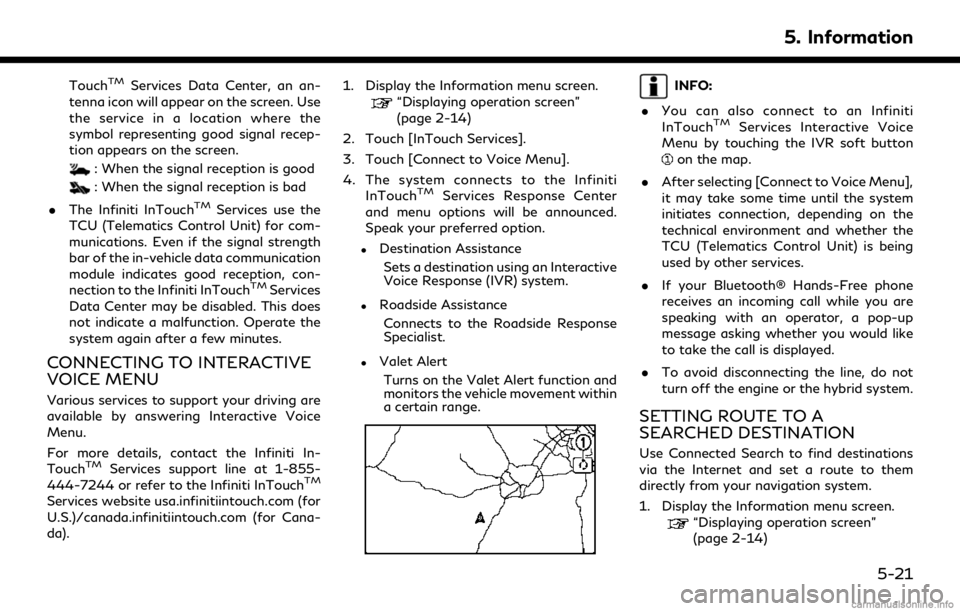
TouchTMServices Data Center, an an-
tenna icon will appear on the screen. Use
the service in a location where the
symbol representing good signal recep-
tion appears on the screen.
: When the signal reception is good
: When the signal reception is bad
. The Infiniti InTouch
TMServices use the
TCU (Telematics Control Unit) for com-
munications. Even if the signal strength
bar of the in-vehicle data communication
module indicates good reception, con-
nection to the Infiniti InTouch
TMServices
Data Center may be disabled. This does
not indicate a malfunction. Operate the
system again after a few minutes.
CONNECTING TO INTERACTIVE
VOICE MENU
Various services to support your driving are
available by answering Interactive Voice
Menu.
For more details, contact the Infiniti In-
Touch
TMServices support line at 1-855-
444-7244 or refer to the Infiniti InTouchTM
Services website usa.infinitiintouch.com (for
U.S.)/canada.infinitiintouch.com (for Cana-
da). 1. Display the Information menu screen.
“Displaying operation screen”
(page 2-14)
2. Touch [InTouch Services].
3. Touch [Connect to Voice Menu].
4. The system connects to the Infiniti InTouch
TMServices Response Center
and menu options will be announced.
Speak your preferred option.
.Destination Assistance
Sets a destination using an Interactive
Voice Response (IVR) system.
.Roadside AssistanceConnects to the Roadside Response
Specialist.
.Valet AlertTurns on the Valet Alert function and
monitors the vehicle movement within
a certain range.
INFO:
. You can also connect to an Infiniti
InTouch
TMServices Interactive Voice
Menu by touching the IVR soft button
on the map.
. After selecting [Connect to Voice Menu],
it may take some time until the system
initiates connection, depending on the
technical environment and whether the
TCU (Telematics Control Unit) is being
used by other services.
. If your Bluetooth® Hands-Free phone
receives an incoming call while you are
speaking with an operator, a pop-up
message asking whether you would like
to take the call is displayed.
. To avoid disconnecting the line, do not
turn off the engine or the hybrid system.
SETTING ROUTE TO A
SEARCHED DESTINATION
Use Connected Search to find destinations
via the Internet and set a route to them
directly from your navigation system.
1. Display the Information menu screen.
“Displaying operation screen”
(page 2-14)
5. Information
5-21
Page 151 of 284
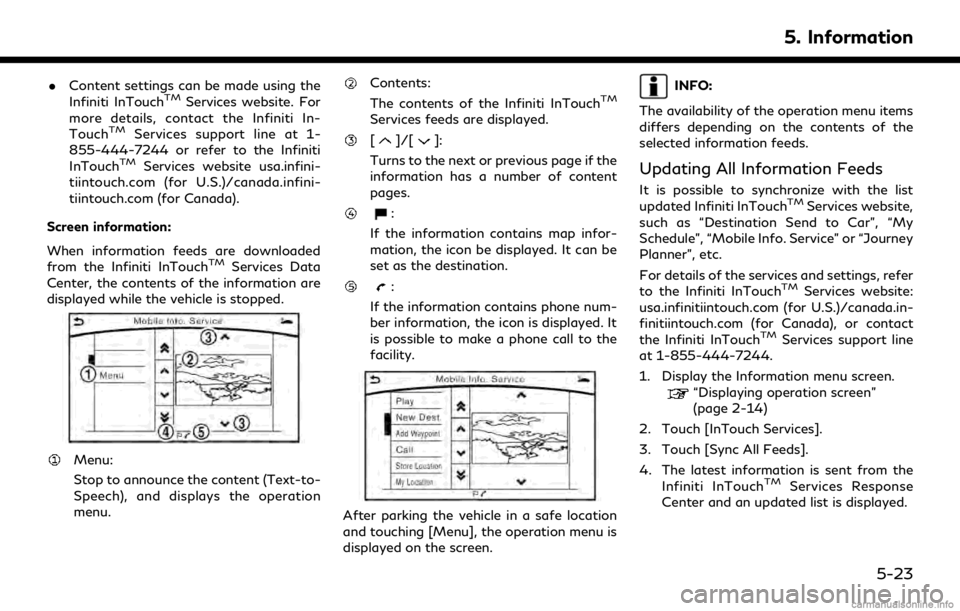
.Content settings can be made using the
Infiniti InTouchTMServices website. For
more details, contact the Infiniti In-
Touch
TMServices support line at 1-
855-444-7244 or refer to the Infiniti
InTouch
TMServices website usa.infini-
tiintouch.com (for U.S.)/canada.infini-
tiintouch.com (for Canada).
Screen information:
When information feeds are downloaded
from the Infiniti InTouch
TMServices Data
Center, the contents of the information are
displayed while the vehicle is stopped.
Menu:
Stop to announce the content (Text-to-
Speech), and displays the operation
menu.
Contents:
The contents of the Infiniti InTouchTM
Services feeds are displayed.
[]/[]:
Turns to the next or previous page if the
information has a number of content
pages.
:
If the information contains map infor-
mation, the icon be displayed. It can be
set as the destination.
:
If the information contains phone num-
ber information, the icon is displayed. It
is possible to make a phone call to the
facility.
After parking the vehicle in a safe location
and touching [Menu], the operation menu is
displayed on the screen.
INFO:
The availability of the operation menu items
differs depending on the contents of the
selected information feeds.
Updating All Information Feeds
It is possible to synchronize with the list
updated Infiniti InTouchTMServices website,
such as “Destination Send to Car”, “My
Schedule”, “Mobile Info. Service” or “Journey
Planner”, etc.
For details of the services and settings, refer
to the Infiniti InTouch
TMServices website:
usa.infinitiintouch.com (for U.S.)/canada.in-
finitiintouch.com (for Canada), or contact
the Infiniti InTouch
TMServices support line
at 1-855-444-7244.
1. Display the Information menu screen.
“Displaying operation screen”
(page 2-14)
2. Touch [InTouch Services].
3. Touch [Sync All Feeds].
4. The latest information is sent from the Infiniti InTouch
TMServices Response
Center and an updated list is displayed.
5. Information
5-23
Page 152 of 284
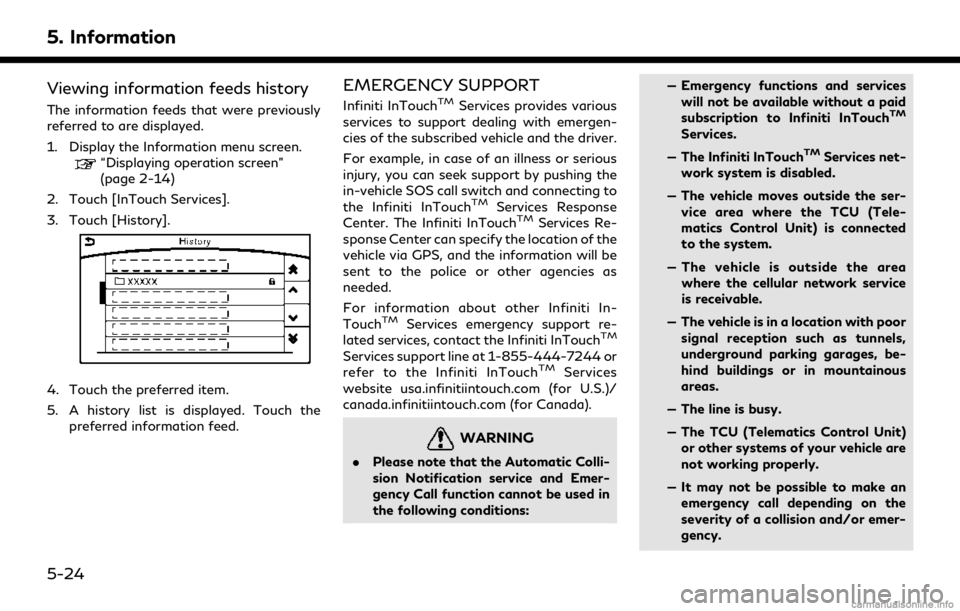
5. Information
Viewing information feeds history
The information feeds that were previously
referred to are displayed.
1. Display the Information menu screen.
“Displaying operation screen”
(page 2-14)
2. Touch [InTouch Services].
3. Touch [History].
4. Touch the preferred item.
5. A history list is displayed. Touch the preferred information feed.
EMERGENCY SUPPORT
Infiniti InTouchTMServices provides various
services to support dealing with emergen-
cies of the subscribed vehicle and the driver.
For example, in case of an illness or serious
injury, you can seek support by pushing the
in-vehicle SOS call switch and connecting to
the Infiniti InTouch
TMServices Response
Center. The Infiniti InTouchTMServices Re-
sponse Center can specify the location of the
vehicle via GPS, and the information will be
sent to the police or other agencies as
needed.
For information about other Infiniti In-
Touch
TMServices emergency support re-
lated services, contact the Infiniti InTouchTM
Services support line at 1-855-444-7244 or
refer to the Infiniti InTouchTMServices
website usa.infinitiintouch.com (for U.S.)/
canada.infinitiintouch.com (for Canada).
WARNING
. Please note that the Automatic Colli-
sion Notification service and Emer-
gency Call function cannot be used in
the following conditions: — Emergency functions and services
will not be available without a paid
subscription to Infiniti InTouch
TM
Services.
— The Infiniti InTouch
TMServices net-
work system is disabled.
— The vehicle moves outside the ser- vice area where the TCU (Tele-
matics Control Unit) is connected
to the system.
— The vehicle is outside the area where the cellular network service
is receivable.
— The vehicle is in a location with poor signal reception such as tunnels,
underground parking garages, be-
hind buildings or in mountainous
areas.
— The line is busy.
— The TCU (Telematics Control Unit) or other systems of your vehicle are
not working properly.
— It may not be possible to make an emergency call depending on the
severity of a collision and/or emer-
gency.
5-24
Page 153 of 284

.Park the vehicle in a safe location and
set the parking brake before operat-
ing SOS call switch.
. Only use this service in case of an
emergency. There may be a penalty
for inappropriate use of the service.
. Radio waves could adversely affect
electric medical equipment. Indivi-
duals who use a pacemaker should
contact the device manufacturer re-
garding any possible effects before
using the system.
. The TCU (Telematics Control Unit)
antenna is installed inside the upper
central part of the instrument panel.
An occupant should not get any closer
to the antenna than specified by the
pacemaker manufacturer. The radio
waves from the TCU antenna may
adversely affect the operation of the
pacemaker while using the Infiniti
InTouch
TMServices.
Making an emergency call
Type A (if so equipped):
1. Push the SOS call switch.
2. When the line is connected to the Infiniti
InTouch
TMServices Response Center,
speak to the emergency support staff.
If you want to cancel the emergency call,
push and hold the SOS call switch for a few
seconds.
INFO:
. After the SOS call switch is pushed, it
may take some time until the system
initiates connection, depending on the
technical environment and whether the
TCU (Telematics Control Unit) is being
used by other services. .
An indicator light on the SOS call switch
shows the readiness of the emergency
support system. If the indicator light is
not illuminated, pushing the SOS call
switch does not connect your vehicle to
the Response Specialist.
The indicator light blinks while con-
nected to the Infiniti InTouch
TMServices
Response Center.
. Even when the indicator light is illumi-
nated, connection to the Infiniti In-
Touch
TMServices Response Center may
not be possible. If this occurs in an
emergency situation, contact the autho-
rities by other means.
. To avoid disconnecting the line, do not
turn off the engine or the hybrid system.
5. Information
5-25
Page 154 of 284
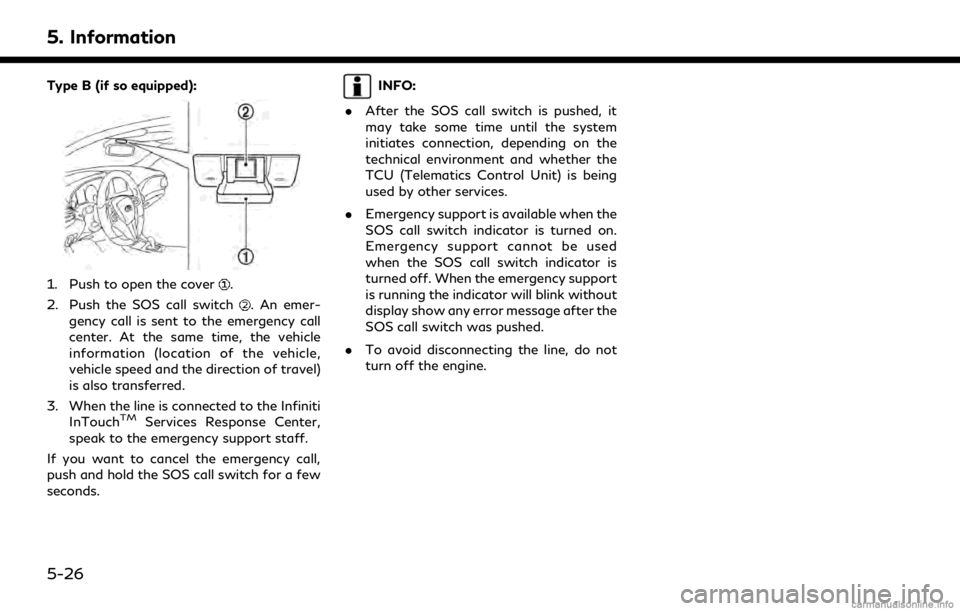
5. Information
Type B (if so equipped):
1. Push to open the cover.
2. Push the SOS call switch
. An emer-
gency call is sent to the emergency call
center. At the same time, the vehicle
information (location of the vehicle,
vehicle speed and the direction of travel)
is also transferred.
3. When the line is connected to the Infiniti InTouch
TMServices Response Center,
speak to the emergency support staff.
If you want to cancel the emergency call,
push and hold the SOS call switch for a few
seconds.
INFO:
. After the SOS call switch is pushed, it
may take some time until the system
initiates connection, depending on the
technical environment and whether the
TCU (Telematics Control Unit) is being
used by other services.
. Emergency support is available when the
SOS call switch indicator is turned on.
Emergency support cannot be used
when the SOS call switch indicator is
turned off. When the emergency support
is running the indicator will blink without
display show any error message after the
SOS call switch was pushed.
. To avoid disconnecting the line, do not
turn off the engine.
5-26