seat memory INFINITI QX80 2018 Infiniti Connection
[x] Cancel search | Manufacturer: INFINITI, Model Year: 2018, Model line: QX80, Model: INFINITI QX80 2018Pages: 284, PDF Size: 1.34 MB
Page 56 of 284
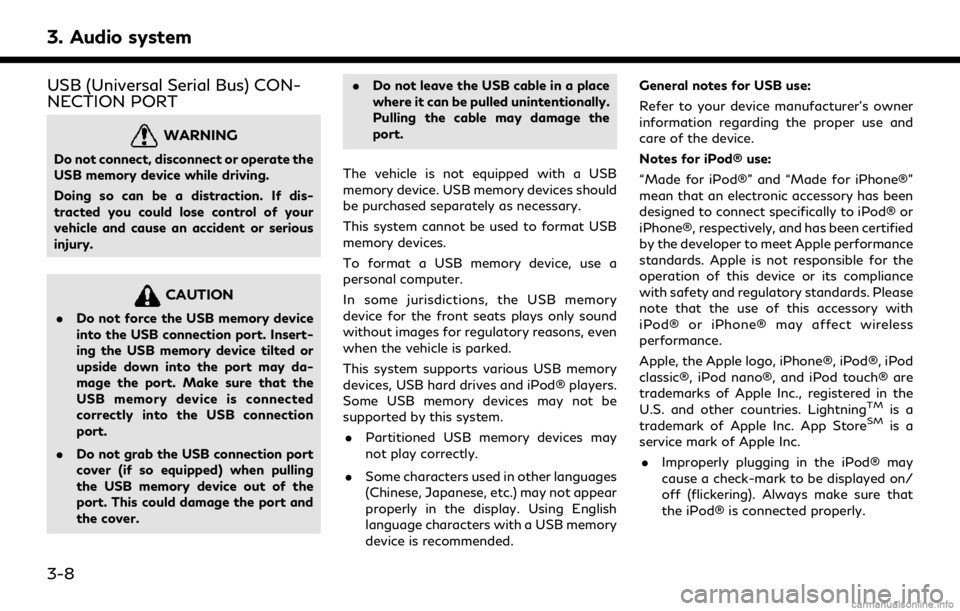
3. Audio system
USB (Universal Serial Bus) CON-
NECTION PORT
WARNING
Do not connect, disconnect or operate the
USB memory device while driving.
Doing so can be a distraction. If dis-
tracted you could lose control of your
vehicle and cause an accident or serious
injury.
CAUTION
.Do not force the USB memory device
into the USB connection port. Insert-
ing the USB memory device tilted or
upside down into the port may da-
mage the port. Make sure that the
USB memory device is connected
correctly into the USB connection
port.
. Do not grab the USB connection port
cover (if so equipped) when pulling
the USB memory device out of the
port. This could damage the port and
the cover. .
Do not leave the USB cable in a place
where it can be pulled unintentionally.
Pulling the cable may damage the
port.
The vehicle is not equipped with a USB
memory device. USB memory devices should
be purchased separately as necessary.
This system cannot be used to format USB
memory devices.
To format a USB memory device, use a
personal computer.
In some jurisdictions, the USB memory
device for the front seats plays only sound
without images for regulatory reasons, even
when the vehicle is parked.
This system supports various USB memory
devices, USB hard drives and iPod® players.
Some USB memory devices may not be
supported by this system. . Partitioned USB memory devices may
not play correctly.
. Some characters used in other languages
(Chinese, Japanese, etc.) may not appear
properly in the display. Using English
language characters with a USB memory
device is recommended. General notes for USB use:
Refer to your device manufacturer’s owner
information regarding the proper use and
care of the device.
Notes for iPod® use:
“Made for iPod®” and “Made for iPhone®”
mean that an electronic accessory has been
designed to connect specifically to iPod® or
iPhone®, respectively, and has been certified
by the developer to meet Apple performance
standards. Apple is not responsible for the
operation of this device or its compliance
with safety and regulatory standards. Please
note that the use of this accessory with
iPod® or iPhone® may affect wireless
performance.
Apple, the Apple logo, iPhone®, iPod®, iPod
classic®, iPod nano®, and iPod touch® are
trademarks of Apple Inc., registered in the
U.S. and other countries. Lightning
TMis a
trademark of Apple Inc. App StoreSMis a
service mark of Apple Inc.
. Improperly plugging in the iPod® may
cause a check-mark to be displayed on/
off (flickering). Always make sure that
the iPod® is connected properly.
3-8
Page 108 of 284
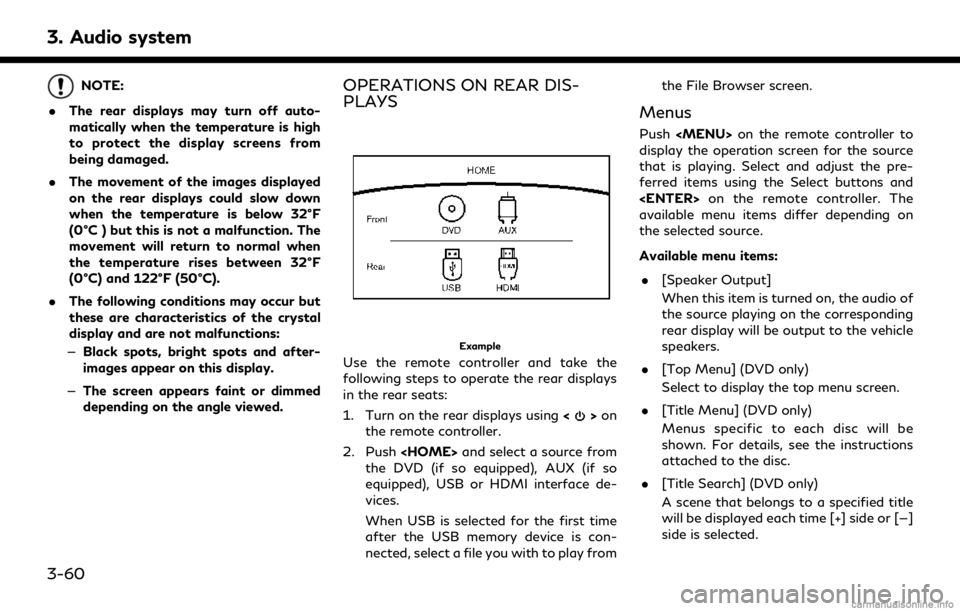
3. Audio system
NOTE:
. The rear displays may turn off auto-
matically when the temperature is high
to protect the display screens from
being damaged.
. The movement of the images displayed
on the rear displays could slow down
when the temperature is below 32°F
(0°C ) but this is not a malfunction. The
movement will return to normal when
the temperature rises between 32°F
(0°C) and 122°F (50°C).
. The following conditions may occur but
these are characteristics of the crystal
display and are not malfunctions:
— Black spots, bright spots and after-
images appear on this display.
— The screen appears faint or dimmed
depending on the angle viewed.OPERATIONS ON REAR DIS-
PLAYS
Example
Use the remote controller and take the
following steps to operate the rear displays
in the rear seats:
1. Turn on the rear displays using <
>on
the remote controller.
2. Push
the DVD (if so equipped), AUX (if so
equipped), USB or HDMI interface de-
vices.
When USB is selected for the first time
after the USB memory device is con-
nected, select a file you with to play from the File Browser screen.
Menus
Push