INFINITI QX80 2019 Infiniti Connection
Manufacturer: INFINITI, Model Year: 2019, Model line: QX80, Model: INFINITI QX80 2019Pages: 283, PDF Size: 1.59 MB
Page 151 of 283
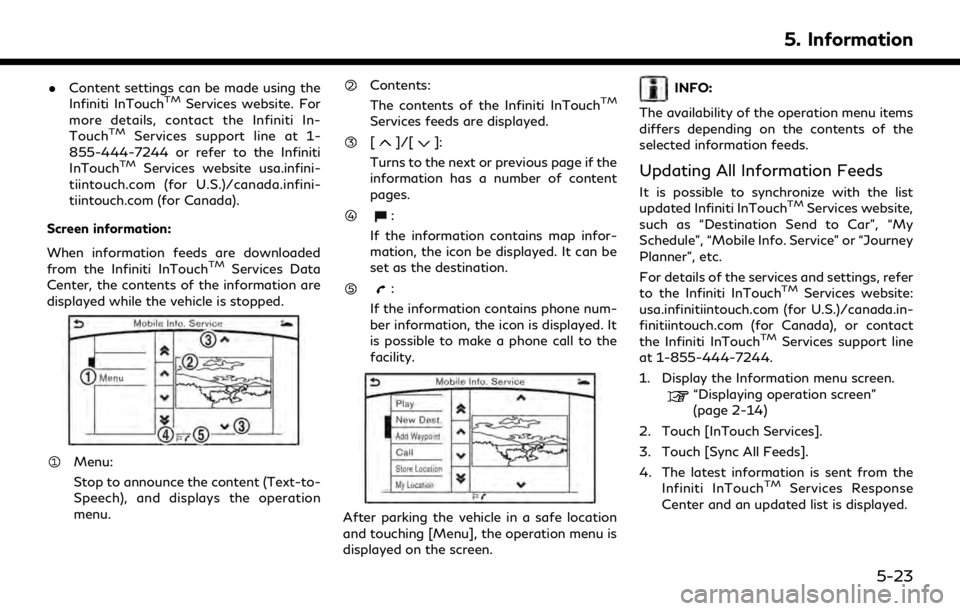
.Content settings can be made using the
Infiniti InTouchTMServices website. For
more details, contact the Infiniti In-
Touch
TMServices support line at 1-
855-444-7244 or refer to the Infiniti
InTouch
TMServices website usa.infini-
tiintouch.com (for U.S.)/canada.infini-
tiintouch.com (for Canada).
Screen information:
When information feeds are downloaded
from the Infiniti InTouch
TMServices Data
Center, the contents of the information are
displayed while the vehicle is stopped.
Menu:
Stop to announce the content (Text-to-
Speech), and displays the operation
menu.
Contents:
The contents of the Infiniti InTouchTM
Services feeds are displayed.
[]/[]:
Turns to the next or previous page if the
information has a number of content
pages.
:
If the information contains map infor-
mation, the icon be displayed. It can be
set as the destination.
:
If the information contains phone num-
ber information, the icon is displayed. It
is possible to make a phone call to the
facility.
After parking the vehicle in a safe location
and touching [Menu], the operation menu is
displayed on the screen.
INFO:
The availability of the operation menu items
differs depending on the contents of the
selected information feeds.
Updating All Information Feeds
It is possible to synchronize with the list
updated Infiniti InTouchTMServices website,
such as “Destination Send to Car”, “My
Schedule”, “Mobile Info. Service” or “Journey
Planner”, etc.
For details of the services and settings, refer
to the Infiniti InTouch
TMServices website:
usa.infinitiintouch.com (for U.S.)/canada.in-
finitiintouch.com (for Canada), or contact
the Infiniti InTouch
TMServices support line
at 1-855-444-7244.
1. Display the Information menu screen.
“Displaying operation screen”
(page 2-14)
2. Touch [InTouch Services].
3. Touch [Sync All Feeds].
4. The latest information is sent from the Infiniti InTouch
TMServices Response
Center and an updated list is displayed.
5. Information
5-23
Page 152 of 283
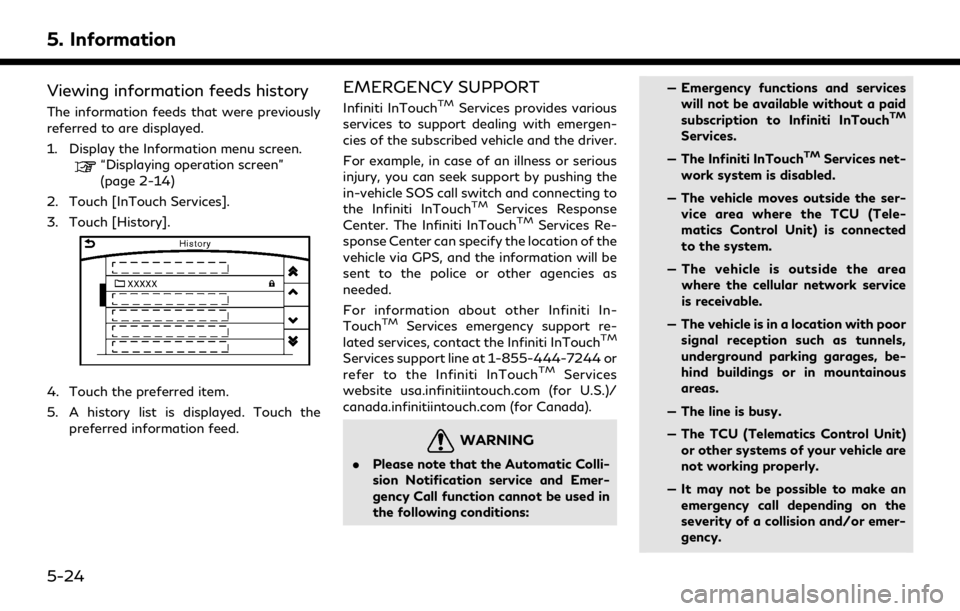
5. Information
Viewing information feeds history
The information feeds that were previously
referred to are displayed.
1. Display the Information menu screen.
“Displaying operation screen”
(page 2-14)
2. Touch [InTouch Services].
3. Touch [History].
4. Touch the preferred item.
5. A history list is displayed. Touch the preferred information feed.
EMERGENCY SUPPORT
Infiniti InTouchTMServices provides various
services to support dealing with emergen-
cies of the subscribed vehicle and the driver.
For example, in case of an illness or serious
injury, you can seek support by pushing the
in-vehicle SOS call switch and connecting to
the Infiniti InTouch
TMServices Response
Center. The Infiniti InTouchTMServices Re-
sponse Center can specify the location of the
vehicle via GPS, and the information will be
sent to the police or other agencies as
needed.
For information about other Infiniti In-
Touch
TMServices emergency support re-
lated services, contact the Infiniti InTouchTM
Services support line at 1-855-444-7244 or
refer to the Infiniti InTouchTMServices
website usa.infinitiintouch.com (for U.S.)/
canada.infinitiintouch.com (for Canada).
WARNING
. Please note that the Automatic Colli-
sion Notification service and Emer-
gency Call function cannot be used in
the following conditions: — Emergency functions and services
will not be available without a paid
subscription to Infiniti InTouch
TM
Services.
— The Infiniti InTouch
TMServices net-
work system is disabled.
— The vehicle moves outside the ser- vice area where the TCU (Tele-
matics Control Unit) is connected
to the system.
— The vehicle is outside the area where the cellular network service
is receivable.
— The vehicle is in a location with poor signal reception such as tunnels,
underground parking garages, be-
hind buildings or in mountainous
areas.
— The line is busy.
— The TCU (Telematics Control Unit) or other systems of your vehicle are
not working properly.
— It may not be possible to make an emergency call depending on the
severity of a collision and/or emer-
gency.
5-24
Page 153 of 283

.Park the vehicle in a safe location and
set the parking brake before operat-
ing SOS call switch.
. Only use this service in case of an
emergency. There may be a penalty
for inappropriate use of the service.
. Radio waves could adversely affect
electric medical equipment. Indivi-
duals who use a pacemaker should
contact the device manufacturer re-
garding any possible effects before
using the system.
. The TCU (Telematics Control Unit)
antenna is installed inside the upper
central part of the instrument panel.
An occupant should not get any closer
to the antenna than specified by the
pacemaker manufacturer. The radio
waves from the TCU antenna may
adversely affect the operation of the
pacemaker while using the Infiniti
InTouch
TMServices.
Making an emergency call
Type A (if so equipped):
1. Push the SOS call switch.
2. When the line is connected to the Infiniti
InTouch
TMServices Response Center,
speak to the emergency support staff.
If you want to cancel the emergency call,
push and hold the SOS call switch for a few
seconds.
INFO:
. After the SOS call switch is pushed, it
may take some time until the system
initiates connection, depending on the
technical environment and whether the
TCU (Telematics Control Unit) is being
used by other services. .
An indicator light on the SOS call switch
shows the readiness of the emergency
support system. If the indicator light is
not illuminated, pushing the SOS call
switch does not connect your vehicle to
the Response Specialist.
The indicator light blinks while con-
nected to the Infiniti InTouch
TMServices
Response Center.
. Even when the indicator light is illumi-
nated, connection to the Infiniti In-
Touch
TMServices Response Center may
not be possible. If this occurs in an
emergency situation, contact the autho-
rities by other means.
. To avoid disconnecting the line, do not
turn off the engine or the hybrid system.
5. Information
5-25
Page 154 of 283
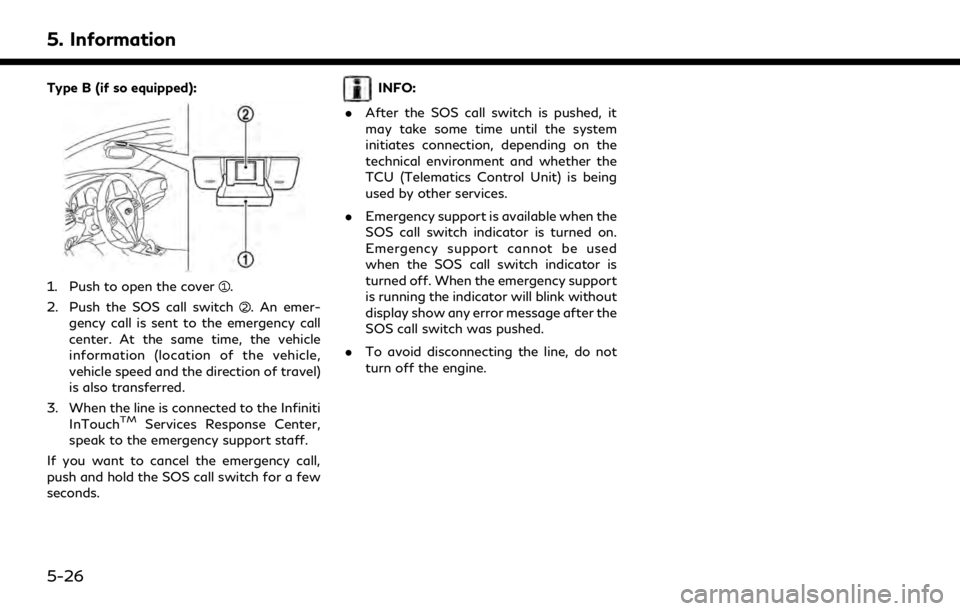
5. Information
Type B (if so equipped):
1. Push to open the cover.
2. Push the SOS call switch
. An emer-
gency call is sent to the emergency call
center. At the same time, the vehicle
information (location of the vehicle,
vehicle speed and the direction of travel)
is also transferred.
3. When the line is connected to the Infiniti InTouch
TMServices Response Center,
speak to the emergency support staff.
If you want to cancel the emergency call,
push and hold the SOS call switch for a few
seconds.
INFO:
. After the SOS call switch is pushed, it
may take some time until the system
initiates connection, depending on the
technical environment and whether the
TCU (Telematics Control Unit) is being
used by other services.
. Emergency support is available when the
SOS call switch indicator is turned on.
Emergency support cannot be used
when the SOS call switch indicator is
turned off. When the emergency support
is running the indicator will blink without
display show any error message after the
SOS call switch was pushed.
. To avoid disconnecting the line, do not
turn off the engine.
5-26
Page 155 of 283
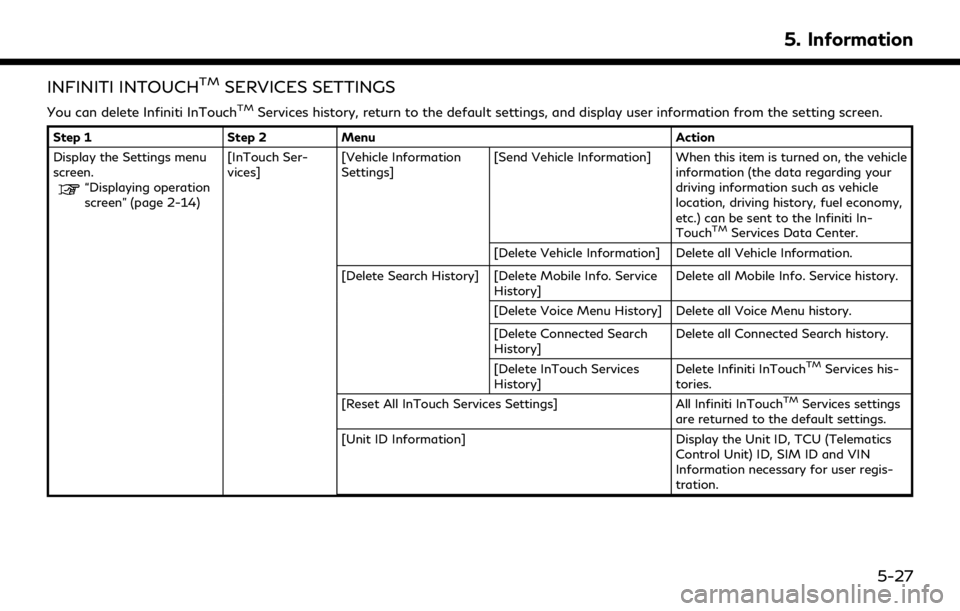
INFINITI INTOUCHTMSERVICES SETTINGS
You can delete Infiniti InTouchTMServices history, return to the default settings, and display user information from the setting screen.
Step 1Step 2Menu Action
Display the Settings menu
screen.
“Displaying operation
screen” (page 2-14) [InTouch Ser-
vices]
[Vehicle Information
Settings] [Send Vehicle Information] When this item is turned on, the vehicle
information (the data regarding your
driving information such as vehicle
location, driving history, fuel economy,
etc.) can be sent to the Infiniti In-
Touch
TMServices Data Center.
[Delete Vehicle Information] Delete all Vehicle Information.
[Delete Search History] [Delete Mobile Info. Service History] Delete all Mobile Info. Service history.
[Delete Voice Menu History] Delete all Voice Menu history.
[Delete Connected Search
History] Delete all Connected Search history.
[Delete InTouch Services
History] Delete Infiniti InTouch
TMServices his-
tories.
[Reset All InTouch Services Settings] All Infiniti InTouch
TMServices settings
are returned to the default settings.
[Unit ID Information] Display the Unit ID, TCU (Telematics
Control Unit) ID, SIM ID and VIN
Information necessary for user regis-
tration.
5. Information
5-27
Page 156 of 283
![INFINITI QX80 2019 Infiniti Connection 5. Information
Step 1Step 2Menu Action
[Vehicle Data Transmission Setting] When [OK] is touched, data transmis-
sion to the Infiniti InTouch
TMServices
Data Center is enabled. Touch [Decline]
to disab INFINITI QX80 2019 Infiniti Connection 5. Information
Step 1Step 2Menu Action
[Vehicle Data Transmission Setting] When [OK] is touched, data transmis-
sion to the Infiniti InTouch
TMServices
Data Center is enabled. Touch [Decline]
to disab](/img/42/35077/w960_35077-155.png)
5. Information
Step 1Step 2Menu Action
[Vehicle Data Transmission Setting] When [OK] is touched, data transmis-
sion to the Infiniti InTouch
TMServices
Data Center is enabled. Touch [Decline]
to disable the Infiniti InTouch
TMSer-
vices functions.
5-28
Page 157 of 283
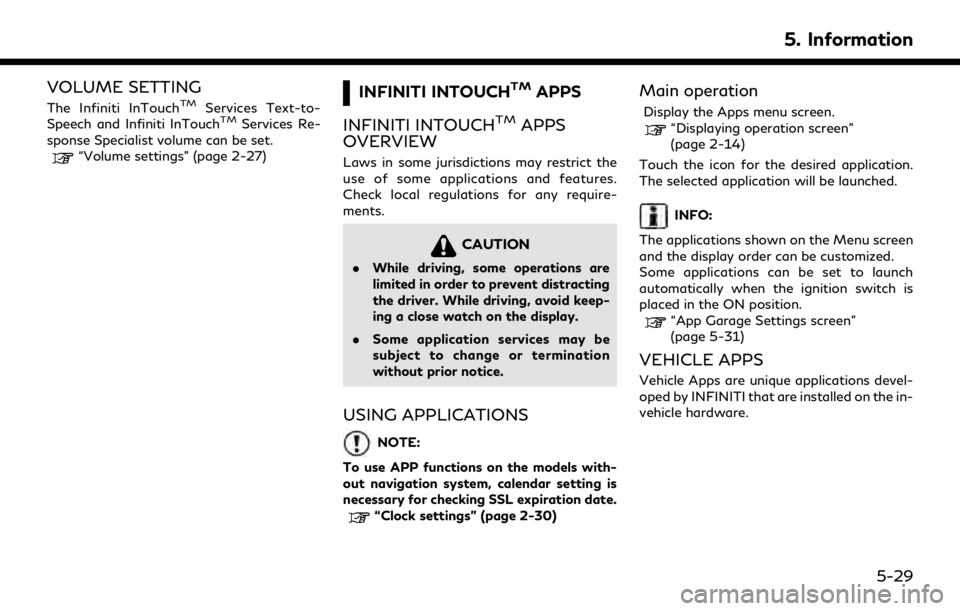
VOLUME SETTING
The Infiniti InTouchTMServices Text-to-
Speech and Infiniti InTouchTMServices Re-
sponse Specialist volume can be set.
“Volume settings” (page 2-27)
INFINITI INTOUCHTMAPPS
INFINITI INTOUCH
TMAPPS
OVERVIEW
Laws in some jurisdictions may restrict the
use of some applications and features.
Check local regulations for any require-
ments.
CAUTION
. While driving, some operations are
limited in order to prevent distracting
the driver. While driving, avoid keep-
ing a close watch on the display.
. Some application services may be
subject to change or termination
without prior notice.
USING APPLICATIONS
NOTE:
To use APP functions on the models with-
out navigation system, calendar setting is
necessary for checking SSL expiration date.
“Clock settings” (page 2-30)
Main operation
Display the Apps menu screen.“Displaying operation screen”
(page 2-14)
Touch the icon for the desired application.
The selected application will be launched.
INFO:
The applications shown on the Menu screen
and the display order can be customized.
Some applications can be set to launch
automatically when the ignition switch is
placed in the ON position.
“App Garage Settings screen”
(page 5-31)
VEHICLE APPS
Vehicle Apps are unique applications devel-
oped by INFINITI that are installed on the in-
vehicle hardware.
5. Information
5-29
Page 158 of 283
![INFINITI QX80 2019 Infiniti Connection 5. Information
App Garage screen
1. Display the Apps menu screen.“Displaying operation screen”
(page 2-14)
2. Touch [App Garage].
Available settings . [App Garage Settings]
Touch to view Apps info INFINITI QX80 2019 Infiniti Connection 5. Information
App Garage screen
1. Display the Apps menu screen.“Displaying operation screen”
(page 2-14)
2. Touch [App Garage].
Available settings . [App Garage Settings]
Touch to view Apps info](/img/42/35077/w960_35077-157.png)
5. Information
App Garage screen
1. Display the Apps menu screen.“Displaying operation screen”
(page 2-14)
2. Touch [App Garage].
Available settings . [App Garage Settings]
Touch to view Apps information, man-
age Apps, customize shortcuts on the
menu screen and set notifications.
. Available application list
Display the installed Vehicle Apps.
When a listed application is selected, the
application will start.
5-30
Page 159 of 283
![INFINITI QX80 2019 Infiniti Connection App Garage Settings screen
You can use various application settings.
1. Display the Apps menu screen.
“Displaying operation screen” (page 2-14)
2. Touch [App Garage].
3. Touch [App Garage Settings INFINITI QX80 2019 Infiniti Connection App Garage Settings screen
You can use various application settings.
1. Display the Apps menu screen.
“Displaying operation screen” (page 2-14)
2. Touch [App Garage].
3. Touch [App Garage Settings](/img/42/35077/w960_35077-158.png)
App Garage Settings screen
You can use various application settings.
1. Display the Apps menu screen.
“Displaying operation screen” (page 2-14)
2. Touch [App Garage].
3. Touch [App Garage Settings].
Available items may vary depending on models and specifications.
Menu Item Action
[All Apps] Show all applications. Select an application from the list to modify additional application-
specific settings.
[Running Apps] Applications list Display all running applications. To display application information or stop an application,
select the desired application from the list.
[Stop All] Stop all running applications.
[Menu Icon Location
Setting] Applications list Show or hide the application icon on the menu screen.
[Delete All]
Delete all application icons on the menu screen.
[Auto Start Setting] Enable this setting to automatically launch the application when the ignition switch is placed
in the ON position.
[System Information] Display system information.
[Install Apps via USB] Install an application via USB from the INFINITI Owner’s Portal Website.
[Network Notification] This function is not applied.
[Installation Notification] If [Installation Notification] is on, a pop-up message is displayed when a new application is
installed.
[Factory Data Reset] Discard stored application data.
5. Information
5-31
Page 160 of 283
![INFINITI QX80 2019 Infiniti Connection 5. Information
NOTE:
. Depending on the type of application, some applications may not be displayed in the [Running Apps] field even if they are running.
. After resetting the data by using [Factory D INFINITI QX80 2019 Infiniti Connection 5. Information
NOTE:
. Depending on the type of application, some applications may not be displayed in the [Running Apps] field even if they are running.
. After resetting the data by using [Factory D](/img/42/35077/w960_35077-159.png)
5. Information
NOTE:
. Depending on the type of application, some applications may not be displayed in the [Running Apps] field even if they are running.
. After resetting the data by using [Factory Data Reset], the system will respond slowly because of the high work load of the system.
Place the ignition switch in the OFF position and wait 5 minutes. Then place the ignition switch in the ON position again.
. Vehicle Apps may not work for 30 seconds after placing the ignition switch in the ON position.
. The Auto Start function may not be available for some applications.
5-32