INFINITI QX80 2019 Infiniti Connection
Manufacturer: INFINITI, Model Year: 2019, Model line: QX80, Model: INFINITI QX80 2019Pages: 283, PDF Size: 1.59 MB
Page 121 of 283
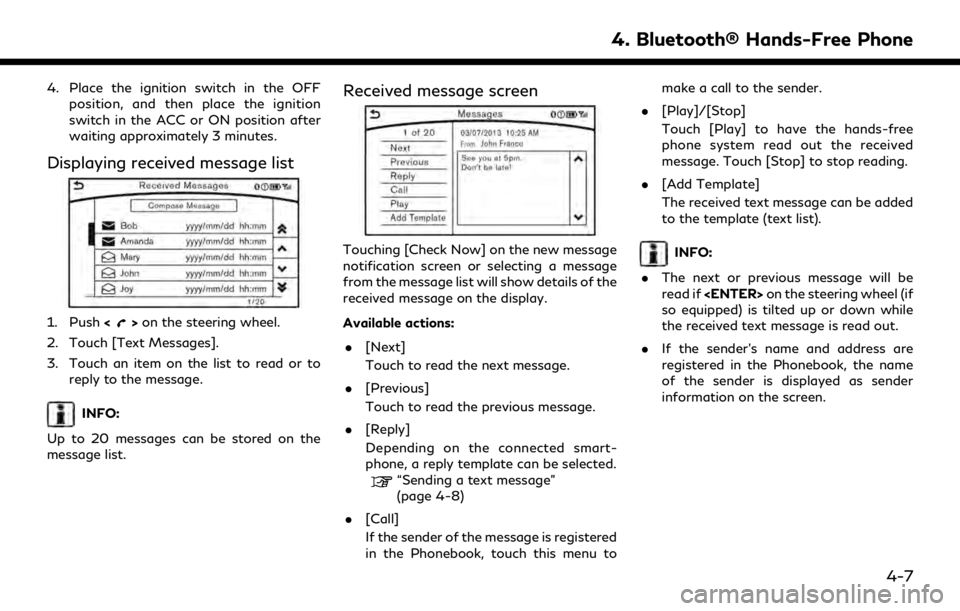
4. Place the ignition switch in the OFFposition, and then place the ignition
switch in the ACC or ON position after
waiting approximately 3 minutes.
Displaying received message list
1. Push <>on the steering wheel.
2. Touch [Text Messages].
3. Touch an item on the list to read or to reply to the message.
INFO:
Up to 20 messages can be stored on the
message list.
Received message screen
Touching [Check Now] on the new message
notification screen or selecting a message
from the message list will show details of the
received message on the display.
Available actions: . [Next]
Touch to read the next message.
. [Previous]
Touch to read the previous message.
. [Reply]
Depending on the connected smart-
phone, a reply template can be selected.
“Sending a text message”
(page 4-8)
. [Call]
If the sender of the message is registered
in the Phonebook, touch this menu to make a call to the sender.
. [Play]/[Stop]
Touch [Play] to have the hands-free
phone system read out the received
message. Touch [Stop] to stop reading.
. [Add Template]
The received text message can be added
to the template (text list).
INFO:
. The next or previous message will be
read if
so equipped) is tilted up or down while
the received text message is read out.
. If the sender’s name and address are
registered in the Phonebook, the name
of the sender is displayed as sender
information on the screen.
4. Bluetooth® Hands-Free Phone
4-7
Page 122 of 283
![INFINITI QX80 2019 Infiniti Connection 4. Bluetooth® Hands-Free Phone
Sending a text message
1. Push<>on the steering wheel.
2. Touch [Text Message].
3. Touch [Compose Message].
The following items are available.
Available item Action
[To INFINITI QX80 2019 Infiniti Connection 4. Bluetooth® Hands-Free Phone
Sending a text message
1. Push<>on the steering wheel.
2. Touch [Text Message].
3. Touch [Compose Message].
The following items are available.
Available item Action
[To](/img/42/35077/w960_35077-121.png)
4. Bluetooth® Hands-Free Phone
Sending a text message
1. Push<>on the steering wheel.
2. Touch [Text Message].
3. Touch [Compose Message].
The following items are available.
Available item Action
[To] [Keypad] Type in the address of the recipient using the
keypad. Touch [OK] to confirm the address.
[Phonebook] Select a recipient from the phonebook and touch
[OK] to confirm.
[Template] Select from list Select an item from the message list. The selected text will be added to the message to be sent.
[Edit Text Message Re-
plies] Select an item in the message list to be edited. Use
the keypad to edit the text and touch [OK] to
complete editing.
[Send] Touch to send the message.
4-8
Page 123 of 283
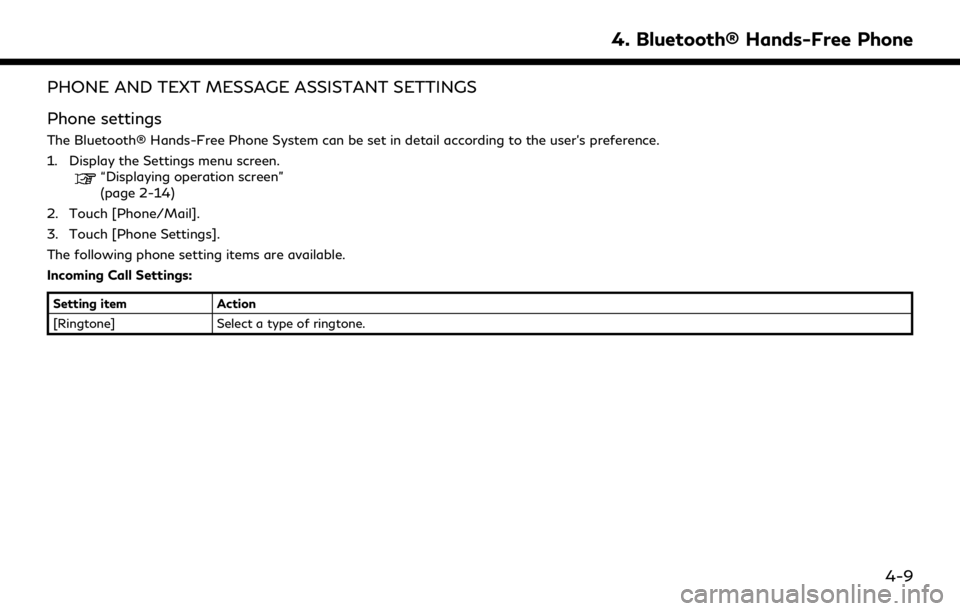
PHONE AND TEXT MESSAGE ASSISTANT SETTINGS
Phone settings
The Bluetooth® Hands-Free Phone System can be set in detail according to the user’s preference.
1. Display the Settings menu screen.
“Displaying operation screen”
(page 2-14)
2. Touch [Phone/Mail].
3. Touch [Phone Settings].
The following phone setting items are available.
Incoming Call Settings:
Setting item Action
[Ringtone] Select a type of ringtone.
4. Bluetooth® Hands-Free Phone
4-9
Page 124 of 283
![INFINITI QX80 2019 Infiniti Connection 4. Bluetooth® Hands-Free Phone
Phonebook/Favorites Settings:
Setting itemAction
[Configure Phone-
book Settings] [Automatic
Transfer Settings][Phonebook Auto
Download] Turn automatic download of the INFINITI QX80 2019 Infiniti Connection 4. Bluetooth® Hands-Free Phone
Phonebook/Favorites Settings:
Setting itemAction
[Configure Phone-
book Settings] [Automatic
Transfer Settings][Phonebook Auto
Download] Turn automatic download of the](/img/42/35077/w960_35077-123.png)
4. Bluetooth® Hands-Free Phone
Phonebook/Favorites Settings:
Setting itemAction
[Configure Phone-
book Settings] [Automatic
Transfer Settings][Phonebook Auto
Download] Turn automatic download of the phonebook from the cellular phone on/off.
[Call History Download] Turn automatic download of the cellular phone call history on/off.
[Manual Phone-
book Transfer] [Transfer and Over-
write] (Depending on
cellular phone) Manually transfer information from the phonebook on the cellular phone.
[Transfer and Add] (De-
pending on cellular
phone)
[Delete Phonebook] To delete a single item, select the item you wish to delete from the list. Touch
[Delete All] to delete all items. To delete multiple items, touch [Multiple
Selection].
[Favorites Settings] [Delete Favorites] To delete a single item, select the item you wish to delete from the list. Touch
[Delete All] to delete all items. To delete multiple items, touch [Multiple
Selection].
[Add to Favor-
ites] [From Phonebook] Select items from the phonebook of the in-vehicle system to add to the
favorites.
[From Outgoing Calls] Select items from the outgoing calls list to the in-vehicle system to add to the favorites.
[From Incoming Calls] Select items from the incoming calls list of the in-vehicle system to add to the favorites.
[From Missed Calls] Select items from the missed calls list of the in-vehicle system to add to the favorites.
4-10
Page 125 of 283
![INFINITI QX80 2019 Infiniti Connection [Delete Call History] [Delete Outgoing Call History]To delete a single item, select the item you wish to delete from the list. Touch
[Delete All] to delete all items. To delete multiple items, touch [ INFINITI QX80 2019 Infiniti Connection [Delete Call History] [Delete Outgoing Call History]To delete a single item, select the item you wish to delete from the list. Touch
[Delete All] to delete all items. To delete multiple items, touch [](/img/42/35077/w960_35077-124.png)
[Delete Call History] [Delete Outgoing Call History]To delete a single item, select the item you wish to delete from the list. Touch
[Delete All] to delete all items. To delete multiple items, touch [Multiple
Selection].
[Delete Incoming Call History]
[Delete Missed Call History]
[Delete ALL Call History]
The volume of the ringtone, incoming call and outgoing call can also be adjusted.
4. Bluetooth® Hands-Free Phone
4-11
Page 126 of 283
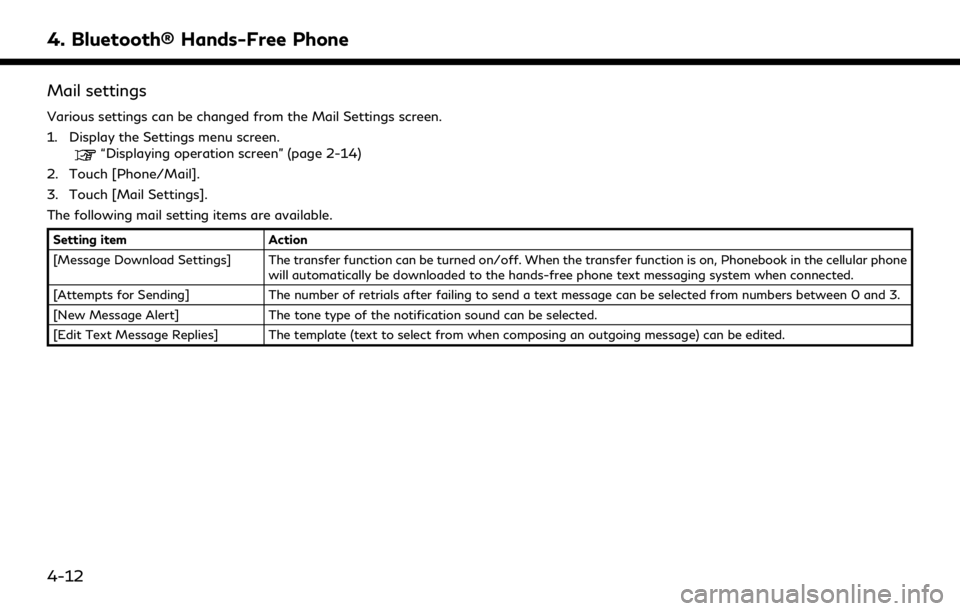
4. Bluetooth® Hands-Free Phone
Mail settings
Various settings can be changed from the Mail Settings screen.
1. Display the Settings menu screen.
“Displaying operation screen” (page 2-14)
2. Touch [Phone/Mail].
3. Touch [Mail Settings].
The following mail setting items are available.
Setting item Action
[Message Download Settings] The transfer function can be turned on/off. When the transfer function is on, Phonebook in the cellular phone will automatically be downloaded to the hands-free phone text messaging system when connected.
[Attempts for Sending] The number of retrials after failing to send a text message can be selected from numbers between 0 and 3.
[New Message Alert] The tone type of the notification sound can be selected.
[Edit Text Message Replies] The template (text to select from when composing an outgoing message) can be edited.
4-12
Page 127 of 283
![INFINITI QX80 2019 Infiniti Connection Phonebook
Information in the phonebook on cellular
phones can be downloaded.
“Phone settings” (page 4-9)
1. Push <
>on the steering wheel.
2. Touch [Phonebook] and select from the list.
This can b INFINITI QX80 2019 Infiniti Connection Phonebook
Information in the phonebook on cellular
phones can be downloaded.
“Phone settings” (page 4-9)
1. Push <
>on the steering wheel.
2. Touch [Phonebook] and select from the list.
This can b](/img/42/35077/w960_35077-126.png)
Phonebook
Information in the phonebook on cellular
phones can be downloaded.
“Phone settings” (page 4-9)
1. Push <
>on the steering wheel.
2. Touch [Phonebook] and select from the list.
This can be viewed on the display and used
to make calls or send text messages.
Favorites
Up to 40 phone numbers can be transferred
to the favorites list from a cellular phone.
1. Push <
>on the steering wheel.
2. Touch [Favorites] and select from the list.
It can be viewed on the display and used to
make calls or send text messages.
Voice Tag:
A custom voice tag can be recorded for
phone numbers on the favorites list and used
to dial the number by speaking it.
1. Push <
>on the steering wheel.
2. Touch [Favorites].
3. Select an item from the list.
4. Touch [Voice Tag].
The following items are available.
Available
items Action
[Register] Touch to record a voice tag for the phone number.
[Re-registra-
tion] Touch to record the voice tag.
[Play] Touch to play the recorded voice tag.
[Delete] Touch to delete the voice tag.
4. Bluetooth® Hands-Free Phone
4-13
Page 128 of 283
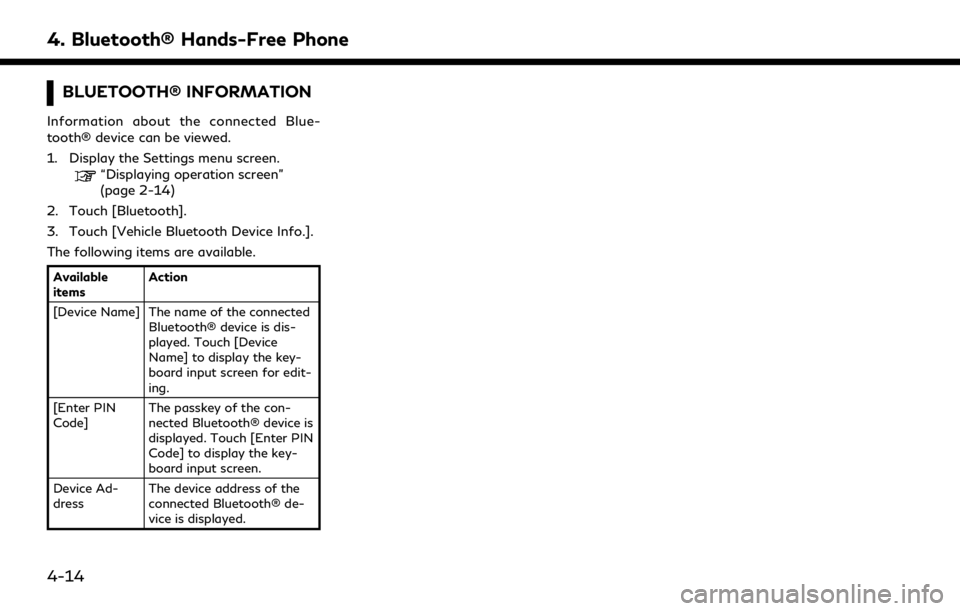
4. Bluetooth® Hands-Free Phone
BLUETOOTH® INFORMATION
Information about the connected Blue-
tooth® device can be viewed.
1. Display the Settings menu screen.
“Displaying operation screen”
(page 2-14)
2. Touch [Bluetooth].
3. Touch [Vehicle Bluetooth Device Info.].
The following items are available.
Available
items Action
[Device Name] The name of the connected Bluetooth® device is dis-
played. Touch [Device
Name] to display the key-
board input screen for edit-
ing.
[Enter PIN
Code] The passkey of the con-
nected Bluetooth® device is
displayed. Touch [Enter PIN
Code] to display the key-
board input screen.
Device Ad-
dress The device address of the
connected Bluetooth® de-
vice is displayed.
4-14
Page 129 of 283
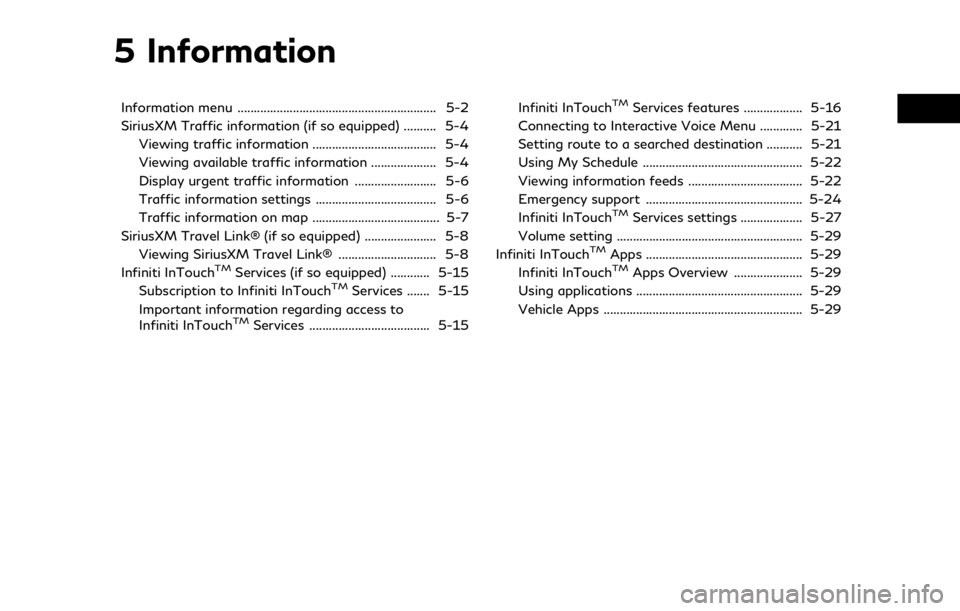
5 Information
Information menu ............................................................. 5-2
SiriusXM Traffic information (if so equipped) .......... 5-4Viewing traffic information ...................................... 5-4
Viewing available traffic information .................... 5-4
Display urgent traffic information ......................... 5-6
Traffic information settings ..................................... 5-6
Traffic information on map ....................................... 5-7
SiriusXM Travel Link® (if so equipped) ...................... 5-8 Viewing SiriusXM Travel Link® .............................. 5-8
Infiniti InTouch
TMServices (if so equipped) ............ 5-15
Subscription to Infiniti InTouchTMServices ....... 5-15
Important information regarding access to
Infiniti InTouch
TMServices ..................................... 5-15 Infiniti InTouch
TMServices features .................. 5-16
Connecting to Interactive Voice Menu ............. 5-21
Setting route to a searched destination ........... 5-21
Using My Schedule ................................................. 5-22
Viewing information feeds ................................... 5-22
Emergency support ................................................ 5-24
Infiniti InTouch
TMServices settings ................... 5-27
Volume setting ......................................................... 5-29
Infiniti InTouch
TMApps ................................................ 5-29
Infiniti InTouchTMApps Overview ..................... 5-29
Using applications ................................................... 5-29
Vehicle Apps ............................................................. 5-29
Page 130 of 283
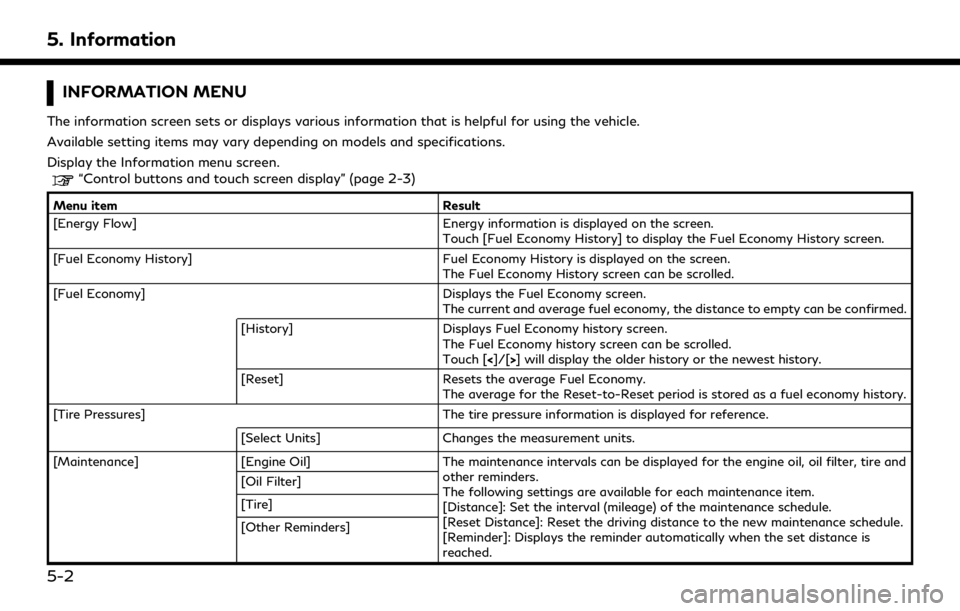
5. Information
INFORMATION MENU
The information screen sets or displays various information that is helpful for using the vehicle.
Available setting items may vary depending on models and specifications.
Display the Information menu screen.
“Control buttons and touch screen display” (page 2-3)
Menu itemResult
[Energy Flow] Energy information is displayed on the screen.
Touch [Fuel Economy History] to display the Fuel Economy History screen.
[Fuel Economy History] Fuel Economy History is displayed on the screen.
The Fuel Economy History screen can be scrolled.
[Fuel Economy] Displays the Fuel Economy screen.
The current and average fuel economy, the distance to empty can be confirmed.
[History] Displays Fuel Economy history screen.
The Fuel Economy history screen can be scrolled.
Touch [<]/[>] will display the older history or the newest history.
[Reset] Resets the average Fuel Economy.
The average for the Reset-to-Reset period is stored as a fuel economy history.
[Tire Pressures] The tire pressure information is displayed for reference.
[Select Units] Changes the measurement units.
[Maintenance] [Engine Oil] The maintenance intervals can be displayed for the engine oil, oil filter, tire and
other reminders.
The following settings are available for each maintenance item.
[Distance]: Set the interval (mileage) of the maintenance schedule.
[Reset Distance]: Reset the driving distance to the new maintenance schedule.
[Reminder]: Displays the reminder automatically when the set distance is
reached.
[Oil Filter]
[Tire]
[Other Reminders]
5-2