INFINITI QX80 2019 Infiniti Connection
Manufacturer: INFINITI, Model Year: 2019, Model line: QX80, Model: INFINITI QX80 2019Pages: 283, PDF Size: 1.59 MB
Page 181 of 283
![INFINITI QX80 2019 Infiniti Connection Step 1Step 2Setting item Action
Display the Information menu
screen.
“Displaying operation
screen” (page 2-14) [InTouch Services] [Connect to Voice Menu] Connects to the Infiniti InTouch
TMService INFINITI QX80 2019 Infiniti Connection Step 1Step 2Setting item Action
Display the Information menu
screen.
“Displaying operation
screen” (page 2-14) [InTouch Services] [Connect to Voice Menu] Connects to the Infiniti InTouch
TMService](/img/42/35077/w960_35077-180.png)
Step 1Step 2Setting item Action
Display the Information menu
screen.
“Displaying operation
screen” (page 2-14) [InTouch Services] [Connect to Voice Menu] Connects to the Infiniti InTouch
TMServices Interactive Voice
Menu. You can also connect to the Infiniti InTouchTMServices
Interactive Voice Menu using the IVR (Interactive Voice
Response) soft button.
“Searching by using IVR soft button on map” (page 6-29)“Connecting to Interactive Voice Menu” (page 5-21)
[My schedule] Allows accessing to your personal online Google CalendarTMvia
the navigation system and displaying the calendar or read out
the schedule.
[Mobile Info. Service] Delivers information such as the latest news headlines, stock quotes and sports scores set in the Infiniti InTouch
TMServices
website to be displayed on your navigation screen or be read
out.
[Sync All Feeds] Updates information list by connecting to the Infiniti InTouch
TM
Services Data Center.
[Connected Search] Input a keyword of a point of interest and connect and search the Infiniti InTouch
TMServices Data Center.“Searching by connecting Data Center” (page 6-28)
[Send to Car] Searches for a location using Google maps, and downloads the information to set the destination via the Infiniti InTouch
TM
Services Data Center.“Using Google Send-to-Car” (page 6-29)
[Destination Send to Car] Searches for destinations from a points of interest (POI) database accessed within the Infiniti InTouch
TMServices
website.
“Using Destination Send to Car” (page 6-29)
6. Navigation (if so equipped)
6-19
Page 182 of 283
![INFINITI QX80 2019 Infiniti Connection 6. Navigation (if so equipped)
Step 1Step 2Setting item Action
[Journey Planner] Sets a route plan downloaded from the INFINITI Owner’s Portal Website.
“Using Journey Planner” (page 6-25)
[Histo INFINITI QX80 2019 Infiniti Connection 6. Navigation (if so equipped)
Step 1Step 2Setting item Action
[Journey Planner] Sets a route plan downloaded from the INFINITI Owner’s Portal Website.
“Using Journey Planner” (page 6-25)
[Histo](/img/42/35077/w960_35077-181.png)
6. Navigation (if so equipped)
Step 1Step 2Setting item Action
[Journey Planner] Sets a route plan downloaded from the INFINITI Owner’s Portal Website.
“Using Journey Planner” (page 6-25)
[History] The information feeds that were previously referred to are displayed.
INFO:
. If the route is already set, the selected location becomes a waypoint.
. After setting a destination, the location of the destination can be adjusted and the location can be stored in the Address Book, etc.
“Procedures after setting route” (page 6-30)
. The destination can be deleted.
“Canceling route” (page 6-36)
FINDING ADDRESS
Searches for a destination by address.
1. Display the Navigation menu screen.
“Displaying operation screen”
(page 2-14)
2. Touch [Street Address]. A number input screen is displayed.
3. Input the street address.
.When [City] is selected, a city can bespecified by typing the city name.
.When [City Center] is touched while acity is selected, the center of the city
becomes the target of the search.
.Touch [Intersection] to enter the inter-section.
.If the house number is not available,touch [No House #].
4. When information about house number, street, city, and state are entered, the
destination is proposed on the display.
Touch [OK].
INFO:
.Touch [State/Province] or [City] tonarrow down the specified region and
city.
6-20
Page 183 of 283
![INFINITI QX80 2019 Infiniti Connection “Changing region” (page 6-15)
5. Enter the name of the street. After finishing the entry, touch [List]. A list of
streets is displayed.
6. Touch the street of the destination from the list.
INFO:
INFINITI QX80 2019 Infiniti Connection “Changing region” (page 6-15)
5. Enter the name of the street. After finishing the entry, touch [List]. A list of
streets is displayed.
6. Touch the street of the destination from the list.
INFO:](/img/42/35077/w960_35077-182.png)
“Changing region” (page 6-15)
5. Enter the name of the street. After finishing the entry, touch [List]. A list of
streets is displayed.
6. Touch the street of the destination from the list.
INFO:
Touch [
] to return to the previous
screen.
7. Touch [Start] to start route guidance.
INFO:
. After setting a destination, the location
of the destination can be adjusted and
the location can be stored in the Address
Book, etc.
“Procedures after setting route”
(page 6-30)
. The [Street Address] can also be set by
displaying the Navigation menu screen
and then touching [Destination Menu].
“Destination screen” (page 6-17)
Voice command
1. Push <
>located on the steering
wheel.
2. After the tone sounds, speak a com- mand.
To search for a destination by address:
“Navigation”, "Street Address”
FINDING POINTS OF INTEREST
This allows you to find a facility by name or
by category. Specify the region and city of
the destination to find it more quickly.
NOTE:
Locations and business hours of facilities
are subject to change, which may not be
reflected in the map data. Double-check this
information before you go to an emergency
facility to ensure that you can receive the
proper support. Otherwise, you may not
receive emergency help when you arrive at
the destination.
A confirmation message also appears on the
navigation screen. Follow the displayed
instructions and check the items required.
Searching by a landmark name
1. Display the Navigation menu screen.“Displaying operation screen”
(page 2-14)
2. Touch [Points of Interest].
3. Touch [Spell Name]. A character input screen is displayed.
INFO:
Touch [City] and touch [Last 5 Cities] to
display the last five cities recently set as
destinations.
4. Enter the name of the destination facil- ity. After finishing the entry, touch [List].
A list screen is displayed.
5. Touch the preferred destination facility from the list.
6. Navigation (if so equipped)
6-21
Page 184 of 283
![INFINITI QX80 2019 Infiniti Connection 6. Navigation (if so equipped)
Narrow down conditions:
.[Sort]:
— [By Distance]: Shows a list of facilities that are near
the current vehicle location.
— [By Name]: Shows a list of facilities sort INFINITI QX80 2019 Infiniti Connection 6. Navigation (if so equipped)
Narrow down conditions:
.[Sort]:
— [By Distance]: Shows a list of facilities that are near
the current vehicle location.
— [By Name]: Shows a list of facilities sort](/img/42/35077/w960_35077-183.png)
6. Navigation (if so equipped)
Narrow down conditions:
.[Sort]:
— [By Distance]: Shows a list of facilities that are near
the current vehicle location.
— [By Name]: Shows a list of facilities sorted alpha-
betically by name order.
.[By Category]:Display the list that summarizes the
entered names into categories. Select
the category to narrow down the
search.
.[City/Area]:
— [Within a City]: Input the city to narrow down the
target city.
— [Near Destination]: When the destination is set, this
indicates a list of facilities around
the destination.
— [Show Along Route]: The system displays the facilities
located along the route.
INFO:
Touch [
] in the list screen to display
the detailed information about the POI
that is selected. Touch [Call] to make a
call to the facility.
6. Whole route map is displayed. Touch [Start] to start route guidance.
INFO:
. The [Points of Interest] can also be set
by displaying the Navigation menu
screen and then touching [Destination
Menu].
“Destination screen” (page 6-17)
. If [Space] is touched and a keyword is
inputted, a search will be possible after
entering two or more words.
. After setting a destination, the location
of the destination can be adjusted and
the location can be stored in the Stored
Locations, etc.
“Procedures after setting route”
(page 6-30)
Searching from the landmark cate-
gory
1. Display the Navigation menu screen.
“Displaying operation screen”
(page 2-14)
2. Touch [Points of Interest]. The main category menu is displayed.
3. Touch the main category. The subcate- gory list is displayed.
4. Touch the subcategory. A list screen is displayed.
6-22
Page 185 of 283
![INFINITI QX80 2019 Infiniti Connection Narrow down conditions:
.[Sort]:
— [By Distance]: Shows a list of facilities that are near
the current vehicle location.
— [By Name]: Shows a list of facilities sorted alpha-
betically by name ord INFINITI QX80 2019 Infiniti Connection Narrow down conditions:
.[Sort]:
— [By Distance]: Shows a list of facilities that are near
the current vehicle location.
— [By Name]: Shows a list of facilities sorted alpha-
betically by name ord](/img/42/35077/w960_35077-184.png)
Narrow down conditions:
.[Sort]:
— [By Distance]: Shows a list of facilities that are near
the current vehicle location.
— [By Name]: Shows a list of facilities sorted alpha-
betically by name order.
.[Spell Name]:Enter the facilities name to narrow
down the search.
.[City/Area]:
— [Within a City]: Input the city to narrow down the
target city.
— [Near Destination]: When the destination is set, this
indicates a list of facilities around
the destination.
— [Show Along Route]: The system displays the facilities
located along the route.
5. Touch the preferred destination facility from the list.
Touch [Start] to start route guidance.
INFO:
. After setting a destination, the location
of the destination can be adjusted.
“Procedures after setting route”
(page 6-30)
. If the nearest POI cannot be searched, a
message asking whether to search from
an extended area will be displayed. When
[Yes] is selected, the system starts to
search for POI in a wider area.
SETTING HOME AS DESTINA-
TION
The home location can be set as a destina-
tion if the home location is stored in
advance. This function is especially useful
when searching for a route to return to the
home location.
1. Display the Navigation menu screen.
“Displaying operation screen”
(page 2-14)
2. Touch [Home].
3. The system sets the home location as the destination.
INFO:
If the home location is not stored yet, the
system will display a message asking if
you wish to store a home location. Touch
[Yes] to store the home location.
“Storing home location”
(page 6-47)
4. Touch [Start] to start route guidance.
INFO:
The [Home] can also be set by displaying the
Navigation menu screen and then touching
[Destination Menu].
“Destination screen” (page 6-17)
Voice command
1. Push <
>located on the steering
wheel.
2. After the tone sounds, speak a com- mand.
To set the home location as a destination:
“Home”
6. Navigation (if so equipped)
6-23
Page 186 of 283
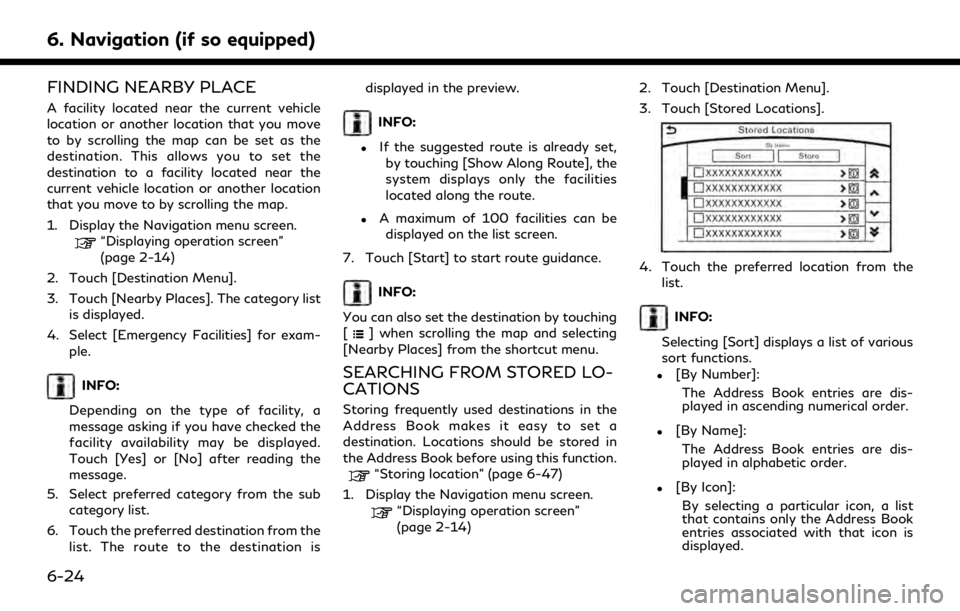
6. Navigation (if so equipped)
FINDING NEARBY PLACE
A facility located near the current vehicle
location or another location that you move
to by scrolling the map can be set as the
destination. This allows you to set the
destination to a facility located near the
current vehicle location or another location
that you move to by scrolling the map.
1. Display the Navigation menu screen.
“Displaying operation screen”
(page 2-14)
2. Touch [Destination Menu].
3. Touch [Nearby Places]. The category list is displayed.
4. Select [Emergency Facilities] for exam- ple.
INFO:
Depending on the type of facility, a
message asking if you have checked the
facility availability may be displayed.
Touch [Yes] or [No] after reading the
message.
5. Select preferred category from the sub category list.
6. Touch the preferred destination from the list. The route to the destination is displayed in the preview.
INFO:
.If the suggested route is already set,
by touching [Show Along Route], the
system displays only the facilities
located along the route.
.A maximum of 100 facilities can bedisplayed on the list screen.
7. Touch [Start] to start route guidance.
INFO:
You can also set the destination by touching
[
] when scrolling the map and selecting
[Nearby Places] from the shortcut menu.
SEARCHING FROM STORED LO-
CATIONS
Storing frequently used destinations in the
Address Book makes it easy to set a
destination. Locations should be stored in
the Address Book before using this function.
“Storing location” (page 6-47)
1. Display the Navigation menu screen.
“Displaying operation screen”
(page 2-14) 2. Touch [Destination Menu].
3. Touch [Stored Locations].
4. Touch the preferred location from the
list.
INFO:
Selecting [Sort] displays a list of various
sort functions.
.[By Number]: The Address Book entries are dis-
played in ascending numerical order.
.[By Name]:The Address Book entries are dis-
played in alphabetic order.
.[By Icon]:By selecting a particular icon, a list
that contains only the Address Book
entries associated with that icon is
displayed.
6-24
Page 187 of 283
![INFINITI QX80 2019 Infiniti Connection .[By Group]:By selecting a particular group (fa-
mily, friends, leisure, etc.), the se-
lected group is displayed at the top
of the list.
5. The selected destination is displayed. Touch [Start] to sta INFINITI QX80 2019 Infiniti Connection .[By Group]:By selecting a particular group (fa-
mily, friends, leisure, etc.), the se-
lected group is displayed at the top
of the list.
5. The selected destination is displayed. Touch [Start] to sta](/img/42/35077/w960_35077-186.png)
.[By Group]:By selecting a particular group (fa-
mily, friends, leisure, etc.), the se-
lected group is displayed at the top
of the list.
5. The selected destination is displayed. Touch [Start] to start route guidance.
Voice command
1. Push <
>located on the steering
wheel.
2. After the tone sounds, speak a com- mand.
To set the destination from the Stored
Locations:
“ Stored Locations”
SEARCHING FROM HISTORY
A previous destination can be set as a
destination. Up to 100 previous destinations will be
automatically stored. If the number of pre-
vious destinations exceeds 100, the oldest
one will be replaced by the newest one.
1. Display the Navigation menu screen.
“Displaying operation screen”
(page 2-14) 2. Touch [Destination Menu].
3. Touch [Previous Destinations]. A list
screen is displayed.
4. Touch the previous start point or the previous destination from the list.
5. Touch [Start] to start route guidance.
Voice command
1. Push <
>located on the steering
wheel.
2. After the tone sounds, speak a com- mand.
To display the previous destinations list:
“Previous Destinations”
USING JOURNEY PLANNER
It is possible to set a route according to the
route plan created in advance by the
INFINITI Owner’s Portal Website.
INFO:
Use of Infiniti InTouch
TMServices features is
dependent upon a valid subscription and the
telematics device being in operative condi-
tion, as well as cellular connectivity, naviga-
tion map data and GPS satellite signal
reception being available. 1. Display the Navigation menu screen.
“Displaying operation screen”
(page 2-14)
2. Touch [Destination Menu].
3. Touch [Journey Planner]. The system will connect to the Infiniti InTouch
TMSer-
vices Data Center and display the Jour-
ney Planner list screen.
4. Select the preferred route plan from the list.
INFO:
.Touch [Update List] to update the listinformation.
.Touch [Details] to preview the route.
.Touchto display facility informa-
tion.
6. Navigation (if so equipped)
6-25
Page 188 of 283
![INFINITI QX80 2019 Infiniti Connection 6. Navigation (if so equipped)
5. The selected route plan is displayed.Touch [Start] after confirming the loca-
tion of the displayed destination.
INFO:
. The [Journey Planner] can also be set by
disp INFINITI QX80 2019 Infiniti Connection 6. Navigation (if so equipped)
5. The selected route plan is displayed.Touch [Start] after confirming the loca-
tion of the displayed destination.
INFO:
. The [Journey Planner] can also be set by
disp](/img/42/35077/w960_35077-187.png)
6. Navigation (if so equipped)
5. The selected route plan is displayed.Touch [Start] after confirming the loca-
tion of the displayed destination.
INFO:
. The [Journey Planner] can also be set by
displaying the Information menu screen
and then touching [InTouch Services].
“Information menu” (page 5-2)
. Journey Planner is an Infiniti InTouch
TM
Services feature. Subscription is required
to use the Infiniti InTouchTMServices.
. Journey Planner cannot be used if [De-
cline] is touched on the Start-up Screen.
. Refer to the INFINITI Owner’s Portal
Website for how to set the destination
using Journey Planner.
SETTING INTERSECTION
It is possible to set an intersection of any
two streets as the destination and have the
system calculate a route.
1. Display the Navigation menu screen.
“Displaying operation screen”
(page 2-14)
2. Touch [Destination Menu]. 3. Touch [Intersection].
4. A character input screen is displayed.
5. Enter the name of the first street. After
finishing the entry, touch [List]. A list
screen is displayed.
6. Touch a street as the first street from the list.
7. A second street input screen is displayed.
8. Enter the name of the second street. After finishing the entry, touch [List]. A
list screen is displayed.
9. Touch a street as the second street from the list.
INFO:
Touch [Map] to display intersection at
the center of the map.
10. The entire route is displayed. Touch [Start] to start route guidance.
SETTING FREEWAY ENTRANCE/
EXIT
It is possible to set a destination to an
entrance or exit of a freeway.
1. Display the Navigation menu screen.
“Displaying operation screen”
(page 2-14) 2. Touch [Destination Menu].
3. Touch [Freeway Entrance/Exit]. A char-
acter input screen is displayed.
4. Enter the name of the freeway. After finishing entry, touch [List].
5. Touch the preferred freeway.
6. Touch [Entrance] /[Exit]. A list screen is displayed. Touch the preferred destina-
tion from the list.
INFO:
.Touch [Sort] and touch [By Distance]to sort the list by the nearest dis-
tance. Touch [By Road No.] to sort by
the road number.
.Touch [Map] on the list to preview thelocation of the selected entrance or
exit of a freeway.
6-26
Page 189 of 283
![INFINITI QX80 2019 Infiniti Connection 7. Whole route map is displayed. Touch[Start] to start route guidance.
SETTING CITY CENTER
It is possible to set the center of a specified
city as a destination.
1. Display the Navigation menu screen. INFINITI QX80 2019 Infiniti Connection 7. Whole route map is displayed. Touch[Start] to start route guidance.
SETTING CITY CENTER
It is possible to set the center of a specified
city as a destination.
1. Display the Navigation menu screen.](/img/42/35077/w960_35077-188.png)
7. Whole route map is displayed. Touch[Start] to start route guidance.
SETTING CITY CENTER
It is possible to set the center of a specified
city as a destination.
1. Display the Navigation menu screen.
“Displaying operation screen”
(page 2-14)
2. Touch [Destination Menu].
3. Touch [City Center]. A character input screen is displayed.
4. Enter the name of the city and touch [List]. A list screen is displayed.
INFO:
Touch [Last 5 Cities] to display the last
five cities recently set as destinations.
5. Touch the preferred destination from the list.
INFO:
Touch [Map] to preview on the display.
6. Touch [Start] after confirming the loca- tion of the displayed destination.
SETTING BY PHONE NUMBER
If the phone number of a facility is known, it
is possible to search for a facility by entering
the phone number.
INFO:
. If the area code of the specified tele-
phone number does not exist in the map
data, the system cannot search for the
location.
. Only the locations included in the data-
base in the map data can be searched for
by phone number. Residential phone
numbers cannot be used to search for a
location.
1. Display the Navigation menu screen.
“Displaying operation screen”
(page 2-14)
2. Touch [Destination Menu].
3. Touch [Phone Numbers]. The telephone number input screen is displayed.
4. Enter the telephone number including the area code. After finishing entry,
touch [OK].
INFO:
A list screen is displayed if there are two
or more search results. Touch the pre-
ferred destination from the list.
5. The selected destination is displayed. Touch [Start] after confirming the loca-
tion of the displayed destination.
SETTING FROM STORED
ROUTES
It is possible to select a preferred route from
the stored routes.
1. Display the Navigation menu screen.
“Displaying operation screen”
(page 2-14)
2. Touch [Destination Menu].
3. Touch [Stored Routes]. A list screen is displayed.
4. Touch the preferred route from the list.
6. Navigation (if so equipped)
6-27
Page 190 of 283
![INFINITI QX80 2019 Infiniti Connection 6. Navigation (if so equipped)
5. The stored route is displayed, touch[New Dest.].
6. The entire route is shown on the map. Touch [Start] to start route guidance.
INFO:
The stored route only includes INFINITI QX80 2019 Infiniti Connection 6. Navigation (if so equipped)
5. The stored route is displayed, touch[New Dest.].
6. The entire route is shown on the map. Touch [Start] to start route guidance.
INFO:
The stored route only includes](/img/42/35077/w960_35077-189.png)
6. Navigation (if so equipped)
5. The stored route is displayed, touch[New Dest.].
6. The entire route is shown on the map. Touch [Start] to start route guidance.
INFO:
The stored route only includes locations
(destination and waypoints) and route cal-
culation conditions, not the route itself.
Therefore, when the destination is set using
a stored route, a different route may be
suggested if the current vehicle location is
different from the one when the route was
stored.
SEARCHING BY CONNECTING
DATA CENTER
It is possible to find a point of interest by
inputting a keyword and connecting to the
Infiniti InTouch
TMServices Data Center. The
searched location can be set as a destina-
tion.
INFO:
Use of Infiniti InTouch
TMServices features is
dependent upon a valid subscription and the
telematics device being in operative condi-
tion, as well as cellular connectivity, naviga- tion map data and GPS satellite signal
reception being available.
1. Display the Navigation menu screen.
“Displaying operation screen”
(page 2-14)
2. Touch [Destination Menu].
3. Touch [Connected Search].
4. Enter the keyword and touch [Search]. The system will connect to the Infiniti
InTouch
TMServices Data Center and the
search results will be displayed.
5. Touch the preferred destination from the list.
INFO:
.Touch [info] to display the facility
information.
.Touch [Details] to display the informa- tion feeds screen.
“Screen information”
(page 5-23)
6. The entire destination is shown. Touch [Start] to start route guidance.
INFO:
The [Connected Search] can also be set by
displaying the Information menu screen and
then touching [InTouch Services].
“Information menu” (page 5-2)
SETTING BY INFINITI INTOUCHTM
SERVICES
It is possible to set a destination using the
Infiniti InTouchTMServices features.
“Infiniti InTouchTMServices”
(page 5-15)
INFO:
Use of Infiniti InTouch
TMServices features is
dependent upon a valid subscription and the
telematics device being in operative condi-
tion, as well as cellular connectivity, naviga-
tion map data and GPS satellite signal
reception being available.
6-28