INFINITI QX80 2019 Infiniti Connection
Manufacturer: INFINITI, Model Year: 2019, Model line: QX80, Model: INFINITI QX80 2019Pages: 283, PDF Size: 1.59 MB
Page 61 of 283
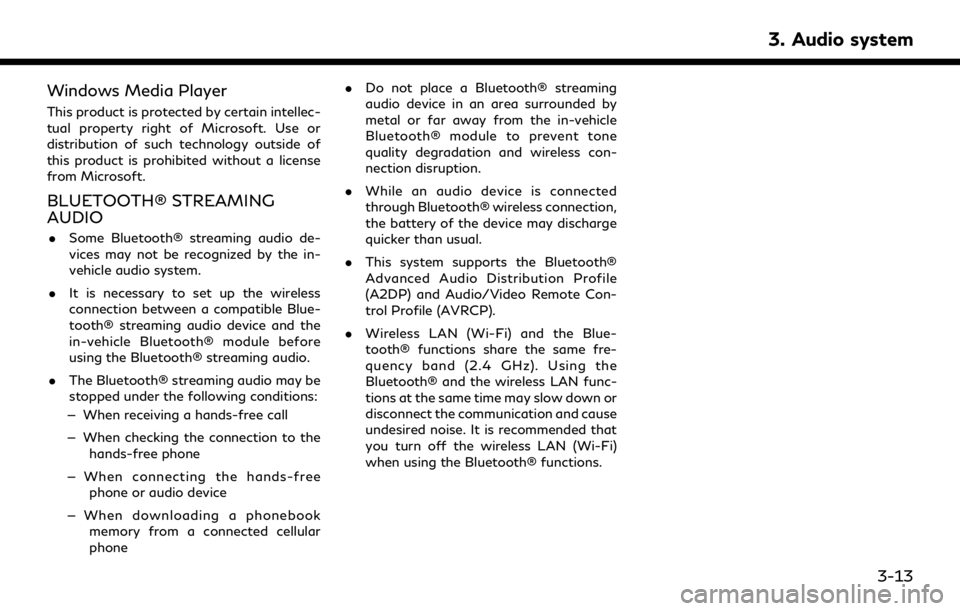
Windows Media Player
This product is protected by certain intellec-
tual property right of Microsoft. Use or
distribution of such technology outside of
this product is prohibited without a license
from Microsoft.
BLUETOOTH® STREAMING
AUDIO
.Some Bluetooth® streaming audio de-
vices may not be recognized by the in-
vehicle audio system.
. It is necessary to set up the wireless
connection between a compatible Blue-
tooth® streaming audio device and the
in-vehicle Bluetooth® module before
using the Bluetooth® streaming audio.
. The Bluetooth® streaming audio may be
stopped under the following conditions:
— When receiving a hands-free call
— When checking the connection to the hands-free phone
— When connecting the hands-free phone or audio device
— When downloading a phonebook memory from a connected cellular
phone .
Do not place a Bluetooth® streaming
audio device in an area surrounded by
metal or far away from the in-vehicle
Bluetooth® module to prevent tone
quality degradation and wireless con-
nection disruption.
. While an audio device is connected
through Bluetooth® wireless connection,
the battery of the device may discharge
quicker than usual.
. This system supports the Bluetooth®
Advanced Audio Distribution Profile
(A2DP) and Audio/Video Remote Con-
trol Profile (AVRCP).
. Wireless LAN (Wi-Fi) and the Blue-
tooth® functions share the same fre-
quency band (2.4 GHz). Using the
Bluetooth® and the wireless LAN func-
tions at the same time may slow down or
disconnect the communication and cause
undesired noise. It is recommended that
you turn off the wireless LAN (Wi-Fi)
when using the Bluetooth® functions.
3. Audio system
3-13
Page 62 of 283
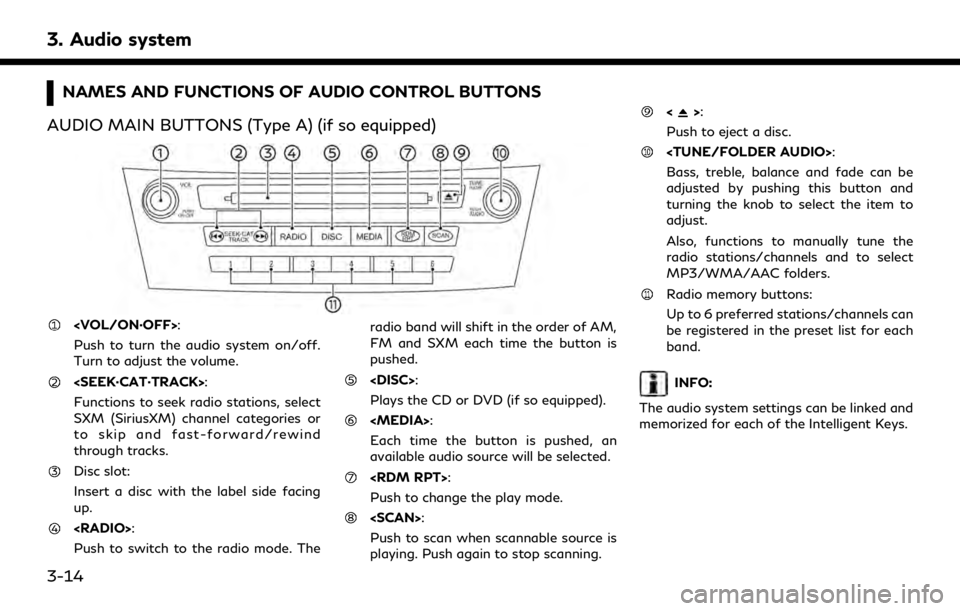
3. Audio system
NAMES AND FUNCTIONS OF AUDIO CONTROL BUTTONS
AUDIO MAIN BUTTONS (Type A) (if so equipped)
Push to turn the audio system on/off.
Turn to adjust the volume.
Functions to seek radio stations, select
SXM (SiriusXM) channel categories or
to skip and fast-forward/rewind
through tracks.
Disc slot:
Insert a disc with the label side facing
up.
Push to switch to the radio mode. The radio band will shift in the order of AM,
FM and SXM each time the button is
pushed.
Plays the CD or DVD (if so equipped).
Each time the button is pushed, an
available audio source will be selected.
Push to change the play mode.
Push to scan when scannable source is
playing. Push again to stop scanning.
<>:
Push to eject a disc.
Bass, treble, balance and fade can be
adjusted by pushing this button and
turning the knob to select the item to
adjust.
Also, functions to manually tune the
radio stations/channels and to select
MP3/WMA/AAC folders.
Radio memory buttons:
Up to 6 preferred stations/channels can
be registered in the preset list for each
band.
INFO:
The audio system settings can be linked and
memorized for each of the Intelligent Keys.
3-14
Page 63 of 283
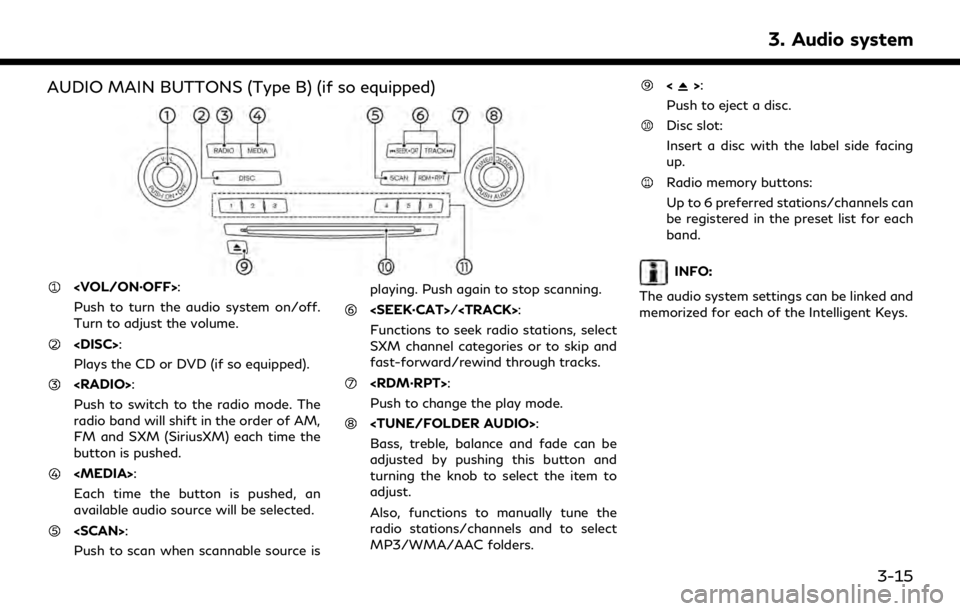
AUDIO MAIN BUTTONS (Type B) (if so equipped)
Push to turn the audio system on/off.
Turn to adjust the volume.
Plays the CD or DVD (if so equipped).
Push to switch to the radio mode. The
radio band will shift in the order of AM,
FM and SXM (SiriusXM) each time the
button is pushed.
Each time the button is pushed, an
available audio source will be selected.
Push to scan when scannable source isplaying. Push again to stop scanning.
Page 64 of 283

3. Audio system
AUDIO MAIN BUTTONS (Type C) (if so equipped)
Functions to seek radio stations, select
SXM (SiriusXM) channel categories or
to skip and fast-forward/rewind
through tracks.
<>:
Push to eject a disc.
Push to switch to the radio mode. The
radio band will shift in the order of AM,
FM and SXM each time the button is pushed.
Push to display the current setting of
the vehicle information, air conditioner,
audio and navigation route (models with
navigation system) information.
“System status screen” (page 2-17)
Each time the button is pushed, a
different audio source will be selected.
Disc slot:
Insert a disc with the label side facing
up.
Functions to manually tune AM/FM, to
select SXM categories and to select
MP3/WMA/AAC folders.
Radio memory buttons:
Up to 6 preferred stations/channels can
be registered in the preset list for each
band.
Push to turn the audio system on/off.
Turn to adjust the volume.
3-16
Page 65 of 283
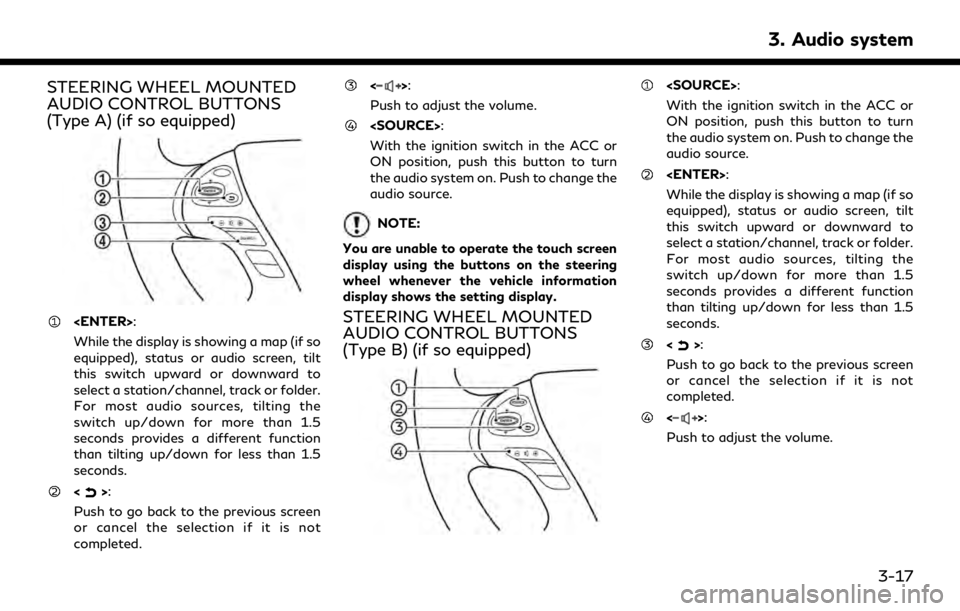
STEERING WHEEL MOUNTED
AUDIO CONTROL BUTTONS
(Type A) (if so equipped)
While the display is showing a map (if so
equipped), status or audio screen, tilt
this switch upward or downward to
select a station/channel, track or folder.
For most audio sources, tilting the
switch up/down for more than 1.5
seconds provides a different function
than tilting up/down for less than 1.5
seconds.
<>:
Push to go back to the previous screen
or cancel the selection if it is not
completed.
<>:
Push to adjust the volume.
With the ignition switch in the ACC or
ON position, push this button to turn
the audio system on. Push to change the
audio source.
NOTE:
You are unable to operate the touch screen
display using the buttons on the steering
wheel whenever the vehicle information
display shows the setting display.
STEERING WHEEL MOUNTED
AUDIO CONTROL BUTTONS
(Type B) (if so equipped)
With the ignition switch in the ACC or
ON position, push this button to turn
the audio system on. Push to change the
audio source.
While the display is showing a map (if so
equipped), status or audio screen, tilt
this switch upward or downward to
select a station/channel, track or folder.
For most audio sources, tilting the
switch up/down for more than 1.5
seconds provides a different function
than tilting up/down for less than 1.5
seconds.
<>:
Push to go back to the previous screen
or cancel the selection if it is not
completed.
<>:
Push to adjust the volume.
3. Audio system
3-17
Page 66 of 283
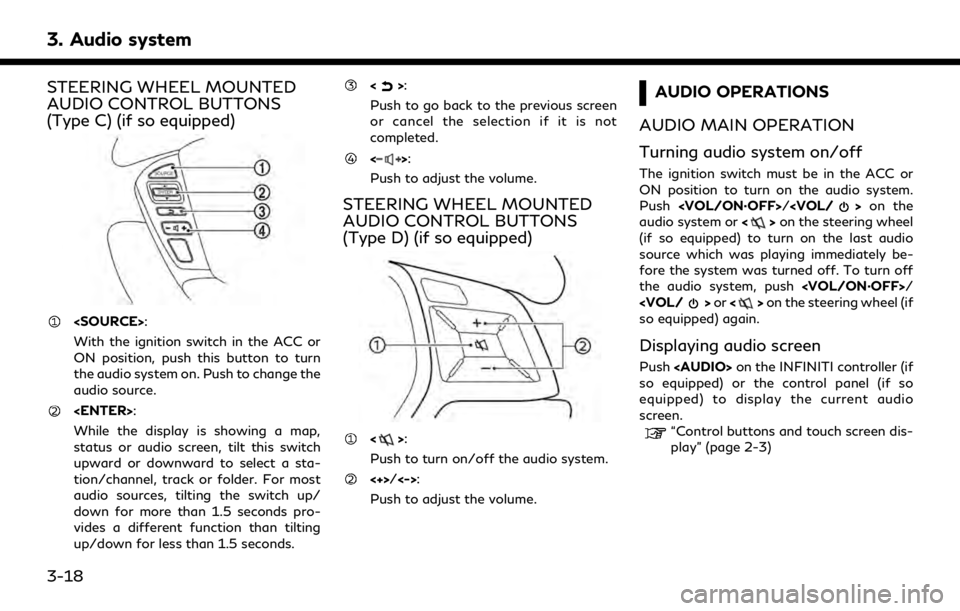
3. Audio system
STEERING WHEEL MOUNTED
AUDIO CONTROL BUTTONS
(Type C) (if so equipped)
With the ignition switch in the ACC or
ON position, push this button to turn
the audio system on. Push to change the
audio source.
While the display is showing a map,
status or audio screen, tilt this switch
upward or downward to select a sta-
tion/channel, track or folder. For most
audio sources, tilting the switch up/
down for more than 1.5 seconds pro-
vides a different function than tilting
up/down for less than 1.5 seconds.
<>:
Push to go back to the previous screen
or cancel the selection if it is not
completed.
<>:
Push to adjust the volume.
STEERING WHEEL MOUNTED
AUDIO CONTROL BUTTONS
(Type D) (if so equipped)
<>:
Push to turn on/off the audio system.
<+>/<->:
Push to adjust the volume.
AUDIO OPERATIONS
AUDIO MAIN OPERATION
Turning audio system on/off
The ignition switch must be in the ACC or
ON position to turn on the audio system.
Push
audio system or <>on the steering wheel
(if so equipped) to turn on the last audio
source which was playing immediately be-
fore the system was turned off. To turn off
the audio system, push
so equipped) again.
Displaying audio screen
Push
Page 67 of 283
![INFINITI QX80 2019 Infiniti Connection Selecting audio source
1. Turn on the audio source menu screen bytouching [Source] on the upper left
corner of the audio screen.
2. Select an item from the audio source menu screen.
. Pushing <RADIO>/ INFINITI QX80 2019 Infiniti Connection Selecting audio source
1. Turn on the audio source menu screen bytouching [Source] on the upper left
corner of the audio screen.
2. Select an item from the audio source menu screen.
. Pushing <RADIO>/](/img/42/35077/w960_35077-66.png)
Selecting audio source
1. Turn on the audio source menu screen bytouching [Source] on the upper left
corner of the audio screen.
2. Select an item from the audio source menu screen.
. Pushing
equipped) can also change the audio
source.
“Names and functions of audio
control buttons” (page 3-14)
. If the audio system has been turned off
while one of the audio sources was
playing, turning the audio system back
on will play the audio source that was
playing when the system was turned off. .
The audio source can also be changed
with the source bar on top of the audio
screen.
Audio source bar
The audio source can be changed with the
source bar on top of the audio screen. The
source bar display can be turned on/off.
Example
Turning source bar on/off:
You can select whether the source bar on
top of the audio screens is displayed or not.
1. Touch [Source] on the upper left corner
of the audio screen.
2. Touch [Show Source Bar] to turn the indicator on/off.
Editing source bar:
The audio sources to be displayed on the
source bar can be changed. 1. Touch [Source] on the upper left corner
of the audio screen.
2. Touch [Edit Source Bar].
3. Touch one of the keys on the source bar and then touch one of the audio sources
from the source list to register the audio
source in the source bar.
3. Audio system
3-19
Page 68 of 283
![INFINITI QX80 2019 Infiniti Connection 3. Audio system
RADIO
How to view radio operation screenThe radio screen can be viewed and oper-
ated on the touch screen display.
Radio mode indicator:
The current radio mode is displayed.
[Source]:
INFINITI QX80 2019 Infiniti Connection 3. Audio system
RADIO
How to view radio operation screenThe radio screen can be viewed and oper-
ated on the touch screen display.
Radio mode indicator:
The current radio mode is displayed.
[Source]:](/img/42/35077/w960_35077-67.png)
3. Audio system
RADIO
How to view radio operation screenThe radio screen can be viewed and oper-
ated on the touch screen display.
Radio mode indicator:
The current radio mode is displayed.
[Source]:
Touch to switch to the source select
screen.
“Selecting audio source”
(page 3-19)
[Control]:
Touch to display the control screen.
“Radio controls” (page 3-23)
Radio band indicator:
Current radio band (AM, FM or SXM) is
displayed.
Reception information display:
Reception information available at the
time such as frequency, station/channel
name, etc. are displayed.
On the SXM screen, touch this area to
display the category list.
HD Radio reception status indicator (for
AM and FM) (if so equipped):
The icon is displayed when HD Radio
digital signal is received. The icon
flashes when the radio is acquiring the
3-20
Page 69 of 283
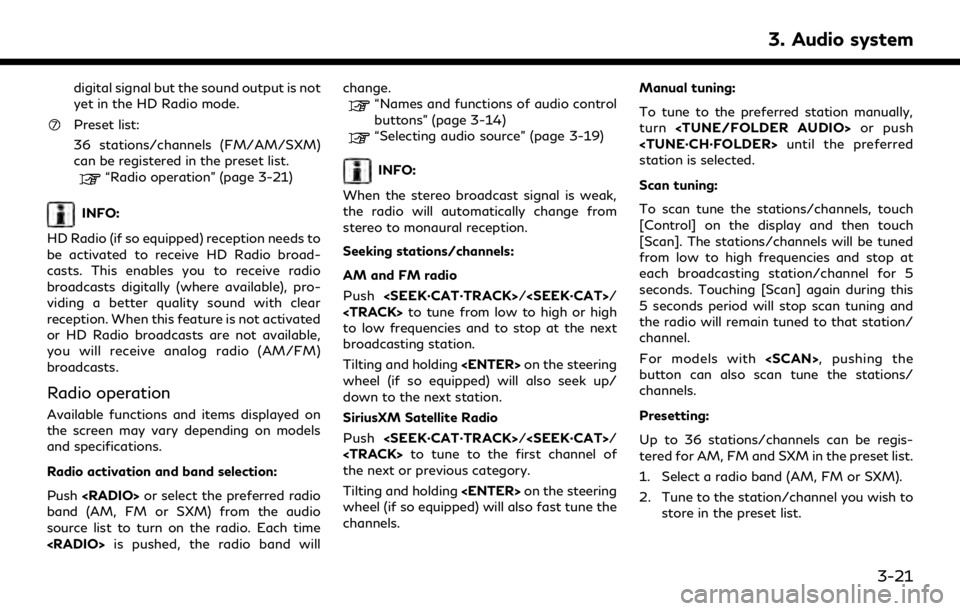
digital signal but the sound output is not
yet in the HD Radio mode.
Preset list:
36 stations/channels (FM/AM/SXM)
can be registered in the preset list.
“Radio operation” (page 3-21)
INFO:
HD Radio (if so equipped) reception needs to
be activated to receive HD Radio broad-
casts. This enables you to receive radio
broadcasts digitally (where available), pro-
viding a better quality sound with clear
reception. When this feature is not activated
or HD Radio broadcasts are not available,
you will receive analog radio (AM/FM)
broadcasts.
Radio operation
Available functions and items displayed on
the screen may vary depending on models
and specifications.
Radio activation and band selection:
Push
band (AM, FM or SXM) from the audio
source list to turn on the radio. Each time
“Names and functions of audio control
buttons” (page 3-14)
“Selecting audio source” (page 3-19)
INFO:
When the stereo broadcast signal is weak,
the radio will automatically change from
stereo to monaural reception.
Seeking stations/channels:
AM and FM radio
Push
Page 70 of 283
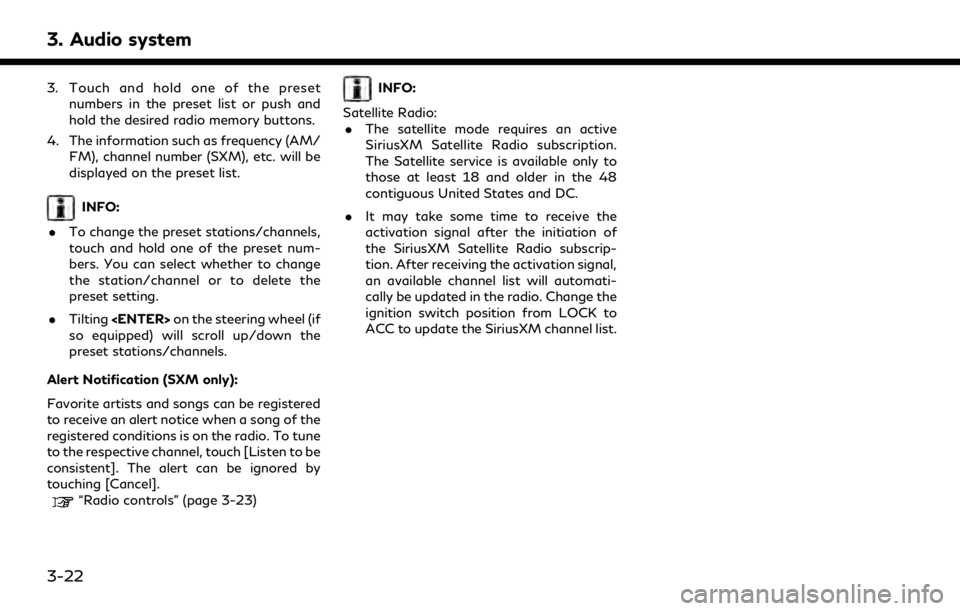
3. Audio system
3. Touch and hold one of the presetnumbers in the preset list or push and
hold the desired radio memory buttons.
4. The information such as frequency (AM/ FM), channel number (SXM), etc. will be
displayed on the preset list.
INFO:
. To change the preset stations/channels,
touch and hold one of the preset num-
bers. You can select whether to change
the station/channel or to delete the
preset setting.
. Tilting
so equipped) will scroll up/down the
preset stations/channels.
Alert Notification (SXM only):
Favorite artists and songs can be registered
to receive an alert notice when a song of the
registered conditions is on the radio. To tune
to the respective channel, touch [Listen to be
consistent]. The alert can be ignored by
touching [Cancel].
“Radio controls” (page 3-23)
INFO:
Satellite Radio: . The satellite mode requires an active
SiriusXM Satellite Radio subscription.
The Satellite service is available only to
those at least 18 and older in the 48
contiguous United States and DC.
. It may take some time to receive the
activation signal after the initiation of
the SiriusXM Satellite Radio subscrip-
tion. After receiving the activation signal,
an available channel list will automati-
cally be updated in the radio. Change the
ignition switch position from LOCK to
ACC to update the SiriusXM channel list.
3-22