key INFINITI QX80 2019 Service Manual
[x] Cancel search | Manufacturer: INFINITI, Model Year: 2019, Model line: QX80, Model: INFINITI QX80 2019Pages: 524, PDF Size: 2.45 MB
Page 192 of 524
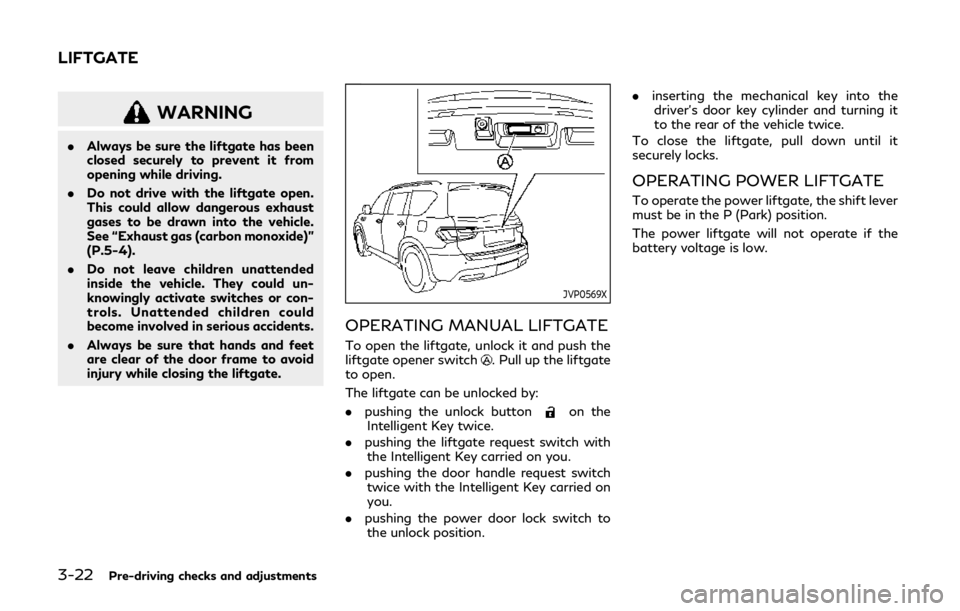
3-22Pre-driving checks and adjustments
WARNING
.Always be sure the liftgate has been
closed securely to prevent it from
opening while driving.
. Do not drive with the liftgate open.
This could allow dangerous exhaust
gases to be drawn into the vehicle.
See “Exhaust gas (carbon monoxide)”
(P.5-4).
. Do not leave children unattended
inside the vehicle. They could un-
knowingly activate switches or con-
trols. Unattended children could
become involved in serious accidents.
. Always be sure that hands and feet
are clear of the door frame to avoid
injury while closing the liftgate.
JVP0569X
OPERATING MANUAL LIFTGATE
To open the liftgate, unlock it and push the
liftgate opener switch. Pull up the liftgate
to open.
The liftgate can be unlocked by:
. pushing the unlock button
on the
Intelligent Key twice.
. pushing the liftgate request switch with
the Intelligent Key carried on you.
. pushing the door handle request switch
twice with the Intelligent Key carried on
you.
. pushing the power door lock switch to
the unlock position. .
inserting the mechanical key into the
driver’s door key cylinder and turning it
to the rear of the vehicle twice.
To close the liftgate, pull down until it
securely locks.
OPERATING POWER LIFTGATE
To operate the power liftgate, the shift lever
must be in the P (Park) position.
The power liftgate will not operate if the
battery voltage is low.
LIFTGATE
Page 193 of 524
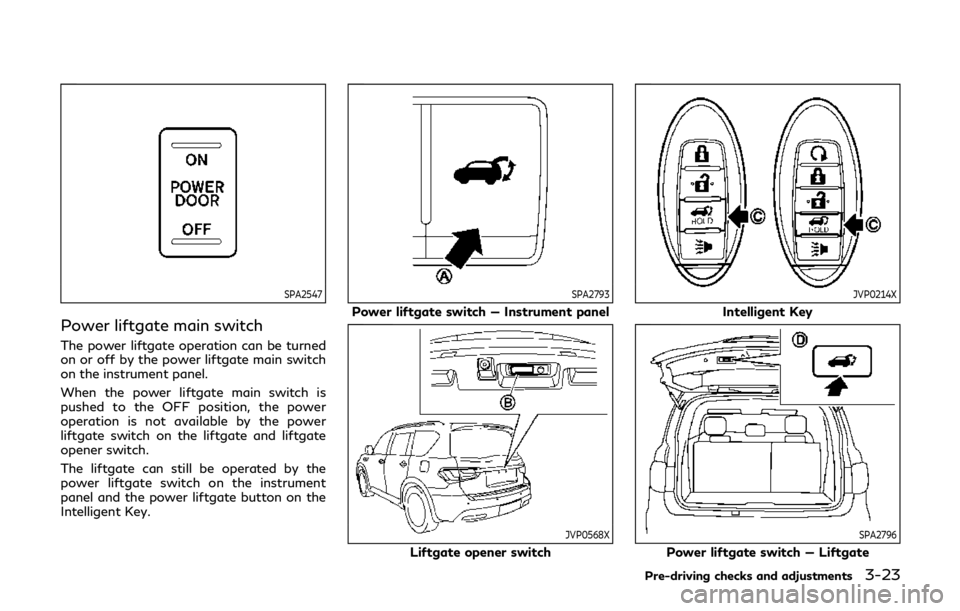
SPA2547
Power liftgate main switch
The power liftgate operation can be turned
on or off by the power liftgate main switch
on the instrument panel.
When the power liftgate main switch is
pushed to the OFF position, the power
operation is not available by the power
liftgate switch on the liftgate and liftgate
opener switch.
The liftgate can still be operated by the
power liftgate switch on the instrument
panel and the power liftgate button on the
Intelligent Key.
SPA2793
Power liftgate switch — Instrument panel
JVP0568X
Liftgate opener switch
JVP0214X
Intelligent Key
SPA2796
Power liftgate switch — Liftgate
Pre-driving checks and adjustments3-23
Page 194 of 524
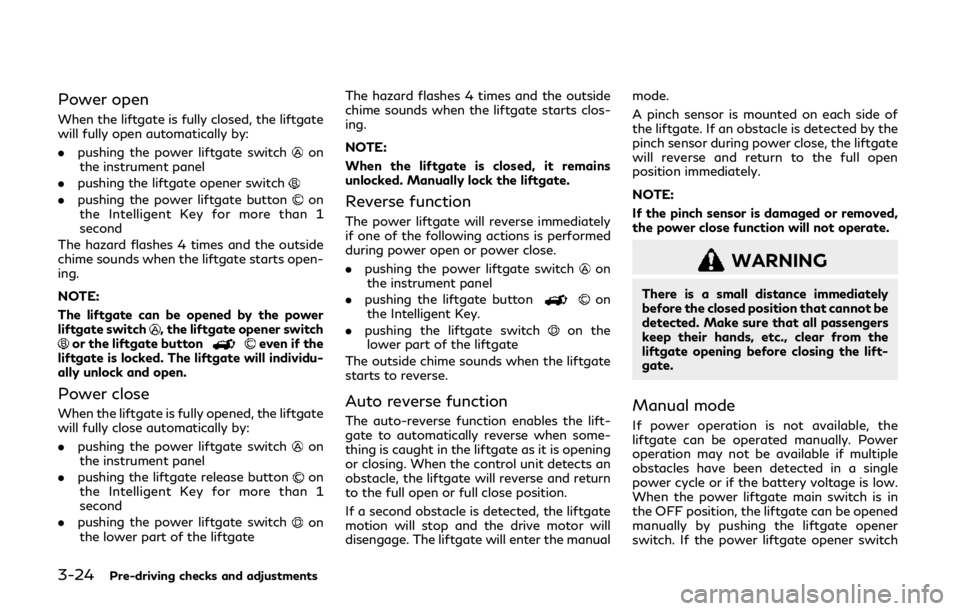
3-24Pre-driving checks and adjustments
Power open
When the liftgate is fully closed, the liftgate
will fully open automatically by:
.pushing the power liftgate switch
on
the instrument panel
. pushing the liftgate opener switch
.pushing the power liftgate buttonon
the Intelligent Key for more than 1
second
The hazard flashes 4 times and the outside
chime sounds when the liftgate starts open-
ing.
NOTE:
The liftgate can be opened by the power
liftgate switch
, the liftgate opener switchor the liftgate buttoneven if the
liftgate is locked. The liftgate will individu-
ally unlock and open.
Power close
When the liftgate is fully opened, the liftgate
will fully close automatically by:
. pushing the power liftgate switch
on
the instrument panel
. pushing the liftgate release button
on
the Intelligent Key for more than 1
second
. pushing the power liftgate switch
on
the lower part of the liftgate The hazard flashes 4 times and the outside
chime sounds when the liftgate starts clos-
ing.
NOTE:
When the liftgate is closed, it remains
unlocked. Manually lock the liftgate.
Reverse function
The power liftgate will reverse immediately
if one of the following actions is performed
during power open or power close.
.
pushing the power liftgate switch
on
the instrument panel
. pushing the liftgate button
on
the Intelligent Key.
. pushing the liftgate switch
on the
lower part of the liftgate
The outside chime sounds when the liftgate
starts to reverse.
Auto reverse function
The auto-reverse function enables the lift-
gate to automatically reverse when some-
thing is caught in the liftgate as it is opening
or closing. When the control unit detects an
obstacle, the liftgate will reverse and return
to the full open or full close position.
If a second obstacle is detected, the liftgate
motion will stop and the drive motor will
disengage. The liftgate will enter the manual mode.
A pinch sensor is mounted on each side of
the liftgate. If an obstacle is detected by the
pinch sensor during power close, the liftgate
will reverse and return to the full open
position immediately.
NOTE:
If the pinch sensor is damaged or removed,
the power close function will not operate.
WARNING
There is a small distance immediately
before the closed position that cannot be
detected. Make sure that all passengers
keep their hands, etc., clear from the
liftgate opening before closing the lift-
gate.
Manual mode
If power operation is not available, the
liftgate can be operated manually. Power
operation may not be available if multiple
obstacles have been detected in a single
power cycle or if the battery voltage is low.
When the power liftgate main switch is in
the OFF position, the liftgate can be opened
manually by pushing the liftgate opener
switch. If the power liftgate opener switch
Page 197 of 524
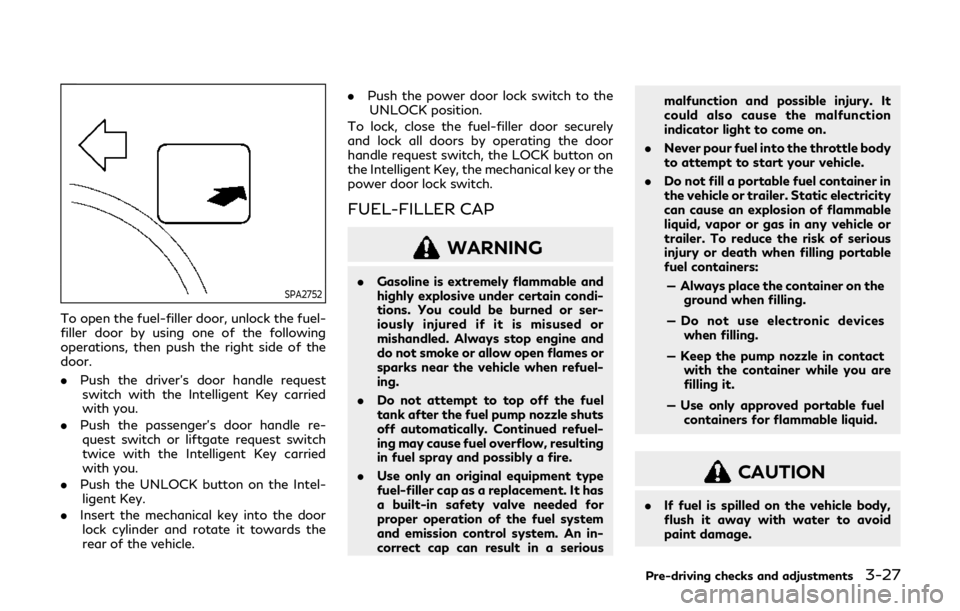
SPA2752
To open the fuel-filler door, unlock the fuel-
filler door by using one of the following
operations, then push the right side of the
door.
.Push the driver’s door handle request
switch with the Intelligent Key carried
with you.
. Push the passenger’s door handle re-
quest switch or liftgate request switch
twice with the Intelligent Key carried
with you.
. Push the UNLOCK button on the Intel-
ligent Key.
. Insert the mechanical key into the door
lock cylinder and rotate it towards the
rear of the vehicle. .
Push the power door lock switch to the
UNLOCK position.
To lock, close the fuel-filler door securely
and lock all doors by operating the door
handle request switch, the LOCK button on
the Intelligent Key, the mechanical key or the
power door lock switch.
FUEL-FILLER CAP
WARNING
. Gasoline is extremely flammable and
highly explosive under certain condi-
tions. You could be burned or ser-
iously injured if it is misused or
mishandled. Always stop engine and
do not smoke or allow open flames or
sparks near the vehicle when refuel-
ing.
. Do not attempt to top off the fuel
tank after the fuel pump nozzle shuts
off automatically. Continued refuel-
ing may cause fuel overflow, resulting
in fuel spray and possibly a fire.
. Use only an original equipment type
fuel-filler cap as a replacement. It has
a built-in safety valve needed for
proper operation of the fuel system
and emission control system. An in-
correct cap can result in a serious malfunction and possible injury. It
could also cause the malfunction
indicator light to come on.
. Never pour fuel into the throttle body
to attempt to start your vehicle.
. Do not fill a portable fuel container in
the vehicle or trailer. Static electricity
can cause an explosion of flammable
liquid, vapor or gas in any vehicle or
trailer. To reduce the risk of serious
injury or death when filling portable
fuel containers:
— Always place the container on the ground when filling.
— Do not use electronic devices when filling.
— Keep the pump nozzle in contact with the container while you are
filling it.
— Use only approved portable fuel containers for flammable liquid.
CAUTION
. If fuel is spilled on the vehicle body,
flush it away with water to avoid
paint damage.
Pre-driving checks and adjustments3-27
Page 210 of 524
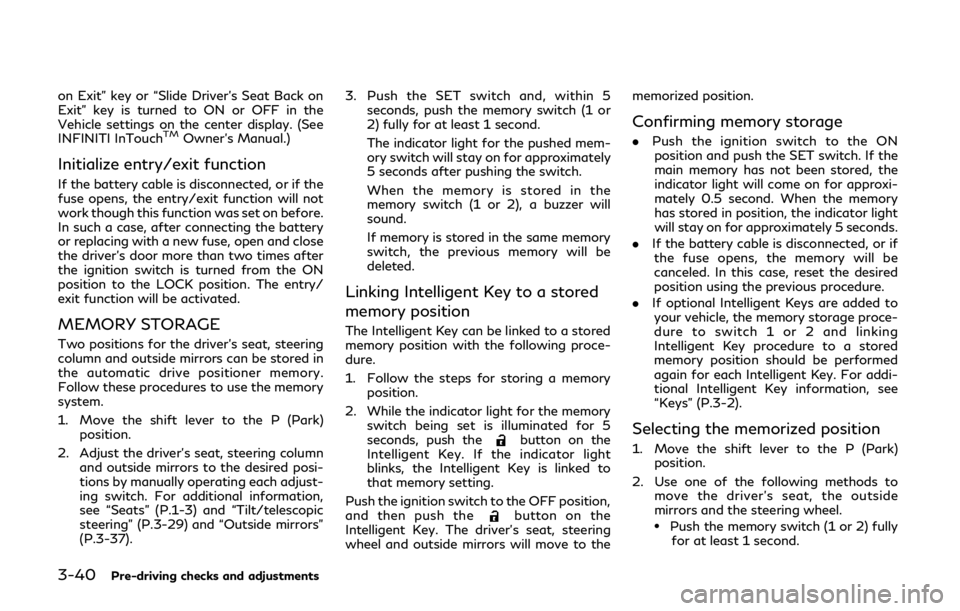
3-40Pre-driving checks and adjustments
on Exit” key or “Slide Driver’s Seat Back on
Exit” key is turned to ON or OFF in the
Vehicle settings on the center display. (See
INFINITI InTouch
TMOwner’s Manual.)
Initialize entry/exit function
If the battery cable is disconnected, or if the
fuse opens, the entry/exit function will not
work though this function was set on before.
In such a case, after connecting the battery
or replacing with a new fuse, open and close
the driver’s door more than two times after
the ignition switch is turned from the ON
position to the LOCK position. The entry/
exit function will be activated.
MEMORY STORAGE
Two positions for the driver’s seat, steering
column and outside mirrors can be stored in
the automatic drive positioner memory.
Follow these procedures to use the memory
system.
1. Move the shift lever to the P (Park)position.
2. Adjust the driver’s seat, steering column and outside mirrors to the desired posi-
tions by manually operating each adjust-
ing switch. For additional information,
see “Seats” (P.1-3) and “Tilt/telescopic
steering” (P.3-29) and “Outside mirrors”
(P.3-37). 3. Push the SET switch and, within 5
seconds, push the memory switch (1 or
2) fully for at least 1 second.
The indicator light for the pushed mem-
ory switch will stay on for approximately
5 seconds after pushing the switch.
When the memory is stored in the
memory switch (1 or 2), a buzzer will
sound.
If memory is stored in the same memory
switch, the previous memory will be
deleted.
Linking Intelligent Key to a stored
memory position
The Intelligent Key can be linked to a stored
memory position with the following proce-
dure.
1. Follow the steps for storing a memoryposition.
2. While the indicator light for the memory switch being set is illuminated for 5
seconds, push the
button on the
Intelligent Key. If the indicator light
blinks, the Intelligent Key is linked to
that memory setting.
Push the ignition switch to the OFF position,
and then push the
button on the
Intelligent Key. The driver’s seat, steering
wheel and outside mirrors will move to the memorized position.
Confirming memory storage
.
Push the ignition switch to the ON
position and push the SET switch. If the
main memory has not been stored, the
indicator light will come on for approxi-
mately 0.5 second. When the memory
has stored in position, the indicator light
will stay on for approximately 5 seconds.
. If the battery cable is disconnected, or if
the fuse opens, the memory will be
canceled. In this case, reset the desired
position using the previous procedure.
. If optional Intelligent Keys are added to
your vehicle, the memory storage proce-
dure to switch 1 or 2 and linking
Intelligent Key procedure to a stored
memory position should be performed
again for each Intelligent Key. For addi-
tional Intelligent Key information, see
“Keys” (P.3-2).
Selecting the memorized position
1. Move the shift lever to the P (Park) position.
2. Use one of the following methods to move the driver’s seat, the outside
mirrors and the steering wheel.
.Push the memory switch (1 or 2) fully
for at least 1 second.
Page 211 of 524

The driver’s seat, steering column and
outside mirrors will move to the memor-
ized position or to the exit position when
the entry/exit function is set to active
with the indicator light flashing, and then
the light will stay on for approximately 5
seconds.
SETTING MEMORY FUNCTION
The status of the following settings can be
linked to the Intelligent Key and the memor-
ized settings can be available for each
Intelligent Key.
.Air conditioner system
. Navigation system
. Audio system
To use the memory function, lock the doors
with the Intelligent Key that is linked to the
settings.
To enable the memorized settings:
1. Carry the Intelligent Key that is linked to the settings, and unlock the doors by
pushing the driver’s door handle request
switch or “UNLOCK”
button on the
Intelligent Key.
2. Place the ignition switch in the ON position. “Connection with the key has
been done” will be displayed on the
screen and the memorized settings are
available (only when a new Intelligent
Key is used).
SYSTEM OPERATION
The automatic drive positioner system will
not work or will stop operating under the
following conditions:
.When the vehicle speed is above 0 MPH
(0 km/h) or 4 MPH (7 km/h) for some
limited functions such linking an Intelli-
gent Key to the vehicle when the power
source is turned on from off or during the
Exit function.
. When any of the memory switches are
pushed while the automatic drive posi-
tioner is operating.
. When the adjusting switch for the dri-
ver’s seat and steering column is turned
on while the automatic drive positioner is
operating.
. When the seat has already been moved
to the memorized position.
. When no seat position is stored in the
memory switch.
. When the shift lever is moved from the P
(Park) position to any other position.
Pre-driving checks and adjustments3-41
Page 213 of 524
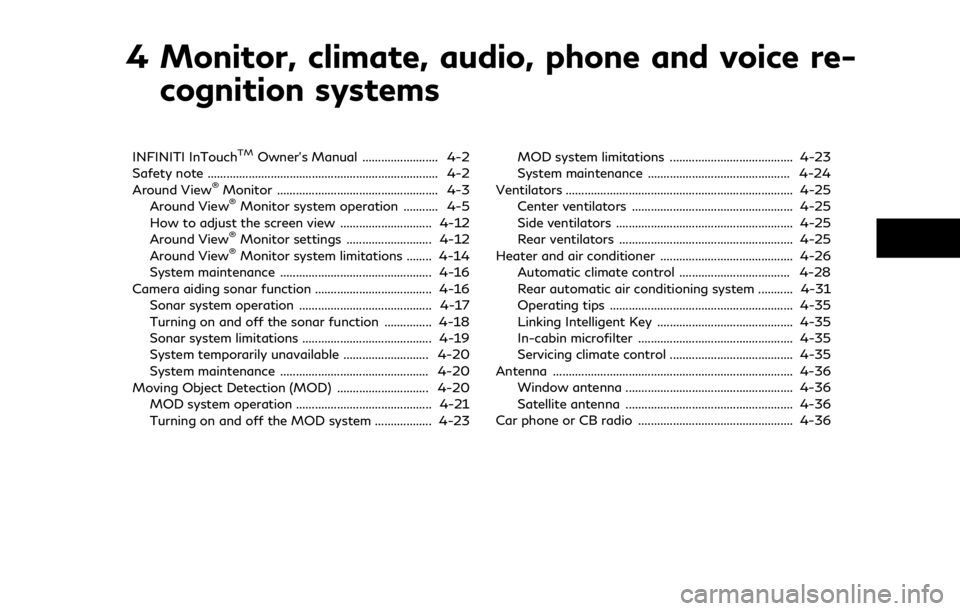
4 Monitor, climate, audio, phone and voice re-cognition systems
INFINITI InTouchTMOwner’s Manual ........................ 4-2
Safety note ........................................................................\
. 4-2
Around View
®Monitor ................................................... 4-3
Around View®Monitor system operation ........... 4-5
How to adjust the screen view ............................. 4-12
Around View
®Monitor settings ........................... 4-12
Around View®Monitor system limitations ........ 4-14
System maintenance ................................................ 4-16
Camera aiding sonar function ..................................... 4-16 Sonar system operation .......................................... 4-17
Turning on and off the sonar function ............... 4-18
Sonar system limitations ......................................... 4-19
System temporarily unavailable ........................... 4-20
System maintenance ............................................... 4-20
Moving Object Detection (MOD) ............................. 4-20 MOD system operation ........................................... 4-21
Turning on and off the MOD system .................. 4-23 MOD system limitations ....................................... 4-23
System maintenance ............................................. 4-24
Ventilators ........................................................................\
4-25
Center ventilators ................................................... 4-25
Side ventilators ........................................................ 4-25
Rear ventilators ....................................................... 4-25
Heater and air conditioner .......................................... 4-26 Automatic climate control ................................... 4-28
Rear automatic air conditioning system ........... 4-31
Operating tips .......................................................... 4-35
Linking Intelligent Key ........................................... 4-35
In-cabin microfilter ................................................. 4-35
Servicing climate control ....................................... 4-35
Antenna ........................................................................\
.... 4-36 Window antenna ..................................................... 4-36
Satellite antenna ..................................................... 4-36
Car phone or CB radio ................................................. 4-36
Page 224 of 524
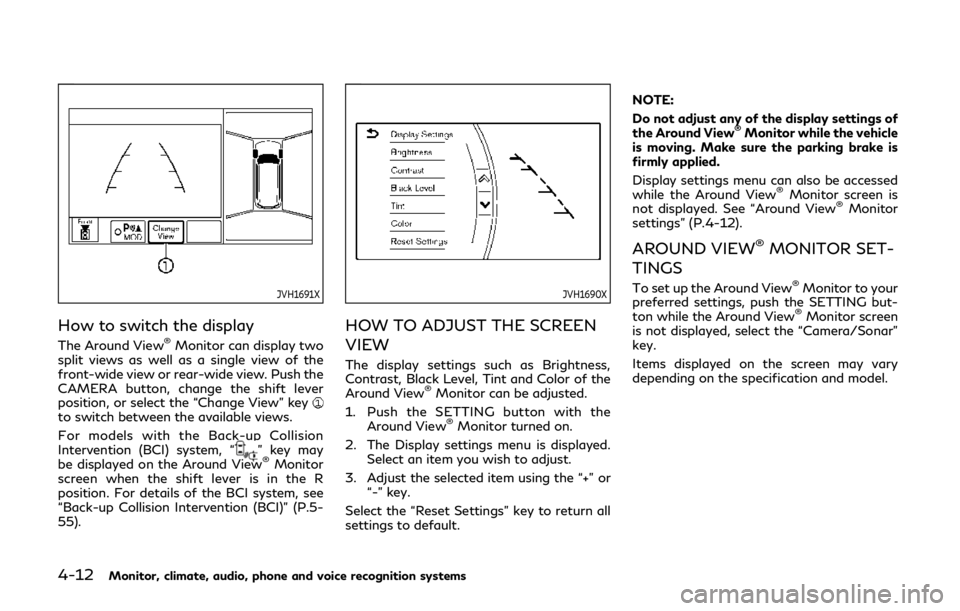
4-12Monitor, climate, audio, phone and voice recognition systems
JVH1691X
How to switch the display
The Around View®Monitor can display two
split views as well as a single view of the
front-wide view or rear-wide view. Push the
CAMERA button, change the shift lever
position, or select the “Change View” key
to switch between the available views.
For models with the Back-up Collision
Intervention (BCI) system, “
” key may
be displayed on the Around View®Monitor
screen when the shift lever is in the R
position. For details of the BCI system, see
“Back-up Collision Intervention (BCI)” (P.5-
55).
JVH1690X
HOW TO ADJUST THE SCREEN
VIEW
The display settings such as Brightness,
Contrast, Black Level, Tint and Color of the
Around View
®Monitor can be adjusted.
1. Push the SETTING button with the Around View
®Monitor turned on.
2. The Display settings menu is displayed. Select an item you wish to adjust.
3. Adjust the selected item using the “+” or “-” key.
Select the “Reset Settings” key to return all
settings to default. NOTE:
Do not adjust any of the display settings of
the Around View
®Monitor while the vehicle
is moving. Make sure the parking brake is
firmly applied.
Display settings menu can also be accessed
while the Around View
®Monitor screen is
not displayed. See “Around View®Monitor
settings” (P.4-12).
AROUND VIEW®MONITOR SET-
TINGS
To set up the Around View®Monitor to your
preferred settings, push the SETTING but-
ton while the Around View
®Monitor screen
is not displayed, select the “Camera/Sonar”
key.
Items displayed on the screen may vary
depending on the specification and model.
Page 225 of 524
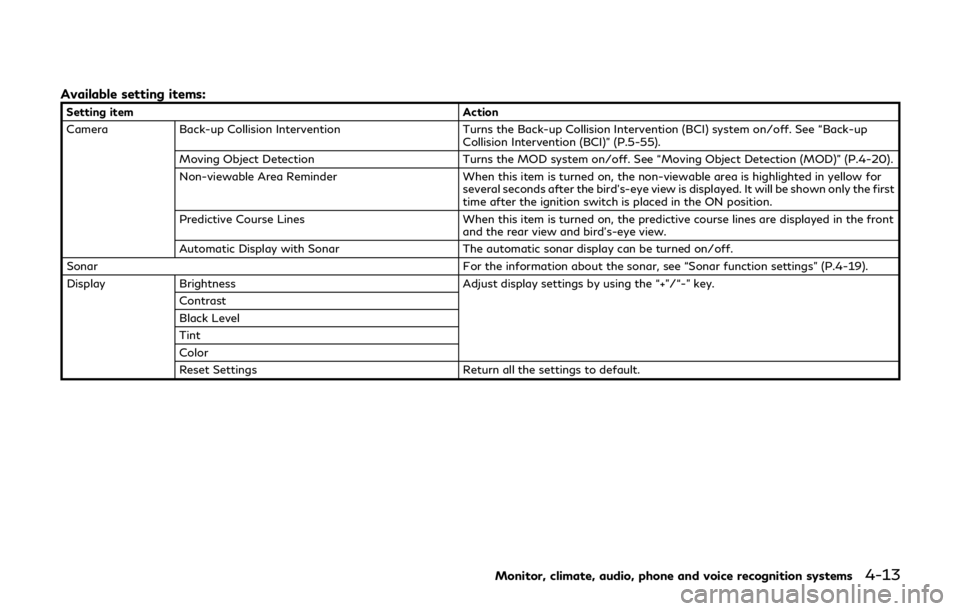
Available setting items:
Setting itemAction
Camera Back-up Collision Intervention Turns the Back-up Collision Intervention (BCI) system on/off. See “Back-up
Collision Intervention (BCI)” (P.5-55).
Moving Object Detection Turns the MOD system on/off. See “Moving Object Detection (MOD)” (P.4-20).
Non-viewable Area Reminder When this item is turned on, the non-viewable area is highlighted in yellow for
several seconds after the bird’s-eye view is displayed. It will be shown only the first
time after the ignition switch is placed in the ON position.
Predictive Course Lines When this item is turned on, the predictive course lines are displayed in the front
and the rear view and bird’s-eye view.
Automatic Display with Sonar The automatic sonar display can be turned on/off.
Sonar For the information about the sonar, see “Sonar function settings” (P.4-19).
Display Brightness Adjust display settings by using the “+”/“-” key.
Contrast
Black Level
Tint
Color
Reset Settings Return all the settings to default.
Monitor, climate, audio, phone and voice recognition systems4-13
Page 230 of 524
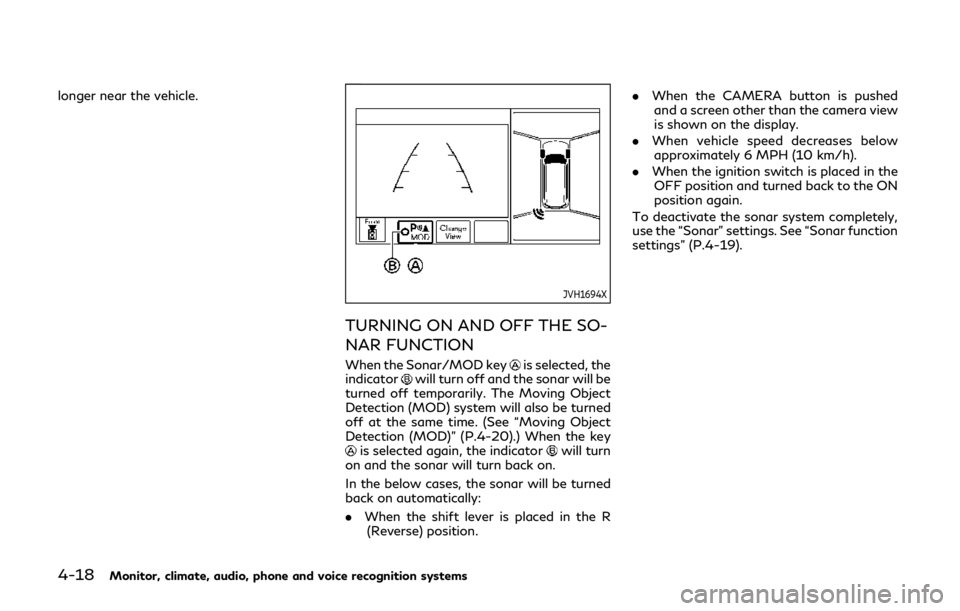
4-18Monitor, climate, audio, phone and voice recognition systems
longer near the vehicle.
JVH1694X
TURNING ON AND OFF THE SO-
NAR FUNCTION
When the Sonar/MOD keyis selected, the
indicatorwill turn off and the sonar will be
turned off temporarily. The Moving Object
Detection (MOD) system will also be turned
off at the same time. (See “Moving Object
Detection (MOD)” (P.4-20).) When the key
is selected again, the indicatorwill turn
on and the sonar will turn back on.
In the below cases, the sonar will be turned
back on automatically:
. When the shift lever is placed in the R
(Reverse) position. .
When the CAMERA button is pushed
and a screen other than the camera view
is shown on the display.
. When vehicle speed decreases below
approximately 6 MPH (10 km/h).
. When the ignition switch is placed in the
OFF position and turned back to the ON
position again.
To deactivate the sonar system completely,
use the “Sonar” settings. See “Sonar function
settings” (P.4-19).