display INFINITI QX80 2020 Infiniti Connection
[x] Cancel search | Manufacturer: INFINITI, Model Year: 2020, Model line: QX80, Model: INFINITI QX80 2020Pages: 276, PDF Size: 1.16 MB
Page 185 of 276
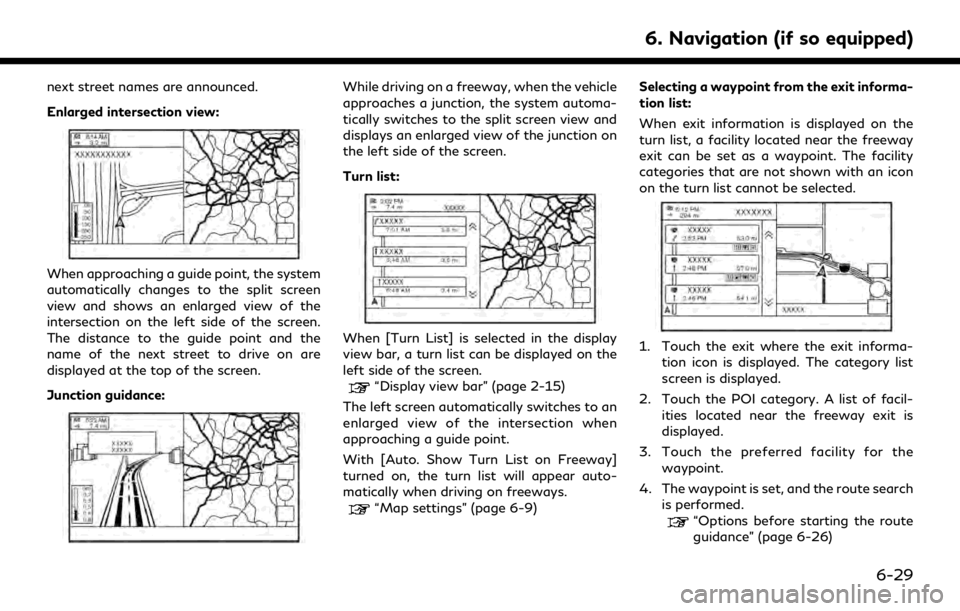
next street names are announced.
Enlarged intersection view:
When approaching a guide point, the system
automatically changes to the split screen
view and shows an enlarged view of the
intersection on the left side of the screen.
The distance to the guide point and the
name of the next street to drive on are
displayed at the top of the screen.
Junction guidance:
While driving on a freeway, when the vehicle
approaches a junction, the system automa-
tically switches to the split screen view and
displays an enlarged view of the junction on
the left side of the screen.
Turn list:
When [Turn List] is selected in the display
view bar, a turn list can be displayed on the
left side of the screen.
“Display view bar” (page 2-15)
The left screen automatically switches to an
enlarged view of the intersection when
approaching a guide point.
With [Auto. Show Turn List on Freeway]
turned on, the turn list will appear auto-
matically when driving on freeways.
“Map settings” (page 6-9) Selecting a waypoint from the exit informa-
tion list:
When exit information is displayed on the
turn list, a facility located near the freeway
exit can be set as a waypoint. The facility
categories that are not shown with an icon
on the turn list cannot be selected.
1. Touch the exit where the exit informa-
tion icon is displayed. The category list
screen is displayed.
2. Touch the POI category. A list of facil- ities located near the freeway exit is
displayed.
3. Touch the preferred facility for the waypoint.
4. The waypoint is set, and the route search is performed.
“Options before starting the route
guidance” (page 6-26)
6. Navigation (if so equipped)
6-29
Page 186 of 276
![INFINITI QX80 2020 Infiniti Connection 6. Navigation (if so equipped)
5. Touch [Start] to start the route gui-dance.
ROUTE OPTIONS MENU
WARNING
Always stop the vehicle in a safe location
before modifying the route conditions.
Modifying the INFINITI QX80 2020 Infiniti Connection 6. Navigation (if so equipped)
5. Touch [Start] to start the route gui-dance.
ROUTE OPTIONS MENU
WARNING
Always stop the vehicle in a safe location
before modifying the route conditions.
Modifying the](/img/42/35001/w960_35001-185.png)
6. Navigation (if so equipped)
5. Touch [Start] to start the route gui-dance.
ROUTE OPTIONS MENU
WARNING
Always stop the vehicle in a safe location
before modifying the route conditions.
Modifying the route conditions while
driving may cause an accident.
During route guidance, the route conditions
can be modified and the route information
can be confirmed. Set route conditions
according to your personal preference.
Push
Page 187 of 276
![INFINITI QX80 2020 Infiniti Connection Available items
Menu itemResult
[Cancel Route] Cancels the current route guidance.
“Canceling Route” (page 6-33)
[Turn List] Displays the turn list.
“Displaying Turn List ” (page 6-33)
[Detour INFINITI QX80 2020 Infiniti Connection Available items
Menu itemResult
[Cancel Route] Cancels the current route guidance.
“Canceling Route” (page 6-33)
[Turn List] Displays the turn list.
“Displaying Turn List ” (page 6-33)
[Detour](/img/42/35001/w960_35001-186.png)
Available items
Menu itemResult
[Cancel Route] Cancels the current route guidance.
“Canceling Route” (page 6-33)
[Turn List] Displays the turn list.
“Displaying Turn List ” (page 6-33)
[Detour] A detour of a specified distance can be calculated.
“Setting detour route” (page 6-33)
[Route Preference] Set the route search conditions.
“Route Preference” (page 6-34)
[Recalculate] Manually search for the route again after changing the search conditions, etc. and have the system calculate a route.
“Recalculating route” (page 6-36)
[Show Destination] [Move Location] Displays a map screen and allows the location of the destination to be adjusted.
[Nearby POIs] Search for points of interest near the destination, such as restaurants and gas stations, etc. The location can be set as a waypoint.
[Save Location] Save the destination in the Address Book.
[Edit/Add to Route] A destination or waypoint can be edited/added to a route that has already been set.
“Editing route” (page 6-36)
[Guidance Settings] Various guidance settings can be customized.
“Guidance settings” (page 6-40)
6. Navigation (if so equipped)
6-31
Page 188 of 276
![INFINITI QX80 2020 Infiniti Connection 6. Navigation (if so equipped)
[Save Route]The current route (a destination and waypoints) can be saved. A maximum
of 10 routes can be saved. The saved routes can easily be recalled for
future use. Sa INFINITI QX80 2020 Infiniti Connection 6. Navigation (if so equipped)
[Save Route]The current route (a destination and waypoints) can be saved. A maximum
of 10 routes can be saved. The saved routes can easily be recalled for
future use. Sa](/img/42/35001/w960_35001-187.png)
6. Navigation (if so equipped)
[Save Route]The current route (a destination and waypoints) can be saved. A maximum
of 10 routes can be saved. The saved routes can easily be recalled for
future use. Saved route includes only the location information, not the
route itself. Route may vary depending on the traffic information or other
conditions.
[Map Scroll] Displays the current map screen which can be scrolled to confirm the
location of the destination, waypoints, route, etc.
[Simulation] Simulates the route guidance. This function provides a detailed image of
the route with voice guidance.
The following operations are available:
[
]: Pauses the simulation.
[]: Resumes the simulation.
[]: Ends the simulation.
[+]/[-]: Increases/decreases the play speed.
INFO:
When a destination is set, [Cancel Route] and [Turn List] will be displayed on the MENU screen.
“How to view and operate MENU screen” (page 2-18)
6-32
Page 189 of 276
![INFINITI QX80 2020 Infiniti Connection CANCELING ROUTE
It is possible to delete a destination and all
waypoints that have already been set.
1. Push<MENU>.
2. Touch [Cancel Route].
3. A confirmation message is displayed. Touch [Yes] to dele INFINITI QX80 2020 Infiniti Connection CANCELING ROUTE
It is possible to delete a destination and all
waypoints that have already been set.
1. Push<MENU>.
2. Touch [Cancel Route].
3. A confirmation message is displayed. Touch [Yes] to dele](/img/42/35001/w960_35001-188.png)
CANCELING ROUTE
It is possible to delete a destination and all
waypoints that have already been set.
1. Push
Page 191 of 276
![INFINITI QX80 2020 Infiniti Connection [Never Use]Calculates route avoiding the use of seasonal restricted
roads.
[Use Traffic Informa-
tion] [Auto]
Calculates the route automatically taking traffic information
into consideration.
[Accept] INFINITI QX80 2020 Infiniti Connection [Never Use]Calculates route avoiding the use of seasonal restricted
roads.
[Use Traffic Informa-
tion] [Auto]
Calculates the route automatically taking traffic information
into consideration.
[Accept]](/img/42/35001/w960_35001-190.png)
[Never Use]Calculates route avoiding the use of seasonal restricted
roads.
[Use Traffic Informa-
tion] [Auto]
Calculates the route automatically taking traffic information
into consideration.
[Accept] If a traffic jam or incident occurs, a confirmation screen will
appear before calculation.
[OFF] Calculates the route without taking traffic information into
consideration.
[Use Avoid Area Settings] When enabled, the system avoids the previously defined
avoid areas.
[Use Ferries] Includes the use of ferries.
[Use Car-Carrying Trains] Includes the use of car-carrying trains.
[Use Unpaved Roads] Includes the use of unpaved roads.
[Use HOV Lanes] Includes the use of HOV lanes.
[Use Learned Routes] Uses the roads that are most frequently traveled with the help
of self-learning technology.
[Customize More
Routes] [3types]
Calculates 3 types of route when confirming other routes.
[1type] Calculates an alternative route when confirming other routes.
[Estimated Time] [Destination] Displays the estimated time of arrival or remaining time to the
destination during route guidance.
[Waypoint] Displays the estimated time of arrival or remaining time to the
waypoint during the route guidance.
[Time Shown on Map] [ETA] Displays the estimated time of arrival.
[Remaining] Displays the remaining time to arrive.
6. Navigation (if so equipped)
6-35
Page 192 of 276
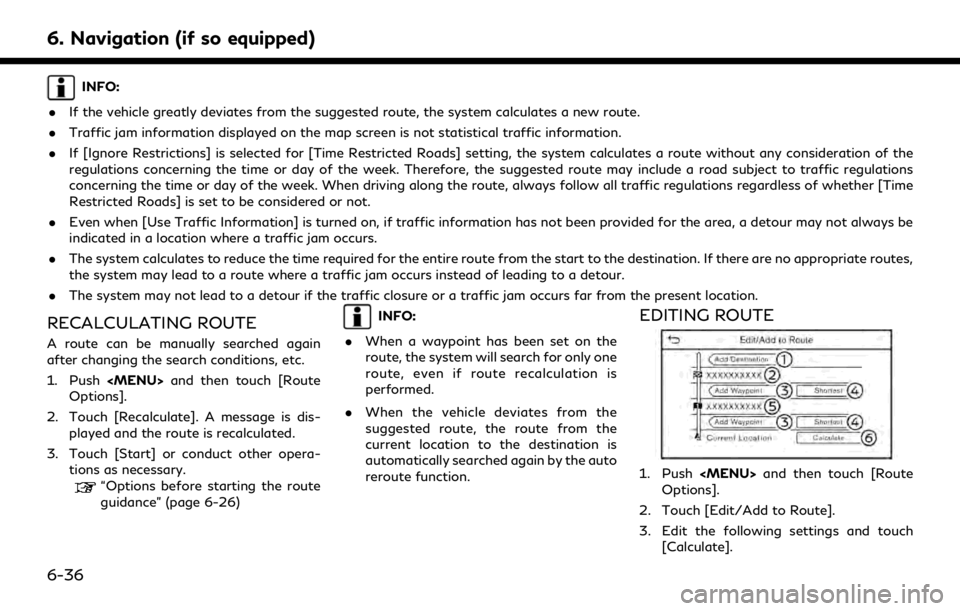
6. Navigation (if so equipped)
INFO:
. If the vehicle greatly deviates from the suggested route, the system calculates a new route.
. Traffic jam information displayed on the map screen is not statistical traffic information.
. If [Ignore Restrictions] is selected for [Time Restricted Roads] setting, the system calculates a route without any consideration of the
regulations concerning the time or day of the week. Therefore, the suggested route may include a road subject to traffic regulations
concerning the time or day of the week. When driving along the route, always follow all traffic regulations regardless of whether [Time
Restricted Roads] is set to be considered or not.
. Even when [Use Traffic Information] is turned on, if traffic information has not been provided for the area, a detour may not always be
indicated in a location where a traffic jam occurs.
. The system calculates to reduce the time required for the entire route from the start to the destination. If there are no appropriate routes,
the system may lead to a route where a traffic jam occurs instead of leading to a detour.
. The system may not lead to a detour if the traffic closure or a traffic jam occurs far from the present location.
RECALCULATING ROUTE
A route can be manually searched again
after changing the search conditions, etc.
1. Push
Options].
2. Touch [Recalculate]. A message is dis- played and the route is recalculated.
3. Touch [Start] or conduct other opera- tions as necessary.
“Options before starting the route
guidance” (page 6-26)
INFO:
. When a waypoint has been set on the
route, the system will search for only one
route, even if route recalculation is
performed.
. When the vehicle deviates from the
suggested route, the route from the
current location to the destination is
automatically searched again by the auto
reroute function.EDITING ROUTE
1. Push
Options].
2. Touch [Edit/Add to Route].
3. Edit the following settings and touch [Calculate].
6-36
Page 193 of 276
![INFINITI QX80 2020 Infiniti Connection Available setting items
[Add Destination]:
Touch to add a new destination.
Current destination:
Touch to edit or delete the destination.
“Editing/deleting destination or
waypoint” (page 6-37)
[Add INFINITI QX80 2020 Infiniti Connection Available setting items
[Add Destination]:
Touch to add a new destination.
Current destination:
Touch to edit or delete the destination.
“Editing/deleting destination or
waypoint” (page 6-37)
[Add](/img/42/35001/w960_35001-192.png)
Available setting items
[Add Destination]:
Touch to add a new destination.
Current destination:
Touch to edit or delete the destination.
“Editing/deleting destination or
waypoint” (page 6-37)
[Add Waypoint]:
Touch to add a waypoint.
“Setting destination or waypoint”
(page 6-37)
Criteria for calculating a route to the
destination/waypoint:
Touch to change the conditions for
route calculation.
“Changing route calculation condi-
tions” (page 6-38)
Current waypoint:
Touch to edit or delete the waypoint.
“Editing/deleting destination or
waypoint” (page 6-37)
[Calculate]:
After editing the route, touch to recal-
culate a route with new conditions.
Setting destination or waypoint
A destination or waypoint can be added to a
route that has already been set. Up to 14
waypoints besides one destination can be
set.
1. Push
Options].
2. Touch [Edit/Add to Route].
3. Touch [Add Destination] or [Add Way- point].
INFO:
If [Add Destination] is selected, the
current destination changes to a way-
point.
4. Set a destination or waypoint. The method of searching for a destination
or waypoint is the same as the one for a
destination.
“Setting destination” (page 6-14)
5. Touch [Add to Route] to add the location to the route.
6. The route information with the selected location added to the route is displayed.
Adjust the route calculation conditions
as necessary.
“Changing route calculation condi-
tions” (page 6-38)
7. Touch [Calculate] to confirm the route change. The route will be recalculated.
INFO:
. The prior route will be deleted automa-
tically.
. Destination or waypoint can also be
added from the shortcut menu.
“Shortcut menu” (page 2-13)
Editing/deleting destination or
waypoint
A destination or waypoint that has already
been set can be modified or deleted.
1. Push
Options].
6. Navigation (if so equipped)
6-37
Page 194 of 276
![INFINITI QX80 2020 Infiniti Connection 6. Navigation (if so equipped)
2. Touch [Edit/Add to Route].
3. Touch a destination or waypoint that isalready set.
4. Touch to edit the following settings: Available setting items
.[Delete]:A selecte INFINITI QX80 2020 Infiniti Connection 6. Navigation (if so equipped)
2. Touch [Edit/Add to Route].
3. Touch a destination or waypoint that isalready set.
4. Touch to edit the following settings: Available setting items
.[Delete]:A selecte](/img/42/35001/w960_35001-193.png)
6. Navigation (if so equipped)
2. Touch [Edit/Add to Route].
3. Touch a destination or waypoint that isalready set.
4. Touch to edit the following settings: Available setting items
.[Delete]:A selected destination or waypoint
that has already been set can be
deleted.
.[Change Order]:The order of a destination and way-
points that are already set can be
changed.
.[Move Destination]:The location of the destination or
waypoint can be adjusted by moving
the cross pointer across the map on
the touch screen display.
5. Touch [Calculate] to apply the change.
INFO:
If the destination is deleted, the route
guidance will be canceled.
Changing route calculation condi-
tions
Each section of the route between way-
points can have different route calculation
conditions.
1. Push
Options].
2. Touch [Edit/Add to Route].
3. Touch the route condition shown on the preferred section of the route to the
destination or waypoint.
4. Touch the preferred condition. Available setting items
.[Fastest Route]:Prioritizes the use of fastest route.
.[Energy-Saving]:Prioritizes a route which uses less
energy.
.[Shortest Distance]:Prioritizes the shortest route. The
route may not be the shortest be-
cause the system prioritizes roads
that are easy to drive on for safety
reasons.
5. The conditions are changed. Touch [
]
to return to the edit route screen. 6. Touch [Calculate] to apply the change.
INFO:
The recalculated route may not be the
shortest route because the system priori-
tizes roads that are easy to drive on for
safety reasons.
Changing order of destination and
waypoints
The order of a destination and waypoints
that are already set can be changed.
1. Push
Options].
2. Touch [Edit/Add to Route].
3. Touch a destination or waypoint that is already set.
4. Touch [Change Order].
6-38
Page 197 of 276

VIEWING TRAFFIC INFORMA-
TION
Two types of traffic information are avail-
able on this system, SiriusXM TrafficTM
Information and Premium Traffic Informa-
tion.
To activate SiriusXM Traffic
TMInformation,
set [Use Premium Traffic] off.
To activate Premium Traffic Information, set
[Use Premium Traffic] on.
“Traffic information setting”
(page 6-44)
SiriusXM TRAFFICTM(if so
equipped)
SiriusXM TrafficTMinformation is a sub-
scription service offered by SiriusXM®
Radio.
This service provides real-time information
regarding traffic flow, accidents, road con-
struction and other incidents, where avail-
able.
SiriusXM Traffic
TMcombines information
from commercial and public traffic data
providers including government depart-
ments of transportation, police, emergency
services, road sensors, cameras and aircraft
reports. The traffic information is broadcast to the vehicle by the SiriusXM® satellites.
Available traffic information on the route
the driver selected is shown on the naviga-
tion screen so traffic conditions between
you and the destination are known. Three
types of real-time traffic information for
major roadways are shown on the naviga-
tion system:
* Unscheduled traffic data, for example,
accidents and disabled vehicles.
* Scheduled traffic data, for example, road
construction and road closures.
* Traffic flow information (rate of speed
data).
WARNING
SiriusXM TrafficTMinformation is not a
substitute for attentive driving. Traffic
conditions change constantly and emer-
gency situations can arise without warn-
ing. Relying only on SiriusXM Traffic
TM
information may lead to a collision and
could result in serious personal injury.
NOTE:
. Turn [Use Premium Traffic] off when
receiving SiriusXM Traffic
TMinforma-
tion.
“Traffic information setting”
(page 6-44)
. Flow information is provided only for
roads equipped with traffic sensors and
is not available in all markets covered by
the service. Flow data may not be
available on portions of a road that is
under construction.
. A SiriusXM Traffic
TMsubscription is
necessary to view Traffic Info.
Notes on SiriusXM TrafficTMinfor-
mation
. The SiriusXM TrafficTMinformation ser-
vice is not provided for some cities. In
addition, the cities for which the traffic
information service is provided may be
changed.
. In some cases, infrastructure problems
may prevent the complete display of the
traffic information. This is not a mal-
function.
6. Navigation (if so equipped)
6-41