navigation system INFINITI QX80 2020 Infiniti Connection
[x] Cancel search | Manufacturer: INFINITI, Model Year: 2020, Model line: QX80, Model: INFINITI QX80 2020Pages: 276, PDF Size: 1.16 MB
Page 189 of 276
![INFINITI QX80 2020 Infiniti Connection CANCELING ROUTE
It is possible to delete a destination and all
waypoints that have already been set.
1. Push<MENU>.
2. Touch [Cancel Route].
3. A confirmation message is displayed. Touch [Yes] to dele INFINITI QX80 2020 Infiniti Connection CANCELING ROUTE
It is possible to delete a destination and all
waypoints that have already been set.
1. Push<MENU>.
2. Touch [Cancel Route].
3. A confirmation message is displayed. Touch [Yes] to dele](/img/42/35001/w960_35001-188.png)
CANCELING ROUTE
It is possible to delete a destination and all
waypoints that have already been set.
1. Push
Page 190 of 276
![INFINITI QX80 2020 Infiniti Connection 6. Navigation (if so equipped)
ROUTE PREFERENCE
It is possible to set the conditions of the route search.
1. Push<MENU> and touch [Settings].
2. Touch [Navigation] and touch [Route Preference].
3. Tou INFINITI QX80 2020 Infiniti Connection 6. Navigation (if so equipped)
ROUTE PREFERENCE
It is possible to set the conditions of the route search.
1. Push<MENU> and touch [Settings].
2. Touch [Navigation] and touch [Route Preference].
3. Tou](/img/42/35001/w960_35001-189.png)
6. Navigation (if so equipped)
ROUTE PREFERENCE
It is possible to set the conditions of the route search.
1. Push
2. Touch [Navigation] and touch [Route Preference].
3. Touch the item you would like to set.
Available setting items may vary depending on models and specifications.
Available setting items
Setting Item Action
[Basic Route Type] [Fastest Route] Prioritizes the use of fastest route. [Energy-Saving] Prioritizes a route which uses less energy.
[Shortest Distance] Prioritizes the shortest route. The route may not be the shortest because the system
prioritizes roads that are easy to drive on for safety reasons.
[Other Routing
Choices] [Minimize Freeway]
Minimizes the use of freeways.
[Minimize Toll Roads] Minimizes the use of toll roads.
[Time Restricted
Roads] [Follow Restrictions]
Calculates route taking time restriction information into
consideration.
[Ignore Restrictions] Calculates route without taking time restriction information
into consideration.
[Never Use] Calculates route avoiding the use of time restricted roads.
[Seasonal Restrict.
Roads] [Follow Restrictions]
Calculates route taking seasonal restriction information into
consideration.
[Ignore Restrictions] Calculates route without taking seasonal restriction infor-
mation into consideration.
6-34
Page 191 of 276
![INFINITI QX80 2020 Infiniti Connection [Never Use]Calculates route avoiding the use of seasonal restricted
roads.
[Use Traffic Informa-
tion] [Auto]
Calculates the route automatically taking traffic information
into consideration.
[Accept] INFINITI QX80 2020 Infiniti Connection [Never Use]Calculates route avoiding the use of seasonal restricted
roads.
[Use Traffic Informa-
tion] [Auto]
Calculates the route automatically taking traffic information
into consideration.
[Accept]](/img/42/35001/w960_35001-190.png)
[Never Use]Calculates route avoiding the use of seasonal restricted
roads.
[Use Traffic Informa-
tion] [Auto]
Calculates the route automatically taking traffic information
into consideration.
[Accept] If a traffic jam or incident occurs, a confirmation screen will
appear before calculation.
[OFF] Calculates the route without taking traffic information into
consideration.
[Use Avoid Area Settings] When enabled, the system avoids the previously defined
avoid areas.
[Use Ferries] Includes the use of ferries.
[Use Car-Carrying Trains] Includes the use of car-carrying trains.
[Use Unpaved Roads] Includes the use of unpaved roads.
[Use HOV Lanes] Includes the use of HOV lanes.
[Use Learned Routes] Uses the roads that are most frequently traveled with the help
of self-learning technology.
[Customize More
Routes] [3types]
Calculates 3 types of route when confirming other routes.
[1type] Calculates an alternative route when confirming other routes.
[Estimated Time] [Destination] Displays the estimated time of arrival or remaining time to the
destination during route guidance.
[Waypoint] Displays the estimated time of arrival or remaining time to the
waypoint during the route guidance.
[Time Shown on Map] [ETA] Displays the estimated time of arrival.
[Remaining] Displays the remaining time to arrive.
6. Navigation (if so equipped)
6-35
Page 192 of 276
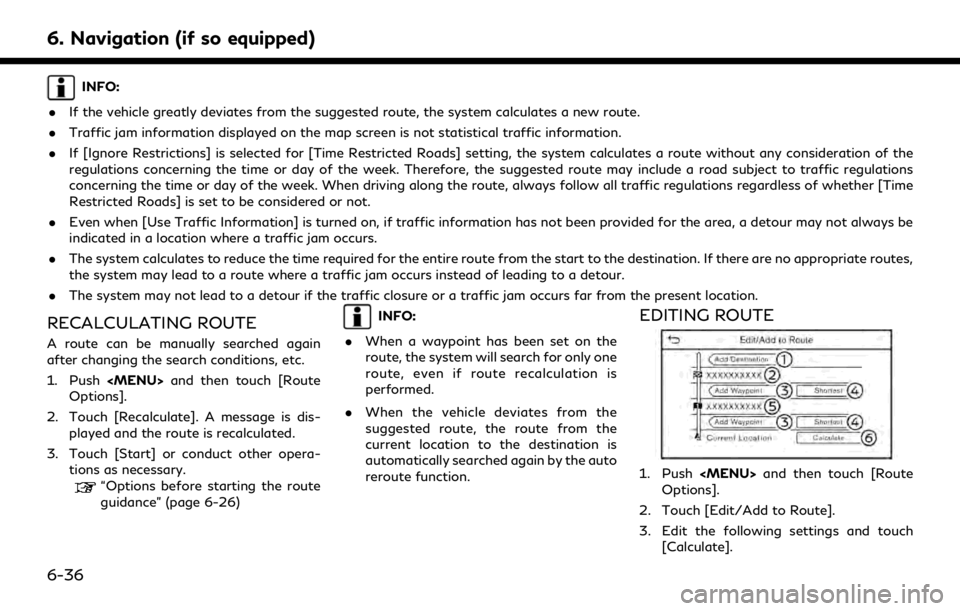
6. Navigation (if so equipped)
INFO:
. If the vehicle greatly deviates from the suggested route, the system calculates a new route.
. Traffic jam information displayed on the map screen is not statistical traffic information.
. If [Ignore Restrictions] is selected for [Time Restricted Roads] setting, the system calculates a route without any consideration of the
regulations concerning the time or day of the week. Therefore, the suggested route may include a road subject to traffic regulations
concerning the time or day of the week. When driving along the route, always follow all traffic regulations regardless of whether [Time
Restricted Roads] is set to be considered or not.
. Even when [Use Traffic Information] is turned on, if traffic information has not been provided for the area, a detour may not always be
indicated in a location where a traffic jam occurs.
. The system calculates to reduce the time required for the entire route from the start to the destination. If there are no appropriate routes,
the system may lead to a route where a traffic jam occurs instead of leading to a detour.
. The system may not lead to a detour if the traffic closure or a traffic jam occurs far from the present location.
RECALCULATING ROUTE
A route can be manually searched again
after changing the search conditions, etc.
1. Push
Options].
2. Touch [Recalculate]. A message is dis- played and the route is recalculated.
3. Touch [Start] or conduct other opera- tions as necessary.
“Options before starting the route
guidance” (page 6-26)
INFO:
. When a waypoint has been set on the
route, the system will search for only one
route, even if route recalculation is
performed.
. When the vehicle deviates from the
suggested route, the route from the
current location to the destination is
automatically searched again by the auto
reroute function.EDITING ROUTE
1. Push
Options].
2. Touch [Edit/Add to Route].
3. Edit the following settings and touch [Calculate].
6-36
Page 194 of 276
![INFINITI QX80 2020 Infiniti Connection 6. Navigation (if so equipped)
2. Touch [Edit/Add to Route].
3. Touch a destination or waypoint that isalready set.
4. Touch to edit the following settings: Available setting items
.[Delete]:A selecte INFINITI QX80 2020 Infiniti Connection 6. Navigation (if so equipped)
2. Touch [Edit/Add to Route].
3. Touch a destination or waypoint that isalready set.
4. Touch to edit the following settings: Available setting items
.[Delete]:A selecte](/img/42/35001/w960_35001-193.png)
6. Navigation (if so equipped)
2. Touch [Edit/Add to Route].
3. Touch a destination or waypoint that isalready set.
4. Touch to edit the following settings: Available setting items
.[Delete]:A selected destination or waypoint
that has already been set can be
deleted.
.[Change Order]:The order of a destination and way-
points that are already set can be
changed.
.[Move Destination]:The location of the destination or
waypoint can be adjusted by moving
the cross pointer across the map on
the touch screen display.
5. Touch [Calculate] to apply the change.
INFO:
If the destination is deleted, the route
guidance will be canceled.
Changing route calculation condi-
tions
Each section of the route between way-
points can have different route calculation
conditions.
1. Push
Options].
2. Touch [Edit/Add to Route].
3. Touch the route condition shown on the preferred section of the route to the
destination or waypoint.
4. Touch the preferred condition. Available setting items
.[Fastest Route]:Prioritizes the use of fastest route.
.[Energy-Saving]:Prioritizes a route which uses less
energy.
.[Shortest Distance]:Prioritizes the shortest route. The
route may not be the shortest be-
cause the system prioritizes roads
that are easy to drive on for safety
reasons.
5. The conditions are changed. Touch [
]
to return to the edit route screen. 6. Touch [Calculate] to apply the change.
INFO:
The recalculated route may not be the
shortest route because the system priori-
tizes roads that are easy to drive on for
safety reasons.
Changing order of destination and
waypoints
The order of a destination and waypoints
that are already set can be changed.
1. Push
Options].
2. Touch [Edit/Add to Route].
3. Touch a destination or waypoint that is already set.
4. Touch [Change Order].
6-38
Page 196 of 276
![INFINITI QX80 2020 Infiniti Connection 6. Navigation (if so equipped)
GUIDANCE SETTINGS
Various settings are available to customize the guidance information provided by the system.
1. Push<MENU> and touch [Settings].
2. Touch [Navigation] INFINITI QX80 2020 Infiniti Connection 6. Navigation (if so equipped)
GUIDANCE SETTINGS
Various settings are available to customize the guidance information provided by the system.
1. Push<MENU> and touch [Settings].
2. Touch [Navigation]](/img/42/35001/w960_35001-195.png)
6. Navigation (if so equipped)
GUIDANCE SETTINGS
Various settings are available to customize the guidance information provided by the system.
1. Push
2. Touch [Navigation] and touch [Guidance Settings].
3. Touch an item you would like to set.
Setting item Action
[Guidance Volume] Adjusts the volume level of voice guidance.
[Guidance Voice] Activates or deactivates voice guidance.
[Traffic Announcement] Activates or deactivates the traffic announcement.
When this item is activated, the system provides an announcement of traffic information
or events on the route. The indicator illuminates if traffic announcement is activated.
[Toll Booth Guide] Activates or deactivates the function to notify that the vehicle is approaching a toll booth.
INFO:
. [Guidance Settings] can also be accessed from the route options screen.
“Route options menu” (page 6-30)
. The guidance volume can also be adjusted by turning
announced.
6-40
Page 197 of 276

VIEWING TRAFFIC INFORMA-
TION
Two types of traffic information are avail-
able on this system, SiriusXM TrafficTM
Information and Premium Traffic Informa-
tion.
To activate SiriusXM Traffic
TMInformation,
set [Use Premium Traffic] off.
To activate Premium Traffic Information, set
[Use Premium Traffic] on.
“Traffic information setting”
(page 6-44)
SiriusXM TRAFFICTM(if so
equipped)
SiriusXM TrafficTMinformation is a sub-
scription service offered by SiriusXM®
Radio.
This service provides real-time information
regarding traffic flow, accidents, road con-
struction and other incidents, where avail-
able.
SiriusXM Traffic
TMcombines information
from commercial and public traffic data
providers including government depart-
ments of transportation, police, emergency
services, road sensors, cameras and aircraft
reports. The traffic information is broadcast to the vehicle by the SiriusXM® satellites.
Available traffic information on the route
the driver selected is shown on the naviga-
tion screen so traffic conditions between
you and the destination are known. Three
types of real-time traffic information for
major roadways are shown on the naviga-
tion system:
* Unscheduled traffic data, for example,
accidents and disabled vehicles.
* Scheduled traffic data, for example, road
construction and road closures.
* Traffic flow information (rate of speed
data).
WARNING
SiriusXM TrafficTMinformation is not a
substitute for attentive driving. Traffic
conditions change constantly and emer-
gency situations can arise without warn-
ing. Relying only on SiriusXM Traffic
TM
information may lead to a collision and
could result in serious personal injury.
NOTE:
. Turn [Use Premium Traffic] off when
receiving SiriusXM Traffic
TMinforma-
tion.
“Traffic information setting”
(page 6-44)
. Flow information is provided only for
roads equipped with traffic sensors and
is not available in all markets covered by
the service. Flow data may not be
available on portions of a road that is
under construction.
. A SiriusXM Traffic
TMsubscription is
necessary to view Traffic Info.
Notes on SiriusXM TrafficTMinfor-
mation
. The SiriusXM TrafficTMinformation ser-
vice is not provided for some cities. In
addition, the cities for which the traffic
information service is provided may be
changed.
. In some cases, infrastructure problems
may prevent the complete display of the
traffic information. This is not a mal-
function.
6. Navigation (if so equipped)
6-41
Page 198 of 276
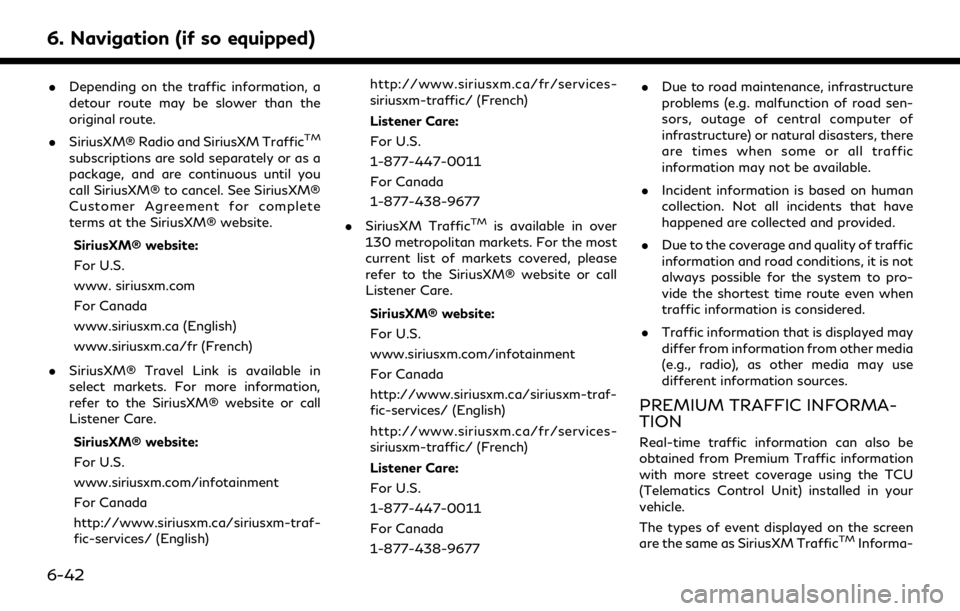
6. Navigation (if so equipped)
.Depending on the traffic information, a
detour route may be slower than the
original route.
. SiriusXM® Radio and SiriusXM Traffic
TM
subscriptions are sold separately or as a
package, and are continuous until you
call SiriusXM® to cancel. See SiriusXM®
Customer Agreement for complete
terms at the SiriusXM® website.
SiriusXM® website:
For U.S.
www. siriusxm.com
For Canada
www.siriusxm.ca (English)
www.siriusxm.ca/fr (French)
. SiriusXM® Travel Link is available in
select markets. For more information,
refer to the SiriusXM® website or call
Listener Care.
SiriusXM® website:
For U.S.
www.siriusxm.com/infotainment
For Canada
http://www.siriusxm.ca/siriusxm-traf-
fic-services/ (English) http://www.siriusxm.ca/fr/services-
siriusxm-traffic/ (French)
Listener Care:
For U.S.
1-877-447-0011
For Canada
1-877-438-9677
. SiriusXM Traffic
TMis available in over
130 metropolitan markets. For the most
current list of markets covered, please
refer to the SiriusXM® website or call
Listener Care.
SiriusXM® website:
For U.S.
www.siriusxm.com/infotainment
For Canada
http://www.siriusxm.ca/siriusxm-traf-
fic-services/ (English)
http://www.siriusxm.ca/fr/services-
siriusxm-traffic/ (French)
Listener Care:
For U.S.
1-877-447-0011
For Canada
1-877-438-9677 .
Due to road maintenance, infrastructure
problems (e.g. malfunction of road sen-
sors, outage of central computer of
infrastructure) or natural disasters, there
are times when some or all traffic
information may not be available.
. Incident information is based on human
collection. Not all incidents that have
happened are collected and provided.
. Due to the coverage and quality of traffic
information and road conditions, it is not
always possible for the system to pro-
vide the shortest time route even when
traffic information is considered.
. Traffic information that is displayed may
differ from information from other media
(e.g., radio), as other media may use
different information sources.
PREMIUM TRAFFIC INFORMA-
TION
Real-time traffic information can also be
obtained from Premium Traffic information
with more street coverage using the TCU
(Telematics Control Unit) installed in your
vehicle.
The types of event displayed on the screen
are the same as SiriusXM Traffic
TMInforma-
6-42
Page 201 of 276
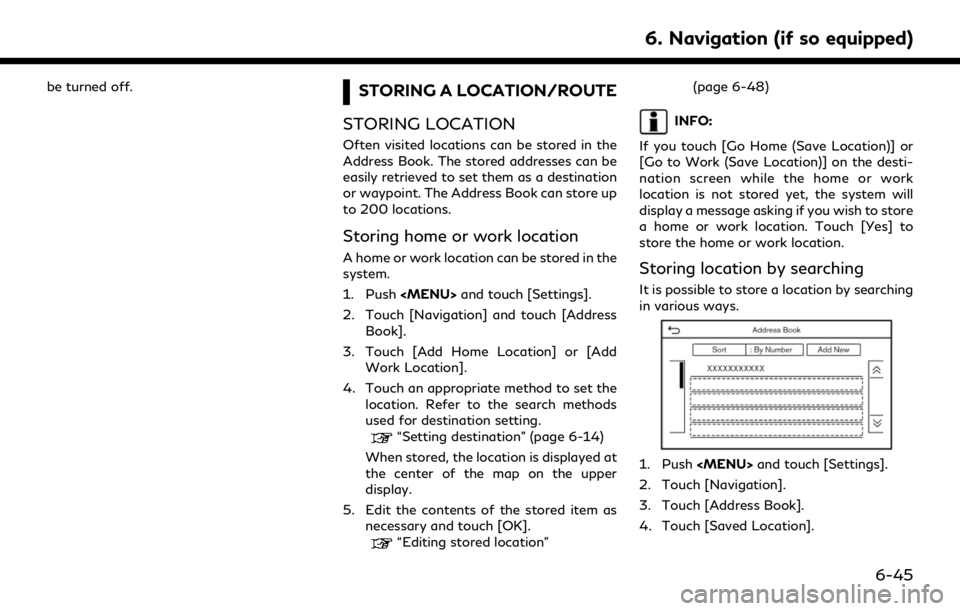
be turned off.STORING A LOCATION/ROUTE
STORING LOCATION
Often visited locations can be stored in the
Address Book. The stored addresses can be
easily retrieved to set them as a destination
or waypoint. The Address Book can store up
to 200 locations.
Storing home or work location
A home or work location can be stored in the
system.
1. Push
2. Touch [Navigation] and touch [Address Book].
3. Touch [Add Home Location] or [Add Work Location].
4. Touch an appropriate method to set the location. Refer to the search methods
used for destination setting.
“Setting destination” (page 6-14)
When stored, the location is displayed at
the center of the map on the upper
display.
5. Edit the contents of the stored item as necessary and touch [OK].
“Editing stored location” (page 6-48)
INFO:
If you touch [Go Home (Save Location)] or
[Go to Work (Save Location)] on the desti-
nation screen while the home or work
location is not stored yet, the system will
display a message asking if you wish to store
a home or work location. Touch [Yes] to
store the home or work location.
Storing location by searching
It is possible to store a location by searching
in various ways.
1. Push
2. Touch [Navigation].
3. Touch [Address Book].
4. Touch [Saved Location].
6. Navigation (if so equipped)
6-45
Page 203 of 276
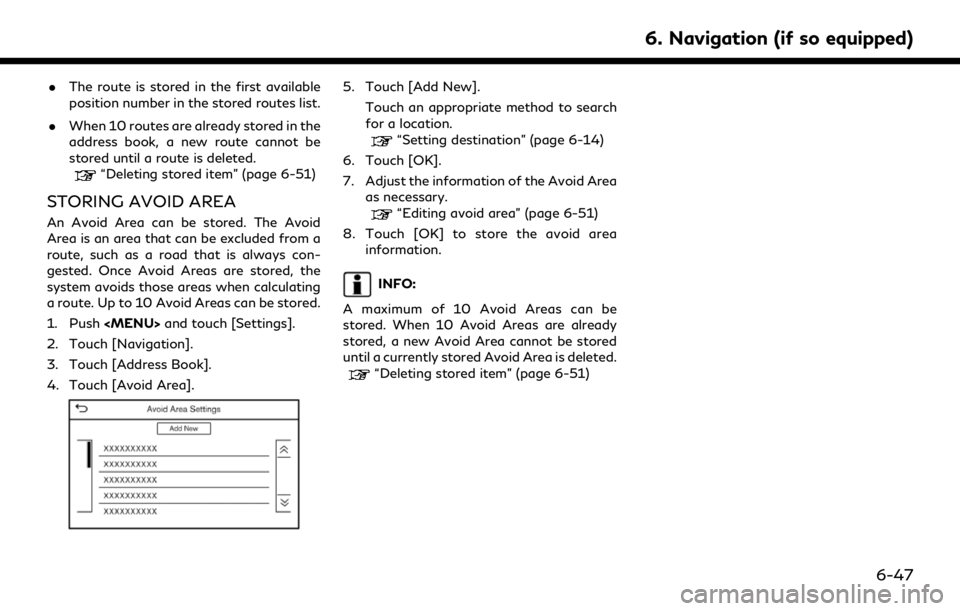
.The route is stored in the first available
position number in the stored routes list.
. When 10 routes are already stored in the
address book, a new route cannot be
stored until a route is deleted.
“Deleting stored item” (page 6-51)
STORING AVOID AREA
An Avoid Area can be stored. The Avoid
Area is an area that can be excluded from a
route, such as a road that is always con-
gested. Once Avoid Areas are stored, the
system avoids those areas when calculating
a route. Up to 10 Avoid Areas can be stored.
1. Push
2. Touch [Navigation].
3. Touch [Address Book].
4. Touch [Avoid Area].
5. Touch [Add New]. Touch an appropriate method to search
for a location.
“Setting destination” (page 6-14)
6. Touch [OK].
7. Adjust the information of the Avoid Area as necessary.
“Editing avoid area” (page 6-51)
8. Touch [OK] to store the avoid area information.
INFO:
A maximum of 10 Avoid Areas can be
stored. When 10 Avoid Areas are already
stored, a new Avoid Area cannot be stored
until a currently stored Avoid Area is deleted.
“Deleting stored item” (page 6-51)
6. Navigation (if so equipped)
6-47