Tcu INFINITI QX80 2021 Infiniti Connection
[x] Cancel search | Manufacturer: INFINITI, Model Year: 2021, Model line: QX80, Model: INFINITI QX80 2021Pages: 268, PDF Size: 1.13 MB
Page 60 of 268
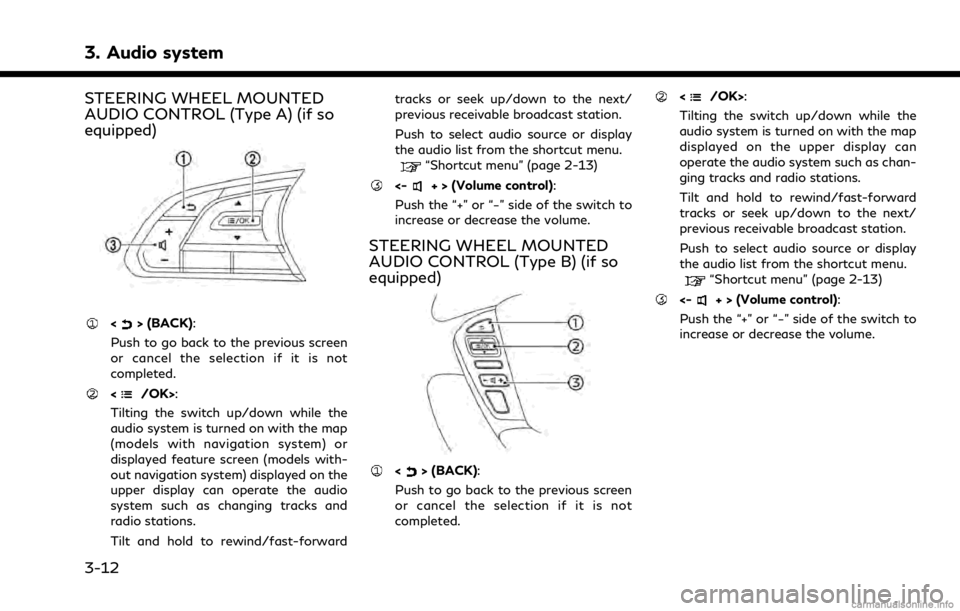
3. Audio system
STEERING WHEEL MOUNTED
AUDIO CONTROL (Type A) (if so
equipped)
<> (BACK):
Push to go back to the previous screen
or cancel the selection if it is not
completed.
:
Tilting the switch up/down while the
audio system is turned on with the map
(models with navigation system) or
displayed feature screen (models with-
out navigation system) displayed on the
upper display can operate the audio
system such as changing tracks and
radio stations.
Tilt and hold to rewind/fast-forward tracks or seek up/down to the next/
previous receivable broadcast station.
Push to select audio source or display
the audio list from the shortcut menu.
“Shortcut menu” (page 2-13)
<-+ > (Volume control):
Push the “+” or “−” side of the switch to
increase or decrease the volume.
STEERING WHEEL MOUNTED
AUDIO CONTROL (Type B) (if so
equipped)
<> (BACK):
Push to go back to the previous screen
or cancel the selection if it is not
completed.
:
Tilting the switch up/down while the
audio system is turned on with the map
displayed on the upper display can
operate the audio system such as chan-
ging tracks and radio stations.
Tilt and hold to rewind/fast-forward
tracks or seek up/down to the next/
previous receivable broadcast station.
Push to select audio source or display
the audio list from the shortcut menu.
“Shortcut menu” (page 2-13)
<-+ > (Volume control):
Push the “+” or “−” side of the switch to
increase or decrease the volume.
3-12
Page 125 of 268
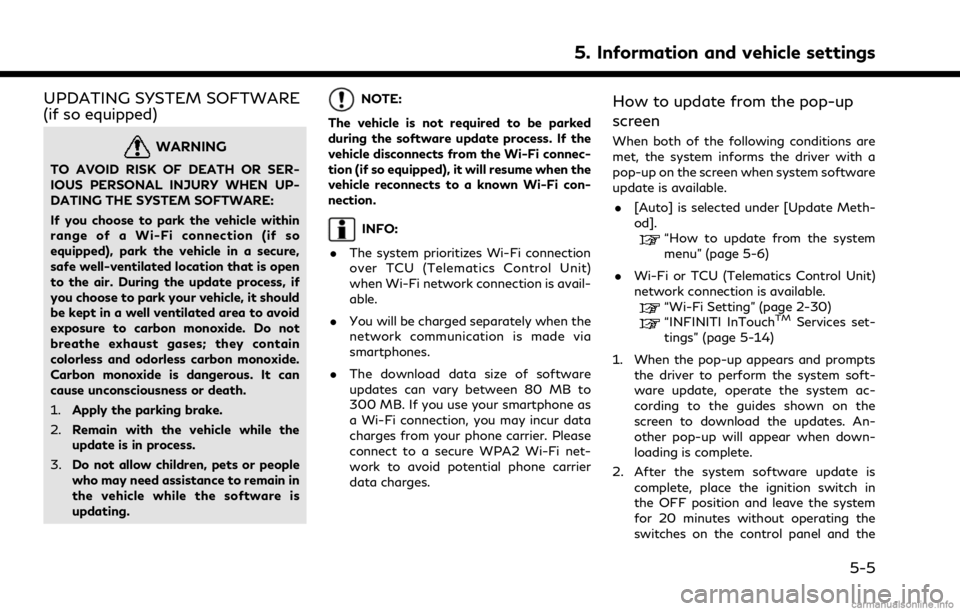
UPDATING SYSTEM SOFTWARE
(if so equipped)
WARNING
TO AVOID RISK OF DEATH OR SER-
IOUS PERSONAL INJURY WHEN UP-
DATING THE SYSTEM SOFTWARE:
If you choose to park the vehicle within
range of a Wi-Fi connection (if so
equipped), park the vehicle in a secure,
safe well-ventilated location that is open
to the air. During the update process, if
you choose to park your vehicle, it should
be kept in a well ventilated area to avoid
exposure to carbon monoxide. Do not
breathe exhaust gases; they contain
colorless and odorless carbon monoxide.
Carbon monoxide is dangerous. It can
cause unconsciousness or death.
1.Apply the parking brake.
2. Remain with the vehicle while the
update is in process.
3. Do not allow children, pets or people
who may need assistance to remain in
the vehicle while the software is
updating.
NOTE:
The vehicle is not required to be parked
during the software update process. If the
vehicle disconnects from the Wi-Fi connec-
tion (if so equipped), it will resume when the
vehicle reconnects to a known Wi-Fi con-
nection.
INFO:
. The system prioritizes Wi-Fi connection
over TCU (Telematics Control Unit)
when Wi-Fi network connection is avail-
able.
. You will be charged separately when the
network communication is made via
smartphones.
. The download data size of software
updates can vary between 80 MB to
300 MB. If you use your smartphone as
a Wi-Fi connection, you may incur data
charges from your phone carrier. Please
connect to a secure WPA2 Wi-Fi net-
work to avoid potential phone carrier
data charges.
How to update from the pop-up
screen
When both of the following conditions are
met, the system informs the driver with a
pop-up on the screen when system software
update is available.
. [Auto] is selected under [Update Meth-
od].
“How to update from the system
menu” (page 5-6)
. Wi-Fi or TCU (Telematics Control Unit)
network connection is available.
“Wi-Fi Setting” (page 2-30)“INFINITI InTouchTMServices set-
tings” (page 5-14)
1. When the pop-up appears and prompts the driver to perform the system soft-
ware update, operate the system ac-
cording to the guides shown on the
screen to download the updates. An-
other pop-up will appear when down-
loading is complete.
2. After the system software update is complete, place the ignition switch in
the OFF position and leave the system
for 20 minutes without operating the
switches on the control panel and the
5. Information and vehicle settings
5-5
Page 126 of 268
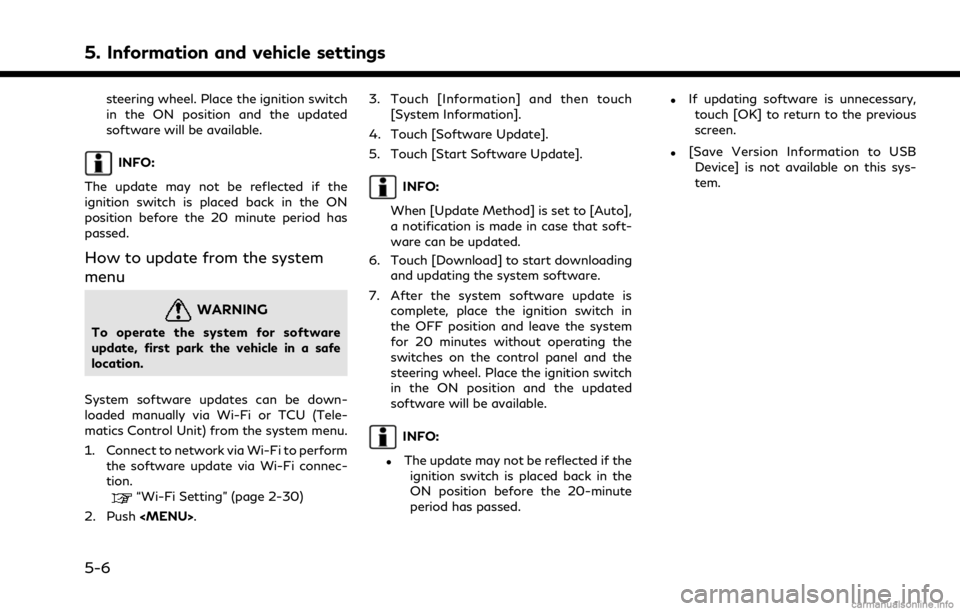
5. Information and vehicle settings
steering wheel. Place the ignition switch
in the ON position and the updated
software will be available.
INFO:
The update may not be reflected if the
ignition switch is placed back in the ON
position before the 20 minute period has
passed.
How to update from the system
menu
WARNING
To operate the system for software
update, first park the vehicle in a safe
location.
System software updates can be down-
loaded manually via Wi-Fi or TCU (Tele-
matics Control Unit) from the system menu.
1. Connect to network via Wi-Fi to perform the software update via Wi-Fi connec-
tion.
“Wi-Fi Setting” (page 2-30)
2. Push
Page 128 of 268
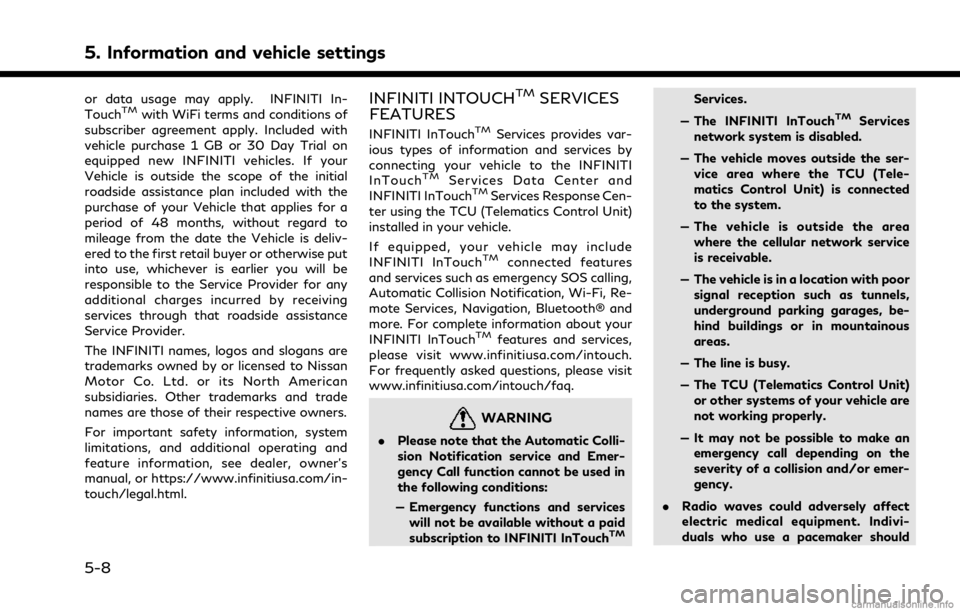
5. Information and vehicle settings
or data usage may apply. INFINITI In-
TouchTMwith WiFi terms and conditions of
subscriber agreement apply. Included with
vehicle purchase 1 GB or 30 Day Trial on
equipped new INFINITI vehicles. If your
Vehicle is outside the scope of the initial
roadside assistance plan included with the
purchase of your Vehicle that applies for a
period of 48 months, without regard to
mileage from the date the Vehicle is deliv-
ered to the first retail buyer or otherwise put
into use, whichever is earlier you will be
responsible to the Service Provider for any
additional charges incurred by receiving
services through that roadside assistance
Service Provider.
The INFINITI names, logos and slogans are
trademarks owned by or licensed to Nissan
Motor Co. Ltd. or its North American
subsidiaries. Other trademarks and trade
names are those of their respective owners.
For important safety information, system
limitations, and additional operating and
feature information, see dealer, owner’s
manual, or https://www.infinitiusa.com/in-
touch/legal.html.INFINITI INTOUCHTMSERVICES
FEATURES
INFINITI InTouchTMServices provides var-
ious types of information and services by
connecting your vehicle to the INFINITI
InTouch
TMServices Data Center and
INFINITI InTouchTMServices Response Cen-
ter using the TCU (Telematics Control Unit)
installed in your vehicle.
If equipped, your vehicle may include
INFINITI InTouch
TMconnected features
and services such as emergency SOS calling,
Automatic Collision Notification, Wi-Fi, Re-
mote Services, Navigation, Bluetooth® and
more. For complete information about your
INFINITI InTouch
TMfeatures and services,
please visit www.infinitiusa.com/intouch.
For frequently asked questions, please visit
www.infinitiusa.com/intouch/faq.
WARNING
. Please note that the Automatic Colli-
sion Notification service and Emer-
gency Call function cannot be used in
the following conditions:
— Emergency functions and services will not be available without a paid
subscription to INFINITI InTouch
TM
Services.
— The INFINITI InTouch
TMServices
network system is disabled.
— The vehicle moves outside the ser- vice area where the TCU (Tele-
matics Control Unit) is connected
to the system.
— The vehicle is outside the area where the cellular network service
is receivable.
— The vehicle is in a location with poor signal reception such as tunnels,
underground parking garages, be-
hind buildings or in mountainous
areas.
— The line is busy.
— The TCU (Telematics Control Unit) or other systems of your vehicle are
not working properly.
— It may not be possible to make an emergency call depending on the
severity of a collision and/or emer-
gency.
. Radio waves could adversely affect
electric medical equipment. Indivi-
duals who use a pacemaker should
5-8
Page 129 of 268
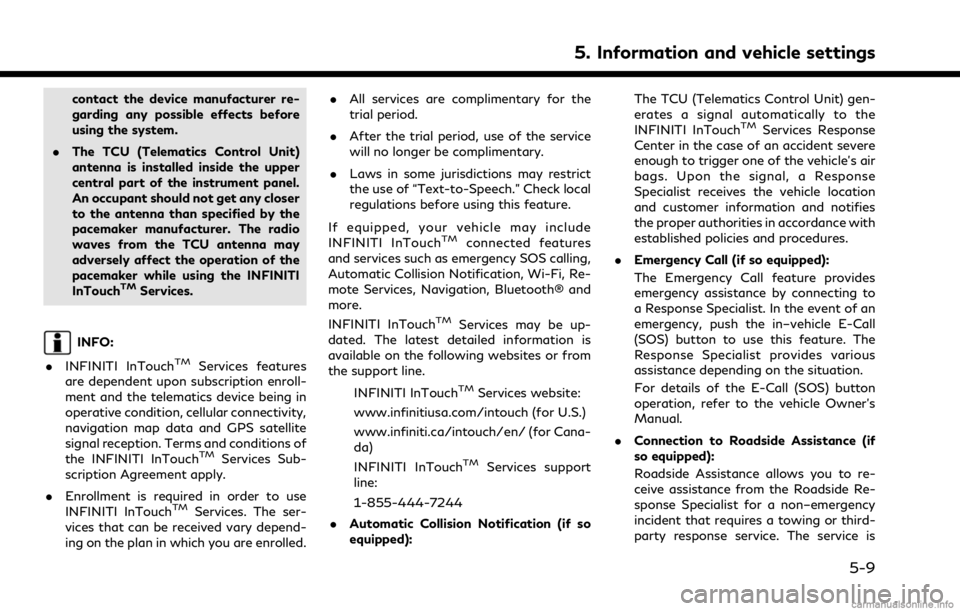
contact the device manufacturer re-
garding any possible effects before
using the system.
. The TCU (Telematics Control Unit)
antenna is installed inside the upper
central part of the instrument panel.
An occupant should not get any closer
to the antenna than specified by the
pacemaker manufacturer. The radio
waves from the TCU antenna may
adversely affect the operation of the
pacemaker while using the INFINITI
InTouch
TMServices.
INFO:
. INFINITI InTouch
TMServices features
are dependent upon subscription enroll-
ment and the telematics device being in
operative condition, cellular connectivity,
navigation map data and GPS satellite
signal reception. Terms and conditions of
the INFINITI InTouch
TMServices Sub-
scription Agreement apply.
. Enrollment is required in order to use
INFINITI InTouch
TMServices. The ser-
vices that can be received vary depend-
ing on the plan in which you are enrolled. .
All services are complimentary for the
trial period.
. After the trial period, use of the service
will no longer be complimentary.
. Laws in some jurisdictions may restrict
the use of “Text-to-Speech.” Check local
regulations before using this feature.
If equipped, your vehicle may include
INFINITI InTouch
TMconnected features
and services such as emergency SOS calling,
Automatic Collision Notification, Wi-Fi, Re-
mote Services, Navigation, Bluetooth® and
more.
INFINITI InTouch
TMServices may be up-
dated. The latest detailed information is
available on the following websites or from
the support line.
INFINITI InTouch
TMServices website:
www.infinitiusa.com/intouch (for U.S.)
www.infiniti.ca/intouch/en/ (for Cana-
da)
INFINITI InTouch
TMServices support
line:
1-855-444-7244
. Automatic Collision Notification (if so
equipped): The TCU (Telematics Control Unit) gen-
erates a signal automatically to the
INFINITI InTouch
TMServices Response
Center in the case of an accident severe
enough to trigger one of the vehicle’s air
bags. Upon the signal, a Response
Specialist receives the vehicle location
and customer information and notifies
the proper authorities in accordance with
established policies and procedures.
. Emergency Call (if so equipped):
The Emergency Call feature provides
emergency assistance by connecting to
a Response Specialist. In the event of an
emergency, push the in–vehicle E-Call
(SOS) button to use this feature. The
Response Specialist provides various
assistance depending on the situation.
For details of the E-Call (SOS) button
operation, refer to the vehicle Owner’s
Manual.
. Connection to Roadside Assistance (if
so equipped):
Roadside Assistance allows you to re-
ceive assistance from the Roadside Re-
sponse Specialist for a non–emergency
incident that requires a towing or third-
party response service. The service is
5. Information and vehicle settings
5-9
Page 131 of 268
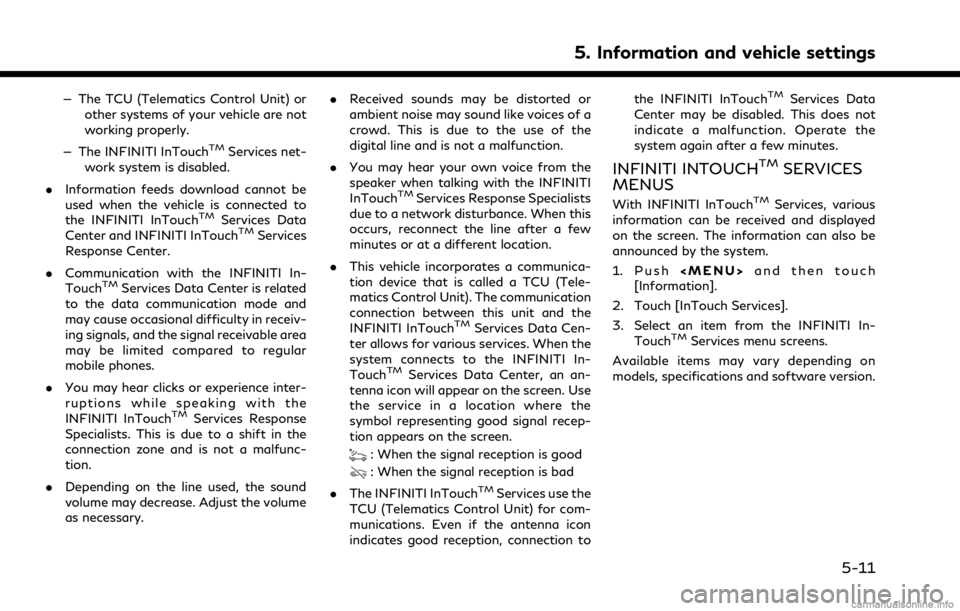
— The TCU (Telematics Control Unit) orother systems of your vehicle are not
working properly.
— The INFINITI InTouch
TMServices net-
work system is disabled.
. Information feeds download cannot be
used when the vehicle is connected to
the INFINITI InTouch
TMServices Data
Center and INFINITI InTouchTMServices
Response Center.
. Communication with the INFINITI In-
Touch
TMServices Data Center is related
to the data communication mode and
may cause occasional difficulty in receiv-
ing signals, and the signal receivable area
may be limited compared to regular
mobile phones.
. You may hear clicks or experience inter-
ruptions while speaking with the
INFINITI InTouch
TMServices Response
Specialists. This is due to a shift in the
connection zone and is not a malfunc-
tion.
. Depending on the line used, the sound
volume may decrease. Adjust the volume
as necessary. .
Received sounds may be distorted or
ambient noise may sound like voices of a
crowd. This is due to the use of the
digital line and is not a malfunction.
. You may hear your own voice from the
speaker when talking with the INFINITI
InTouch
TMServices Response Specialists
due to a network disturbance. When this
occurs, reconnect the line after a few
minutes or at a different location.
. This vehicle incorporates a communica-
tion device that is called a TCU (Tele-
matics Control Unit). The communication
connection between this unit and the
INFINITI InTouch
TMServices Data Cen-
ter allows for various services. When the
system connects to the INFINITI In-
Touch
TMServices Data Center, an an-
tenna icon will appear on the screen. Use
the service in a location where the
symbol representing good signal recep-
tion appears on the screen.
: When the signal reception is good
: When the signal reception is bad
. The INFINITI InTouch
TMServices use the
TCU (Telematics Control Unit) for com-
munications. Even if the antenna icon
indicates good reception, connection to the INFINITI InTouch
TMServices Data
Center may be disabled. This does not
indicate a malfunction. Operate the
system again after a few minutes.
INFINITI INTOUCHTMSERVICES
MENUS
With INFINITI InTouchTMServices, various
information can be received and displayed
on the screen. The information can also be
announced by the system.
1. Push
Page 132 of 268
![INFINITI QX80 2021 Infiniti Connection 5. Information and vehicle settings
Available items Content
[Call INFINITI Assis-
tance]The system connects
to the INFINITI In-
Touch
TMServices
Data Center. Various
services to support
your driving a INFINITI QX80 2021 Infiniti Connection 5. Information and vehicle settings
Available items Content
[Call INFINITI Assis-
tance]The system connects
to the INFINITI In-
Touch
TMServices
Data Center. Various
services to support
your driving a](/img/42/35007/w960_35007-131.png)
5. Information and vehicle settings
Available items Content
[Call INFINITI Assis-
tance]The system connects
to the INFINITI In-
Touch
TMServices
Data Center. Various
services to support
your driving are avail-
able by answering the
Interactive Voice
Menu.
“Connecting to
Interactive Voice
Menu”
(page 5-12)
[History] Access the messages sent to the vehicle
from the INFINITI In-
Touch
TMServices
Data Center.
“History”
(page 5-12)
[InTouch Services
Settings] INFINITI InTouch
TM
Services settings can
be changed.
“INFINITI In-
TouchTMSer-
vices settings”
(page 5-14)
Connecting to Interactive Voice
Menu (if so equipped)
Various services to support your driving are
available by using the Interactive Voice
Menu. For more details, contact the
INFINITI InTouch
TMServices support line
at 1-855-444-7244 or refer to the INFINITI
InTouch
TMServices website www.infinitiu-
sa.com/intouch (for U.S.)/www.infiniti.ca/
intouch/en/ (for Canada).
1. Push
Page 134 of 268
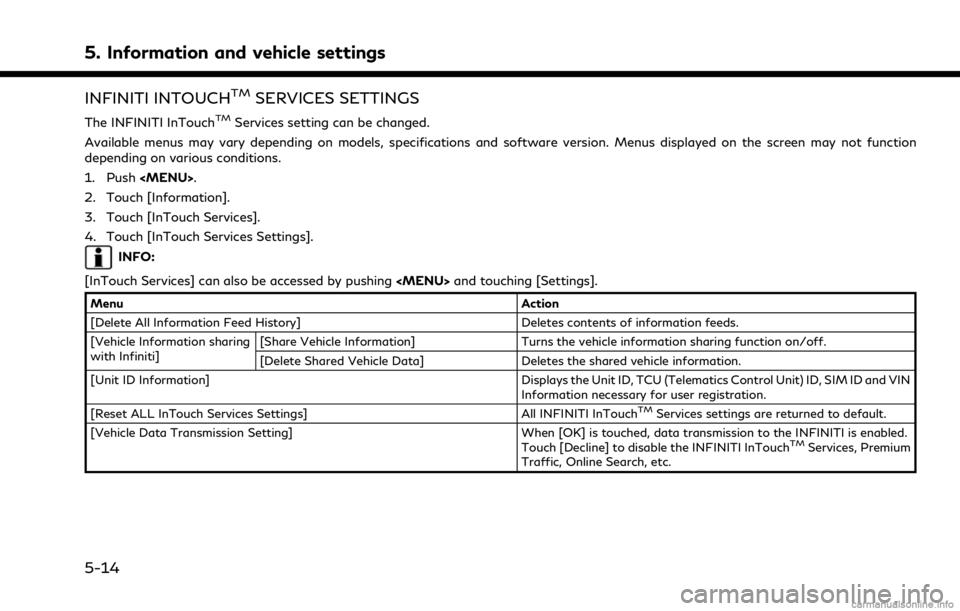
5. Information and vehicle settings
INFINITI INTOUCHTMSERVICES SETTINGS
The INFINITI InTouchTMServices setting can be changed.
Available menus may vary depending on models, specifications and software version. Menus displayed on the screen may not function
depending on various conditions.
1. Push
2. Touch [Information].
3. Touch [InTouch Services].
4. Touch [InTouch Services Settings].
INFO:
[InTouch Services] can also be accessed by pushing
Menu Action
[Delete All Information Feed History] Deletes contents of information feeds.
[Vehicle Information sharing
with Infiniti] [Share Vehicle Information] Turns the vehicle information sharing function on/off.
[Delete Shared Vehicle Data] Deletes the shared vehicle information.
[Unit ID Information] Displays the Unit ID, TCU (Telematics Control Unit) ID, SIM ID and VIN Information necessary for user registration.
[Reset ALL InTouch Services Settings] All INFINITI InTouch
TMServices settings are returned to default.
[Vehicle Data Transmission Setting] When [OK] is touched, data transmission to the INFINITI is enabled. Touch [Decline] to disable the INFINITI InTouch
TMServices, Premium
Traffic, Online Search, etc.
5-14
Page 159 of 268
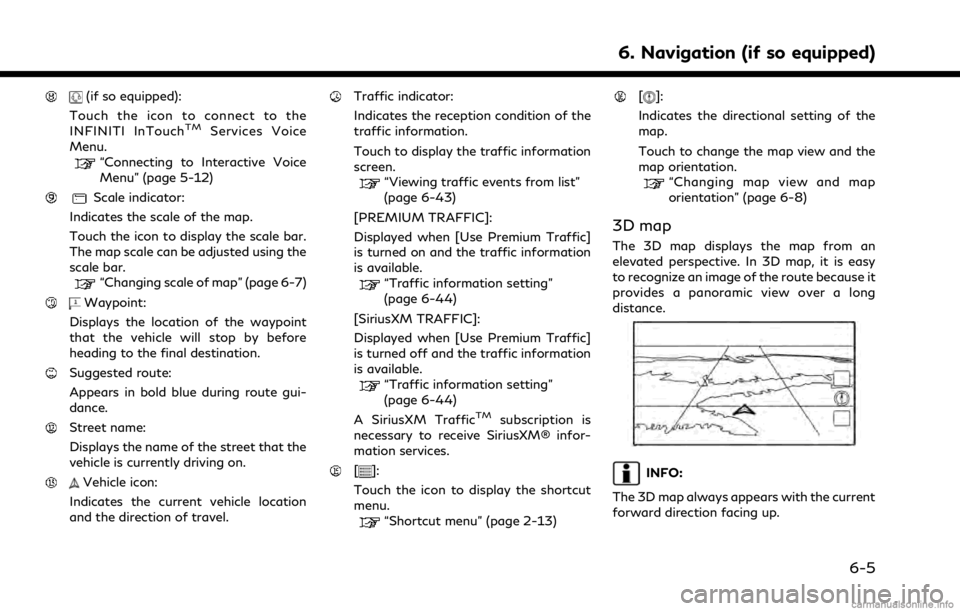
(if so equipped):
Touch the icon to connect to the
INFINITI InTouch
TMServices Voice
Menu.
“Connecting to Interactive Voice
Menu” (page 5-12)
Scale indicator:
Indicates the scale of the map.
Touch the icon to display the scale bar.
The map scale can be adjusted using the
scale bar.
“Changing scale of map” (page 6-7)
Waypoint:
Displays the location of the waypoint
that the vehicle will stop by before
heading to the final destination.
Suggested route:
Appears in bold blue during route gui-
dance.
Street name:
Displays the name of the street that the
vehicle is currently driving on.
Vehicle icon:
Indicates the current vehicle location
and the direction of travel.
Traffic indicator:
Indicates the reception condition of the
traffic information.
Touch to display the traffic information
screen.
“Viewing traffic events from list”
(page 6-43)
[PREMIUM TRAFFIC]:
Displayed when [Use Premium Traffic]
is turned on and the traffic information
is available.
“Traffic information setting”
(page 6-44)
[SiriusXM TRAFFIC]:
Displayed when [Use Premium Traffic]
is turned off and the traffic information
is available.
“Traffic information setting”
(page 6-44)
A SiriusXM Traffic
TMsubscription is
necessary to receive SiriusXM® infor-
mation services.
[]:
Touch the icon to display the shortcut
menu.
“Shortcut menu” (page 2-13)
[]:
Indicates the directional setting of the
map.
Touch to change the map view and the
map orientation.
“Changing map view and map
orientation” (page 6-8)
3D map
The 3D map displays the map from an
elevated perspective. In 3D map, it is easy
to recognize an image of the route because it
provides a panoramic view over a long
distance.
INFO:
The 3D map always appears with the current
forward direction facing up.
6. Navigation (if so equipped)
6-5
Page 171 of 268
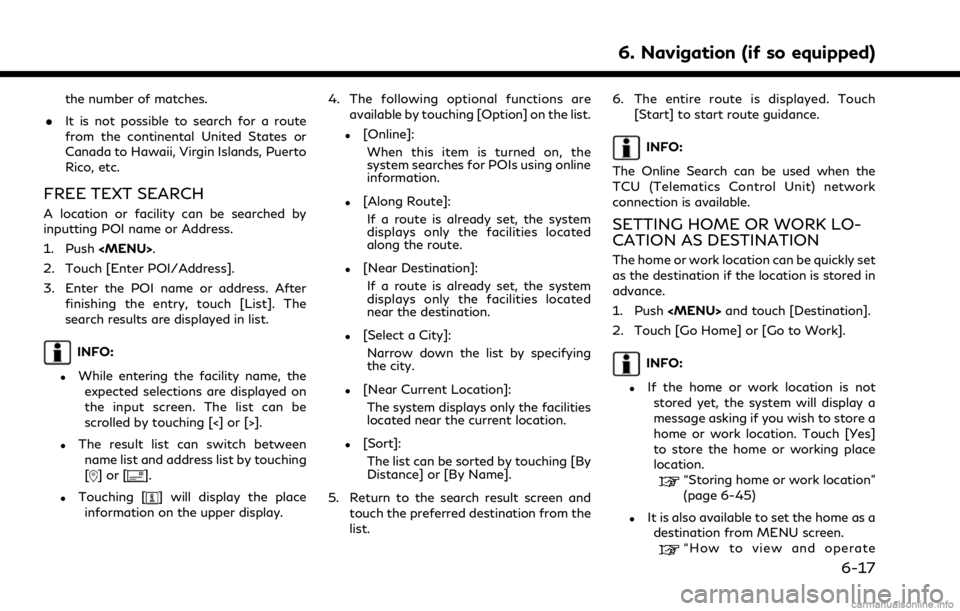
the number of matches.
. It is not possible to search for a route
from the continental United States or
Canada to Hawaii, Virgin Islands, Puerto
Rico, etc.
FREE TEXT SEARCH
A location or facility can be searched by
inputting POI name or Address.
1. Push
2. Touch [Enter POI/Address].
3. Enter the POI name or address. After finishing the entry, touch [List]. The
search results are displayed in list.
INFO:
.While entering the facility name, theexpected selections are displayed on
the input screen. The list can be
scrolled by touching [<] or [>].
.The result list can switch betweenname list and address list by touching
[
]or[].
.Touching [] will display the place
information on the upper display. 4. The following optional functions are
available by touching [Option] on the list.
.[Online]:
When this item is turned on, the
system searches for POIs using online
information.
.[Along Route]:If a route is already set, the system
displays only the facilities located
along the route.
.[Near Destination]:If a route is already set, the system
displays only the facilities located
near the destination.
.[Select a City]:Narrow down the list by specifying
the city.
.[Near Current Location]:The system displays only the facilities
located near the current location.
.[Sort]:The list can be sorted by touching [By
Distance] or [By Name].
5. Return to the search result screen and touch the preferred destination from the
list. 6. The entire route is displayed. Touch
[Start] to start route guidance.
INFO:
The Online Search can be used when the
TCU (Telematics Control Unit) network
connection is available.
SETTING HOME OR WORK LO-
CATION AS DESTINATION
The home or work location can be quickly set
as the destination if the location is stored in
advance.
1. Push
2. Touch [Go Home] or [Go to Work].
INFO:
.If the home or work location is not stored yet, the system will display a
message asking if you wish to store a
home or work location. Touch [Yes]
to store the home or working place
location.
“Storing home or work location”
(page 6-45)
.It is also available to set the home as adestination from MENU screen.
“How to view and operate
6. Navigation (if so equipped)
6-17