ESP INFINITI QX80 2021 Infiniti Connection
[x] Cancel search | Manufacturer: INFINITI, Model Year: 2021, Model line: QX80, Model: INFINITI QX80 2021Pages: 268, PDF Size: 1.13 MB
Page 211 of 268
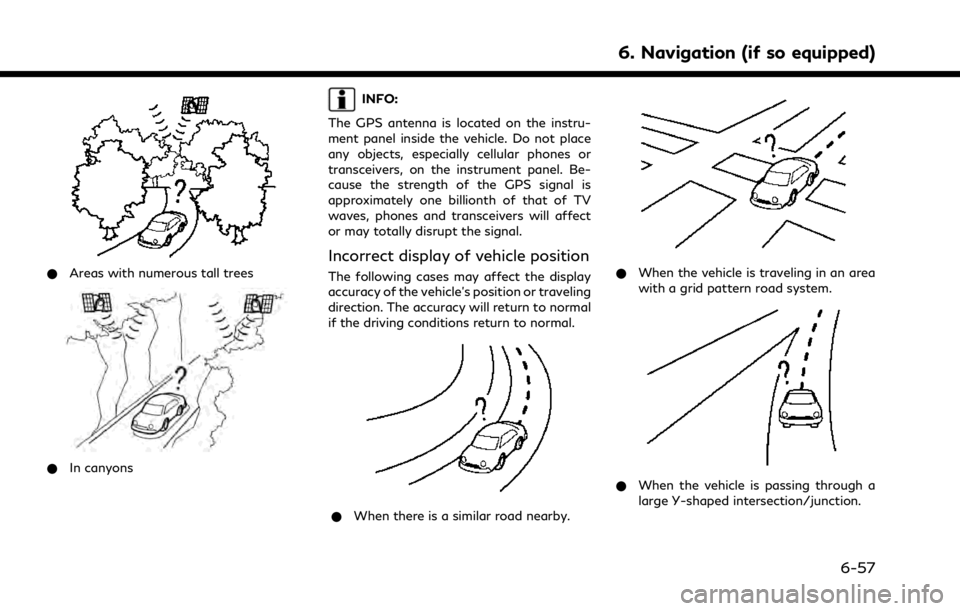
*Areas with numerous tall trees
*In canyons
INFO:
The GPS antenna is located on the instru-
ment panel inside the vehicle. Do not place
any objects, especially cellular phones or
transceivers, on the instrument panel. Be-
cause the strength of the GPS signal is
approximately one billionth of that of TV
waves, phones and transceivers will affect
or may totally disrupt the signal.
Incorrect display of vehicle position
The following cases may affect the display
accuracy of the vehicle’s position or traveling
direction. The accuracy will return to normal
if the driving conditions return to normal.
* When there is a similar road nearby.
*When the vehicle is traveling in an area
with a grid pattern road system.
*When the vehicle is passing through a
large Y-shaped intersection/junction.
6. Navigation (if so equipped)
6-57
Page 214 of 268

6. Navigation (if so equipped)
Voice guidance will be repeated.
Notes on voice guidance
.Voice guidance in this system should be
regarded as a supplementary function.
When driving the vehicle, check the route
on the map and follow the actual roads
and traffic regulations.
. Voice guidance is activated only for
intersections with certain conditions.
There may be cases where the vehicle
has to turn, but voice guidance is not
provided.
. Voice guidance contents may vary, de-
pending on the direction of the turn and
the type of intersection.
. The voice guidance timing will vary
depending on the situation.
. When the vehicle has deviated from the
suggested route, voice guidance is not
available. The system will not announce
this. Refer to the map and recalculate the
route.
“Recalculating route” (page 6-36)
. Voice guidance may not accurately cor-
respond with road numbers and direc-
tions at freeway junctions. .
Voice guidance may not accurately cor-
respond to street names at freeway
exits.
. The displayed street names may some-
times differ from the actual names.
. Voice guidance is not available when the
[Guidance Voice] is turned off.
“Volume and Beeps settings”
(page 2-32)
. Voice guidance will start when the
vehicle enters the suggested route. Refer
to the map for directions to the starting
point of the route.
. When approaching a waypoint, voice
guidance will announce, “You have ar-
rived at waypoint 1 (2, 3, 4,...).” Voice
guidance will switch to the next section
of the route. When voice guidance is not
available, refer to the map for directions.
. In some cases, voice guidance ends
before arrival at the destination. Refer
to the destination icon on the map to
reach the destination.
. If the system recognizes on which side
the destination (waypoint) is located,
voice guidance will announce “on the
right/left” after announcing the arrival at the destination.
. Voice guidance may be partially opera-
tional or inoperative due to the angle of
roads at an intersection.
. Because freeway lane information is
available only for approximately 7,000
major freeways in North America, it is
not possible to display information for all
junctions and exits.
. Freeway exit information may differ
from the information on the actual exit
signs.
. Because it is not possible to consider
data concerning roads that are season-
ally available or unavailable, a route may
be displayed that does not match the
actual traffic restrictions. Be sure to
follow the actual traffic restrictions
while driving.
. Canada and Alaska contain many roads
with incomplete map data. As a result,
when searching for a route, the route
may include roads with incomplete data.
In regions where road data is not
complete, voice guidance may stop for
long periods of time. Be sure to follow
the actual traffic restrictions while driv-
ing.
6-60
Page 215 of 268
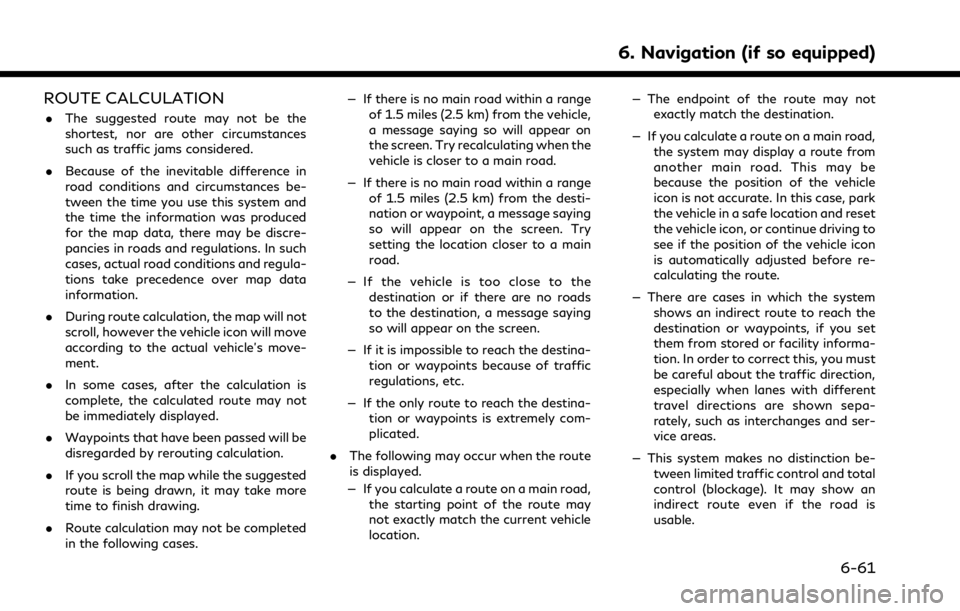
ROUTE CALCULATION
.The suggested route may not be the
shortest, nor are other circumstances
such as traffic jams considered.
. Because of the inevitable difference in
road conditions and circumstances be-
tween the time you use this system and
the time the information was produced
for the map data, there may be discre-
pancies in roads and regulations. In such
cases, actual road conditions and regula-
tions take precedence over map data
information.
. During route calculation, the map will not
scroll, however the vehicle icon will move
according to the actual vehicle’s move-
ment.
. In some cases, after the calculation is
complete, the calculated route may not
be immediately displayed.
. Waypoints that have been passed will be
disregarded by rerouting calculation.
. If you scroll the map while the suggested
route is being drawn, it may take more
time to finish drawing.
. Route calculation may not be completed
in the following cases. — If there is no main road within a range
of 1.5 miles (2.5 km) from the vehicle,
a message saying so will appear on
the screen. Try recalculating when the
vehicle is closer to a main road.
— If there is no main road within a range of 1.5 miles (2.5 km) from the desti-
nation or waypoint, a message saying
so will appear on the screen. Try
setting the location closer to a main
road.
— If the vehicle is too close to the destination or if there are no roads
to the destination, a message saying
so will appear on the screen.
— If it is impossible to reach the destina- tion or waypoints because of traffic
regulations, etc.
— If the only route to reach the destina- tion or waypoints is extremely com-
plicated.
. The following may occur when the route
is displayed.
— If you calculate a route on a main road, the starting point of the route may
not exactly match the current vehicle
location. — The endpoint of the route may not
exactly match the destination.
— If you calculate a route on a main road, the system may display a route from
another main road. This may be
because the position of the vehicle
icon is not accurate. In this case, park
the vehicle in a safe location and reset
the vehicle icon, or continue driving to
see if the position of the vehicle icon
is automatically adjusted before re-
calculating the route.
— There are cases in which the system shows an indirect route to reach the
destination or waypoints, if you set
them from stored or facility informa-
tion. In order to correct this, you must
be careful about the traffic direction,
especially when lanes with different
travel directions are shown sepa-
rately, such as interchanges and ser-
vice areas.
— This system makes no distinction be- tween limited traffic control and total
control (blockage). It may show an
indirect route even if the road is
usable.
6. Navigation (if so equipped)
6-61
Page 219 of 268
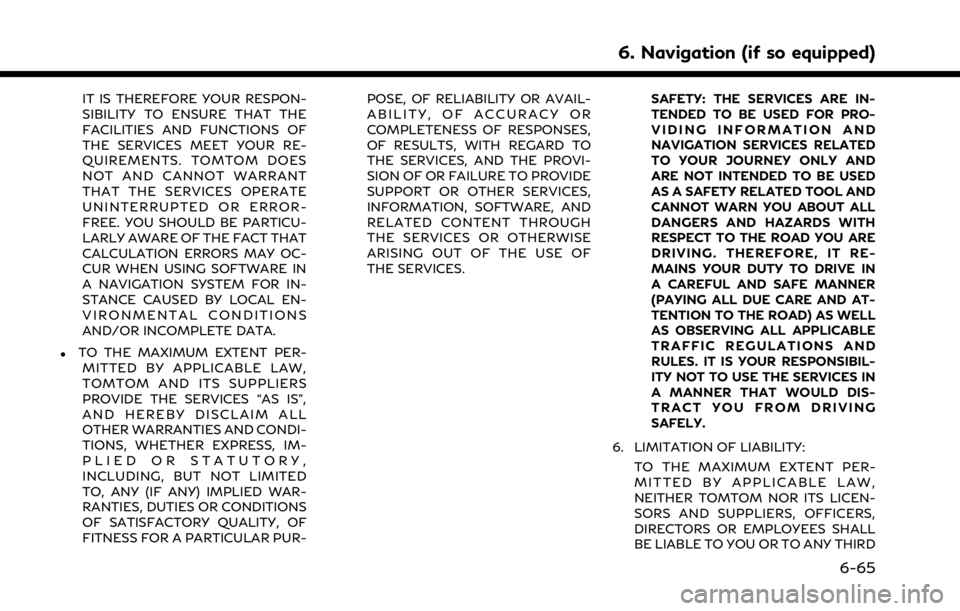
IT IS THEREFORE YOUR RESPON-
SIBILITY TO ENSURE THAT THE
FACILITIES AND FUNCTIONS OF
THE SERVICES MEET YOUR RE-
QUIREMENTS. TOMTOM DOES
NOT AND CANNOT WARRANT
THAT THE SERVICES OPERATE
UNINTERRUPTED OR ERROR-
FREE. YOU SHOULD BE PARTICU-
LARLY AWARE OF THE FACT THAT
CALCULATION ERRORS MAY OC-
CUR WHEN USING SOFTWARE IN
A NAVIGATION SYSTEM FOR IN-
STANCE CAUSED BY LOCAL EN-
VIRONMENTAL CONDITIONS
AND/OR INCOMPLETE DATA.
.TO THE MAXIMUM EXTENT PER-MITTED BY APPLICABLE LAW,
TOMTOM AND ITS SUPPLIERS
PROVIDE THE SERVICES “AS IS”,
AND HEREBY DISCLAIM ALL
OTHER WARRANTIES AND CONDI-
TIONS, WHETHER EXPRESS, IM-
PLIED OR STATUTORY,
INCLUDING, BUT NOT LIMITED
TO, ANY (IF ANY) IMPLIED WAR-
RANTIES, DUTIES OR CONDITIONS
OF SATISFACTORY QUALITY, OF
FITNESS FOR A PARTICULAR PUR- POSE, OF RELIABILITY OR AVAIL-
ABILITY, OF ACCURACY OR
COMPLETENESS OF RESPONSES,
OF RESULTS, WITH REGARD TO
THE SERVICES, AND THE PROVI-
SION OF OR FAILURE TO PROVIDE
SUPPORT OR OTHER SERVICES,
INFORMATION, SOFTWARE, AND
RELATED CONTENT THROUGH
THE SERVICES OR OTHERWISE
ARISING OUT OF THE USE OF
THE SERVICES.
SAFETY: THE SERVICES ARE IN-
TENDED TO BE USED FOR PRO-
VIDING INFORMATION AND
NAVIGATION SERVICES RELATED
TO YOUR JOURNEY ONLY AND
ARE NOT INTENDED TO BE USED
AS A SAFETY RELATED TOOL AND
CANNOT WARN YOU ABOUT ALL
DANGERS AND HAZARDS WITH
RESPECT TO THE ROAD YOU ARE
DRIVING. THEREFORE, IT RE-
MAINS YOUR DUTY TO DRIVE IN
A CAREFUL AND SAFE MANNER
(PAYING ALL DUE CARE AND AT-
TENTION TO THE ROAD) AS WELL
AS OBSERVING ALL APPLICABLE
TRAFFIC REGULATIONS AND
RULES. IT IS YOUR RESPONSIBIL-
ITY NOT TO USE THE SERVICES IN
A MANNER THAT WOULD DIS-
TRACT YOU FROM DRIVING
SAFELY.
6. LIMITATION OF LIABILITY: TO THE MAXIMUM EXTENT PER-
MITTED BY APPLICABLE LAW,
NEITHER TOMTOM NOR ITS LICEN-
SORS AND SUPPLIERS, OFFICERS,
DIRECTORS OR EMPLOYEES SHALL
BE LIABLE TO YOU OR TO ANY THIRD
6. Navigation (if so equipped)
6-65
Page 220 of 268
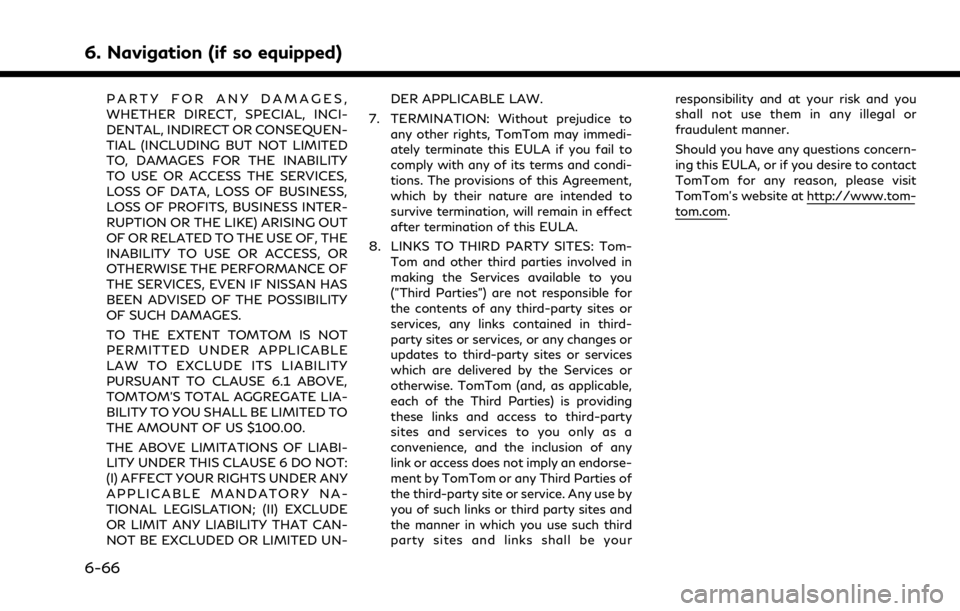
6. Navigation (if so equipped)
PARTY FOR ANY DAMAGES,
WHETHER DIRECT, SPECIAL, INCI-
DENTAL, INDIRECT OR CONSEQUEN-
TIAL (INCLUDING BUT NOT LIMITED
TO, DAMAGES FOR THE INABILITY
TO USE OR ACCESS THE SERVICES,
LOSS OF DATA, LOSS OF BUSINESS,
LOSS OF PROFITS, BUSINESS INTER-
RUPTION OR THE LIKE) ARISING OUT
OF OR RELATED TO THE USE OF, THE
INABILITY TO USE OR ACCESS, OR
OTHERWISE THE PERFORMANCE OF
THE SERVICES, EVEN IF NISSAN HAS
BEEN ADVISED OF THE POSSIBILITY
OF SUCH DAMAGES.
TO THE EXTENT TOMTOM IS NOT
PERMITTED UNDER APPLICABLE
LAW TO EXCLUDE ITS LIABILITY
PURSUANT TO CLAUSE 6.1 ABOVE,
TOMTOM’S TOTAL AGGREGATE LIA-
BILITY TO YOU SHALL BE LIMITED TO
THE AMOUNT OF US $100.00.
THE ABOVE LIMITATIONS OF LIABI-
LITY UNDER THIS CLAUSE 6 DO NOT:
(I) AFFECT YOUR RIGHTS UNDER ANY
APPLICABLE MANDATORY NA-
TIONAL LEGISLATION; (II) EXCLUDE
OR LIMIT ANY LIABILITY THAT CAN-
NOT BE EXCLUDED OR LIMITED UN-DER APPLICABLE LAW.
7. TERMINATION: Without prejudice to any other rights, TomTom may immedi-
ately terminate this EULA if you fail to
comply with any of its terms and condi-
tions. The provisions of this Agreement,
which by their nature are intended to
survive termination, will remain in effect
after termination of this EULA.
8. LINKS TO THIRD PARTY SITES: Tom- Tom and other third parties involved in
making the Services available to you
("Third Parties") are not responsible for
the contents of any third-party sites or
services, any links contained in third-
party sites or services, or any changes or
updates to third-party sites or services
which are delivered by the Services or
otherwise. TomTom (and, as applicable,
each of the Third Parties) is providing
these links and access to third-party
sites and services to you only as a
convenience, and the inclusion of any
link or access does not imply an endorse-
ment by TomTom or any Third Parties of
the third-party site or service. Any use by
you of such links or third party sites and
the manner in which you use such third
party sites and links shall be your responsibility and at your risk and you
shall not use them in any illegal or
fraudulent manner.
Should you have any questions concern-
ing this EULA, or if you desire to contact
TomTom for any reason, please visit
TomTom’s website at http://www.tom-
tom.com.
6-66
Page 225 of 268
![INFINITI QX80 2021 Infiniti Connection Shows a list of available categories.
Speak a category command or touch
the key of the corresponding category.
Touch [Settings] or say "Settings" to
display the system voice settings.
Shows a INFINITI QX80 2021 Infiniti Connection Shows a list of available categories.
Speak a category command or touch
the key of the corresponding category.
Touch [Settings] or say "Settings" to
display the system voice settings.
Shows a](/img/42/35007/w960_35007-224.png)
Shows a list of available categories.
Speak a category command or touch
the key of the corresponding category.
Touch [Settings] or say "Settings" to
display the system voice settings.
Shows a list of available commands for
the selected category. Speak a preferred
command.
Touch [Help] or say “Help” to hear help
announcements on how to use the
system.
INFO:
Push <
>to stop the help announcements.
Example
Previously selected command
Command list
You can speak a command from the list
or touch the corresponding key. Pre-
ferred words can be spoken for the part
of the command enclosed in < >.
[Previous]/[Next]
Say as a command or touch to go to the
previous/next screen.
Example
Speak a number from 1 to 5 or touch an
item on the list screen to select the item.
How to speak numbers
The Voice Recognition System requires the
user to speak numbers in a certain way when
giving voice commands. General rule:
“500”, “800” and “900” can be pronounced
as “five hundred”, “eight hundred” and “nine
hundred” respectively.
For other numbers, only single digits “0”
(zero) to “9” can be used. (For example, for
the number “600”, speaking “six zero zero”
can be recognized by the system, but “six
hundred” cannot be recognized.)
Example:
1-800-662-6200
“One eight hundred six six two six two zero
zero”
INFO:
For the best recognition, speak “zero” for the
number “0”, and “oh” for the letter “o”.
Voice command examples
As examples, some additional basic opera-
tions that can be performed by voice
commands are described here.
Example 1 — Placing call by speaking a
phone number:
7. Voice recognition
7-5
Page 238 of 268

8. Troubleshooting guide
iPod® PLAYER
SymptomPossible cause Possible solution
The system does not recognize an iPod®. A connector cable is not correctly connected, or the iPod® does not correctly operate.Connect the connector cable again. If the system
does not recognize the iPod® after performing
this procedure above, reset the iPod®.
The iPod® that is to be connected is not
compatible with the system. Check the iPod® model and iOS available for the
system.
The connected USB extension cable is not
compatible with the system. Replace the USB extension cable if the system
still does not recognize the iPod® after recon-
necting the cable properly a number of times.
The cable is rapidly connected to or discon-
nected from the USB connection port. Slowly connect or disconnect the USB cable.
An iPod® cannot be operated. The iPod® is connected to the in-vehicle audio
system while headsets, etc. are connected to the
iPod®. Remove all equipment from the iPod® after
disconnecting the iPod® from the system, and
then connect it to the system again.
The iPod® is not operating normally. Disconnect the iPod® from the in-vehicle audio
system, and then connect it to the system again.
The system plays back an album/file that
includes a particular album art. Disconnect the iPod® from the in-vehicle audio
system, and then reset the iPod®. Disable the
album art, and then connect the iPod® to the
system.
“iPod® Menu” (page 3-30)
An iPod® does not respond. There are too many files in a category. Decrease the number of files in a category (less than 65500 files).
The shuffle function is turned on. Turn off the shuffle function if many files are stored on the iPod®.
Music cannot be played back. A connector is not connected to the iPod®. Firmly connect the connector to the iPod®.
8-10
Page 243 of 268
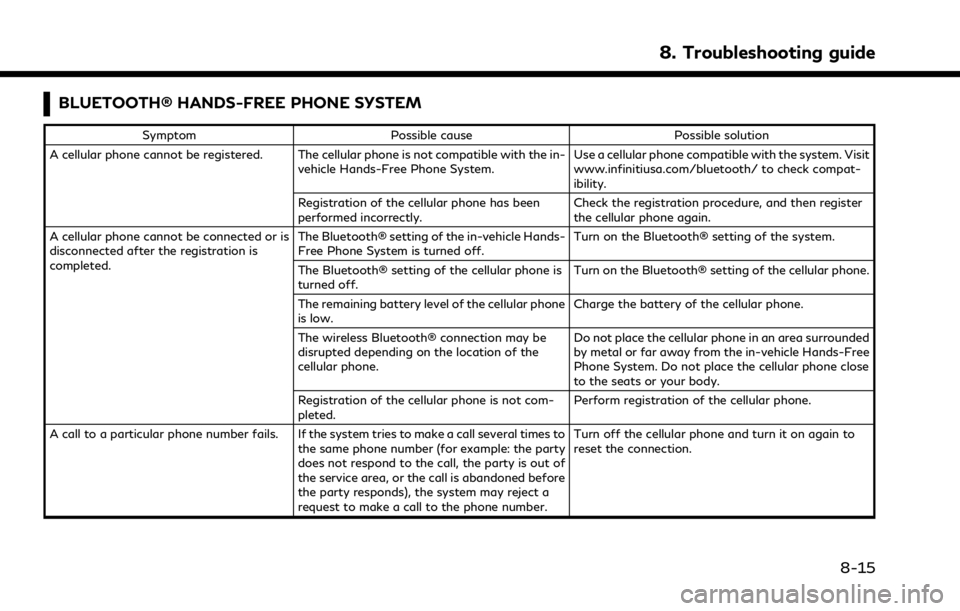
BLUETOOTH® HANDS-FREE PHONE SYSTEM
SymptomPossible cause Possible solution
A cellular phone cannot be registered. The cellular phone is not compatible with the in- vehicle Hands-Free Phone System. Use a cellular phone compatible with the system. Visit
www.infinitiusa.com/bluetooth/ to check compat-
ibility.
Registration of the cellular phone has been
performed incorrectly. Check the registration procedure, and then register
the cellular phone again.
A cellular phone cannot be connected or is
disconnected after the registration is
completed. The Bluetooth® setting of the in-vehicle Hands-
Free Phone System is turned off.
Turn on the Bluetooth® setting of the system.
The Bluetooth® setting of the cellular phone is
turned off. Turn on the Bluetooth® setting of the cellular phone.
The remaining battery level of the cellular phone
is low. Charge the battery of the cellular phone.
The wireless Bluetooth® connection may be
disrupted depending on the location of the
cellular phone. Do not place the cellular phone in an area surrounded
by metal or far away from the in-vehicle Hands-Free
Phone System. Do not place the cellular phone close
to the seats or your body.
Registration of the cellular phone is not com-
pleted. Perform registration of the cellular phone.
A call to a particular phone number fails. If the system tries to make a call several times to the same phone number (for example: the party
does not respond to the call, the party is out of
the service area, or the call is abandoned before
the party responds), the system may reject a
request to make a call to the phone number. Turn off the cellular phone and turn it on again to
reset the connection.
8. Troubleshooting guide
8-15
Page 247 of 268
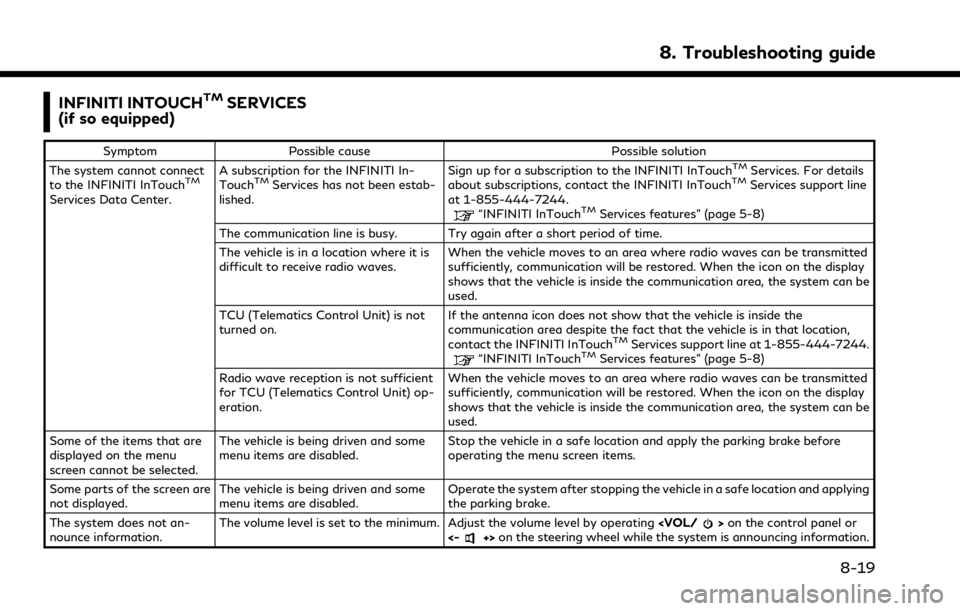
INFINITI INTOUCHTMSERVICES
(if so equipped)
Symptom Possible cause Possible solution
The system cannot connect
to the INFINITI InTouch
TM
Services Data Center. A subscription for the INFINITI In-
Touch
TMServices has not been estab-
lished. Sign up for a subscription to the INFINITI InTouch
TMServices. For details
about subscriptions, contact the INFINITI InTouchTMServices support line
at 1-855-444-7244.
“INFINITI InTouchTMServices features” (page 5-8)
The communication line is busy. Try again after a short period of time.
The vehicle is in a location where it is
difficult to receive radio waves. When the vehicle moves to an area where radio waves can be transmitted
sufficiently, communication will be restored. When the icon on the display
shows that the vehicle is inside the communication area, the system can be
used.
TCU (Telematics Control Unit) is not
turned on. If the antenna icon does not show that the vehicle is inside the
communication area despite the fact that the vehicle is in that location,
contact the INFINITI InTouch
TMServices support line at 1-855-444-7244.“INFINITI InTouchTMServices features” (page 5-8)
Radio wave reception is not sufficient
for TCU (Telematics Control Unit) op-
eration. When the vehicle moves to an area where radio waves can be transmitted
sufficiently, communication will be restored. When the icon on the display
shows that the vehicle is inside the communication area, the system can be
used.
Some of the items that are
displayed on the menu
screen cannot be selected. The vehicle is being driven and some
menu items are disabled.
Stop the vehicle in a safe location and apply the parking brake before
operating the menu screen items.
Some parts of the screen are
not displayed. The vehicle is being driven and some
menu items are disabled. Operate the system after stopping the vehicle in a safe location and applying
the parking brake.
The system does not an-
nounce information. The volume level is set to the minimum. Adjust the volume level by operating
<-+> on the steering wheel while the system is announcing information.
8. Troubleshooting guide
8-19
Page 256 of 268
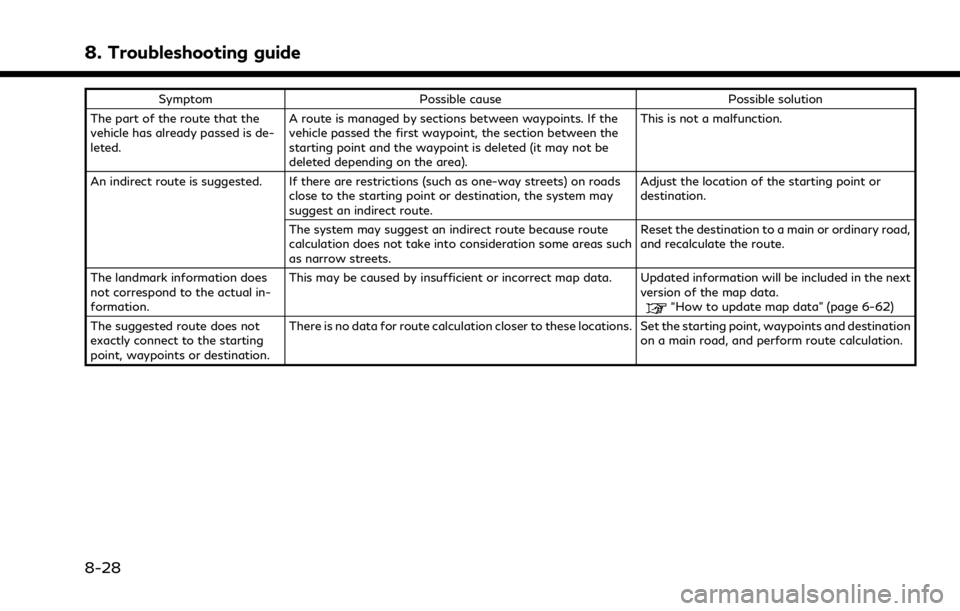
8. Troubleshooting guide
SymptomPossible cause Possible solution
The part of the route that the
vehicle has already passed is de-
leted. A route is managed by sections between waypoints. If the
vehicle passed the first waypoint, the section between the
starting point and the waypoint is deleted (it may not be
deleted depending on the area). This is not a malfunction.
An indirect route is suggested. If there are restrictions (such as one-way streets) on roads close to the starting point or destination, the system may
suggest an indirect route. Adjust the location of the starting point or
destination.
The system may suggest an indirect route because route
calculation does not take into consideration some areas such
as narrow streets. Reset the destination to a main or ordinary road,
and recalculate the route.
The landmark information does
not correspond to the actual in-
formation. This may be caused by insufficient or incorrect map data. Updated information will be included in the next
version of the map data.
“How to update map data” (page 6-62)
The suggested route does not
exactly connect to the starting
point, waypoints or destination. There is no data for route calculation closer to these locations. Set the starting point, waypoints and destination
on a main road, and perform route calculation.
8-28