air condition INFINITI QX80 2021 Infiniti Connection
[x] Cancel search | Manufacturer: INFINITI, Model Year: 2021, Model line: QX80, Model: INFINITI QX80 2021Pages: 268, PDF Size: 1.13 MB
Page 14 of 268
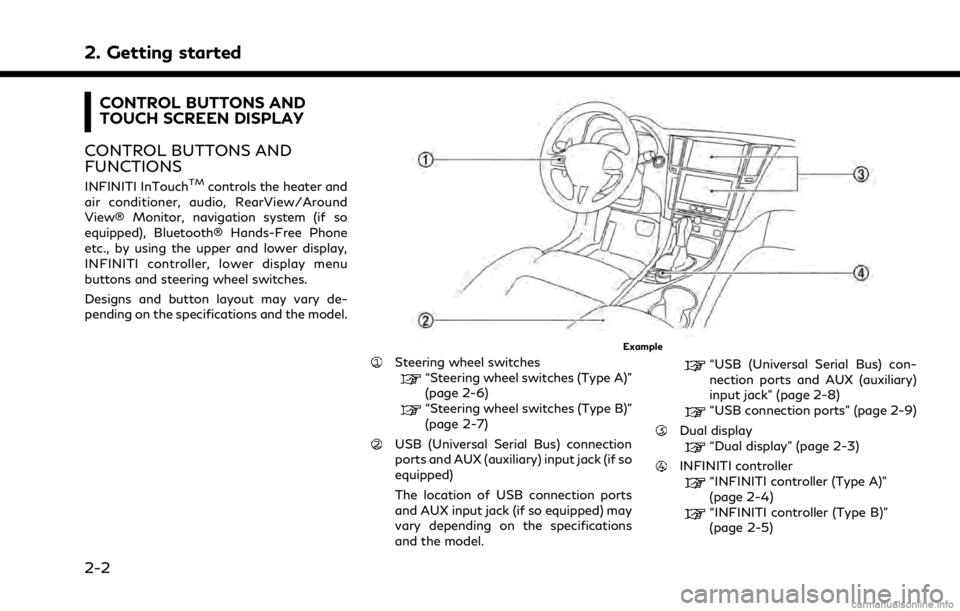
2. Getting started
CONTROL BUTTONS AND
TOUCH SCREEN DISPLAY
CONTROL BUTTONS AND
FUNCTIONS
INFINITI InTouchTMcontrols the heater and
air conditioner, audio, RearView/Around
View® Monitor, navigation system (if so
equipped), Bluetooth® Hands-Free Phone
etc., by using the upper and lower display,
INFINITI controller, lower display menu
buttons and steering wheel switches.
Designs and button layout may vary de-
pending on the specifications and the model.
Example
Steering wheel switches“Steering wheel switches (Type A)”
(page 2-6)
“Steering wheel switches (Type B)”
(page 2-7)
USB (Universal Serial Bus) connection
ports and AUX (auxiliary) input jack (if so
equipped)
The location of USB connection ports
and AUX input jack (if so equipped) may
vary depending on the specifications
and the model.
“USB (Universal Serial Bus) con-
nection ports and AUX (auxiliary)
input jack” (page 2-8)
“USB connection ports” (page 2-9)
Dual display“Dual display” (page 2-3)
INFINITI controller“INFINITI controller (Type A)”
(page 2-4)
“INFINITI controller (Type B)”
(page 2-5)
2-2
Page 15 of 268
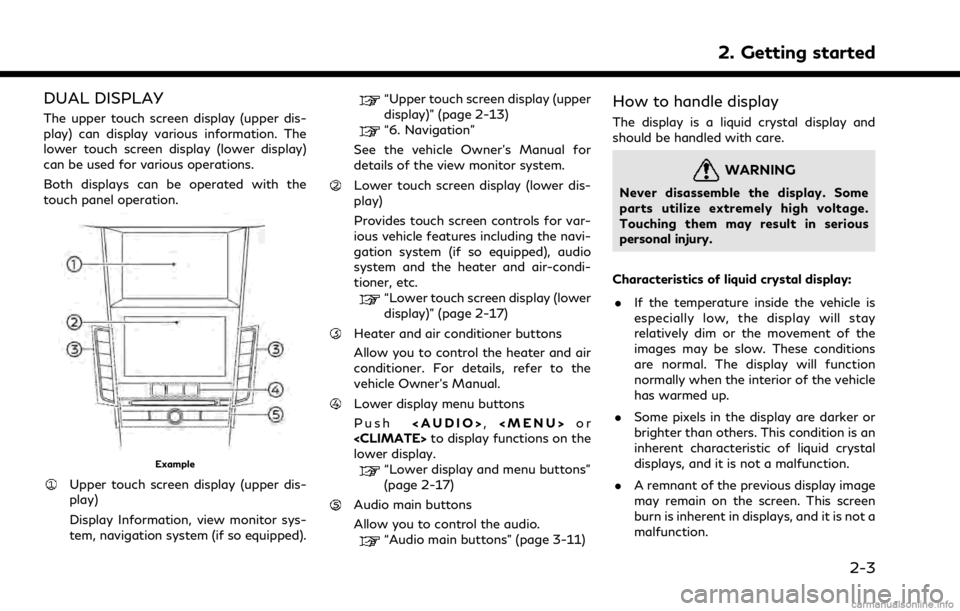
DUAL DISPLAY
The upper touch screen display (upper dis-
play) can display various information. The
lower touch screen display (lower display)
can be used for various operations.
Both displays can be operated with the
touch panel operation.
Example
Upper touch screen display (upper dis-
play)
Display Information, view monitor sys-
tem, navigation system (if so equipped).
“Upper touch screen display (upper
display)” (page 2-13)
“6. Navigation”
See the vehicle Owner’s Manual for
details of the view monitor system.
Lower touch screen display (lower dis-
play)
Provides touch screen controls for var-
ious vehicle features including the navi-
gation system (if so equipped), audio
system and the heater and air-condi-
tioner, etc.
“Lower touch screen display (lower
display)” (page 2-17)
Heater and air conditioner buttons
Allow you to control the heater and air
conditioner. For details, refer to the
vehicle Owner’s Manual.
Lower display menu buttons
Push
Page 30 of 268

2. Getting started
tings can be accessed from this menu.“How to view and operate MENU
screen” (page 2-18)
Push
:
Example
The current climate control information is
displayed on the lower display. Directly
touch the key to operate the functions of
the air conditioner.
For details, refer to the vehicle Owner’s
Manual.
HOW TO VIEW AND OPERATE
MENU SCREEN
Push
Page 38 of 268
![INFINITI QX80 2021 Infiniti Connection 2. Getting started
Setting itemResult
[Maintenance] [Oil and Filter] The following settings are available for each maintenance item.
[Distance]:
Sets the interval (mileage) of the maintenance schedule INFINITI QX80 2021 Infiniti Connection 2. Getting started
Setting itemResult
[Maintenance] [Oil and Filter] The following settings are available for each maintenance item.
[Distance]:
Sets the interval (mileage) of the maintenance schedule](/img/42/35007/w960_35007-37.png)
2. Getting started
Setting itemResult
[Maintenance] [Oil and Filter] The following settings are available for each maintenance item.
[Distance]:
Sets the interval (mileage) of the maintenance schedule. To
determine the recommended maintenance interval, refer to the
separate maintenance booklet.
[Reminder]:
To display the reminder automatically when the desired distance is
reached, select the [Reminder] key.
[Reset Distance]:
Reset the driving distance to the new maintenance schedule.
[Tire]
[User]
[Alarms] [Low Temperature] Sets the low temperature alert to on/off.
[Timer Alert] Adjust the alert timer setting.
[Navigation] Sets turn by turn to on/off.
[Display Effect] Sets Illumination effect to on/off.
[TPMS setting] Sets the Tire Pressure Monitoring System (TPMS) settings such as
tire pressure unit change, etc.
[Cruise] [Cruise Screen Transition] To display the Intelligent Cruise Control (ICC) system display
automatically when the ICC system is activated. For detail of the
ICC system, refer to the vehicle Owner’s Manual.
[Language] Sets the preferred language for the meter.
[Factory Reset] Resets the meter to the default values.
[Others] [Climate] Sets the heater and air conditioner to your preferred settings.
Refer to the vehicle Owner’s manual for details.
[Language] Displays the language settings screen.
“Language setting” (page 2-35)
2-26
Page 109 of 268
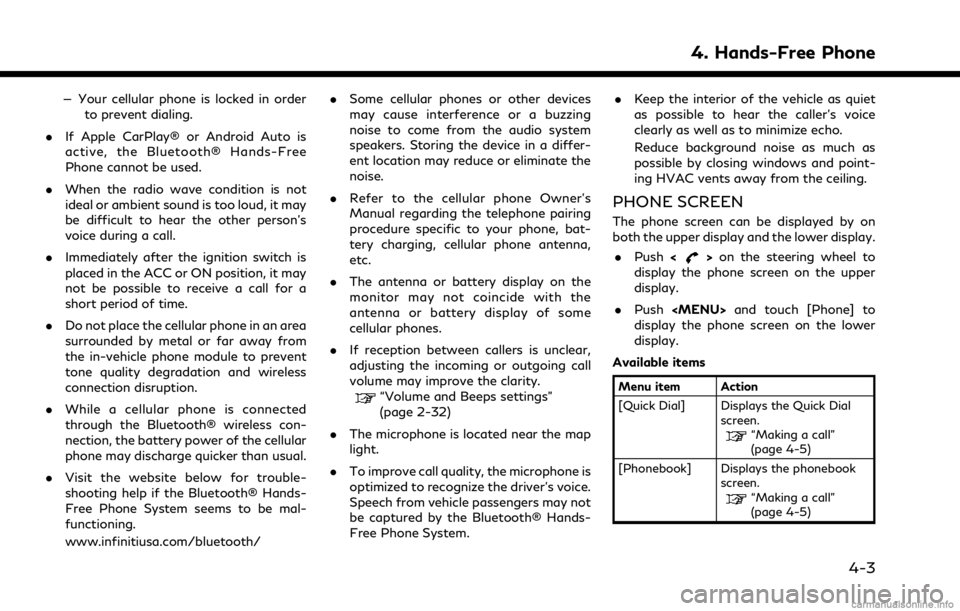
— Your cellular phone is locked in orderto prevent dialing.
. If Apple CarPlay® or Android Auto is
active, the Bluetooth® Hands-Free
Phone cannot be used.
. When the radio wave condition is not
ideal or ambient sound is too loud, it may
be difficult to hear the other person’s
voice during a call.
. Immediately after the ignition switch is
placed in the ACC or ON position, it may
not be possible to receive a call for a
short period of time.
. Do not place the cellular phone in an area
surrounded by metal or far away from
the in-vehicle phone module to prevent
tone quality degradation and wireless
connection disruption.
. While a cellular phone is connected
through the Bluetooth® wireless con-
nection, the battery power of the cellular
phone may discharge quicker than usual.
. Visit the website below for trouble-
shooting help if the Bluetooth® Hands-
Free Phone System seems to be mal-
functioning.
www.infinitiusa.com/bluetooth/ .
Some cellular phones or other devices
may cause interference or a buzzing
noise to come from the audio system
speakers. Storing the device in a differ-
ent location may reduce or eliminate the
noise.
. Refer to the cellular phone Owner’s
Manual regarding the telephone pairing
procedure specific to your phone, bat-
tery charging, cellular phone antenna,
etc.
. The antenna or battery display on the
monitor may not coincide with the
antenna or battery display of some
cellular phones.
. If reception between callers is unclear,
adjusting the incoming or outgoing call
volume may improve the clarity.
“Volume and Beeps settings”
(page 2-32)
. The microphone is located near the map
light.
. To improve call quality, the microphone is
optimized to recognize the driver’s voice.
Speech from vehicle passengers may not
be captured by the Bluetooth® Hands-
Free Phone System. .
Keep the interior of the vehicle as quiet
as possible to hear the caller’s voice
clearly as well as to minimize echo.
Reduce background noise as much as
possible by closing windows and point-
ing HVAC vents away from the ceiling.
PHONE SCREEN
The phone screen can be displayed by on
both the upper display and the lower display.
. Push <
>on the steering wheel to
display the phone screen on the upper
display.
. Push
Page 125 of 268
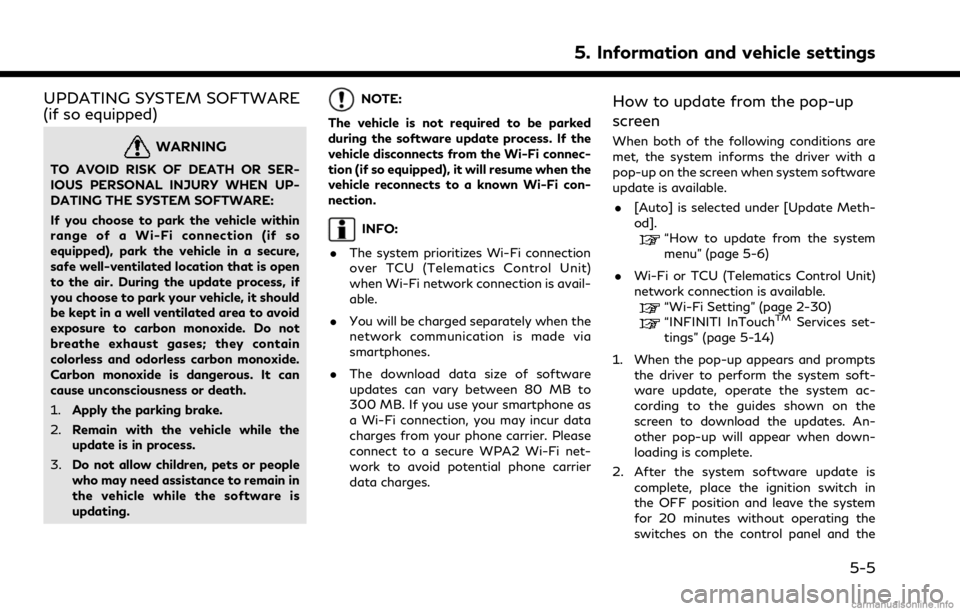
UPDATING SYSTEM SOFTWARE
(if so equipped)
WARNING
TO AVOID RISK OF DEATH OR SER-
IOUS PERSONAL INJURY WHEN UP-
DATING THE SYSTEM SOFTWARE:
If you choose to park the vehicle within
range of a Wi-Fi connection (if so
equipped), park the vehicle in a secure,
safe well-ventilated location that is open
to the air. During the update process, if
you choose to park your vehicle, it should
be kept in a well ventilated area to avoid
exposure to carbon monoxide. Do not
breathe exhaust gases; they contain
colorless and odorless carbon monoxide.
Carbon monoxide is dangerous. It can
cause unconsciousness or death.
1.Apply the parking brake.
2. Remain with the vehicle while the
update is in process.
3. Do not allow children, pets or people
who may need assistance to remain in
the vehicle while the software is
updating.
NOTE:
The vehicle is not required to be parked
during the software update process. If the
vehicle disconnects from the Wi-Fi connec-
tion (if so equipped), it will resume when the
vehicle reconnects to a known Wi-Fi con-
nection.
INFO:
. The system prioritizes Wi-Fi connection
over TCU (Telematics Control Unit)
when Wi-Fi network connection is avail-
able.
. You will be charged separately when the
network communication is made via
smartphones.
. The download data size of software
updates can vary between 80 MB to
300 MB. If you use your smartphone as
a Wi-Fi connection, you may incur data
charges from your phone carrier. Please
connect to a secure WPA2 Wi-Fi net-
work to avoid potential phone carrier
data charges.
How to update from the pop-up
screen
When both of the following conditions are
met, the system informs the driver with a
pop-up on the screen when system software
update is available.
. [Auto] is selected under [Update Meth-
od].
“How to update from the system
menu” (page 5-6)
. Wi-Fi or TCU (Telematics Control Unit)
network connection is available.
“Wi-Fi Setting” (page 2-30)“INFINITI InTouchTMServices set-
tings” (page 5-14)
1. When the pop-up appears and prompts the driver to perform the system soft-
ware update, operate the system ac-
cording to the guides shown on the
screen to download the updates. An-
other pop-up will appear when down-
loading is complete.
2. After the system software update is complete, place the ignition switch in
the OFF position and leave the system
for 20 minutes without operating the
switches on the control panel and the
5. Information and vehicle settings
5-5
Page 129 of 268
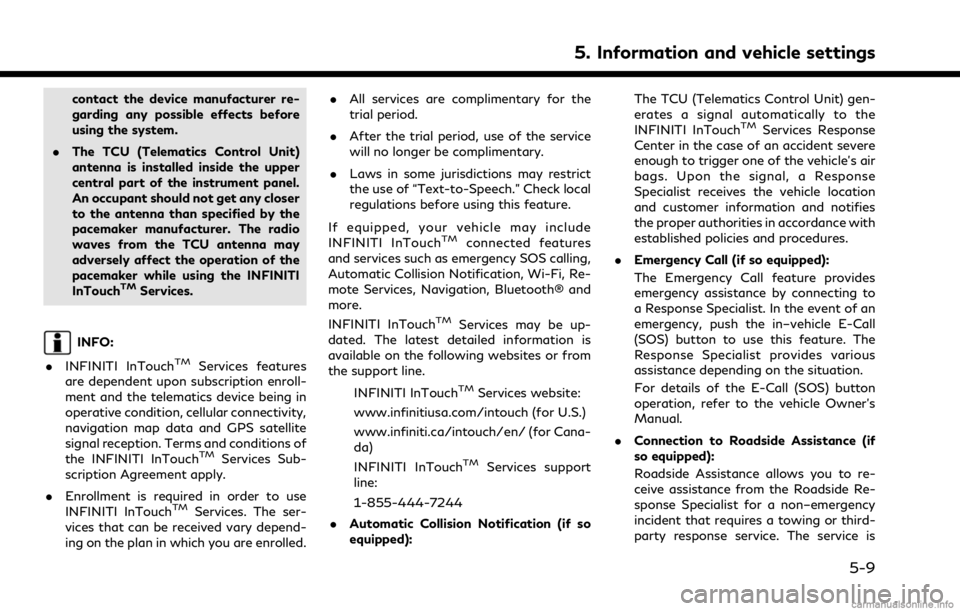
contact the device manufacturer re-
garding any possible effects before
using the system.
. The TCU (Telematics Control Unit)
antenna is installed inside the upper
central part of the instrument panel.
An occupant should not get any closer
to the antenna than specified by the
pacemaker manufacturer. The radio
waves from the TCU antenna may
adversely affect the operation of the
pacemaker while using the INFINITI
InTouch
TMServices.
INFO:
. INFINITI InTouch
TMServices features
are dependent upon subscription enroll-
ment and the telematics device being in
operative condition, cellular connectivity,
navigation map data and GPS satellite
signal reception. Terms and conditions of
the INFINITI InTouch
TMServices Sub-
scription Agreement apply.
. Enrollment is required in order to use
INFINITI InTouch
TMServices. The ser-
vices that can be received vary depend-
ing on the plan in which you are enrolled. .
All services are complimentary for the
trial period.
. After the trial period, use of the service
will no longer be complimentary.
. Laws in some jurisdictions may restrict
the use of “Text-to-Speech.” Check local
regulations before using this feature.
If equipped, your vehicle may include
INFINITI InTouch
TMconnected features
and services such as emergency SOS calling,
Automatic Collision Notification, Wi-Fi, Re-
mote Services, Navigation, Bluetooth® and
more.
INFINITI InTouch
TMServices may be up-
dated. The latest detailed information is
available on the following websites or from
the support line.
INFINITI InTouch
TMServices website:
www.infinitiusa.com/intouch (for U.S.)
www.infiniti.ca/intouch/en/ (for Cana-
da)
INFINITI InTouch
TMServices support
line:
1-855-444-7244
. Automatic Collision Notification (if so
equipped): The TCU (Telematics Control Unit) gen-
erates a signal automatically to the
INFINITI InTouch
TMServices Response
Center in the case of an accident severe
enough to trigger one of the vehicle’s air
bags. Upon the signal, a Response
Specialist receives the vehicle location
and customer information and notifies
the proper authorities in accordance with
established policies and procedures.
. Emergency Call (if so equipped):
The Emergency Call feature provides
emergency assistance by connecting to
a Response Specialist. In the event of an
emergency, push the in–vehicle E-Call
(SOS) button to use this feature. The
Response Specialist provides various
assistance depending on the situation.
For details of the E-Call (SOS) button
operation, refer to the vehicle Owner’s
Manual.
. Connection to Roadside Assistance (if
so equipped):
Roadside Assistance allows you to re-
ceive assistance from the Roadside Re-
sponse Specialist for a non–emergency
incident that requires a towing or third-
party response service. The service is
5. Information and vehicle settings
5-9
Page 149 of 268
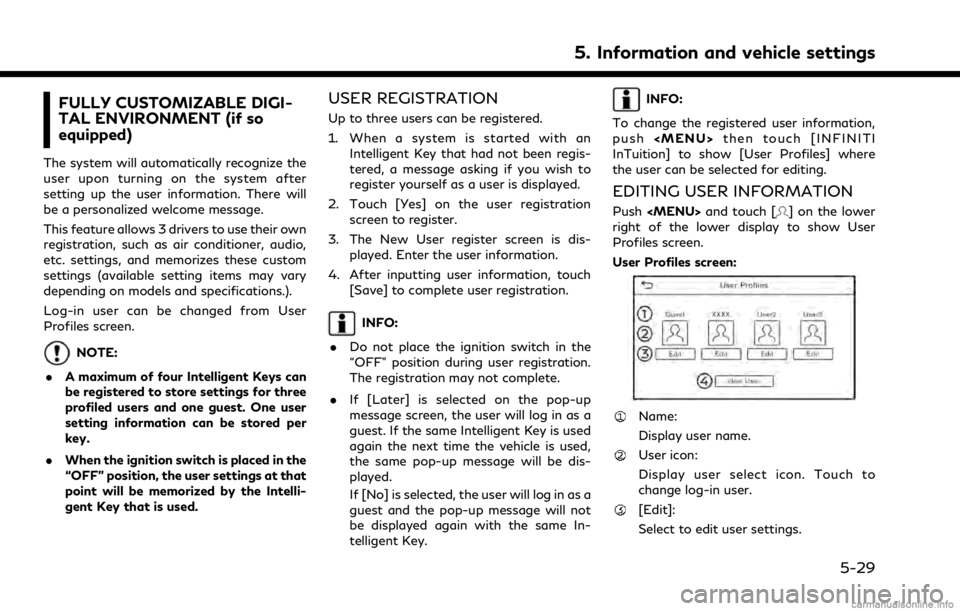
FULLY CUSTOMIZABLE DIGI-
TAL ENVIRONMENT (if so
equipped)
The system will automatically recognize the
user upon turning on the system after
setting up the user information. There will
be a personalized welcome message.
This feature allows 3 drivers to use their own
registration, such as air conditioner, audio,
etc. settings, and memorizes these custom
settings (available setting items may vary
depending on models and specifications.).
Log-in user can be changed from User
Profiles screen.
NOTE:
. A maximum of four Intelligent Keys can
be registered to store settings for three
profiled users and one guest. One user
setting information can be stored per
key.
. When the ignition switch is placed in the
“OFF” position, the user settings at that
point will be memorized by the Intelli-
gent Key that is used.
USER REGISTRATION
Up to three users can be registered.
1. When a system is started with an
Intelligent Key that had not been regis-
tered, a message asking if you wish to
register yourself as a user is displayed.
2. Touch [Yes] on the user registration screen to register.
3. The New User register screen is dis- played. Enter the user information.
4. After inputting user information, touch [Save] to complete user registration.
INFO:
. Do not place the ignition switch in the
“OFF” position during user registration.
The registration may not complete.
. If [Later] is selected on the pop-up
message screen, the user will log in as a
guest. If the same Intelligent Key is used
again the next time the vehicle is used,
the same pop-up message will be dis-
played.
If [No] is selected, the user will log in as a
guest and the pop-up message will not
be displayed again with the same In-
telligent Key.
INFO:
To change the registered user information,
push
Page 150 of 268
![INFINITI QX80 2021 Infiniti Connection 5. Information and vehicle settings
[New User]:
Add a new user. It can register a
maximum three persons. This key will
not be displayed when three users have
been already registered.
INFO:
. User name INFINITI QX80 2021 Infiniti Connection 5. Information and vehicle settings
[New User]:
Add a new user. It can register a
maximum three persons. This key will
not be displayed when three users have
been already registered.
INFO:
. User name](/img/42/35007/w960_35007-149.png)
5. Information and vehicle settings
[New User]:
Add a new user. It can register a
maximum three persons. This key will
not be displayed when three users have
been already registered.
INFO:
. User name and user icon of the guest
user cannot be edited.
. [
] is also displayed on climate and
audio screen on the lower display.
. Change the user while the vehicle stops.
. The User Profiles screen can also be
accessed by touching [INFINITI InTui-
tion] on the MENU screen, and then
touching [User Profiles].
“How to view and operate MENU
screen” (page 2-18)
User edit screen
Touching [Edit] on the User Profiles screen
will display the user edit screen.
Available setting items may vary depending
on models and specifications.
Available setting items
Setting item Action
Name Edit the user name by
touching [Edit User Name].
Icon Edit the user picture by touching [Change Icon]. The
user icon can be selected
from the pre-installed pic-
tures and registered via a
USB memory device.
Intelligent-
Key No. Indicates the key number.
The key icon that is high-
lighted indicates that the key
is linked to the user.
The “
” mark above the key
icon indicates which one of
the keys is currently being
used. [Copy] Copy user settings. Following
settings can be copied.
.
Navigation and audio set-
tings
.Driver assistance settings.PERSONAL Mode settings.Air conditioner settings.Automatic drive positioner.Vehicle settings.Meter settings.Head Up Display settings
[Delete] Delete a user.
INFO:
. The number of characters for the user
name is limited.
. When a current user is deleted, the user
is changed to a guest user.
Change the user picture
When you connect a USB device with image
data, you can download image and setting
picture.
1. Display the user edit screen and touch
[Change Icon] beside the icon.
2. Connect USB device and touch [+].
3. Touch preferred picture file name.
5-30
Page 195 of 268
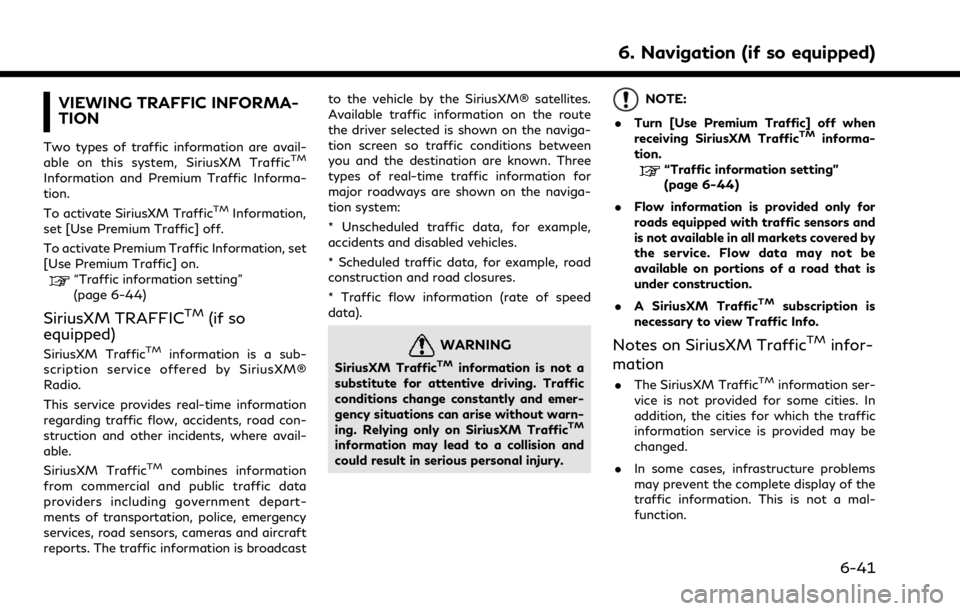
VIEWING TRAFFIC INFORMA-
TION
Two types of traffic information are avail-
able on this system, SiriusXM TrafficTM
Information and Premium Traffic Informa-
tion.
To activate SiriusXM Traffic
TMInformation,
set [Use Premium Traffic] off.
To activate Premium Traffic Information, set
[Use Premium Traffic] on.
“Traffic information setting”
(page 6-44)
SiriusXM TRAFFICTM(if so
equipped)
SiriusXM TrafficTMinformation is a sub-
scription service offered by SiriusXM®
Radio.
This service provides real-time information
regarding traffic flow, accidents, road con-
struction and other incidents, where avail-
able.
SiriusXM Traffic
TMcombines information
from commercial and public traffic data
providers including government depart-
ments of transportation, police, emergency
services, road sensors, cameras and aircraft
reports. The traffic information is broadcast to the vehicle by the SiriusXM® satellites.
Available traffic information on the route
the driver selected is shown on the naviga-
tion screen so traffic conditions between
you and the destination are known. Three
types of real-time traffic information for
major roadways are shown on the naviga-
tion system:
* Unscheduled traffic data, for example,
accidents and disabled vehicles.
* Scheduled traffic data, for example, road
construction and road closures.
* Traffic flow information (rate of speed
data).
WARNING
SiriusXM TrafficTMinformation is not a
substitute for attentive driving. Traffic
conditions change constantly and emer-
gency situations can arise without warn-
ing. Relying only on SiriusXM Traffic
TM
information may lead to a collision and
could result in serious personal injury.
NOTE:
. Turn [Use Premium Traffic] off when
receiving SiriusXM Traffic
TMinforma-
tion.
“Traffic information setting”
(page 6-44)
. Flow information is provided only for
roads equipped with traffic sensors and
is not available in all markets covered by
the service. Flow data may not be
available on portions of a road that is
under construction.
. A SiriusXM Traffic
TMsubscription is
necessary to view Traffic Info.
Notes on SiriusXM TrafficTMinfor-
mation
. The SiriusXM TrafficTMinformation ser-
vice is not provided for some cities. In
addition, the cities for which the traffic
information service is provided may be
changed.
. In some cases, infrastructure problems
may prevent the complete display of the
traffic information. This is not a mal-
function.
6. Navigation (if so equipped)
6-41