rear entertainment INFINITI QX80 2021 Infiniti Connection
[x] Cancel search | Manufacturer: INFINITI, Model Year: 2021, Model line: QX80, Model: INFINITI QX80 2021Pages: 268, PDF Size: 1.13 MB
Page 49 of 268
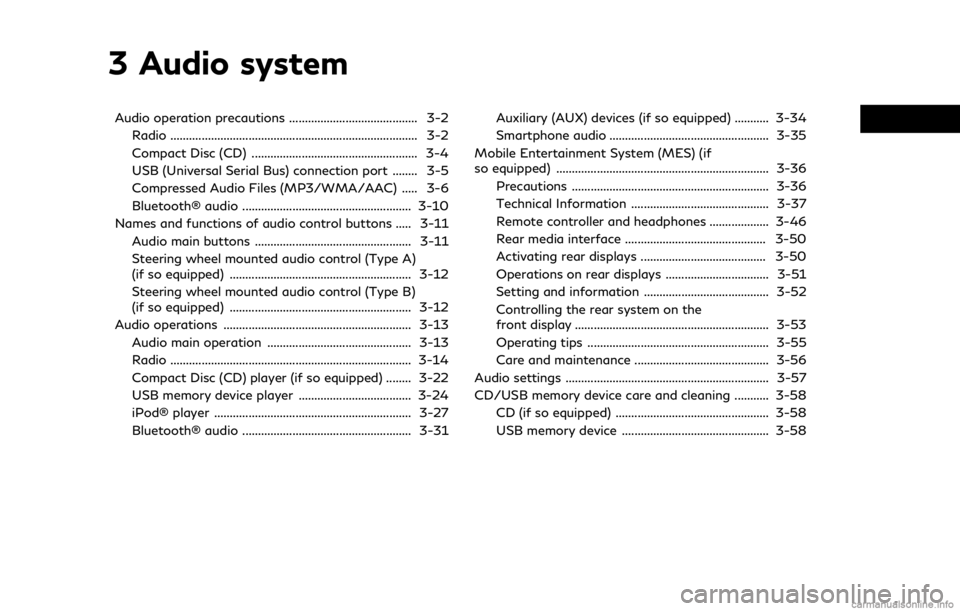
3 Audio system
Audio operation precautions ......................................... 3-2Radio ........................................................................\
....... 3-2
Compact Disc (CD) ..................................................... 3-4
USB (Universal Serial Bus) connection port ........ 3-5
Compressed Audio Files (MP3/WMA/AAC) ..... 3-6
Bluetooth® audio ...................................................... 3-10
Names and functions of audio control buttons ..... 3-11
Audio main buttons .................................................. 3-11
Steering wheel mounted audio control (Type A)
(if so equipped) .......................................................... 3-12
Steering wheel mounted audio control (Type B)
(if so equipped) .......................................................... 3-12
Audio operations ............................................................ 3-13 Audio main operation .............................................. 3-13
Radio ........................................................................\
..... 3-14
Compact Disc (CD) player (if so equipped) ........ 3-22
USB memory device player .................................... 3-24
iPod® player ............................................................... 3-27
Bluetooth® audio ...................................................... 3-31 Auxiliary (AUX) devices (if so equipped) ........... 3-34
Smartphone audio ................................................... 3-35
Mobile Entertainment System (MES) (if
so equipped) .................................................................... 3-36 Precautions ............................................................... 3-36
Technical Information ............................................ 3-37
Remote controller and headphones ................... 3-46
Rear media interface ............................................. 3-50
Activating rear displays ........................................ 3-50
Operations on rear displays ................................. 3-51
Setting and information ........................................ 3-52
Controlling the rear system on the
front display .............................................................. 3-53
Operating tips .......................................................... 3-55
Care and maintenance ........................................... 3-56
Audio settings ................................................................. 3-57
CD/USB memory device care and cleaning ........... 3-58 CD (if so equipped) ................................................. 3-58
USB memory device ............................................... 3-58
Page 84 of 268
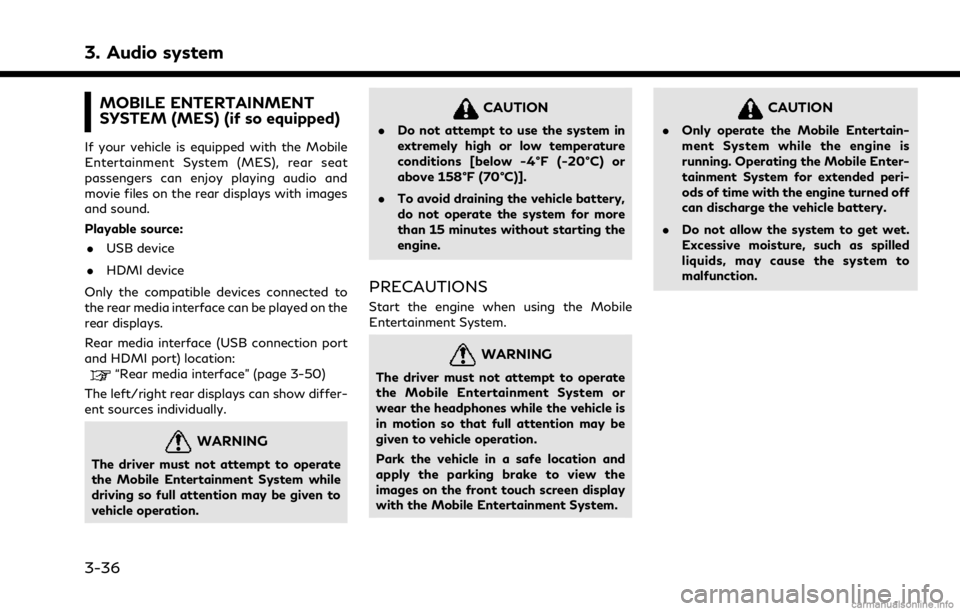
3. Audio system
MOBILE ENTERTAINMENT
SYSTEM (MES) (if so equipped)
If your vehicle is equipped with the Mobile
Entertainment System (MES), rear seat
passengers can enjoy playing audio and
movie files on the rear displays with images
and sound.
Playable source:. USB device
. HDMI device
Only the compatible devices connected to
the rear media interface can be played on the
rear displays.
Rear media interface (USB connection port
and HDMI port) location:
“Rear media interface” (page 3-50)
The left/right rear displays can show differ-
ent sources individually.
WARNING
The driver must not attempt to operate
the Mobile Entertainment System while
driving so full attention may be given to
vehicle operation.
CAUTION
. Do not attempt to use the system in
extremely high or low temperature
conditions [below -4°F (-20°C) or
above 158°F (70°C)].
. To avoid draining the vehicle battery,
do not operate the system for more
than 15 minutes without starting the
engine.
PRECAUTIONS
Start the engine when using the Mobile
Entertainment System.
WARNING
The driver must not attempt to operate
the Mobile Entertainment System or
wear the headphones while the vehicle is
in motion so that full attention may be
given to vehicle operation.
Park the vehicle in a safe location and
apply the parking brake to view the
images on the front touch screen display
with the Mobile Entertainment System.
CAUTION
.Only operate the Mobile Entertain-
ment System while the engine is
running. Operating the Mobile Enter-
tainment System for extended peri-
ods of time with the engine turned off
can discharge the vehicle battery.
. Do not allow the system to get wet.
Excessive moisture, such as spilled
liquids, may cause the system to
malfunction.
3-36
Page 85 of 268
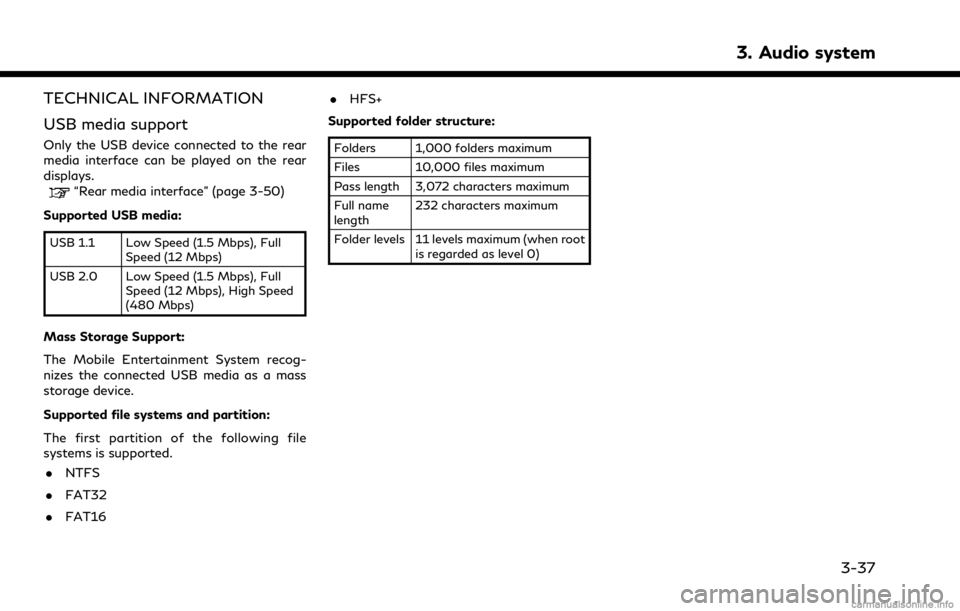
TECHNICAL INFORMATION
USB media support
Only the USB device connected to the rear
media interface can be played on the rear
displays.
“Rear media interface” (page 3-50)
Supported USB media:
USB 1.1 Low Speed (1.5 Mbps), Full Speed (12 Mbps)
USB 2.0 Low Speed (1.5 Mbps), Full Speed (12 Mbps), High Speed
(480 Mbps)
Mass Storage Support:
The Mobile Entertainment System recog-
nizes the connected USB media as a mass
storage device.
Supported file systems and partition:
The first partition of the following file
systems is supported.
. NTFS
. FAT32
. FAT16 .
HFS+
Supported folder structure:
Folders 1,000 folders maximum
Files 10,000 files maximum
Pass length 3,072 characters maximum
Full name
length 232 characters maximum
Folder levels 11 levels maximum (when root is regarded as level 0)
3. Audio system
3-37
Page 94 of 268

3. Audio system
Sorenson Spark Video decoder:
This product contains an officially licensed
Sorenson Spark optimized video decoder
licensed from Sorenson Media, Inc.
Natune surround sound:
Natune surround sound is a
general term for the family
of the latest acoustic signal
processing technology pro-
duced by DiMAGIC Co., Ltd.
REMOTE CONTROLLER AND
HEADPHONES
Remote controller
A remote controller is provided with the
Mobile Entertainment System.
The remote controller is for the rear display
operation and cannot be used to control
portable devices.
The following buttons/switches are on the
remote controller. The availability of the
operations may differ depending on the
played source and data.
<>:
Push to activate or deactivate the rear
displays individually.
Push to display the HOME screen.
“Operations on rear displays” (page 3-51)
<>
, <>, <>, <> (Select
buttons):
Push the select buttons to select the
items displayed on the rear screens.
3-46
Page 96 of 268
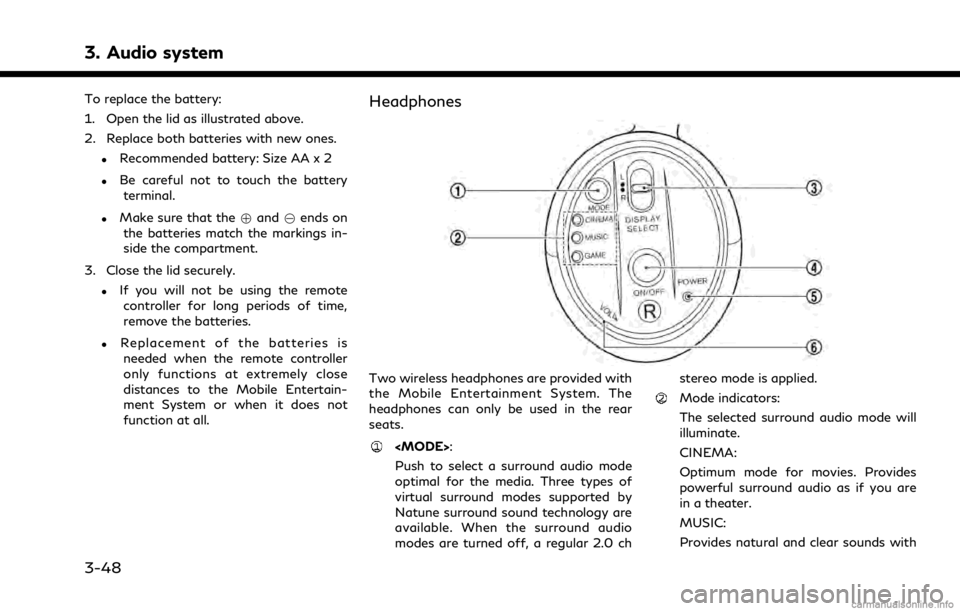
3. Audio system
To replace the battery:
1. Open the lid as illustrated above.
2. Replace both batteries with new ones.
.Recommended battery: Size AA x 2
.Be careful not to touch the batteryterminal.
.Make sure that the +and 7ends on
the batteries match the markings in-
side the compartment.
3. Close the lid securely.
.If you will not be using the remote controller for long periods of time,
remove the batteries.
.Replacement of the batteries is
needed when the remote controller
only functions at extremely close
distances to the Mobile Entertain-
ment System or when it does not
function at all.
Headphones
Two wireless headphones are provided with
the Mobile Entertainment System. The
headphones can only be used in the rear
seats.
Push to select a surround audio mode
optimal for the media. Three types of
virtual surround modes supported by
Natune surround sound technology are
available. When the surround audio
modes are turned off, a regular 2.0 ch stereo mode is applied.
Mode indicators:
The selected surround audio mode will
illuminate.
CINEMA:
Optimum mode for movies. Provides
powerful surround audio as if you are
in a theater.
MUSIC:
Provides natural and clear sounds with
3-48
Page 100 of 268
![INFINITI QX80 2021 Infiniti Connection 3. Audio system
Available menu items:. [Speaker Output]
When this item is turned on, the audio of
the source playing on the corresponding
rear display will be output to the vehicle
speakers.
. [File B INFINITI QX80 2021 Infiniti Connection 3. Audio system
Available menu items:. [Speaker Output]
When this item is turned on, the audio of
the source playing on the corresponding
rear display will be output to the vehicle
speakers.
. [File B](/img/42/35007/w960_35007-99.png)
3. Audio system
Available menu items:. [Speaker Output]
When this item is turned on, the audio of
the source playing on the corresponding
rear display will be output to the vehicle
speakers.
. [File Browser] (USB only)
The data contained in the USB can be
browsed. The tracks are automatically
categorized by playlists, songs, artists,
composers, genres, etc.
. [Play Mode] (USB only)
Select a preferred play mode from
[Normal]/[Repeat]/[Shuffle].
. [Aspect Ratio]
Aspect can be selected from normal,
wide, cinema and full.
. [Audio] (USB (DivX®) only)
Select a preferred settings for the audio
output.
. [Subtitle] (USB (DivX®) only)
Choose the preferred subtitle language
setting.SETTING AND INFORMATION
Various settings for the Mobile Entertain-
ment System, such as aspect ratio, language,
etc., can be changed on the rear displays.
Push
select the preferred item to change the rear
display settings and to view the system
information.
Available items:
. [System Settings]
. [Display Settings]
. [Information]
System settings
To change the settings of the Mobile
Entertainment System, push
the remote controller and select [System
Settings].
Select the preferred item and adjust the
setting using the remote controller.
Available items:
. [Aspect Ratio]
Select the image size from normal, wide,
cinema and full.
. [Language]
The language of the rear menu screens can be set independently from the front
display. The rear display language set-
tings will be applied to both the rear left
and rear right displays. Select [Manual]
and then select a preferred language
from the list. To apply the same language
that is applied to the front display, select
[Auto].
. [Operation Guide]
When this item is turned on, an explana-
tion for the menu highlighted on the
screen will appear at the bottom of the
screen.
. [DivX(R) VOD]
DivX® VOD license information can be
viewed.
Display settings
To change the rear display settings, push
select [Display Settings].
Select the preferred item and adjust the
setting using the remote controller.
3-52
Page 101 of 268
![INFINITI QX80 2021 Infiniti Connection Available items:. [Display Adjustment]
— [Picture Mode] Select image quality from normal,
dynamic, cinema and game.
— [Auto Bright] Select from normal, bright, off and
dark. The brightness of the INFINITI QX80 2021 Infiniti Connection Available items:. [Display Adjustment]
— [Picture Mode] Select image quality from normal,
dynamic, cinema and game.
— [Auto Bright] Select from normal, bright, off and
dark. The brightness of the](/img/42/35007/w960_35007-100.png)
Available items:. [Display Adjustment]
— [Picture Mode] Select image quality from normal,
dynamic, cinema and game.
— [Auto Bright] Select from normal, bright, off and
dark. The brightness of the screen is
adjusted automatically according to
the brightness inside the vehicle
compartment. The sensors are lo-
cated on the rear displays.
— [Brightness]/[Tint]/[Contrast]/[Col- or]/[Black Level]
Adjust the levels using <
>or <>
on the remote controller.
— [Default] Select this item to reset the screen
settings to the default value.
. [Automatic Detail Enhancement]
The enhancement of the contrast for
details can be adjusted automatically
with this function. Select the level of
the function from high, medium and low.
. [Super Resolution]
Blurred images with a low resolution can
be converted and adjusted into more
crisp, clearer images. Select the level of the function from high, medium and low.
. [Automatic Contrast Adjustment]
Objects in dark images that are difficult
to view can be adjusted and enhanced
automatically for clearer viewing. Select
the level of the function from high,
medium and low.
. [Noise Reduction]
With the noise reduction function, block
noise that accompanies images can be
reduced. Select the level of the function
from high, medium and low.Software information
To display the software information of the
Mobile Entertainment System, push
[Information].
CONTROLLING THE REAR SYS-
TEM ON THE FRONT DISPLAY
To control the rear displays and the rear
speakers on the front display, push
Page 264 of 268
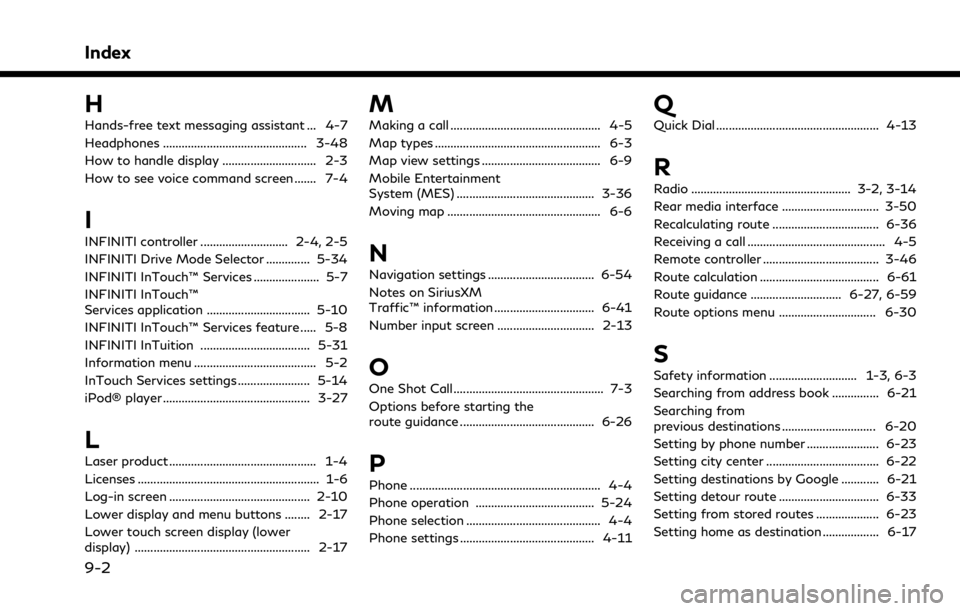
Index
H
Hands-free text messaging assistant ... 4-7
Headphones .............................................. 3-48
How to handle display .............................. 2-3
How to see voice command screen ....... 7-4
I
INFINITI controller ............................ 2-4, 2-5
INFINITI Drive Mode Selector .............. 5-34
INFINITI InTouch™ Services ..................... 5-7
INFINITI InTouch™
Services application ................................. 5-10
INFINITI InTouch™ Services feature ..... 5-8
INFINITI InTuition ................................... 5-31
Information menu ....................................... 5-2
InTouch Services settings ....................... 5-14
iPod® player ............................................... 3-27
L
Laser product ............................................... 1-4
Licenses .......................................................... 1-6
Log-in screen ............................................. 2-10
Lower display and menu buttons ........ 2-17
Lower touch screen display (lower
display) ........................................................ 2-17
M
Making a call ................................................ 4-5
Map types ..................................................... 6-3
Map view settings ...................................... 6-9
Mobile Entertainment
System (MES) ............................................ 3-36
Moving map ................................................. 6-6
N
Navigation settings .................................. 6-54
Notes on SiriusXM
Traffic™ information ................................ 6-41
Number input screen ............................... 2-13
O
One Shot Call ................................................ 7-3
Options before starting the
route guidance ........................................... 6-26
P
Phone ............................................................. 4-4
Phone operation ...................................... 5-24
Phone selection ........................................... 4-4
Phone settings ........................................... 4-11
Q
Quick Dial .................................................... 4-13
R
Radio ................................................... 3-2, 3-14
Rear media interface ............................... 3-50
Recalculating route .................................. 6-36
Receiving a call ............................................ 4-5
Remote controller ..................................... 3-46
Route calculation ...................................... 6-61
Route guidance ............................. 6-27, 6-59
Route options menu ............................... 6-30
S
Safety information ............................ 1-3, 6-3
Searching from address book ............... 6-21
Searching from
previous destinations .............................. 6-20
Setting by phone number ....................... 6-23
Setting city center .................................... 6-22
Setting destinations by Google ............ 6-21
Setting detour route ................................ 6-33
Setting from stored routes .................... 6-23
Setting home as destination .................. 6-17
9-2