Volume INFINITI QX80 2021 Owner's Manual
[x] Cancel search | Manufacturer: INFINITI, Model Year: 2021, Model line: QX80, Model: INFINITI QX80 2021Pages: 268, PDF Size: 1.13 MB
Page 133 of 268
![INFINITI QX80 2021 Owners Manual INFO:
. Touch [Stop] during communication with
the INFINITI InTouch
TMServices Data
Center to cancel the connection.
. A message is displayed when the com-
munication is disconnected while down-
loadi INFINITI QX80 2021 Owners Manual INFO:
. Touch [Stop] during communication with
the INFINITI InTouch
TMServices Data
Center to cancel the connection.
. A message is displayed when the com-
munication is disconnected while down-
loadi](/img/42/41148/w960_41148-132.png)
INFO:
. Touch [Stop] during communication with
the INFINITI InTouch
TMServices Data
Center to cancel the connection.
. A message is displayed when the com-
munication is disconnected while down-
loading information due to a poor
communication status. Select [Yes] to
restart the download.
. Laws in some jurisdictions may restrict
the use of “Text-to-Speech”. Check local
regulations before using this feature.
. Some terminology such as personal
names, place names, special terms, sym-
bols, etc. may not be announced cor-
rectly. This is not a malfunction.
. The system will pause announcements
when interrupted by the voice guidance
given by the navigation system. When
the voice guidance finishes, the system
will restart the announcement.
. The volume can be adjusted when the
system announces the information.
“Volume and Beeps settings”
(page 2-32) .
The selected content is read out while
the vehicle is being driven, or if parked,
you can read the content on the display.
. Content settings can be made using the
INFINITI InTouch
TMServices website.
For more details, contact the INFINITI
InTouch
TMServices support line at 1-
855-444-7244 or refer to the INFINITI
InTouch
TMServices website www.infini-
tiusa.com/intouch (for U.S.)/www.
infiniti.ca/intouch/en/ (for Canada).
5. Information and vehicle settings
5-13
Page 194 of 268
![INFINITI QX80 2021 Owners Manual 6. Navigation (if so equipped)
GUIDANCE SETTINGS
Various settings are available to customize the guidance information provided by the system.
1. Push<MENU> and touch [Settings].
2. Touch [Navigation] INFINITI QX80 2021 Owners Manual 6. Navigation (if so equipped)
GUIDANCE SETTINGS
Various settings are available to customize the guidance information provided by the system.
1. Push<MENU> and touch [Settings].
2. Touch [Navigation]](/img/42/41148/w960_41148-193.png)
6. Navigation (if so equipped)
GUIDANCE SETTINGS
Various settings are available to customize the guidance information provided by the system.
1. Push
Page 209 of 268
![INFINITI QX80 2021 Owners Manual Setting itemResult
[Adjust Current Location] If the vehicle icon indicating the current vehicle location is not in the correct position, the location of
the vehicle icon on the map screen can be adjus INFINITI QX80 2021 Owners Manual Setting itemResult
[Adjust Current Location] If the vehicle icon indicating the current vehicle location is not in the correct position, the location of
the vehicle icon on the map screen can be adjus](/img/42/41148/w960_41148-208.png)
Setting itemResult
[Adjust Current Location] If the vehicle icon indicating the current vehicle location is not in the correct position, the location of
the vehicle icon on the map screen can be adjusted.
[Delete Saved Items] Deletes a saved location or route.
“Deleting stored item individually” (page 6-52)
[Delete Previous Destinations] Deletes all or one of the previous destinations or the previous start point.
“Deleting stored item individually” (page 6-52)
[Sync with Door to Door Navigation] Turns on/off Door to Door Navigation.
[Reset All Navigation Settings to Default] This resets various settings (display, volume level, etc.) to the default settings.
6. Navigation (if so equipped)
6-55
Page 214 of 268

6. Navigation (if so equipped)
Voice guidance will be repeated.
Notes on voice guidance
.Voice guidance in this system should be
regarded as a supplementary function.
When driving the vehicle, check the route
on the map and follow the actual roads
and traffic regulations.
. Voice guidance is activated only for
intersections with certain conditions.
There may be cases where the vehicle
has to turn, but voice guidance is not
provided.
. Voice guidance contents may vary, de-
pending on the direction of the turn and
the type of intersection.
. The voice guidance timing will vary
depending on the situation.
. When the vehicle has deviated from the
suggested route, voice guidance is not
available. The system will not announce
this. Refer to the map and recalculate the
route.
“Recalculating route” (page 6-36)
. Voice guidance may not accurately cor-
respond with road numbers and direc-
tions at freeway junctions. .
Voice guidance may not accurately cor-
respond to street names at freeway
exits.
. The displayed street names may some-
times differ from the actual names.
. Voice guidance is not available when the
[Guidance Voice] is turned off.
“Volume and Beeps settings”
(page 2-32)
. Voice guidance will start when the
vehicle enters the suggested route. Refer
to the map for directions to the starting
point of the route.
. When approaching a waypoint, voice
guidance will announce, “You have ar-
rived at waypoint 1 (2, 3, 4,...).” Voice
guidance will switch to the next section
of the route. When voice guidance is not
available, refer to the map for directions.
. In some cases, voice guidance ends
before arrival at the destination. Refer
to the destination icon on the map to
reach the destination.
. If the system recognizes on which side
the destination (waypoint) is located,
voice guidance will announce “on the
right/left” after announcing the arrival at the destination.
. Voice guidance may be partially opera-
tional or inoperative due to the angle of
roads at an intersection.
. Because freeway lane information is
available only for approximately 7,000
major freeways in North America, it is
not possible to display information for all
junctions and exits.
. Freeway exit information may differ
from the information on the actual exit
signs.
. Because it is not possible to consider
data concerning roads that are season-
ally available or unavailable, a route may
be displayed that does not match the
actual traffic restrictions. Be sure to
follow the actual traffic restrictions
while driving.
. Canada and Alaska contain many roads
with incomplete map data. As a result,
when searching for a route, the route
may include roads with incomplete data.
In regions where road data is not
complete, voice guidance may stop for
long periods of time. Be sure to follow
the actual traffic restrictions while driv-
ing.
6-60
Page 223 of 268

INFO:
To exit the Voice Recognition System, push
and hold <
>or <>on the steering
wheel.
Operating tips
. Speak a command after the tone.
. If the command is not recognized, the
system will prompt you to speak the
command again. Repeat the command in
a clear voice.
. Touch [
] on the touch screen or push
<> on the steering wheel or the
INFINITI controller to return to the
previous screen.
. To adjust the volume of the system
feedback, push <-
+>on the steering
wheel or turn
system is making an announcement.
. When setting a destination for route
guidance with some search methods,
such as POI, Intersection or City Center
search, the search area is automatically
set to the state/province where your
vehicle is located. Change state/pro-
vince to change the search area to
another state/province if necessary. Voice Prompt Interrupt:
In most cases, you can interrupt the voice
feedback to speak the next command by
pushing
<
>on the steering wheel. After
interrupting the system, wait for a tone
before speaking your command.
One Shot Call:
To use the system faster when making a call,
you may speak the second level command
skipping speaking the first level command.
For example, push <
>and say “Redial”
after the tone without first saying “Phone”.
For phone command operation:
. After the command “Call”, a name regis-
tered in the phonebook can be spoken
for recognition, while a phone number
can be spoken after the command “Dial”.
Names from the phonebook cannot be
spoken after the command “Dial”.
. The system has the function to read the
text messages out loud, but misreading
may occur in some cases.
. Even if nicknames such as “Mom” or
“Dad” are registered in the cellular
phone, the Voice Recognition System
recognizes only names. To have the system recognize the nicknames, register
the entries in the [Quick Dial] from the
Phone menu.
“Quick Dial” (page 4-13)
For navigation command operation:
. Depending on the area where the vehicle
is located (such as in Puerto Rico, Guam,
etc.), the system may not recognize the
general navigation commands.
. Points of Interest:
— The POI commands searches for Points of Interest registered in the
navigation system.
— When searching for POI, the search is conducted within the current state/
province or the state/province speci-
fied by “Change State” command. To
change the state/province, speak
“Change State” after the prompt
and then after the next prompt, speak
the name of the state/province for
which you wish to conduct the POI
search. The state/province will be
reset to the current state each time
the voice recognition session is re-
started.
7. Voice recognition
7-3
Page 234 of 268
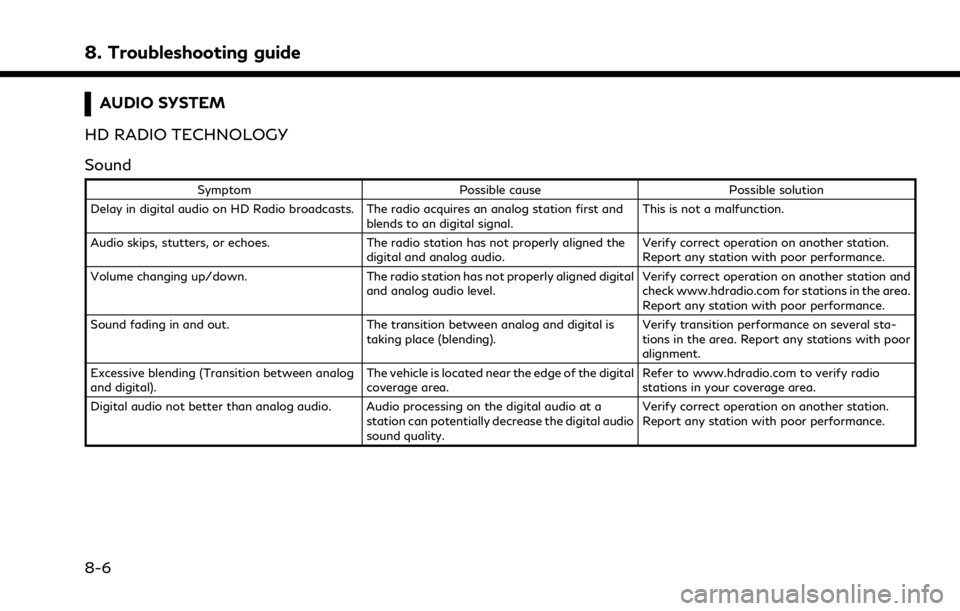
8. Troubleshooting guide
AUDIO SYSTEM
HD RADIO TECHNOLOGY
Sound
Symptom Possible cause Possible solution
Delay in digital audio on HD Radio broadcasts. The radio acquires an analog station first and blends to an digital signal.This is not a malfunction.
Audio skips, stutters, or echoes. The radio station has not properly aligned the
digital and analog audio. Verify correct operation on another station.
Report any station with poor performance.
Volume changing up/down. The radio station has not properly aligned digital
and analog audio level. Verify correct operation on another station and
check www.hdradio.com for stations in the area.
Report any station with poor performance.
Sound fading in and out. The transition between analog and digital is
taking place (blending). Verify transition performance on several sta-
tions in the area. Report any stations with poor
alignment.
Excessive blending (Transition between analog
and digital). The vehicle is located near the edge of the digital
coverage area.Refer to www.hdradio.com to verify radio
stations in your coverage area.
Digital audio not better than analog audio. Audio processing on the digital audio at a station can potentially decrease the digital audio
sound quality.Verify correct operation on another station.
Report any station with poor performance.
8-6
Page 244 of 268
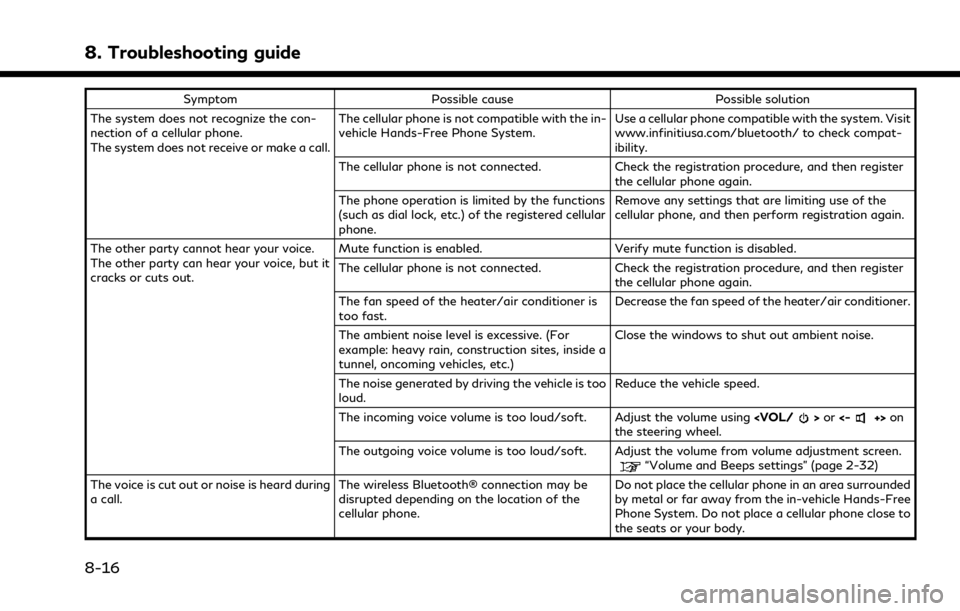
8. Troubleshooting guide
SymptomPossible cause Possible solution
The system does not recognize the con-
nection of a cellular phone.
The system does not receive or make a call. The cellular phone is not compatible with the in-
vehicle Hands-Free Phone System.
Use a cellular phone compatible with the system. Visit
www.infinitiusa.com/bluetooth/ to check compat-
ibility.
The cellular phone is not connected. Check the registration procedure, and then register the cellular phone again.
The phone operation is limited by the functions
(such as dial lock, etc.) of the registered cellular
phone. Remove any settings that are limiting use of the
cellular phone, and then perform registration again.
The other party cannot hear your voice.
The other party can hear your voice, but it
cracks or cuts out. Mute function is enabled. Verify mute function is disabled.
The cellular phone is not connected. Check the registration procedure, and then register
the cellular phone again.
The fan speed of the heater/air conditioner is
too fast. Decrease the fan speed of the heater/air conditioner.
The ambient noise level is excessive. (For
example: heavy rain, construction sites, inside a
tunnel, oncoming vehicles, etc.) Close the windows to shut out ambient noise.
The noise generated by driving the vehicle is too
loud. Reduce the vehicle speed.
The incoming voice volume is too loud/soft. Adjust the volume using
the steering wheel.
The outgoing voice volume is too loud/soft. Adjust the volume from volume adjustment screen.
“Volume and Beeps settings” (page 2-32)
The voice is cut out or noise is heard during
a call. The wireless Bluetooth® connection may be
disrupted depending on the location of the
cellular phone. Do not place the cellular phone in an area surrounded
by metal or far away from the in-vehicle Hands-Free
Phone System. Do not place a cellular phone close to
the seats or your body.
8-16
Page 245 of 268

SymptomPossible cause Possible solution
When a cellular phone is operated to make
a call, the hands-free function becomes
unavailable. Some models of a cellular phone do not switch
to the hands-free mode when they are operated
to make a call. This is not a malfunction. Make another call using the
hands-free function.
The other party’s voice cannot be heard.
There is no ringtone. The volume level is set to the minimum. Adjust the volume level.
“Volume and Beeps settings” (page 2-32)
A cellular phone is not connected. Check the registration procedure, and then register the cellular phone again.
Each volume level (ringtone, incoming voice
or outgoing voice) is different. Each volume level is not adjusted properly. Adjust each volume level properly.
The antenna display and remaining battery
level are different between the touch
screen display and a cellular phone screen.
Making or receiving a call is unavailable
even though the antenna display shows
that it is possible to do so. The antenna display varies depending on the
model of cellular phone.
This does not indicate a malfunction. The antenna
display and remaining battery level shown on the
touch screen display may be different from those
shown on the cellular phone screen. Use them as a
reference.
A voice cannot be heard clearly when using
a cellular phone behind tall buildings. Some structures such as tall buildings, etc. may
cause irregular reflection of radio waves or
completely shut out radio waves that are used
for cellular phones. Move to a place without tall buildings.
Noise is heard when using a cellular phone
under/near areas of elevated railroads,
high voltage electric power cables, traffic
signals, neon billboards, etc. Electromagnetic waves that are generated from
radio devices may adversely affect the cellular
phone.
This is not a malfunction.
Noise is heard in the sound from the audio
system while using a cellular phone. Radio waves that are generated from a cellular
phone may adversely affect the sound from the
audio system. This is not a malfunction.
Sound skips or stutters. The cellular phone may have turned on the wireless LAN (Wi-Fi). Turn off the wireless LAN (Wi-Fi).
8. Troubleshooting guide
8-17
Page 247 of 268
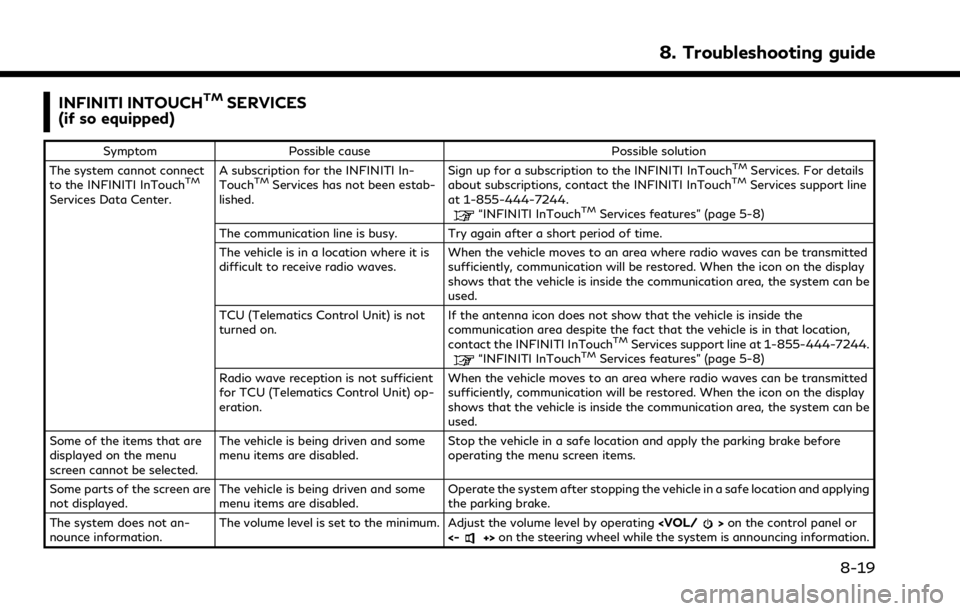
INFINITI INTOUCHTMSERVICES
(if so equipped)
Symptom Possible cause Possible solution
The system cannot connect
to the INFINITI InTouch
TM
Services Data Center. A subscription for the INFINITI In-
Touch
TMServices has not been estab-
lished. Sign up for a subscription to the INFINITI InTouch
TMServices. For details
about subscriptions, contact the INFINITI InTouchTMServices support line
at 1-855-444-7244.
“INFINITI InTouchTMServices features” (page 5-8)
The communication line is busy. Try again after a short period of time.
The vehicle is in a location where it is
difficult to receive radio waves. When the vehicle moves to an area where radio waves can be transmitted
sufficiently, communication will be restored. When the icon on the display
shows that the vehicle is inside the communication area, the system can be
used.
TCU (Telematics Control Unit) is not
turned on. If the antenna icon does not show that the vehicle is inside the
communication area despite the fact that the vehicle is in that location,
contact the INFINITI InTouch
TMServices support line at 1-855-444-7244.“INFINITI InTouchTMServices features” (page 5-8)
Radio wave reception is not sufficient
for TCU (Telematics Control Unit) op-
eration. When the vehicle moves to an area where radio waves can be transmitted
sufficiently, communication will be restored. When the icon on the display
shows that the vehicle is inside the communication area, the system can be
used.
Some of the items that are
displayed on the menu
screen cannot be selected. The vehicle is being driven and some
menu items are disabled.
Stop the vehicle in a safe location and apply the parking brake before
operating the menu screen items.
Some parts of the screen are
not displayed. The vehicle is being driven and some
menu items are disabled. Operate the system after stopping the vehicle in a safe location and applying
the parking brake.
The system does not an-
nounce information. The volume level is set to the minimum. Adjust the volume level by operating
<-+> on the steering wheel while the system is announcing information.
8. Troubleshooting guide
8-19
Page 252 of 268

8. Troubleshooting guide
NAVIGATION (if so equipped)
BASIC OPERATIONS
Symptom Possible cause Possible solution
No image is displayed. The brightness is at the lowest setting. Adjust the brightness of the display.
“Display Settings” (page 2-34)
The display is turned off. Take one of the following actions to turn on the display.
.
Push and hold