navigation INFINITI QX80 2021 Quick Reference Guide
[x] Cancel search | Manufacturer: INFINITI, Model Year: 2021, Model line: QX80, Model: INFINITI QX80 2021Pages: 36, PDF Size: 10.55 MB
Page 3 of 36
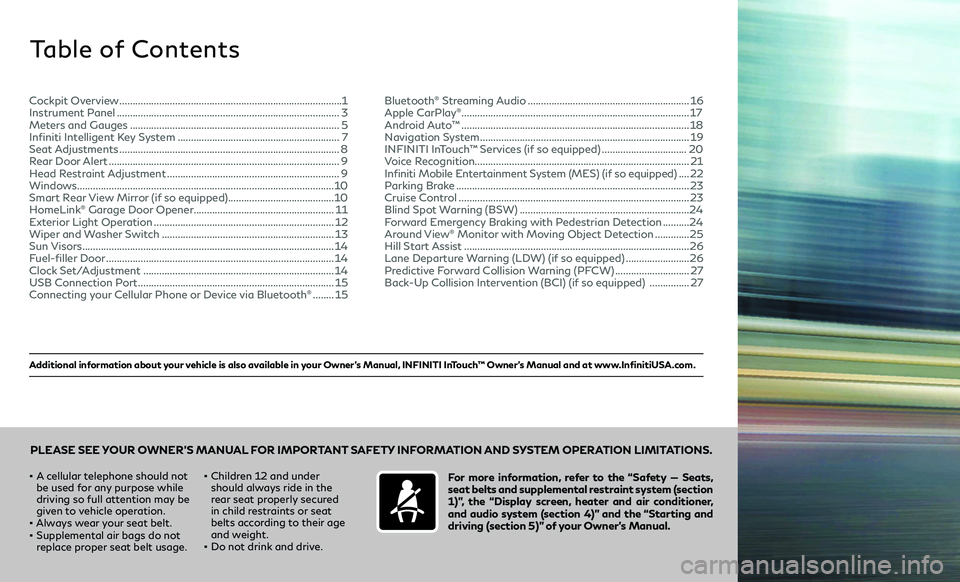
Additional information about your vehicle is also available in your Owner’s Manual, INFINITI InTouch™ Owner’s Manual and at www.InfinitiUSA.com.
Table of Contents
• A cellular telephone should not
be used for any purpose while
driving so full attention may be
given to vehicle operation.
• Always wear your seat belt.• Supplemental air bags do not
replace proper seat belt usage.
• Children 12 and under
should always ride in the
rear seat properly secured
in child restraints or seat
belts according to their age
and weight.
• Do not drink and drive.
For more information, refer to the “Safety — Seats,
seat belts and supplemental restraint system (section
1)”, the “Display screen, heater and air conditioner,
and audio system (section 4)” and the “Starting and
driving (section 5)” of your Owner’s Manual.
PLEASE SEE YOUR OWNER’S MANUAL FOR IMPORTANT SAFETY INFORMATION AND SYSTEM OPERATION LIMITATIONS.
Cockpit Overview ........................................................................\
............1
Instrument Panel ........................................................................\
............3
Meters and Gauges ........................................................................\
.......5
Infiniti Intelligent Key System .............................................................7
Seat Adjustments ........................................................................\
...........8
Rear Door Alert ........................................................................\
...............9
Head Restraint Adjustment .................................................................9
Windows ........................................................................\
......................... 10
Smart Rear View Mirror (if so equipped) ........................................10
HomeLink
® Garage Door Opener .....................................................11
Exterior Light Operation ....................................................................12
Wiper and Washer Switch .................................................................13
Sun Visors ........................................................................\
.......................14
Fuel-filler Door ........................................................................\
..............14
Clock Set/Adjustment ........................................................................\
14
USB Connection Port ........................................................................\
..15
Connecting your Cellular Phone or Device via Bluetooth® ........15 Bluetooth
® Streaming Audio .............................................................16
Apple CarPlay®........................................................................\
.............. 17
Android Auto™ ........................................................................\
..............18
Navigation System ........................................................................\
.......19
INFINITI InTouch™ Services (if so equipped) ................................20
Voice Recognition ........................................................................\
......... 21
Infiniti Mobile Entertainment System (MES) (if so equipped)
....22
Parking Brake ........................................................................\
................23
Cruise Control ........................................................................\
...............23
Blind Spot Warning (BSW) ................................................................24
Forward Emergency Braking with Pedestrian Detection ..........24
Around View® Monitor with Moving Object Detection .............25
Hill Start Assist ........................................................................\
.............26
Lane Departure Warning (LDW) (if so equipped) ........................26
Predictive Forward Collision Warning (PFCW) ............................27
Back-Up Collision Intervention (BCI) (if so equipped) ...............27
Page 5 of 36
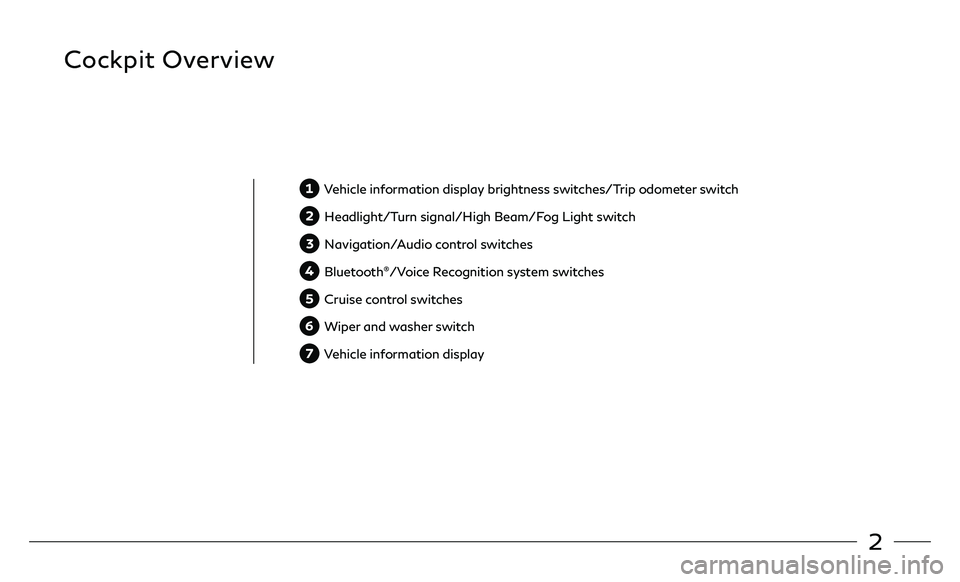
2
Cockpit Overview
Vehicle information display brightness switches/Trip odometer switch
Headlight/Turn signal/High Beam/Fog Light switch
Navigation/Audio control switches
Bluetooth®/Voice Recognition system switches
Cruise control switches
Wiper and washer switch
Vehicle information display
Page 21 of 36
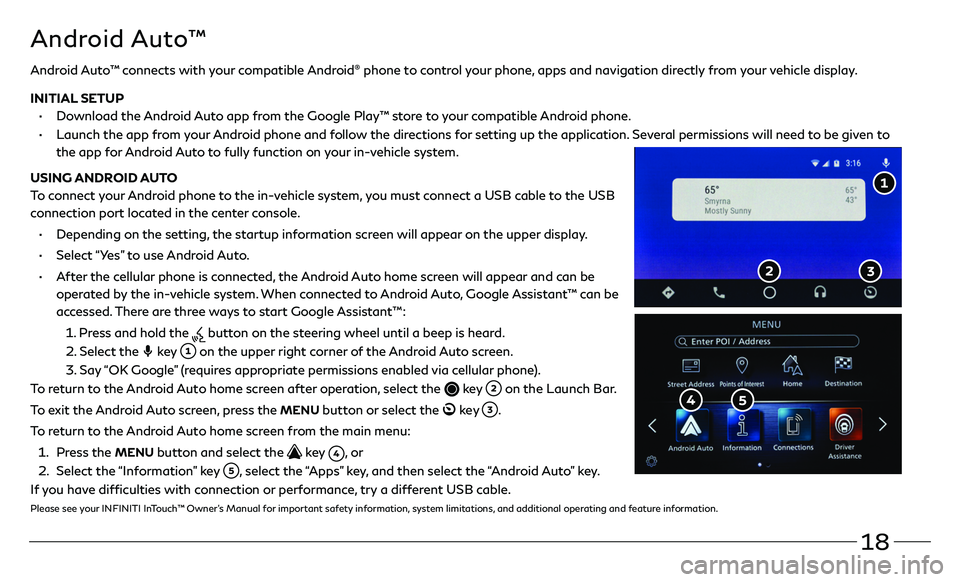
18
Android Auto™ connects with your compatible Android® phone to control your phone, apps and navigation directly from your vehicle display.
INITIAL SETUP
• Download the Android Auto app from the Google Play™ store to your compatible Android phone.
• Launch the app from your Android phone and follow the directions for setting up the application. Several permissions will need to be given to
the app for Android Auto to fully function on your in-vehicle system.
USING ANDROID AUTO
To connect your Android phone to the in-vehicle system, you must connect a USB cable to the USB
connection port located in the center console.
• Depending on the setting, the startup information screen will appear on the upper display.
• Select “Yes” to use Android Auto.
• After the cellular phone is connected, the Android Auto home screen will appear and can be
operated by the in-vehicle system. When connected to Android Auto, Google Assistant™ can be
accessed. There are three ways to start Google Assistant™:
1 . Press and hold the button on the steering wheel until a beep is heard.
2 . Select the key on the upper right corner of the Android Auto screen.
3. Say “OK Google” (requires appropriate permissions enabled via cellular phone).
To return to the Android Auto home screen after operation, select the
key on the Launch Bar.
To exit the Android Auto screen, press the
MENU button or select the ke y .
To return to the Android Auto home screen from the main menu:
1 . Press the MENU button and select the key , o r
2 . Select the “Information” key , select the “Apps” key, and then select the “Android Auto” key.
If you have difficulties with connection or performance, try a different USB cable.
Please see your INFINITI InTouch™ Owner’s Manual for important safety information, system limitations, and additional operating and feature information.
Android Auto™
Page 22 of 36
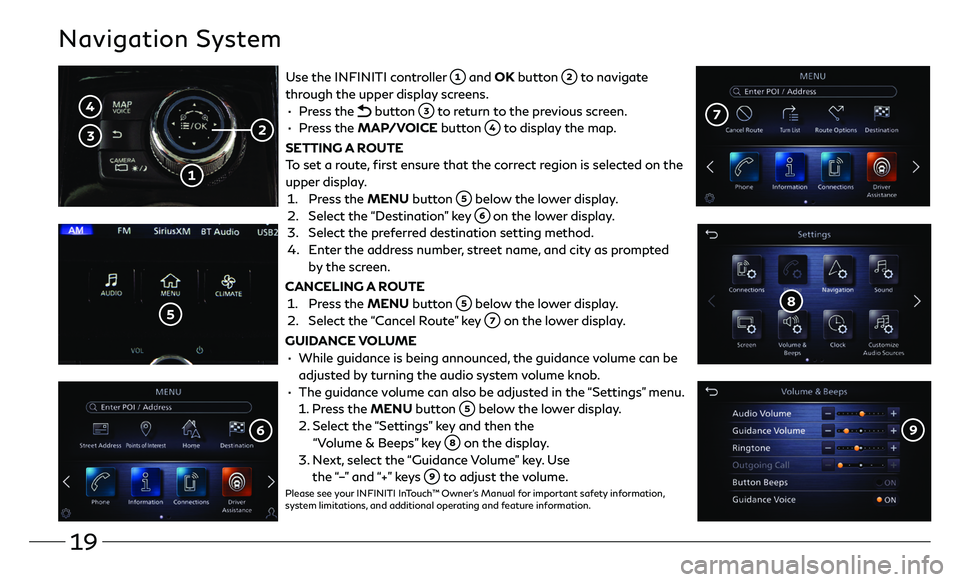
19
Navigation System
Use the INFINITI controller and OK button to navigate
through the upper display screens.
• Press the button to return to the previous screen.
• Press the MAP/VOICE button to display the map.
SETTING A ROUTE
To set a route, first ensure that the correct region is selected on the
upper display.
1. Press the MENU button below the lower display.
2. Select the “Destination” key on the lower display.
3. Select the preferred destination setting method.
4. Enter the address number, street name, and city as prompted
by the screen.
CANCELING A ROUTE
1. Press the MENU button below the lower display.
2. Select the “ Cancel Route” key on the lower display.
GUIDANCE VOLUME
• While guidance is being announc ed, the guidance volume can be
adjusted by turning the audio system volume knob.
• The guidance volume can also be adjusted in the “Settings” menu.
1. Press the MENU button below the lower display.
2. Select the “Se ttings” key and then the
“Volume & Beeps” key on the display.
3. Next, select the “Guidance Volume” key. Use
the “–” and “+” keys to adjust the volume.Please see your INFINITI InTouch™ Owner’s Manual for important safety information,
system limitations, and additional operating and feature information.
Page 23 of 36
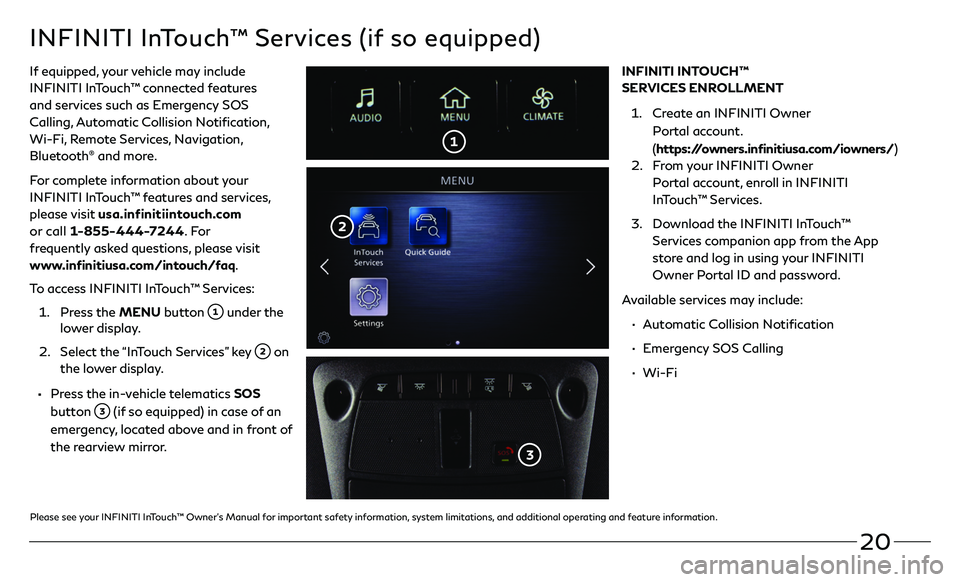
20
INFINITI InTouch™ Services (if so equipped)
If equipped, your vehicle may include
INFINITI InTouch™ connected features
and services such as Emergency SOS
Calling, Automatic Collision Notification,
Wi-Fi, Remote Services, Navigation,
Bluetooth
® and more.
For complete information about your
INFINITI InTouch™ features and services,
please visit usa.infinitiintouch.com
or call 1-855-444-7244. Fo r
frequently asked questions, please visit
www.infinitiusa.com/intouch/faq.
To access INFINITI InTouch™ Services:
1. Press the MENU button under the lower display.
2. Select the “In Touch Services” key on
the lower display.
• Press the in-vehicle telematics SOS
button
(if so equipped) in case of an
emergency, located above and in front of
the rearview mirror. INFINITI INTOUCH™
SERVICES ENROLLMENT
1. Create an INFINITI Owner
Portal account.
(
https://owners.infinitiusa.com/iowners/)
2. From your INFINITI Owner
Portal account, enroll in INFINITI
InTouch™ Services.
3. Download the INFINITI InTouch™
Services companion app from the App
store and log in using your INFINITI
Owner Portal ID and password.
Available services may include:
• Automatic Collision Notification
• Emergency SOS Calling
• Wi-Fi
Please see your INFINITI InTouch™ Owner’s Manual for important safety information, system limitations, and additional operating and feature information.
Page 36 of 36
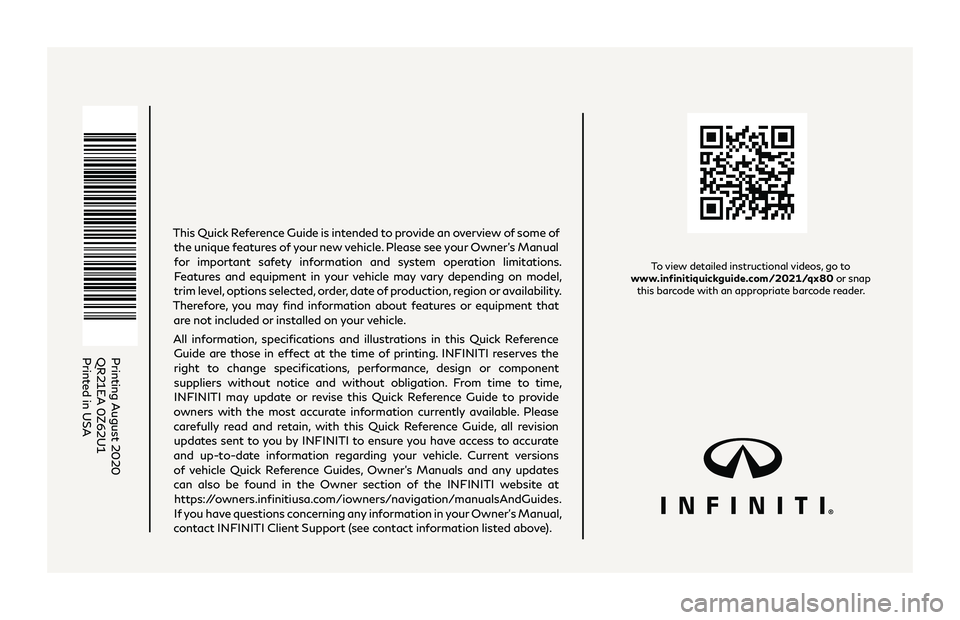
To view detailed instructional videos, go to
www.infinitiquickguide.com/2021/qx80 or snap
this barcode with an appropriate barcode reader.
Printing August 2020
QR21EA 0Z62U1
Printed in USA
This Quick Reference Guide is intended to provide an overview of some of
the unique features of your new vehicle. Please see your Owner’s Manual
for important safety information and system operation limitations. Features and equipment in your vehicle may vary depending on model,
trim level, options selected, order, date of production, region or availability.
Therefore, you may find information about features or equipment that are not included or installed on your vehicle.
All information, specifications and illustrations in this Quick Reference Guide are those in effect at the time of printing. INFINITI reserves the right to change specifications, performance, design or component
suppliers without notice and without obligation. From time to time, INFINITI may update or revise this Quick Reference Guide to provide
owners with the most accurate information currently available. Please
carefully read and retain, with this Quick Reference Guide, all revision updates sent to you by INFINITI to ensure you have access to accurate
and up-to-date information regarding your vehicle. Current versions of vehicle Quick Reference Guides, Owner’s Manuals and any updates
can also be found in the Owner section of the INFINITI website at
https://owners.infinitiusa.com/iowners/navigation/manualsAndGuides.
If you have questions concerning any information in your Owner’s Manual,
contact INFINITI Client Support (see contact information listed above).