bluetooth INFINITI QX80 2022 Owner's Manual
[x] Cancel search | Manufacturer: INFINITI, Model Year: 2022, Model line: QX80, Model: INFINITI QX80 2022Pages: 192, PDF Size: 0.74 MB
Page 61 of 192
![INFINITI QX80 2022 Owners Manual INFO:
To select a phone, the Bluetooth® of the
cellular phone needs to be turned on.
Making a call
1. Touch [Phone] on the Launch Bar.
2. Select one of the following methods to make a call.
[Quick
Di INFINITI QX80 2022 Owners Manual INFO:
To select a phone, the Bluetooth® of the
cellular phone needs to be turned on.
Making a call
1. Touch [Phone] on the Launch Bar.
2. Select one of the following methods to make a call.
[Quick
Di](/img/42/41149/w960_41149-60.png)
INFO:
To select a phone, the Bluetooth® of the
cellular phone needs to be turned on.
Making a call
1. Touch [Phone] on the Launch Bar.
2. Select one of the following methods to make a call.
[Quick
Dial] Select a telephone number regis-
tered as a Quick Dial number.
“Quick Dial” (page 4-14)
[Phone-
book] Select a person and the phone
number you wish to call from the
phonebook.
Depending on the device, the
phonebook will be downloaded
from the cellular phone automati-
cally when it is connected. If the
automatic download does not take
place, the telephone number must
be transferred to the hands-free
phone system from the cellular
phone prior to using this method.
“Phone settings” (page 4-11)
[Call
History] Select a telephone number from
recent incoming, outgoing or
missed calls. [Dial
Number]
Enter the phone number manually
using the keypad displayed on the
screen.
INFO:
Either of the two connected phone
devices can be selected for dialing op-
eration when [Allow 2 Phones Simulta-
neously] is turned on.
“Bluetooth® settings” (page 2-18)
Receiving a call
When you receive a phone call, the display
switches to the Incoming Call screen and the
ringtone is played through the vehicle’s
audio system. Taking a call:
To answer the call, take one of the following
actions.
. Push <
>on the steering wheel.
. Touch [Answer].
Rejecting a call:
To reject the call, take one of the following
actions. . Push and hold <
>on the steering
wheel.
. Touch [Decline].
Holding a call:
To hold the call, touch [Hold Call].
INFO:
If [Allow 2 Phones Simultaneously] is turned
on, two hands-free phone devices can be
connected at the same time. If one of the
connected devices receives an incoming call
while the other device is already online, a
pop-up message will appear to inform that
answering the call will hang up the line of the
other connected device. Touch [Answer] to
answer the call and hang up the line on the
other device. Touch [Decline] to continue the
conversation on the other device.
4. Hands-Free Phone
4-5
Page 64 of 192
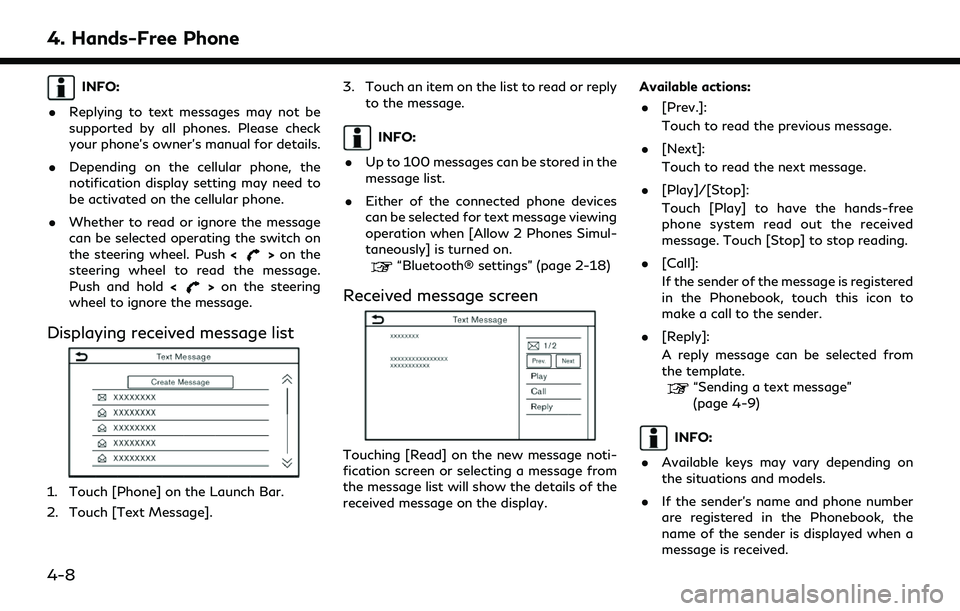
4. Hands-Free Phone
INFO:
. Replying to text messages may not be
supported by all phones. Please check
your phone’s owner’s manual for details.
. Depending on the cellular phone, the
notification display setting may need to
be activated on the cellular phone.
. Whether to read or ignore the message
can be selected operating the switch on
the steering wheel. Push <
>on the
steering wheel to read the message.
Push and hold <
>on the steering
wheel to ignore the message.
Displaying received message list
1. Touch [Phone] on the Launch Bar.
2. Touch [Text Message]. 3. Touch an item on the list to read or reply
to the message.
INFO:
. Up to 100 messages can be stored in the
message list.
. Either of the connected phone devices
can be selected for text message viewing
operation when [Allow 2 Phones Simul-
taneously] is turned on.
“Bluetooth® settings” (page 2-18)
Received message screen
Touching [Read] on the new message noti-
fication screen or selecting a message from
the message list will show the details of the
received message on the display. Available actions:
. [Prev.]:
Touch to read the previous message.
. [Next]:
Touch to read the next message.
. [Play]/[Stop]:
Touch [Play] to have the hands-free
phone system read out the received
message. Touch [Stop] to stop reading.
. [Call]:
If the sender of the message is registered
in the Phonebook, touch this icon to
make a call to the sender.
. [Reply]:
A reply message can be selected from
the template.
“Sending a text message”
(page 4-9)
INFO:
. Available keys may vary depending on
the situations and models.
. If the sender’s name and phone number
are registered in the Phonebook, the
name of the sender is displayed when a
message is received.
4-8
Page 65 of 192
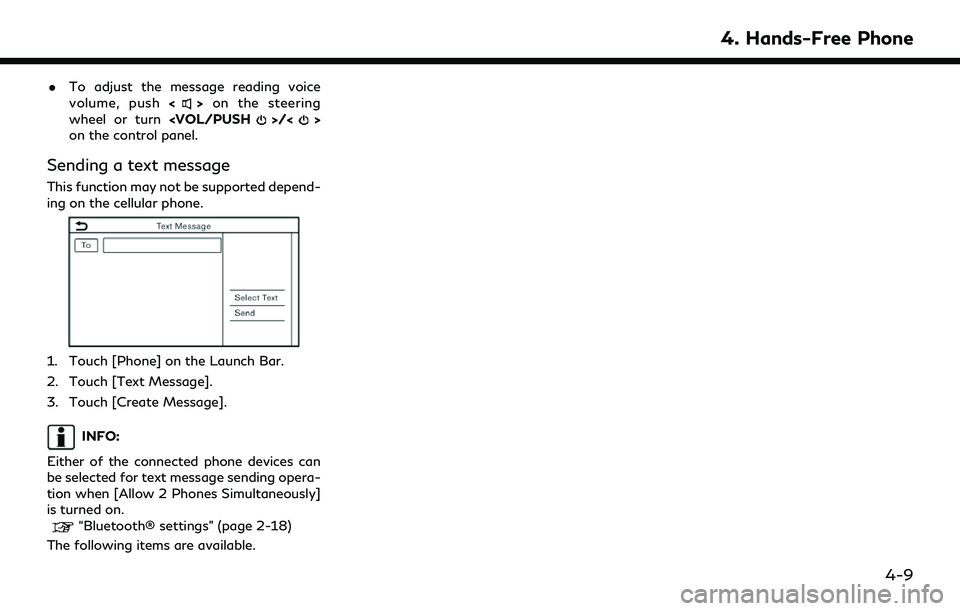
.To adjust the message reading voice
volume, push <>on the steering
wheel or turn
on the control panel.
Sending a text message
This function may not be supported depend-
ing on the cellular phone.
1. Touch [Phone] on the Launch Bar.
2. Touch [Text Message].
3. Touch [Create Message].
INFO:
Either of the connected phone devices can
be selected for text message sending opera-
tion when [Allow 2 Phones Simultaneously]
is turned on.
“Bluetooth® settings” (page 2-18)
The following items are available.
4. Hands-Free Phone
4-9
Page 67 of 192
![INFINITI QX80 2022 Owners Manual PHONE AND TEXT MESSAGE SETTINGS
Phone settings
Bluetooth® Hands-Free Phone System settings can be changed according to the user’s preference.
1. Touch [Settings] on the Launch Bar.
“System settin INFINITI QX80 2022 Owners Manual PHONE AND TEXT MESSAGE SETTINGS
Phone settings
Bluetooth® Hands-Free Phone System settings can be changed according to the user’s preference.
1. Touch [Settings] on the Launch Bar.
“System settin](/img/42/41149/w960_41149-66.png)
PHONE AND TEXT MESSAGE SETTINGS
Phone settings
Bluetooth® Hands-Free Phone System settings can be changed according to the user’s preference.
1. Touch [Settings] on the Launch Bar.
“System settings” (page 2-14)
2. Touch [Phone].
Available setting items may vary depending on models, specifications and software versions.
Available setting items
Setting item Action
[Connections] Displays the Connections screen. Phone connection, selection, deletion
and other features are available.
“Connections settings” (page 2-17)
[Quick Dial] [Edit] Entries in the Quick Dial can be edited. Touch [Add New] to register a
new entry.
“Quick Dial” (page 4-14)
[Delete All] Deletes all of the phone numbers in the Quick Dial.
[Phonebook] [Download Entire Phonebook] All of the phone numbers that are stored in a phonebook of a cellular phone that is connected to the vehicle are downloaded at once.
[Auto Downloaded] Turns on/off automatic downloading of the phonebook from the
connected cellular phone.
[Sort Phonebook by] Changes the sorted order of contacts in the phonebook.
4. Hands-Free Phone
4-11
Page 70 of 192
![INFINITI QX80 2022 Owners Manual 4. Hands-Free Phone
Quick Dial
Up to 20 Quick Dial entries can be regis-
tered.
Quick Dial entries can be used to quickly
make a call or send text messages.
Registration:
1. Touch [Phone] on the Launc INFINITI QX80 2022 Owners Manual 4. Hands-Free Phone
Quick Dial
Up to 20 Quick Dial entries can be regis-
tered.
Quick Dial entries can be used to quickly
make a call or send text messages.
Registration:
1. Touch [Phone] on the Launc](/img/42/41149/w960_41149-69.png)
4. Hands-Free Phone
Quick Dial
Up to 20 Quick Dial entries can be regis-
tered.
Quick Dial entries can be used to quickly
make a call or send text messages.
Registration:
1. Touch [Phone] on the Launch Bar.
2. Touch [Quick Dial].
3. Touch [Edit].
4. Touch [Add New] to register a phonenumber to the Quick Dial list.
5. Select a method for registration. Available methods:
.[Copy from Call History]:A phone number can be selected from
[All], [Incoming], [Outgoing], or
[Missed] call history lists.
.[Copy from Phonebook]:A phone number can be selected from
the Phonebook.
.[Enter Number by Keypad]:A phone number can be entered
manually using keypad.
INFO:
Available methods may vary depending
on cellular phone support.
6. When a phone number has been se- lected, the registration screen is dis-
played. Enter the phone number and
edit the entry information as necessary.
7. Touch [OK] to save the entry.
INFO:
.Quick Dial entries can also be regis- tered by touching [Settings] on the
Launch Bar and then selecting
[Phone].
“Phone settings” (page 4-11)
.Either of the connected phone devices
can be selected for dialing operation
when [Allow 2 Phones Simulta-
neously] is turned on.
“Bluetooth® settings” (page 2-18)
Voice Tag:
A voice tag can be recorded for each of the
registered Quick Dial numbers and can be
used to dial the number by speaking it.
On the Quick Dial registration screen, select
[Relationship / Voice Tag]. . Select a preferred relationship from the
list.
. Touch [Customize] and touch [Record]
to register your original voice tag.
INFO:
. Touch [Play] to play the recorded voice
tag.
. Touch [Delete] to delete the voice tag.
4-14
Page 77 of 192
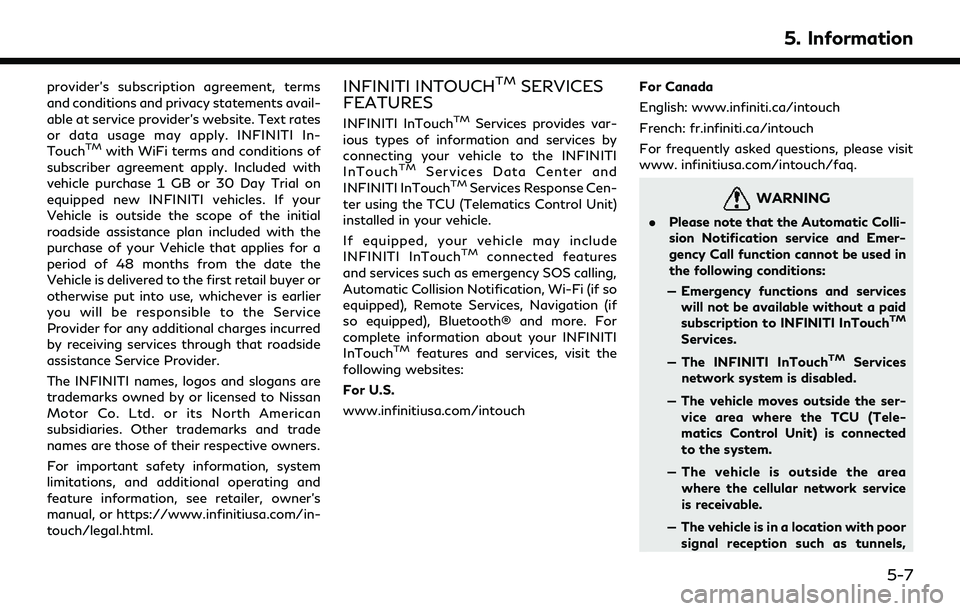
provider’s subscription agreement, terms
and conditions and privacy statements avail-
able at service provider’s website. Text rates
or data usage may apply. INFINITI In-
Touch
TMwith WiFi terms and conditions of
subscriber agreement apply. Included with
vehicle purchase 1 GB or 30 Day Trial on
equipped new INFINITI vehicles. If your
Vehicle is outside the scope of the initial
roadside assistance plan included with the
purchase of your Vehicle that applies for a
period of 48 months from the date the
Vehicle is delivered to the first retail buyer or
otherwise put into use, whichever is earlier
you will be responsible to the Service
Provider for any additional charges incurred
by receiving services through that roadside
assistance Service Provider.
The INFINITI names, logos and slogans are
trademarks owned by or licensed to Nissan
Motor Co. Ltd. or its North American
subsidiaries. Other trademarks and trade
names are those of their respective owners.
For important safety information, system
limitations, and additional operating and
feature information, see retailer, owner’s
manual, or https://www.infinitiusa.com/in-
touch/legal.html.
INFINITI INTOUCHTMSERVICES
FEATURES
INFINITI InTouchTMServices provides var-
ious types of information and services by
connecting your vehicle to the INFINITI
InTouch
TMServices Data Center and
INFINITI InTouchTMServices Response Cen-
ter using the TCU (Telematics Control Unit)
installed in your vehicle.
If equipped, your vehicle may include
INFINITI InTouch
TMconnected features
and services such as emergency SOS calling,
Automatic Collision Notification, Wi-Fi (if so
equipped), Remote Services, Navigation (if
so equipped), Bluetooth® and more. For
complete information about your INFINITI
InTouch
TMfeatures and services, visit the
following websites:
For U.S.
www.infinitiusa.com/intouch For Canada
English: www.infiniti.ca/intouch
French: fr.infiniti.ca/intouch
For frequently asked questions, please visit
www. infinitiusa.com/intouch/faq.
WARNING
.
Please note that the Automatic Colli-
sion Notification service and Emer-
gency Call function cannot be used in
the following conditions:
— Emergency functions and services will not be available without a paid
subscription to INFINITI InTouch
TM
Services.
— The INFINITI InTouch
TMServices
network system is disabled.
— The vehicle moves outside the ser- vice area where the TCU (Tele-
matics Control Unit) is connected
to the system.
— The vehicle is outside the area where the cellular network service
is receivable.
— The vehicle is in a location with poor signal reception such as tunnels,
5. Information
5-7
Page 78 of 192
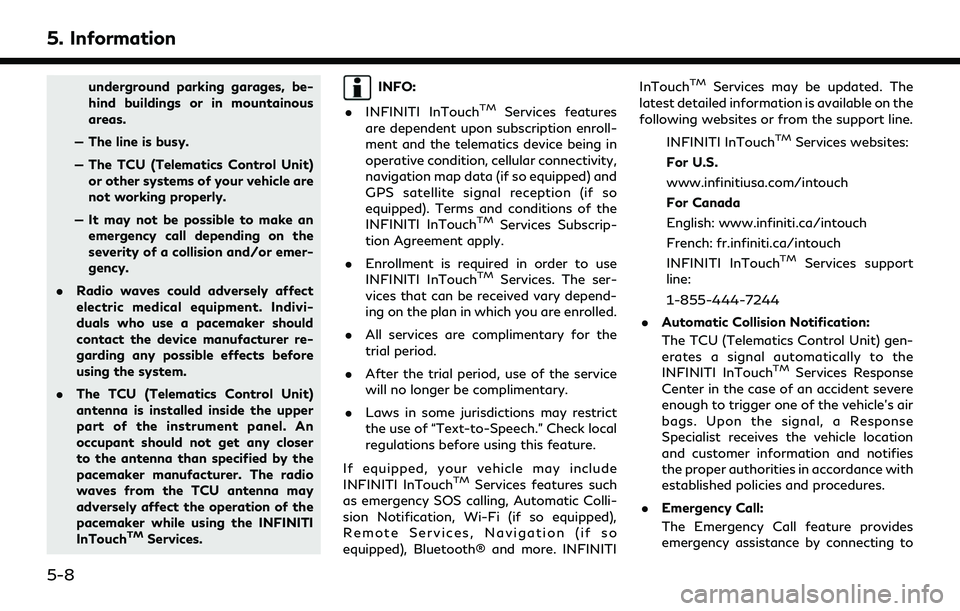
5. Information
underground parking garages, be-
hind buildings or in mountainous
areas.
— The line is busy.
— The TCU (Telematics Control Unit) or other systems of your vehicle are
not working properly.
— It may not be possible to make an emergency call depending on the
severity of a collision and/or emer-
gency.
. Radio waves could adversely affect
electric medical equipment. Indivi-
duals who use a pacemaker should
contact the device manufacturer re-
garding any possible effects before
using the system.
. The TCU (Telematics Control Unit)
antenna is installed inside the upper
part of the instrument panel. An
occupant should not get any closer
to the antenna than specified by the
pacemaker manufacturer. The radio
waves from the TCU antenna may
adversely affect the operation of the
pacemaker while using the INFINITI
InTouch
TMServices.
INFO:
. INFINITI InTouch
TMServices features
are dependent upon subscription enroll-
ment and the telematics device being in
operative condition, cellular connectivity,
navigation map data (if so equipped) and
GPS satellite signal reception (if so
equipped). Terms and conditions of the
INFINITI InTouch
TMServices Subscrip-
tion Agreement apply.
. Enrollment is required in order to use
INFINITI InTouch
TMServices. The ser-
vices that can be received vary depend-
ing on the plan in which you are enrolled.
. All services are complimentary for the
trial period.
. After the trial period, use of the service
will no longer be complimentary.
. Laws in some jurisdictions may restrict
the use of “Text-to-Speech.” Check local
regulations before using this feature.
If equipped, your vehicle may include
INFINITI InTouch
TMServices features such
as emergency SOS calling, Automatic Colli-
sion Notification, Wi-Fi (if so equipped),
Remote Services, Navigation (if so
equipped), Bluetooth® and more. INFINITI InTouch
TMServices may be updated. The
latest detailed information is available on the
following websites or from the support line.
INFINITI InTouch
TMServices websites:
For U.S.
www.infinitiusa.com/intouch
For Canada
English: www.infiniti.ca/intouch
French: fr.infiniti.ca/intouch
INFINITI InTouch
TMServices support
line:
1-855-444-7244
. Automatic Collision Notification:
The TCU (Telematics Control Unit) gen-
erates a signal automatically to the
INFINITI InTouch
TMServices Response
Center in the case of an accident severe
enough to trigger one of the vehicle’s air
bags. Upon the signal, a Response
Specialist receives the vehicle location
and customer information and notifies
the proper authorities in accordance with
established policies and procedures.
. Emergency Call:
The Emergency Call feature provides
emergency assistance by connecting to
5-8
Page 79 of 192
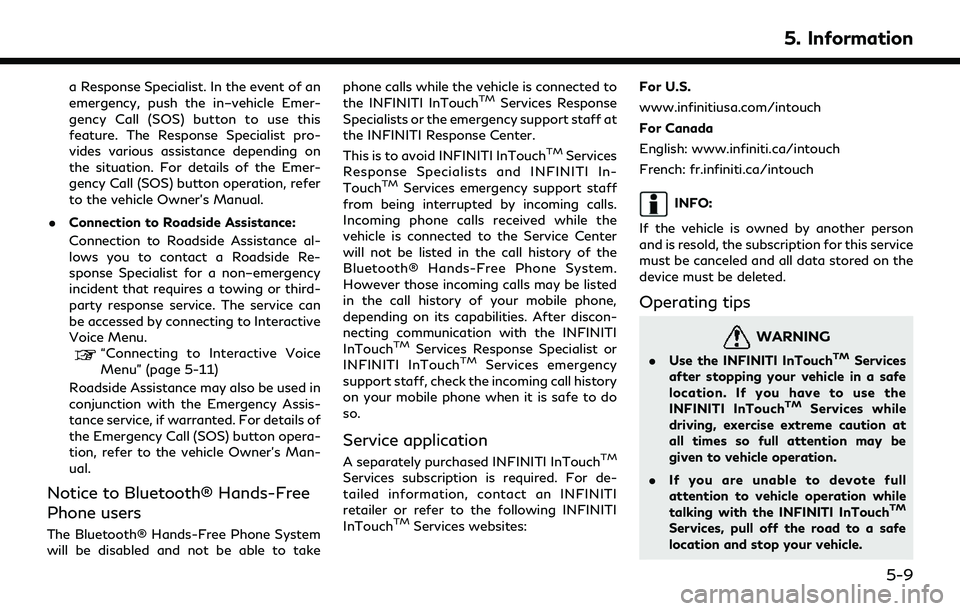
a Response Specialist. In the event of an
emergency, push the in–vehicle Emer-
gency Call (SOS) button to use this
feature. The Response Specialist pro-
vides various assistance depending on
the situation. For details of the Emer-
gency Call (SOS) button operation, refer
to the vehicle Owner’s Manual.
. Connection to Roadside Assistance:
Connection to Roadside Assistance al-
lows you to contact a Roadside Re-
sponse Specialist for a non–emergency
incident that requires a towing or third-
party response service. The service can
be accessed by connecting to Interactive
Voice Menu.
“Connecting to Interactive Voice
Menu” (page 5-11)
Roadside Assistance may also be used in
conjunction with the Emergency Assis-
tance service, if warranted. For details of
the Emergency Call (SOS) button opera-
tion, refer to the vehicle Owner’s Man-
ual.
Notice to Bluetooth® Hands-Free
Phone users
The Bluetooth® Hands-Free Phone System
will be disabled and not be able to take phone calls while the vehicle is connected to
the INFINITI InTouch
TMServices Response
Specialists or the emergency support staff at
the INFINITI Response Center.
This is to avoid INFINITI InTouch
TMServices
Response Specialists and INFINITI In-
Touch
TMServices emergency support staff
from being interrupted by incoming calls.
Incoming phone calls received while the
vehicle is connected to the Service Center
will not be listed in the call history of the
Bluetooth® Hands-Free Phone System.
However those incoming calls may be listed
in the call history of your mobile phone,
depending on its capabilities. After discon-
necting communication with the INFINITI
InTouch
TMServices Response Specialist or
INFINITI InTouchTMServices emergency
support staff, check the incoming call history
on your mobile phone when it is safe to do
so.
Service application
A separately purchased INFINITI InTouchTM
Services subscription is required. For de-
tailed information, contact an INFINITI
retailer or refer to the following INFINITI
InTouch
TMServices websites: For U.S.
www.infinitiusa.com/intouch
For Canada
English: www.infiniti.ca/intouch
French: fr.infiniti.ca/intouch
INFO:
If the vehicle is owned by another person
and is resold, the subscription for this service
must be canceled and all data stored on the
device must be deleted.
Operating tips
WARNING
. Use the INFINITI InTouchTMServices
after stopping your vehicle in a safe
location. If you have to use the
INFINITI InTouch
TMServices while
driving, exercise extreme caution at
all times so full attention may be
given to vehicle operation.
. If you are unable to devote full
attention to vehicle operation while
talking with the INFINITI InTouch
TM
Services, pull off the road to a safe
location and stop your vehicle.
5. Information
5-9
Page 87 of 192
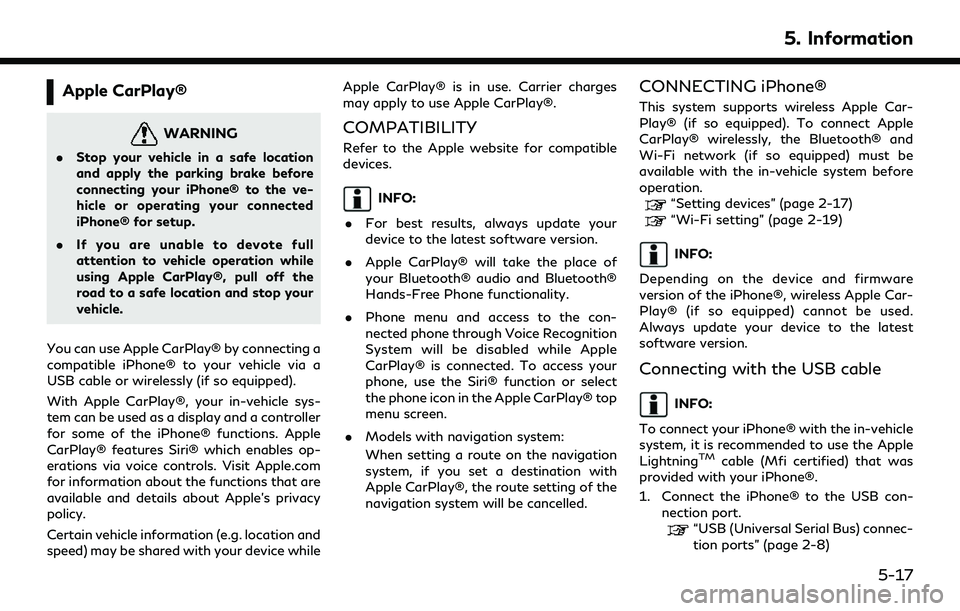
Apple CarPlay®
WARNING
.Stop your vehicle in a safe location
and apply the parking brake before
connecting your iPhone® to the ve-
hicle or operating your connected
iPhone® for setup.
. If you are unable to devote full
attention to vehicle operation while
using Apple CarPlay®, pull off the
road to a safe location and stop your
vehicle.
You can use Apple CarPlay® by connecting a
compatible iPhone® to your vehicle via a
USB cable or wirelessly (if so equipped).
With Apple CarPlay®, your in-vehicle sys-
tem can be used as a display and a controller
for some of the iPhone® functions. Apple
CarPlay® features Siri® which enables op-
erations via voice controls. Visit Apple.com
for information about the functions that are
available and details about Apple’s privacy
policy.
Certain vehicle information (e.g. location and
speed) may be shared with your device while Apple CarPlay® is in use. Carrier charges
may apply to use Apple CarPlay®.
COMPATIBILITY
Refer to the Apple website for compatible
devices.
INFO:
. For best results, always update your
device to the latest software version.
. Apple CarPlay® will take the place of
your Bluetooth® audio and Bluetooth®
Hands-Free Phone functionality.
. Phone menu and access to the con-
nected phone through Voice Recognition
System will be disabled while Apple
CarPlay® is connected. To access your
phone, use the Siri® function or select
the phone icon in the Apple CarPlay® top
menu screen.
. Models with navigation system:
When setting a route on the navigation
system, if you set a destination with
Apple CarPlay®, the route setting of the
navigation system will be cancelled.
CONNECTING iPhone®
This system supports wireless Apple Car-
Play® (if so equipped). To connect Apple
CarPlay® wirelessly, the Bluetooth® and
Wi-Fi network (if so equipped) must be
available with the in-vehicle system before
operation.
“Setting devices” (page 2-17)
“Wi-Fi setting” (page 2-19)
INFO:
Depending on the device and firmware
version of the iPhone®, wireless Apple Car-
Play® (if so equipped) cannot be used.
Always update your device to the latest
software version.
Connecting with the USB cable
INFO:
To connect your iPhone® with the in-vehicle
system, it is recommended to use the Apple
Lightning
TMcable (Mfi certified) that was
provided with your iPhone®.
1. Connect the iPhone® to the USB con- nection port.
“USB (Universal Serial Bus) connec-
tion ports” (page 2-8)
5. Information
5-17
Page 88 of 192
![INFINITI QX80 2022 Owners Manual 5. Information
2. Depending on the setting, a StartupInformation screen will appear. Touch
[Yes] to use Apple CarPlay®.
3. Apple CarPlay® starts and the Apple CarPlay® screen will appear.
4. If a n INFINITI QX80 2022 Owners Manual 5. Information
2. Depending on the setting, a StartupInformation screen will appear. Touch
[Yes] to use Apple CarPlay®.
3. Apple CarPlay® starts and the Apple CarPlay® screen will appear.
4. If a n](/img/42/41149/w960_41149-87.png)
5. Information
2. Depending on the setting, a StartupInformation screen will appear. Touch
[Yes] to use Apple CarPlay®.
3. Apple CarPlay® starts and the Apple CarPlay® screen will appear.
4. If a notification appears on the iPhone®, select whether or not to use the wireless
connection. Once you enable wireless
Apple CarPlay® (if so equipped) on the
notification, Apple CarPlay® will auto-
matically start wirelessly from next time.
Connecting wirelessly (if so
equipped)
1. Connect the iPhone® to the in-vehiclesystem via Bluetooth®.
“Setting devices” (page 2-17)
INFO:
If no Bluetooth® device is connected and
Apple CarPlay® or Android Auto is not
active, pushing and holding <
>on the
steering wheel can display the
Connections screen.
2. A notification will appear on the iPhone®. Select to use the wireless
connection.
INFO:
If you select not to use the wireless
connection, the iPhone® will be con-
nected as a Bluetooth® device.
3. Depending on the setting, a Startup Information screen will appear. Touch
[Yes] to use Apple CarPlay®.
4. Wireless Apple CarPlay® will start and the Apple CarPlay® screen will appear.
INFO:
If the Wi-Fi connection is off on the Wi-Fi
settings screen, a notification will appear.
Touch [Yes] to use wireless Apple CarPlay®.
“Wi-Fi setting” (page 2-19)
Operating tips
. If you do not wish to display the Startup
Information screen each time you acti-
vate Apple CarPlay®, turn on [Don’t Ask
Anymore] on the Startup Information
screen. The Startup Information screen
will not be displayed from the next Apple
CarPlay® activation. The Startup Infor-
mation screen can be set to appear again
in the Apple CarPlay® setting menu.
“Apple CarPlay® settings”
(page 5-20) .
The system update or the map update (if
so equipped) will be stopped while using
wireless Apple CarPlay® (if so equipped).
. The connection with the other Blue-
tooth® device may be disconnected
when wireless Apple CarPlay® (if so
equipped) is activated.
. Once the wireless connection (if so
equipped) has been established, Apple
CarPlay® will be automatically con-
nected wirelessly next time.
. Wireless Apple CarPlay® (if so equipped)
uses the Wi-Fi network (if so equipped).
After connecting the in-vehicle system to
the Wi-Fi network, the Bluetooth® con-
nection with wireless Apple CarPlay®
connected device will be disconnected.
. If you connect the iPhone® that is using
wireless Apple CarPlay® (if so equipped)
via USB cable, the in-vehicle system
provides power to the iPhone®.
. If wireless Apple CarPlay® (if so
equipped) does not start automatically,
touch [
] on the device settings screen.“Setting devices” (page 2-17)
. If you are using Apple CarPlay® or
Android Auto, you cannot start Apple
5-18