audio INFINITI QX80 2022 Owners Manual
[x] Cancel search | Manufacturer: INFINITI, Model Year: 2022, Model line: QX80, Model: INFINITI QX80 2022Pages: 192, PDF Size: 0.74 MB
Page 2 of 192
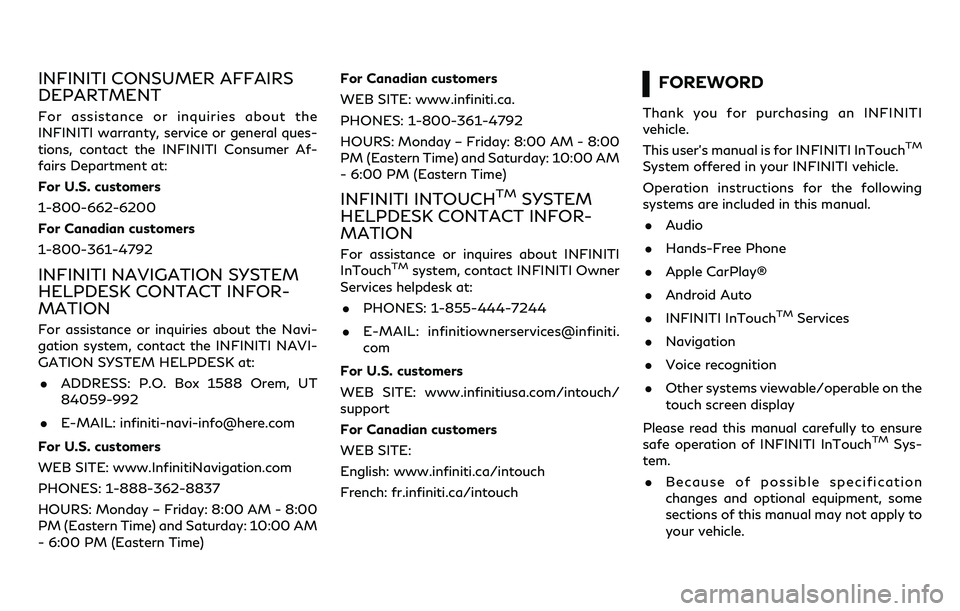
INFINITI CONSUMER AFFAIRS
DEPARTMENT
For assistance or inquiries about the
INFINITI warranty, service or general ques-
tions, contact the INFINITI Consumer Af-
fairs Department at:
For U.S. customers
1-800-662-6200
For Canadian customers
1-800-361-4792
INFINITI NAVIGATION SYSTEM
HELPDESK CONTACT INFOR-
MATION
For assistance or inquiries about the Navi-
gation system, contact the INFINITI NAVI-
GATION SYSTEM HELPDESK at:. ADDRESS: P.O. Box 1588 Orem, UT
84059-992
. E-MAIL: [email protected]
For U.S. customers
WEB SITE: www.InfinitiNavigation.com
PHONES: 1-888-362-8837
HOURS: Monday – Friday: 8:00 AM - 8:00
PM (Eastern Time) and Saturday: 10:00 AM
- 6:00 PM (Eastern Time) For Canadian customers
WEB SITE: www.infiniti.ca.
PHONES: 1-800-361-4792
HOURS: Monday – Friday: 8:00 AM - 8:00
PM (Eastern Time) and Saturday: 10:00 AM
- 6:00 PM (Eastern Time)
INFINITI INTOUCHTMSYSTEM
HELPDESK CONTACT INFOR-
MATION
For assistance or inquires about INFINITI
InTouchTMsystem, contact INFINITI Owner
Services helpdesk at:
. PHONES: 1-855-444-7244
. E-MAIL: infinitiownerservices@infiniti.
com
For U.S. customers
WEB SITE: www.infinitiusa.com/intouch/
support
For Canadian customers
WEB SITE:
English: www.infiniti.ca/intouch
French: fr.infiniti.ca/intouch
FOREWORD
Thank you for purchasing an INFINITI
vehicle.
This user’s manual is for INFINITI InTouch
TM
System offered in your INFINITI vehicle.
Operation instructions for the following
systems are included in this manual. . Audio
. Hands-Free Phone
. Apple CarPlay®
. Android Auto
. INFINITI InTouch
TMServices
. Navigation
. Voice recognition
. Other systems viewable/operable on the
touch screen display
Please read this manual carefully to ensure
safe operation of INFINITI InTouch
TMSys-
tem.
. Because of possible specification
changes and optional equipment, some
sections of this manual may not apply to
your vehicle.
Page 5 of 192
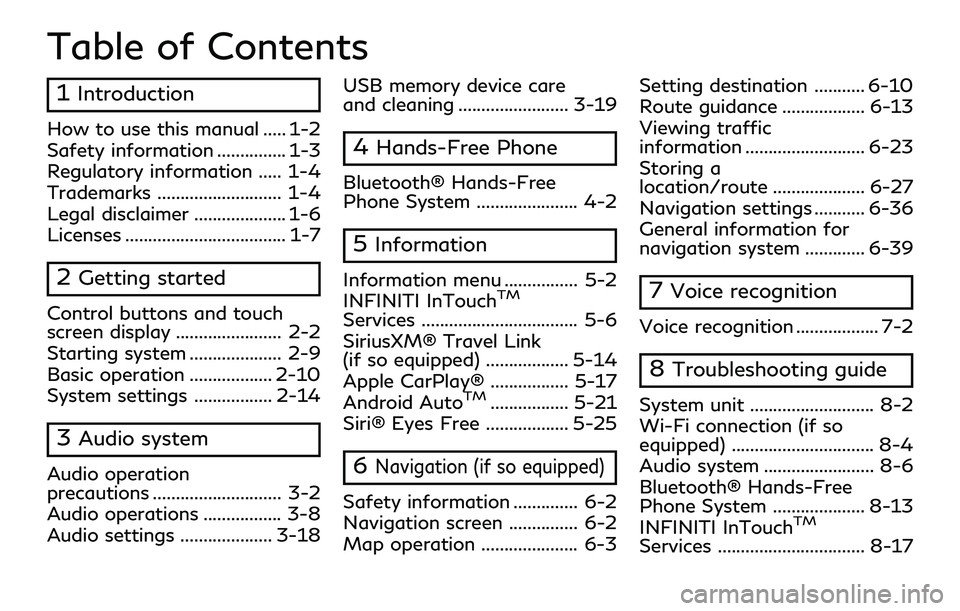
Table of Contents
1Introduction
How to use this manual ..... 1-2
Safety information ............... 1-3
Regulatory information ..... 1-4
Trademarks ........................... 1-4
Legal disclaimer .................... 1-6
Licenses ................................... 1-7
2Getting started
Control buttons and touch
screen display ....................... 2-2
Starting system .................... 2-9
Basic operation .................. 2-10
System settings ................. 2-14
3Audio system
Audio operation
precautions ............................ 3-2
Audio operations ................. 3-8
Audio settings .................... 3-18USB memory device care
and cleaning ........................ 3-19
4Hands-Free Phone
Bluetooth® Hands-Free
Phone System ...................... 4-2
5Information
Information menu ................ 5-2
INFINITI InTouchTM
Services .................................. 5-6
SiriusXM® Travel Link
(if so equipped) .................. 5-14
Apple CarPlay® ................. 5-17
Android Auto
TM................. 5-21
Siri® Eyes Free .................. 5-25
6Navigation (if so equipped)
Safety information .............. 6-2
Navigation screen ............... 6-2
Map operation ..................... 6-3 Setting destination ........... 6-10
Route guidance .................. 6-13
Viewing traffic
information .......................... 6-23
Storing a
location/route .................... 6-27
Navigation settings ........... 6-36
General information for
navigation system ............. 6-39
7Voice recognition
Voice recognition .................. 7-2
8Troubleshooting guide
System unit ........................... 8-2
Wi-Fi connection (if so
equipped) ............................... 8-4
Audio system ........................ 8-6
Bluetooth® Hands-Free
Phone System .................... 8-13
INFINITI InTouch
TM
Services ................................ 8-17
Page 11 of 192
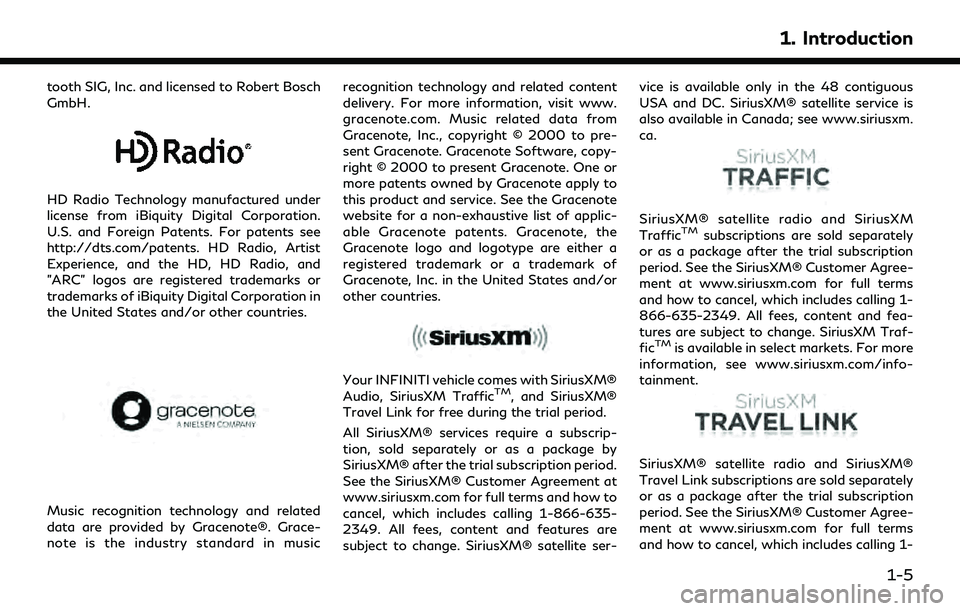
tooth SIG, Inc. and licensed to Robert Bosch
GmbH.
HD Radio Technology manufactured under
license from iBiquity Digital Corporation.
U.S. and Foreign Patents. For patents see
http://dts.com/patents. HD Radio, Artist
Experience, and the HD, HD Radio, and
"ARC" logos are registered trademarks or
trademarks of iBiquity Digital Corporation in
the United States and/or other countries.
Music recognition technology and related
data are provided by Gracenote®. Grace-
note is the industry standard in musicrecognition technology and related content
delivery. For more information, visit www.
gracenote.com. Music related data from
Gracenote, Inc., copyright © 2000 to pre-
sent Gracenote. Gracenote Software, copy-
right © 2000 to present Gracenote. One or
more patents owned by Gracenote apply to
this product and service. See the Gracenote
website for a non-exhaustive list of applic-
able Gracenote patents. Gracenote, the
Gracenote logo and logotype are either a
registered trademark or a trademark of
Gracenote, Inc. in the United States and/or
other countries.
Your INFINITI vehicle comes with SiriusXM®
Audio, SiriusXM TrafficTM, and SiriusXM®
Travel Link for free during the trial period.
All SiriusXM® services require a subscrip-
tion, sold separately or as a package by
SiriusXM® after the trial subscription period.
See the SiriusXM® Customer Agreement at
www.siriusxm.com for full terms and how to
cancel, which includes calling 1-866-635-
2349. All fees, content and features are
subject to change. SiriusXM® satellite ser- vice is available only in the 48 contiguous
USA and DC. SiriusXM® satellite service is
also available in Canada; see www.siriusxm.
ca.
SiriusXM® satellite radio and SiriusXM
TrafficTMsubscriptions are sold separately
or as a package after the trial subscription
period. See the SiriusXM® Customer Agree-
ment at www.siriusxm.com for full terms
and how to cancel, which includes calling 1-
866-635-2349. All fees, content and fea-
tures are subject to change. SiriusXM Traf-
fic
TMis available in select markets. For more
information, see www.siriusxm.com/info-
tainment.
SiriusXM® satellite radio and SiriusXM®
Travel Link subscriptions are sold separately
or as a package after the trial subscription
period. See the SiriusXM® Customer Agree-
ment at www.siriusxm.com for full terms
and how to cancel, which includes calling 1-
1. Introduction
1-5
Page 16 of 192
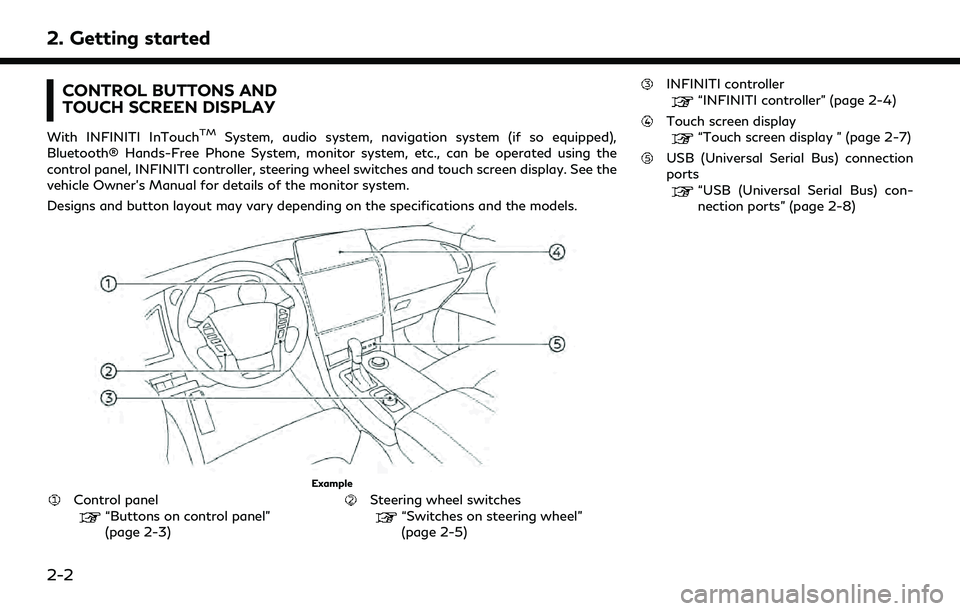
2. Getting started
CONTROL BUTTONS AND
TOUCH SCREEN DISPLAY
With INFINITI InTouchTMSystem, audio system, navigation system (if so equipped),
Bluetooth® Hands-Free Phone System, monitor system, etc., can be operated using the
control panel, INFINITI controller, steering wheel switches and touch screen display. See the
vehicle Owner’s Manual for details of the monitor system.
Designs and button layout may vary depending on the specifications and the models.
Example
Control panel“Buttons on control panel”
(page 2-3)Steering wheel switches“Switches on steering wheel”
(page 2-5)
INFINITI controller
“INFINITI controller” (page 2-4)
Touch screen display“Touch screen display ” (page 2-7)
USB (Universal Serial Bus) connection
ports
“USB (Universal Serial Bus) con-
nection ports” (page 2-8)
2-2
Page 17 of 192
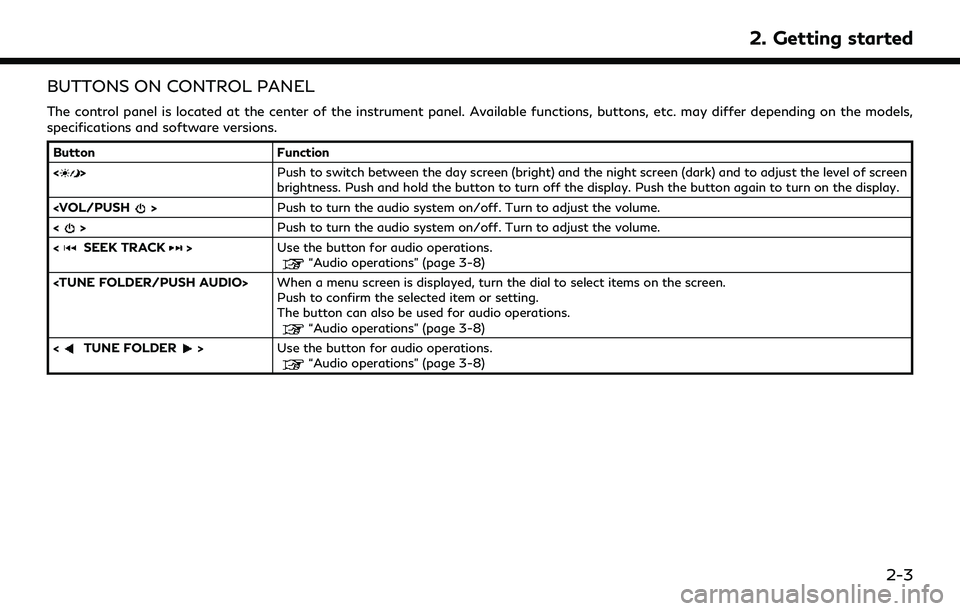
BUTTONS ON CONTROL PANEL
The control panel is located at the center of the instrument panel. Available functions, buttons, etc. may differ depending on the models,
specifications and software versions.
ButtonFunction
<
> Push to switch between the day screen (bright) and the night screen (dark) and to adjust the level of screen
brightness. Push and hold the button to turn off the display. Push the button again to turn on the display.
<
> Push to turn the audio system on/off. Turn to adjust the volume.
<
SEEK TRACK> Use the button for audio operations.“Audio operations” (page 3-8)
Push to confirm the selected item or setting.
The button can also be used for audio operations.
“Audio operations” (page 3-8)
<
TUNE FOLDER> Use the button for audio operations.“Audio operations” (page 3-8)
2. Getting started
2-3
Page 18 of 192
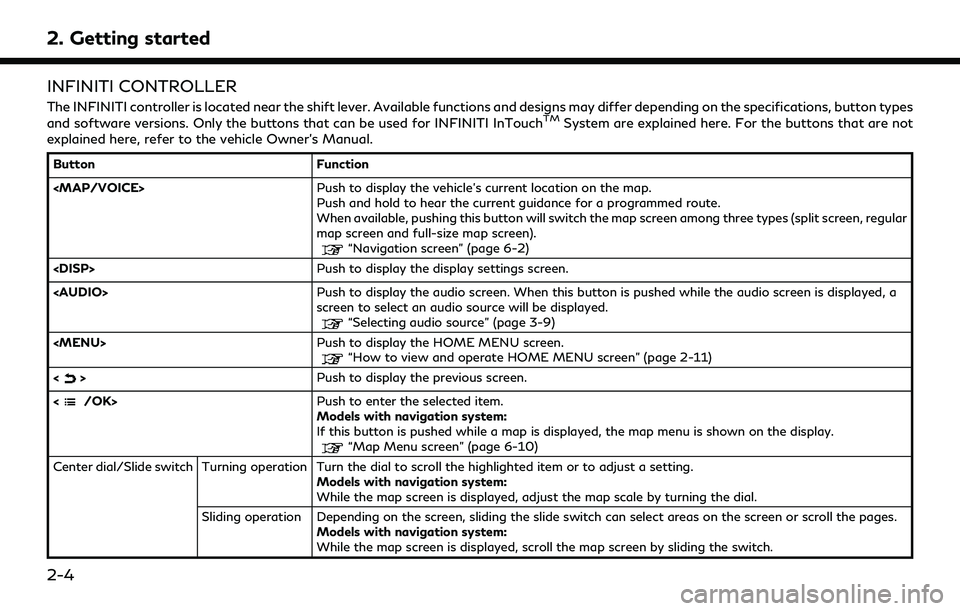
2. Getting started
INFINITI CONTROLLER
The INFINITI controller is located near the shift lever. Available functions and designs may differ depending on the specifications, button types
and software versions. Only the buttons that can be used for INFINITI InTouchTMSystem are explained here. For the buttons that are not
explained here, refer to the vehicle Owner’s Manual.
Button Function
Page 19 of 192
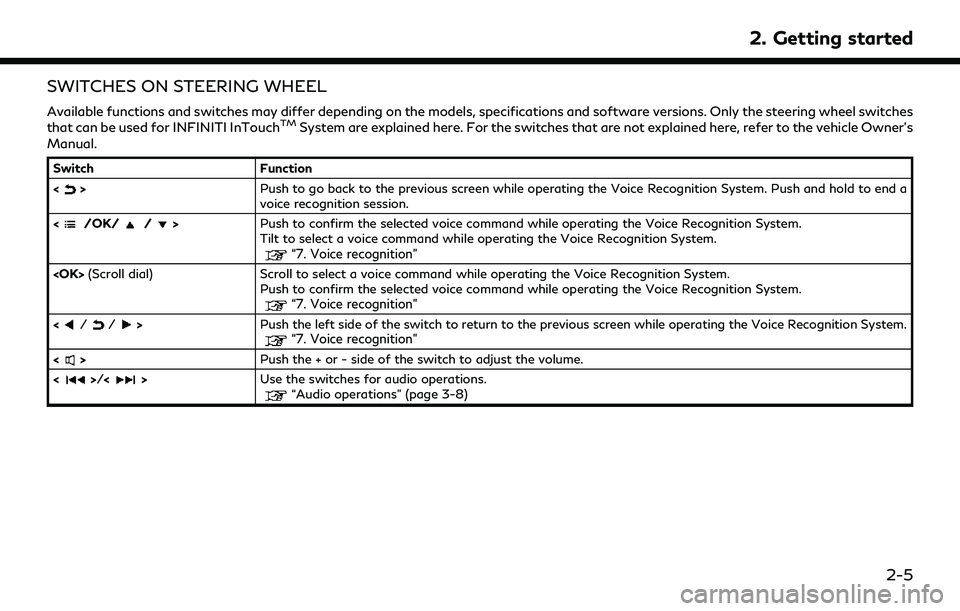
SWITCHES ON STEERING WHEEL
Available functions and switches may differ depending on the models, specifications and software versions. Only the steering wheel switches
that can be used for INFINITI InTouchTMSystem are explained here. For the switches that are not explained here, refer to the vehicle Owner’s
Manual.
Switch Function
<
> Push to go back to the previous screen while operating the Voice Recognition System. Push and hold to end a
voice recognition session.
<
/OK//> Push to confirm the selected voice command while operating the Voice Recognition System.
Tilt to select a voice command while operating the Voice Recognition System.
“7. Voice recognition”
Push to confirm the selected voice command while operating the Voice Recognition System.
“7. Voice recognition”
Push the left side of the switch to return to the previous screen while operating the Voice Recognition System.“7. Voice recognition”
<> Push the + or - side of the switch to adjust the volume.
<
>/<> Use the switches for audio operations.“Audio operations” (page 3-8)
2. Getting started
2-5
Page 21 of 192
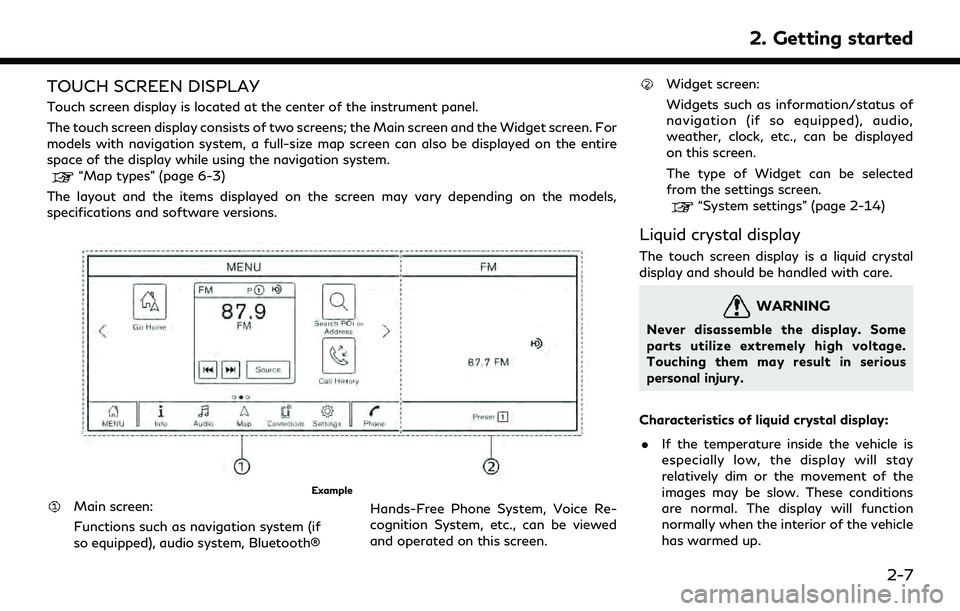
TOUCH SCREEN DISPLAY
Touch screen display is located at the center of the instrument panel.
The touch screen display consists of two screens; the Main screen and the Widget screen. For
models with navigation system, a full-size map screen can also be displayed on the entire
space of the display while using the navigation system.
“Map types” (page 6-3)
The layout and the items displayed on the screen may vary depending on the models,
specifications and software versions.
Example
Main screen:
Functions such as navigation system (if
so equipped), audio system, Bluetooth® Hands-Free Phone System, Voice Re-
cognition System, etc., can be viewed
and operated on this screen.
Widget screen:
Widgets such as information/status of
navigation (if so equipped), audio,
weather, clock, etc., can be displayed
on this screen.
The type of Widget can be selected
from the settings screen.
“System settings” (page 2-14)
Liquid crystal display
The touch screen display is a liquid crystal
display and should be handled with care.
WARNING
Never disassemble the display. Some
parts utilize extremely high voltage.
Touching them may result in serious
personal injury.
Characteristics of liquid crystal display: . If the temperature inside the vehicle is
especially low, the display will stay
relatively dim or the movement of the
images may be slow. These conditions
are normal. The display will function
normally when the interior of the vehicle
has warmed up.
2. Getting started
2-7
Page 22 of 192
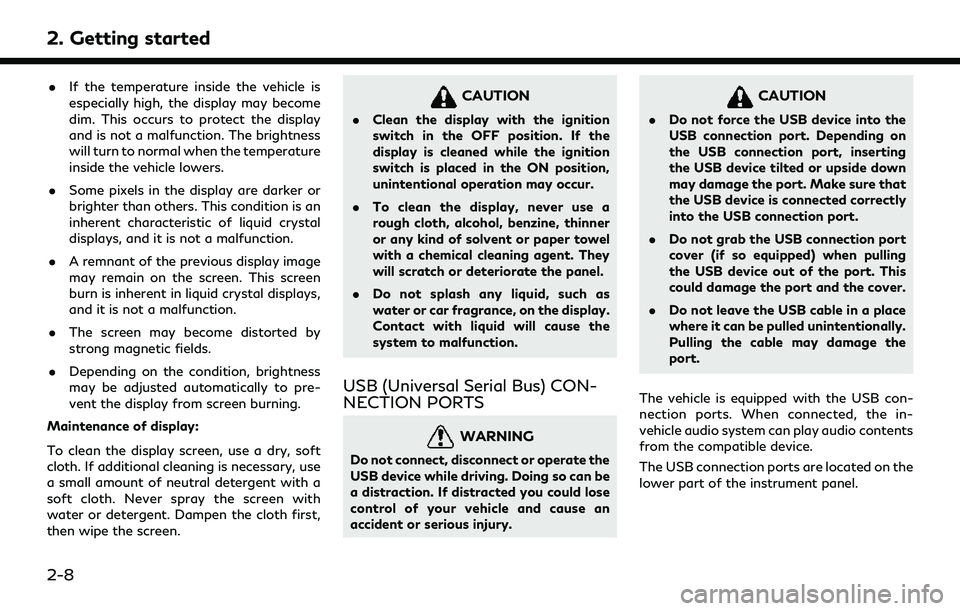
2. Getting started
.If the temperature inside the vehicle is
especially high, the display may become
dim. This occurs to protect the display
and is not a malfunction. The brightness
will turn to normal when the temperature
inside the vehicle lowers.
. Some pixels in the display are darker or
brighter than others. This condition is an
inherent characteristic of liquid crystal
displays, and it is not a malfunction.
. A remnant of the previous display image
may remain on the screen. This screen
burn is inherent in liquid crystal displays,
and it is not a malfunction.
. The screen may become distorted by
strong magnetic fields.
. Depending on the condition, brightness
may be adjusted automatically to pre-
vent the display from screen burning.
Maintenance of display:
To clean the display screen, use a dry, soft
cloth. If additional cleaning is necessary, use
a small amount of neutral detergent with a
soft cloth. Never spray the screen with
water or detergent. Dampen the cloth first,
then wipe the screen.
CAUTION
. Clean the display with the ignition
switch in the OFF position. If the
display is cleaned while the ignition
switch is placed in the ON position,
unintentional operation may occur.
. To clean the display, never use a
rough cloth, alcohol, benzine, thinner
or any kind of solvent or paper towel
with a chemical cleaning agent. They
will scratch or deteriorate the panel.
. Do not splash any liquid, such as
water or car fragrance, on the display.
Contact with liquid will cause the
system to malfunction.
USB (Universal Serial Bus) CON-
NECTION PORTS
WARNING
Do not connect, disconnect or operate the
USB device while driving. Doing so can be
a distraction. If distracted you could lose
control of your vehicle and cause an
accident or serious injury.
CAUTION
.Do not force the USB device into the
USB connection port. Depending on
the USB connection port, inserting
the USB device tilted or upside down
may damage the port. Make sure that
the USB device is connected correctly
into the USB connection port.
. Do not grab the USB connection port
cover (if so equipped) when pulling
the USB device out of the port. This
could damage the port and the cover.
. Do not leave the USB cable in a place
where it can be pulled unintentionally.
Pulling the cable may damage the
port.
The vehicle is equipped with the USB con-
nection ports. When connected, the in-
vehicle audio system can play audio contents
from the compatible device.
The USB connection ports are located on the
lower part of the instrument panel.
2-8
Page 24 of 192
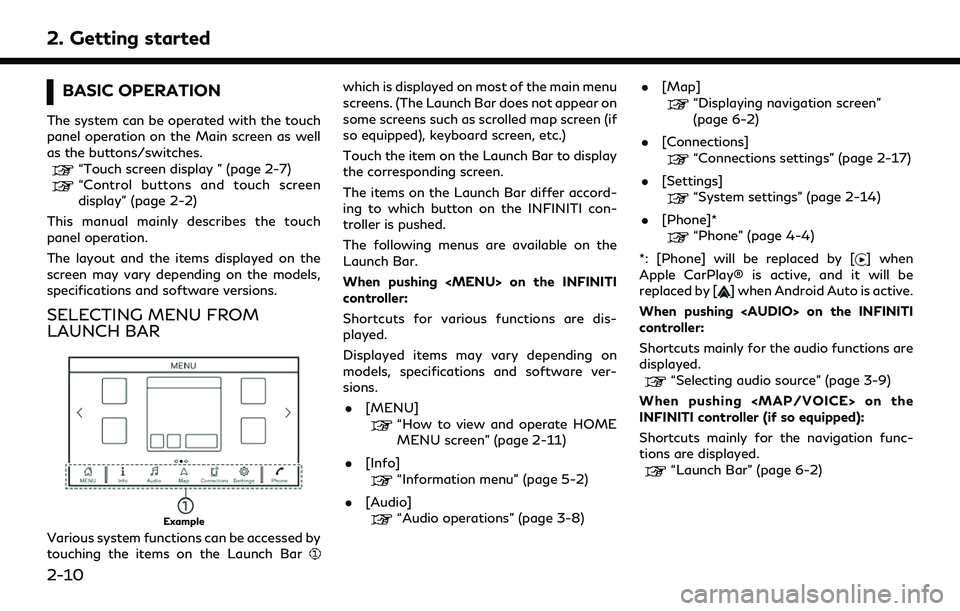
2. Getting started
BASIC OPERATION
The system can be operated with the touch
panel operation on the Main screen as well
as the buttons/switches.
“Touch screen display ” (page 2-7)“Control buttons and touch screen
display” (page 2-2)
This manual mainly describes the touch
panel operation.
The layout and the items displayed on the
screen may vary depending on the models,
specifications and software versions.
SELECTING MENU FROM
LAUNCH BAR
Example
Various system functions can be accessed by
touching the items on the Launch Bar
which is displayed on most of the main menu
screens. (The Launch Bar does not appear on
some screens such as scrolled map screen (if
so equipped), keyboard screen, etc.)
Touch the item on the Launch Bar to display
the corresponding screen.
The items on the Launch Bar differ accord-
ing to which button on the INFINITI con-
troller is pushed.
The following menus are available on the
Launch Bar.
When pushing