bluetooth INFINITI QX80 2022 User Guide
[x] Cancel search | Manufacturer: INFINITI, Model Year: 2022, Model line: QX80, Model: INFINITI QX80 2022Pages: 192, PDF Size: 0.74 MB
Page 37 of 192
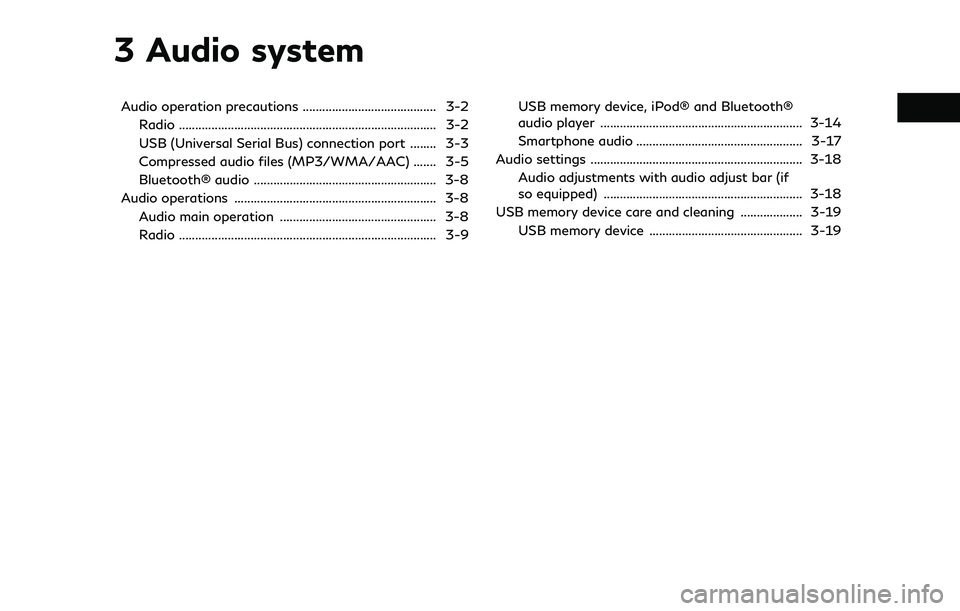
3 Audio system
Audio operation precautions ......................................... 3-2Radio ........................................................................\
....... 3-2
USB (Universal Serial Bus) connection port ........ 3-3
Compressed audio files (MP3/WMA/AAC) ....... 3-5
Bluetooth® audio ........................................................ 3-8
Audio operations .............................................................. 3-8 Audio main operation ................................................ 3-8
Radio ........................................................................\
....... 3-9 USB memory device, iPod® and Bluetooth®
audio player .............................................................. 3-14
Smartphone audio ................................................... 3-17
Audio settings ................................................................. 3-18 Audio adjustments with audio adjust bar (if
so equipped) ............................................................. 3-18
USB memory device care and cleaning ................... 3-19
USB memory device ............................................... 3-19
Page 44 of 192
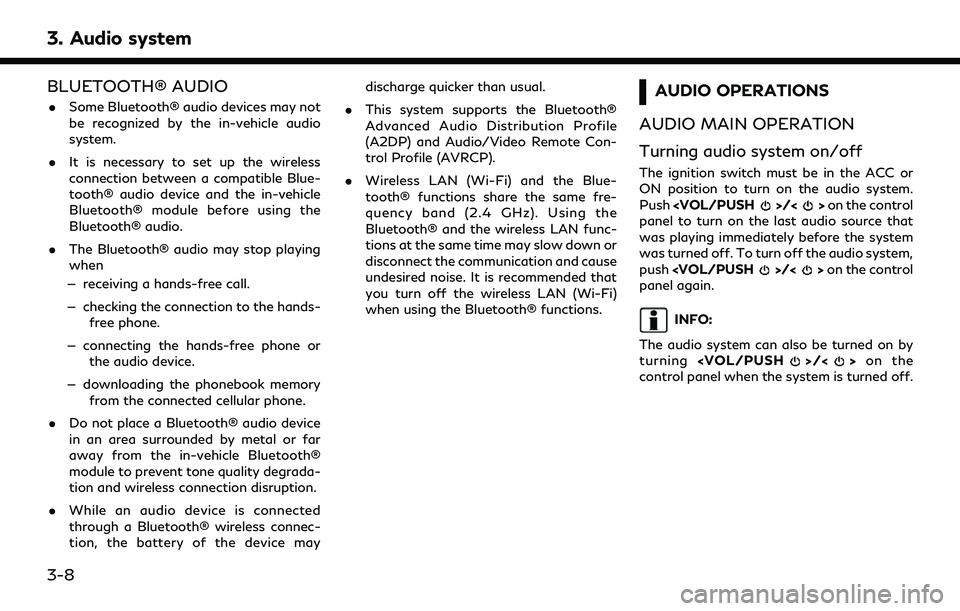
3. Audio system
BLUETOOTH® AUDIO
.Some Bluetooth® audio devices may not
be recognized by the in-vehicle audio
system.
. It is necessary to set up the wireless
connection between a compatible Blue-
tooth® audio device and the in-vehicle
Bluetooth® module before using the
Bluetooth® audio.
. The Bluetooth® audio may stop playing
when
— receiving a hands-free call.
— checking the connection to the hands- free phone.
— connecting the hands-free phone or the audio device.
— downloading the phonebook memory from the connected cellular phone.
. Do not place a Bluetooth® audio device
in an area surrounded by metal or far
away from the in-vehicle Bluetooth®
module to prevent tone quality degrada-
tion and wireless connection disruption.
. While an audio device is connected
through a Bluetooth® wireless connec-
tion, the battery of the device may discharge quicker than usual.
. This system supports the Bluetooth®
Advanced Audio Distribution Profile
(A2DP) and Audio/Video Remote Con-
trol Profile (AVRCP).
. Wireless LAN (Wi-Fi) and the Blue-
tooth® functions share the same fre-
quency band (2.4 GHz). Using the
Bluetooth® and the wireless LAN func-
tions at the same time may slow down or
disconnect the communication and cause
undesired noise. It is recommended that
you turn off the wireless LAN (Wi-Fi)
when using the Bluetooth® functions.AUDIO OPERATIONS
AUDIO MAIN OPERATION
Turning audio system on/off
The ignition switch must be in the ACC or
ON position to turn on the audio system.
Push
panel to turn on the last audio source that
was playing immediately before the system
was turned off. To turn off the audio system,
push
panel again.
INFO:
The audio system can also be turned on by
turning
control panel when the system is turned off.
3-8
Page 50 of 192
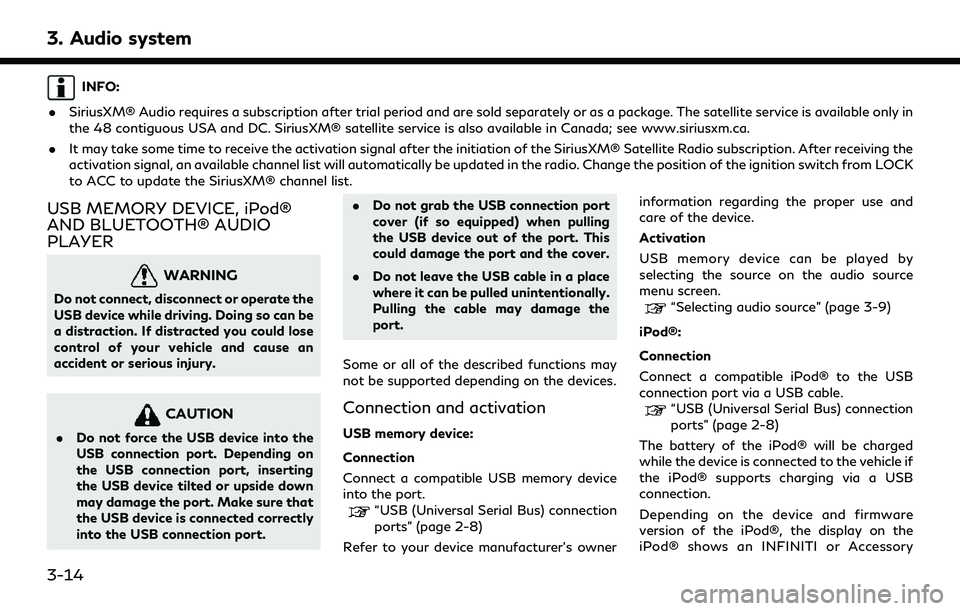
3. Audio system
INFO:
. SiriusXM® Audio requires a subscription after trial period and are sold separately or as a package. The satellite service is available only in
the 48 contiguous USA and DC. SiriusXM® satellite service is also available in Canada; see www.siriusxm.ca.
. It may take some time to receive the activation signal after the initiation of the SiriusXM® Satellite Radio subscription. After receiving the
activation signal, an available channel list will automatically be updated in the radio. Change the position of the ignition switch from LOCK
to ACC to update the SiriusXM® channel list.
USB MEMORY DEVICE, iPod®
AND BLUETOOTH® AUDIO
PLAYER
WARNING
Do not connect, disconnect or operate the
USB device while driving. Doing so can be
a distraction. If distracted you could lose
control of your vehicle and cause an
accident or serious injury.
CAUTION
.Do not force the USB device into the
USB connection port. Depending on
the USB connection port, inserting
the USB device tilted or upside down
may damage the port. Make sure that
the USB device is connected correctly
into the USB connection port. .
Do not grab the USB connection port
cover (if so equipped) when pulling
the USB device out of the port. This
could damage the port and the cover.
. Do not leave the USB cable in a place
where it can be pulled unintentionally.
Pulling the cable may damage the
port.
Some or all of the described functions may
not be supported depending on the devices.
Connection and activation
USB memory device:
Connection
Connect a compatible USB memory device
into the port.
“USB (Universal Serial Bus) connection
ports” (page 2-8)
Refer to your device manufacturer’s owner information regarding the proper use and
care of the device.
Activation
USB memory device can be played by
selecting the source on the audio source
menu screen.
“Selecting audio source” (page 3-9)
iPod®:
Connection
Connect a compatible iPod® to the USB
connection port via a USB cable.
“USB (Universal Serial Bus) connection
ports” (page 2-8)
The battery of the iPod® will be charged
while the device is connected to the vehicle if
the iPod® supports charging via a USB
connection.
Depending on the device and firmware
version of the iPod®, the display on the
iPod® shows an INFINITI or Accessory
3-14
Page 51 of 192
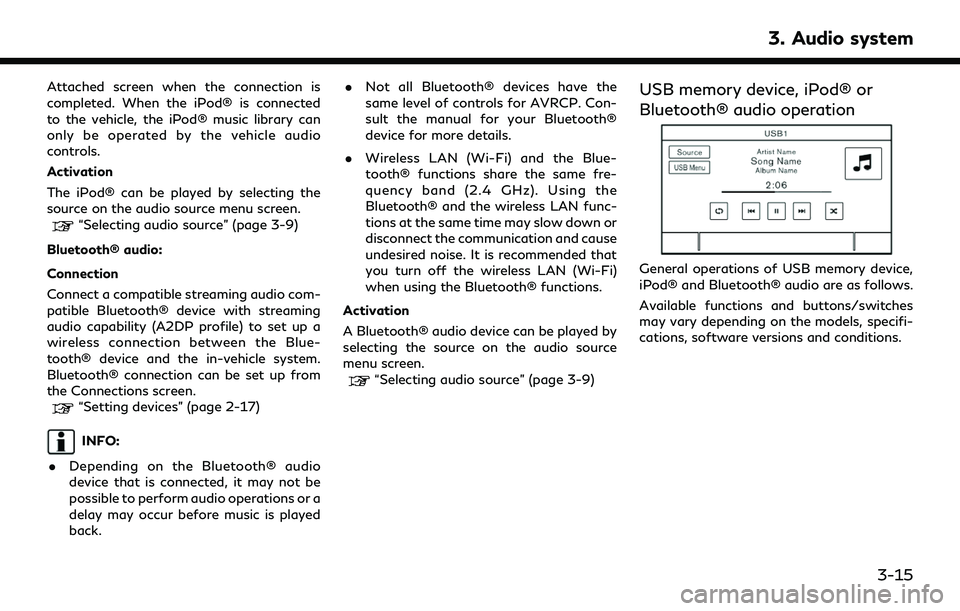
Attached screen when the connection is
completed. When the iPod® is connected
to the vehicle, the iPod® music library can
only be operated by the vehicle audio
controls.
Activation
The iPod® can be played by selecting the
source on the audio source menu screen.
“Selecting audio source” (page 3-9)
Bluetooth® audio:
Connection
Connect a compatible streaming audio com-
patible Bluetooth® device with streaming
audio capability (A2DP profile) to set up a
wireless connection between the Blue-
tooth® device and the in-vehicle system.
Bluetooth® connection can be set up from
the Connections screen.
“Setting devices” (page 2-17)
INFO:
. Depending on the Bluetooth® audio
device that is connected, it may not be
possible to perform audio operations or a
delay may occur before music is played
back. .
Not all Bluetooth® devices have the
same level of controls for AVRCP. Con-
sult the manual for your Bluetooth®
device for more details.
. Wireless LAN (Wi-Fi) and the Blue-
tooth® functions share the same fre-
quency band (2.4 GHz). Using the
Bluetooth® and the wireless LAN func-
tions at the same time may slow down or
disconnect the communication and cause
undesired noise. It is recommended that
you turn off the wireless LAN (Wi-Fi)
when using the Bluetooth® functions.
Activation
A Bluetooth® audio device can be played by
selecting the source on the audio source
menu screen.
“Selecting audio source” (page 3-9)
USB memory device, iPod® or
Bluetooth® audio operation
General operations of USB memory device,
iPod® and Bluetooth® audio are as follows.
Available functions and buttons/switches
may vary depending on the models, specifi-
cations, software versions and conditions.
3. Audio system
3-15
Page 52 of 192
![INFINITI QX80 2022 User Guide 3. Audio system
FunctionOperation
Play .
Touch screen display— Touch [] on the audio screen.
Pause .
Touch screen display— Touch [] on the audio screen.
Selecting audio source .
Touch screen displ INFINITI QX80 2022 User Guide 3. Audio system
FunctionOperation
Play .
Touch screen display— Touch [] on the audio screen.
Pause .
Touch screen display— Touch [] on the audio screen.
Selecting audio source .
Touch screen displ](/img/42/41149/w960_41149-51.png)
3. Audio system
FunctionOperation
Play .
Touch screen display— Touch [] on the audio screen.
Pause .
Touch screen display— Touch [] on the audio screen.
Selecting audio source .
Touch screen display— Touch [Source] on the audio screen to select an audio source from the source menu screen.“Selecting audio source” (page 3-9)
Displaying menu screens .
Touch screen display— Touch the menu keys (such as [USB Menu], [iPod Menu], etc.) on the audio screens.
Skipping tracks .
Control panel— Push
— Turn
— Push <
TUNE FOLDER>.
.
Steering wheel switch— Push <>/<>.
.
Touch screen display— Touch []/[].
Selecting folders and tracks .
Touch screen display— Touch the menu keys (such as [USB Menu], [iPod Menu], etc.) on the audio screens to display
folder or track list. Select a preferred folder or track from the list.
“USB memory device, iPod® or Bluetooth® audio menu” (page 3-17)
Rewinding/fast-forwarding .
Control Panel— Push and hold
.
Steering wheel switch— Push and hold <>/<>.
.
Touch screen display— Touch and hold []/[].
Changing play mode (repeat/random) .
Touch screen display— Touch [] to change the repeat mode, and touch [] to change the random mode.
3-16
Page 53 of 192
![INFINITI QX80 2022 User Guide USB memory device, iPod® or
Bluetooth® audio menu
Touch [USB Menu], [iPod Menu] and
[Menu] (Bluetooth® audio menu) on each
audio screen to display the corresponding
audio menu screen.
Available set INFINITI QX80 2022 User Guide USB memory device, iPod® or
Bluetooth® audio menu
Touch [USB Menu], [iPod Menu] and
[Menu] (Bluetooth® audio menu) on each
audio screen to display the corresponding
audio menu screen.
Available set](/img/42/41149/w960_41149-52.png)
USB memory device, iPod® or
Bluetooth® audio menu
Touch [USB Menu], [iPod Menu] and
[Menu] (Bluetooth® audio menu) on each
audio screen to display the corresponding
audio menu screen.
Available setting items may vary depending
on models, specifications, software versions
and the connected audio device.
Depending on the connected device, [Menu]
(Bluetooth® audio menu) may not be dis-
played.
Menu Action
[Now Play-
ing]Touch to display the current
playing audio screen.
[Current
List] A list of tracks in the currently
selected category is displayed.
[Folder List] Touch to display the folder list. Touch an item on the list to
select the folder.
The subfolder or track list will
be displayed. Select a sub-
folder or track from the list.
[Album Art-
work] Touch to turn on/off the al-
bum artwork display on the
audio screens. Menu Action
[Playlists] Touch to display the list ac-
cording to the selected item.
[Artists]
[Albums]
[Songs]
[Genres]
[Compo-
sers]
[Audio-
books]
[Podcasts]
[Connec-
tions] Touch to display the Connec-
tions screen.
“Connections settings”
(page 2-17)
SMARTPHONE AUDIO
You can also listen to music from your
compatible smartphone using Apple Car-
Play® or Android Auto.
“Apple CarPlay®” (page 5-17)“Android AutoTM” (page 5-21)
Connecting smartphone
Connect the iPhone® or Android phone to
the USB connection port.
“USB (Universal Serial Bus) connection ports” (page 2-8)
Depending on the models, specifications and
software versions, iPhone® devices can also
be connected wirelessly for Apple CarPlay®
(if so equipped).
“Connecting wirelessly” (page 5-18)
Smartphone audio operation
1. Connect the iPhone® or Android phone and activate Apple CarPlay® or Android
Auto.
2. Push
Page 57 of 192
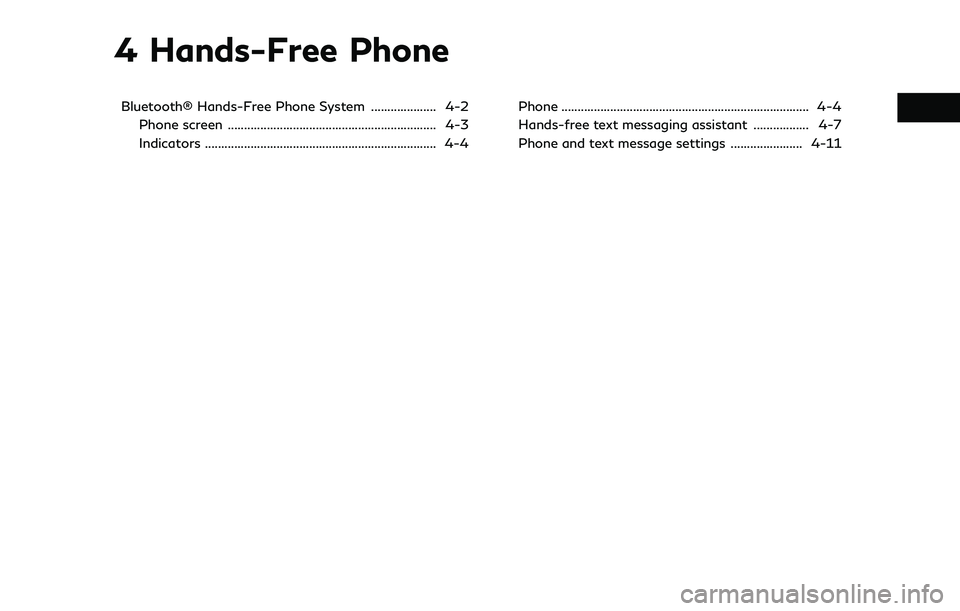
4 Hands-Free Phone
Bluetooth® Hands-Free Phone System .................... 4-2Phone screen ................................................................ 4-3
Indicators ....................................................................... 4-4 Phone ........................................................................\
.... 4-4
Hands-free text messaging assistant ................. 4-7
Phone and text message settings ...................... 4-11
Page 58 of 192
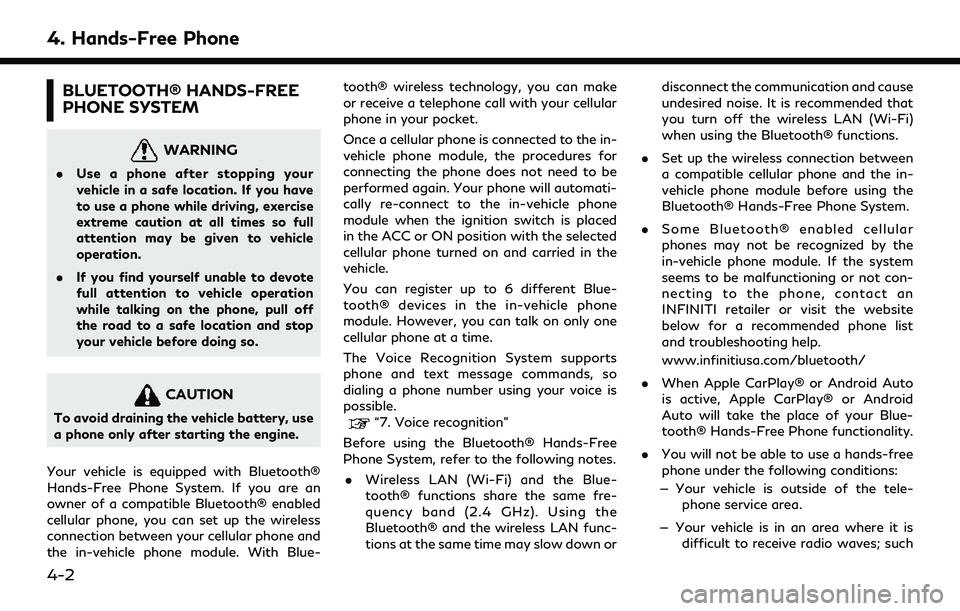
4. Hands-Free Phone
BLUETOOTH® HANDS-FREE
PHONE SYSTEM
WARNING
.Use a phone after stopping your
vehicle in a safe location. If you have
to use a phone while driving, exercise
extreme caution at all times so full
attention may be given to vehicle
operation.
. If you find yourself unable to devote
full attention to vehicle operation
while talking on the phone, pull off
the road to a safe location and stop
your vehicle before doing so.
CAUTION
To avoid draining the vehicle battery, use
a phone only after starting the engine.
Your vehicle is equipped with Bluetooth®
Hands-Free Phone System. If you are an
owner of a compatible Bluetooth® enabled
cellular phone, you can set up the wireless
connection between your cellular phone and
the in-vehicle phone module. With Blue- tooth® wireless technology, you can make
or receive a telephone call with your cellular
phone in your pocket.
Once a cellular phone is connected to the in-
vehicle phone module, the procedures for
connecting the phone does not need to be
performed again. Your phone will automati-
cally re-connect to the in-vehicle phone
module when the ignition switch is placed
in the ACC or ON position with the selected
cellular phone turned on and carried in the
vehicle.
You can register up to 6 different Blue-
tooth® devices in the in-vehicle phone
module. However, you can talk on only one
cellular phone at a time.
The Voice Recognition System supports
phone and text message commands, so
dialing a phone number using your voice is
possible.“7. Voice recognition”
Before using the Bluetooth® Hands-Free
Phone System, refer to the following notes. . Wireless LAN (Wi-Fi) and the Blue-
tooth® functions share the same fre-
quency band (2.4 GHz). Using the
Bluetooth® and the wireless LAN func-
tions at the same time may slow down or disconnect the communication and cause
undesired noise. It is recommended that
you turn off the wireless LAN (Wi-Fi)
when using the Bluetooth® functions.
. Set up the wireless connection between
a compatible cellular phone and the in-
vehicle phone module before using the
Bluetooth® Hands-Free Phone System.
. Some Bluetooth® enabled cellular
phones may not be recognized by the
in-vehicle phone module. If the system
seems to be malfunctioning or not con-
necting to the phone, contact an
INFINITI retailer or visit the website
below for a recommended phone list
and troubleshooting help.
www.infinitiusa.com/bluetooth/
. When Apple CarPlay® or Android Auto
is active, Apple CarPlay® or Android
Auto will take the place of your Blue-
tooth® Hands-Free Phone functionality.
. You will not be able to use a hands-free
phone under the following conditions:
— Your vehicle is outside of the tele- phone service area.
— Your vehicle is in an area where it is difficult to receive radio waves; such
4-2
Page 59 of 192
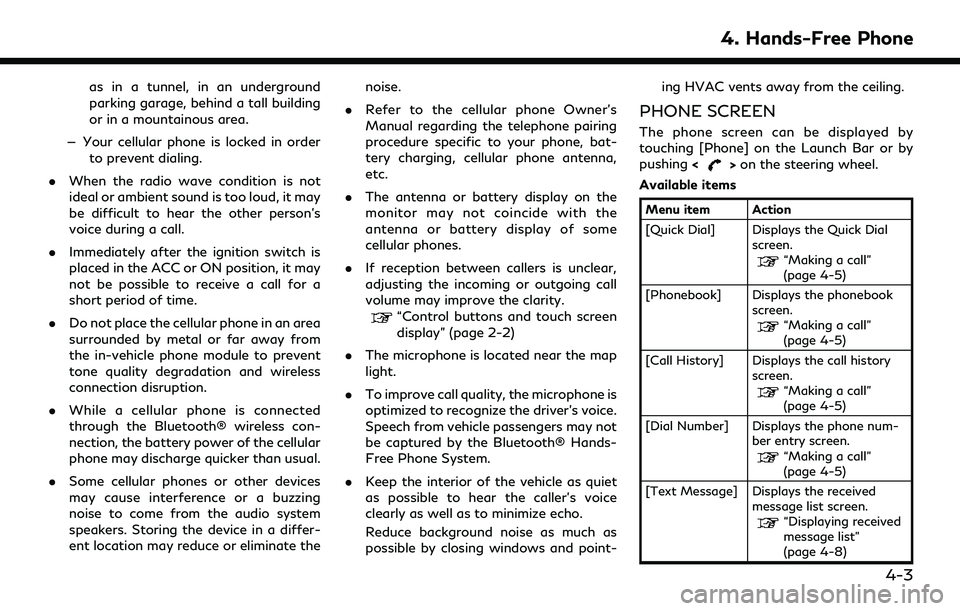
as in a tunnel, in an underground
parking garage, behind a tall building
or in a mountainous area.
— Your cellular phone is locked in order to prevent dialing.
. When the radio wave condition is not
ideal or ambient sound is too loud, it may
be difficult to hear the other person’s
voice during a call.
. Immediately after the ignition switch is
placed in the ACC or ON position, it may
not be possible to receive a call for a
short period of time.
. Do not place the cellular phone in an area
surrounded by metal or far away from
the in-vehicle phone module to prevent
tone quality degradation and wireless
connection disruption.
. While a cellular phone is connected
through the Bluetooth® wireless con-
nection, the battery power of the cellular
phone may discharge quicker than usual.
. Some cellular phones or other devices
may cause interference or a buzzing
noise to come from the audio system
speakers. Storing the device in a differ-
ent location may reduce or eliminate the noise.
. Refer to the cellular phone Owner’s
Manual regarding the telephone pairing
procedure specific to your phone, bat-
tery charging, cellular phone antenna,
etc.
. The antenna or battery display on the
monitor may not coincide with the
antenna or battery display of some
cellular phones.
. If reception between callers is unclear,
adjusting the incoming or outgoing call
volume may improve the clarity.
“Control buttons and touch screen
display” (page 2-2)
. The microphone is located near the map
light.
. To improve call quality, the microphone is
optimized to recognize the driver’s voice.
Speech from vehicle passengers may not
be captured by the Bluetooth® Hands-
Free Phone System.
. Keep the interior of the vehicle as quiet
as possible to hear the caller’s voice
clearly as well as to minimize echo.
Reduce background noise as much as
possible by closing windows and point- ing HVAC vents away from the ceiling.
PHONE SCREEN
The phone screen can be displayed by
touching [Phone] on the Launch Bar or by
pushing
<
>on the steering wheel.
Available items
Menu item Action
[Quick Dial] Displays the Quick Dial screen.
“Making a call”
(page 4-5)
[Phonebook] Displays the phonebook screen.
“Making a call”
(page 4-5)
[Call History] Displays the call history screen.
“Making a call”
(page 4-5)
[Dial Number] Displays the phone num- ber entry screen.
“Making a call”
(page 4-5)
[Text Message] Displays the received message list screen.
“Displaying received
message list”
(page 4-8)
4. Hands-Free Phone
4-3
Page 60 of 192
![INFINITI QX80 2022 User Guide 4. Hands-Free Phone
[Connections] Displays the connectionscreen.
“Setting devices”
(page 2-17)
[Volume] Displays the volume ad- justment screen.
“Volume settings”
(page 4-13)
INFO:
Depending o INFINITI QX80 2022 User Guide 4. Hands-Free Phone
[Connections] Displays the connectionscreen.
“Setting devices”
(page 2-17)
[Volume] Displays the volume ad- justment screen.
“Volume settings”
(page 4-13)
INFO:
Depending o](/img/42/41149/w960_41149-59.png)
4. Hands-Free Phone
[Connections] Displays the connectionscreen.
“Setting devices”
(page 2-17)
[Volume] Displays the volume ad- justment screen.
“Volume settings”
(page 4-13)
INFO:
Depending on the connected device, some
functions cannot be used.
INDICATORS
Example
When a cellular phone is connected through
the Bluetooth® wireless connection, indica-
tors
for phone and text messaging are
displayed on the top of the screen. Available indicators may vary depending on
models, specifications and software ver-
sions.
Indicates the number of unread
received messages.
Indicates that Bluetooth® device
(s) are connected.
Indicates the strength of the
signal the Bluetooth® device is
receiving.
Indicates the amount of remain-
ing Bluetooth® device battery.
PHONE
Connecting Bluetooth® Hands-
Free Phone
A cellular phone device must be registered to
the Bluetooth® Hands-Free Phone System
before operation. Up to 6 Bluetooth®
devices can be registered to the system.
“Setting devices” (page 2-17)
Phone selection
Follow the instructions below to select a
registered device for use with the Blue-
tooth® Hands-Free Phone System:
1. Touch [Phone] on the Launch Bar.
2. Touch [Connections] and then touch
[Devices]. A list of the registered cellular
phones is displayed.
3. Touch one of the registered cellular phones from the list.
When the connection is successful,
"Connected" is displayed under the de-
vice name.
If [
] is displayed in gray, touch [].
4-4