USB INFINITI QX80 2023 User Guide
[x] Cancel search | Manufacturer: INFINITI, Model Year: 2023, Model line: QX80, Model: INFINITI QX80 2023Pages: 590, PDF Size: 2.57 MB
Page 270 of 590

4-40Monitor, climate, audio, phone and voice recognition systems
NTFS - USB and SDXC
Best choice for very large capacity storage
devices - with no limitations on file size. This
format can be used for all file sizes.
Page 274 of 590
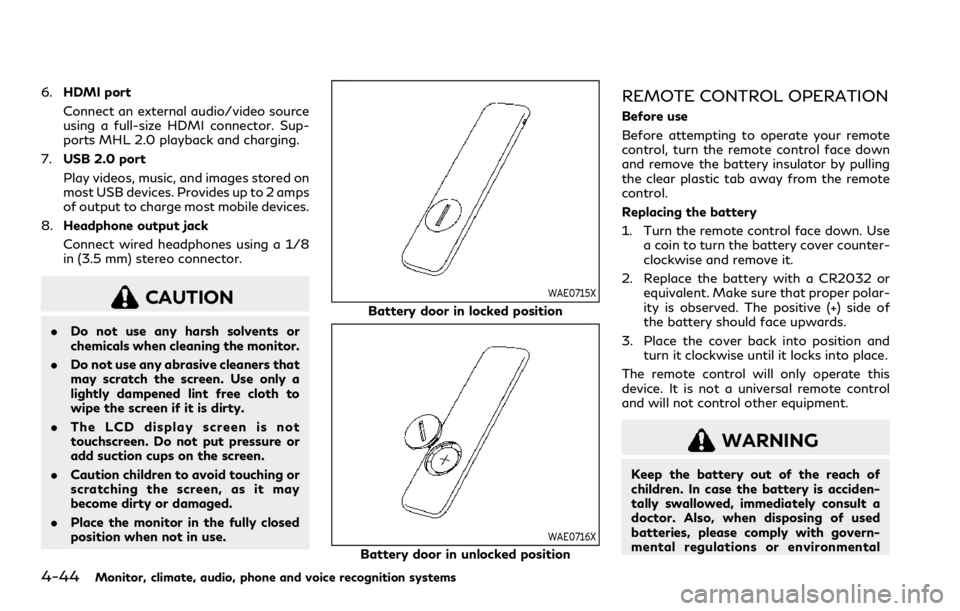
4-44Monitor, climate, audio, phone and voice recognition systems
6.HDMI port
Connect an external audio/video source
using a full-size HDMI connector. Sup-
ports MHL 2.0 playback and charging.
7. USB 2.0 port
Play videos, music, and images stored on
most USB devices. Provides up to 2 amps
of output to charge most mobile devices.
8. Headphone output jack
Connect wired headphones using a 1/8
in (3.5 mm) stereo connector.
CAUTION
.Do not use any harsh solvents or
chemicals when cleaning the monitor.
. Do not use any abrasive cleaners that
may scratch the screen. Use only a
lightly dampened lint free cloth to
wipe the screen if it is dirty.
. The LCD display screen is not
touchscreen. Do not put pressure or
add suction cups on the screen.
. Caution children to avoid touching or
scratching the screen, as it may
become dirty or damaged.
. Place the monitor in the fully closed
position when not in use.
WAE0715X
Battery door in locked position
WAE0716X
Battery door in unlocked position
REMOTE CONTROL OPERATION
Before use
Before attempting to operate your remote
control, turn the remote control face down
and remove the battery insulator by pulling
the clear plastic tab away from the remote
control.
Replacing the battery
1. Turn the remote control face down. Use
a coin to turn the battery cover counter-
clockwise and remove it.
2. Replace the battery with a CR2032 or equivalent. Make sure that proper polar-
ity is observed. The positive (+) side of
the battery should face upwards.
3. Place the cover back into position and turn it clockwise until it locks into place.
The remote control will only operate this
device. It is not a universal remote control
and will not control other equipment.
WARNING
Keep the battery out of the reach of
children. In case the battery is acciden-
tally swallowed, immediately consult a
doctor. Also, when disposing of used
batteries, please comply with govern-
mental regulations or environmental
Page 277 of 590
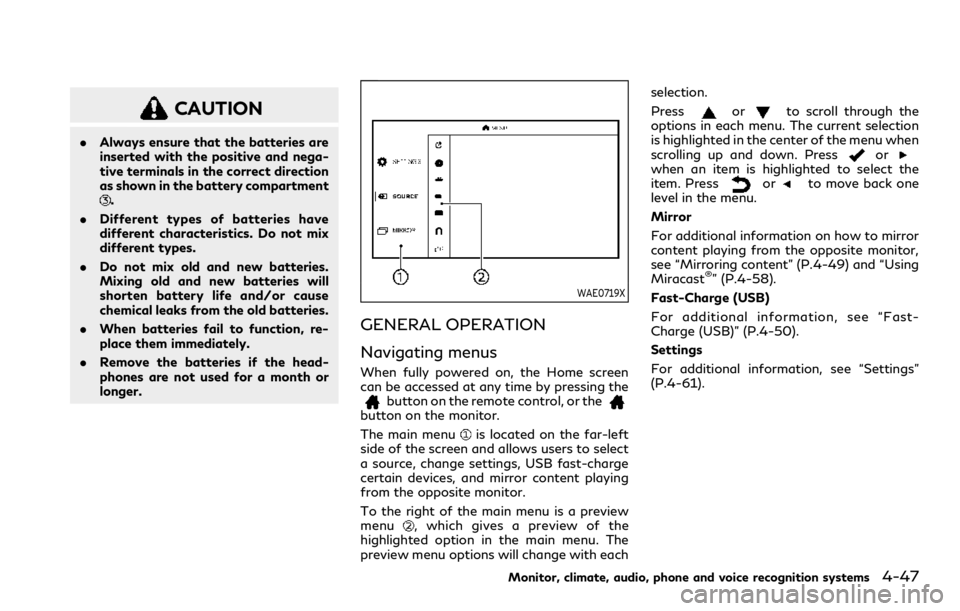
CAUTION
.Always ensure that the batteries are
inserted with the positive and nega-
tive terminals in the correct direction
as shown in the battery compartment
.
. Different types of batteries have
different characteristics. Do not mix
different types.
. Do not mix old and new batteries.
Mixing old and new batteries will
shorten battery life and/or cause
chemical leaks from the old batteries.
. When batteries fail to function, re-
place them immediately.
. Remove the batteries if the head-
phones are not used for a month or
longer.
WAE0719X
GENERAL OPERATION
Navigating menus
When fully powered on, the Home screen
can be accessed at any time by pressing the
button on the remote control, or thebutton on the monitor.
The main menu
is located on the far-left
side of the screen and allows users to select
a source, change settings, USB fast-charge
certain devices, and mirror content playing
from the opposite monitor.
To the right of the main menu is a preview
menu
, which gives a preview of the
highlighted option in the main menu. The
preview menu options will change with each selection.
Press
orto scroll through the
options in each menu. The current selection
is highlighted in the center of the menu when
scrolling up and down. Press
orwhen an item is highlighted to select the
item. Pressorto move back one
level in the menu.
Mirror
For additional information on how to mirror
content playing from the opposite monitor,
see “Mirroring content” (P.4-49) and “Using
Miracast
®” (P.4-58).
Fast-Charge (USB)
For additional information, see “Fast-
Charge (USB)” (P.4-50).
Settings
For additional information, see “Settings”
(P.4-61).
Monitor, climate, audio, phone and voice recognition systems4-47
Page 278 of 590
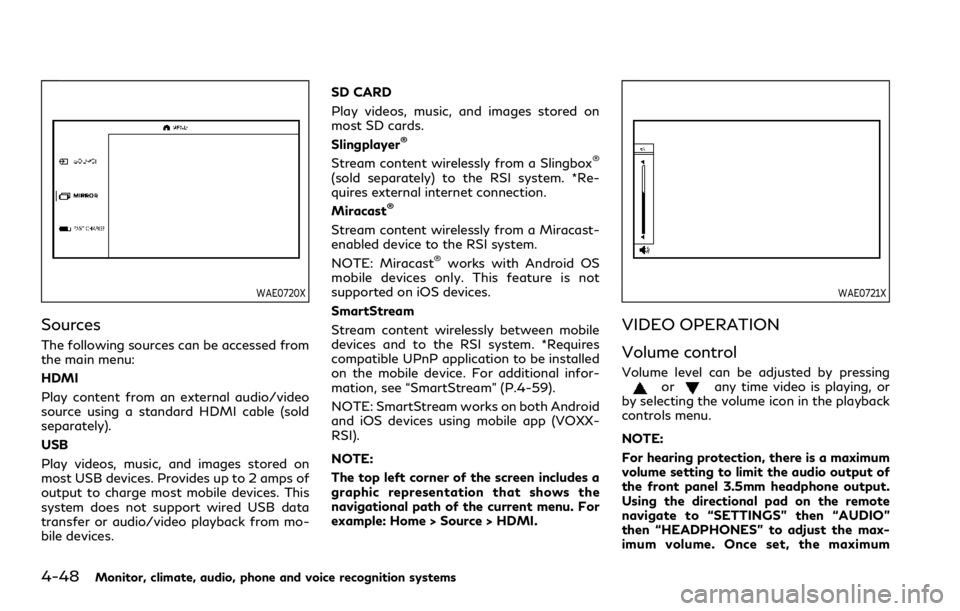
4-48Monitor, climate, audio, phone and voice recognition systems
WAE0720X
Sources
The following sources can be accessed from
the main menu:
HDMI
Play content from an external audio/video
source using a standard HDMI cable (sold
separately).
USB
Play videos, music, and images stored on
most USB devices. Provides up to 2 amps of
output to charge most mobile devices. This
system does not support wired USB data
transfer or audio/video playback from mo-
bile devices.SD CARD
Play videos, music, and images stored on
most SD cards.
Slingplayer
®
Stream content wirelessly from a Slingbox®
(sold separately) to the RSI system. *Re-
quires external internet connection.
Miracast
®
Stream content wirelessly from a Miracast-
enabled device to the RSI system.
NOTE: Miracast
®works with Android OS
mobile devices only. This feature is not
supported on iOS devices.
SmartStream
Stream content wirelessly between mobile
devices and to the RSI system. *Requires
compatible UPnP application to be installed
on the mobile device. For additional infor-
mation, see “SmartStream” (P.4-59).
NOTE: SmartStream works on both Android
and iOS devices using mobile app (VOXX-
RSI).
NOTE:
The top left corner of the screen includes a
graphic representation that shows the
navigational path of the current menu. For
example: Home > Source > HDMI.
WAE0721X
VIDEO OPERATION
Volume control
Volume level can be adjusted by pressingorany time video is playing, or
by selecting the volume icon in the playback
controls menu.
NOTE:
For hearing protection, there is a maximum
volume setting to limit the audio output of
the front panel 3.5mm headphone output.
Using the directional pad on the remote
navigate to “SETTINGS” then “AUDIO”
then “HEADPHONES” to adjust the max-
imum volume. Once set, the maximum
Page 280 of 590
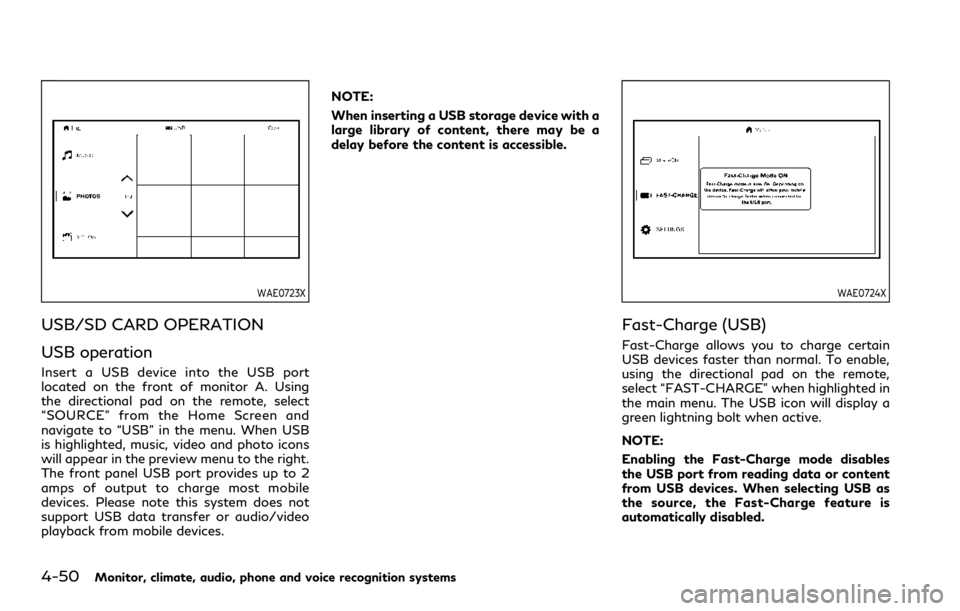
4-50Monitor, climate, audio, phone and voice recognition systems
WAE0723X
USB/SD CARD OPERATION
USB operation
Insert a USB device into the USB port
located on the front of monitor A. Using
the directional pad on the remote, select
“SOURCE” from the Home Screen and
navigate to “USB” in the menu. When USB
is highlighted, music, video and photo icons
will appear in the preview menu to the right.
The front panel USB port provides up to 2
amps of output to charge most mobile
devices. Please note this system does not
support USB data transfer or audio/video
playback from mobile devices.NOTE:
When inserting a USB storage device with a
large library of content, there may be a
delay before the content is accessible.
WAE0724X
Fast-Charge (USB)
Fast-Charge allows you to charge certain
USB devices faster than normal. To enable,
using the directional pad on the remote,
select “FAST-CHARGE” when highlighted in
the main menu. The USB icon will display a
green lightning bolt when active.
NOTE:
Enabling the Fast-Charge mode disables
the USB port from reading data or content
from USB devices. When selecting USB as
the source, the Fast-Charge feature is
automatically disabled.
Page 281 of 590

WAE0725X
SD card operation
Insert a full-size SD card into the SD card
slot located on the left side monitor A. Using
the directional pad on the remote, select
“SOURCE” from the Home Screen and
navigate to “SD CARD” in the menu. When
SD Card is highlighted, music, video and
photo icons will appear in the preview menu
to the right.
Basic navigation
USB and SD card are characterized by three
different categories which are videos, music,
and photos. Each media type will show a
preview of the available content. After
selecting a media type, navigate the content,and select the desired file or photo. When a
media item is highlighted, the preview image
is enlarged and surrounded by a white
border. If available, the item’s metadata
(video title, filename, or photo name) will
be displayed in the information bar at the
bottom of the screen.
Context menu
Presson the remote while navigating
content to open the context menu. The
context menu provides options to adjust
the page view, sorting, and searching. The
options will vary, depending on the content.
Press
to select or toggle the highlighted
item on the menu. Pressto exit the
context menu.
WAE0726X
Page view — music and videos
Using the directional pad on the remote,
select “PAGE VIEW” to change between List
or Grid. List provides an alphanumeric text
listing of all content, whereas Grid provides
an alphanumeric thumbnail graphic view of
the content.
Page view — photos
Using the directional pad on the remote,
select “PAGE VIEW” to change between
Grid, Overview, Slideshow, or Full Screen.
Grid provides a large thumbnail graphic
view, whereas Overview provides a small
thumbnail graphic view of the content.
Slideshow will play photos in sequence and
Monitor, climate, audio, phone and voice recognition systems4-51
Page 283 of 590

WAE0728X
USB/SD card USB/SD card video
playback controls
During video playback, pressto display
the playback controls. Pressorto
navigate the controls. Pressto select
the highlighted function or option. The
playback controls will disappear after ap- proximately 5 seconds of no activity.
1.
Context Menu
Press
on the remote to open the
context menu. The menu options will
vary, depending on the source.
2. Progress Bar Shows elapsed time, total time and video
progress bar indicator.
3. Volume
Select to display the volume level indi-
cator. Press
orto increase or
decrease the volume.
4. Night Mode
Select to dim the screen and reduce eye
strain during operation at night.
5. Previous
Select to go to the beginning of the
chapter. Select again to go to the pre-
vious chapter.
6. Rewind
Select to rewind at 2x, 4x, 8x, and 16x
speeds. Select
to resume playback.
7. Stop
Select to stop video playback and return
to the menu.
8. Play/Pause
Select once to pause video playback.
Select again to resume video playback.
9. Fast Forward
Select to fast forward at 2x, 4x, 8x, and
16x speeds. Select
to resume play-
back.
10. Next
Select to go to the next chapter.
Monitor, climate, audio, phone and voice recognition systems4-53
Page 286 of 590
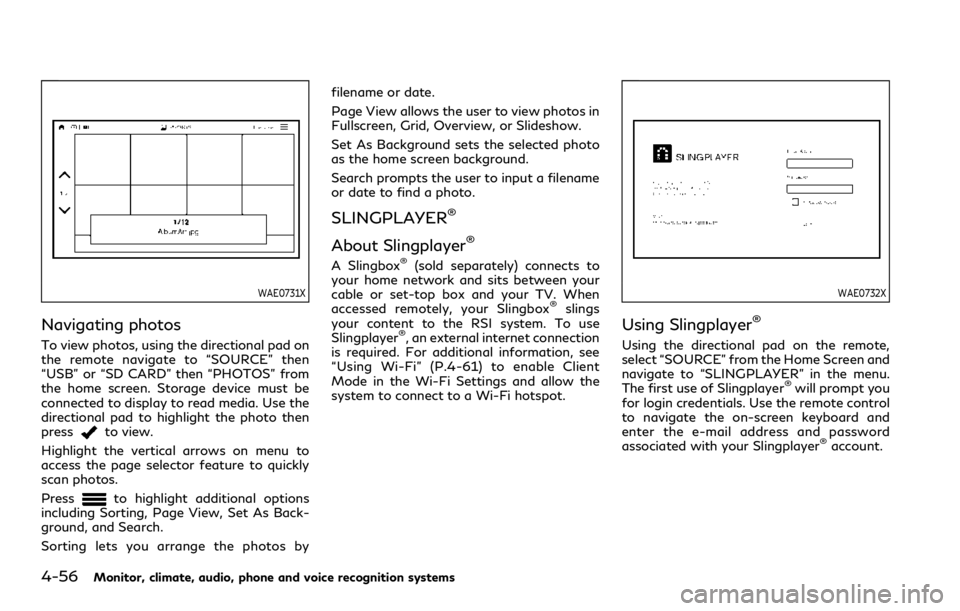
4-56Monitor, climate, audio, phone and voice recognition systems
WAE0731X
Navigating photos
To view photos, using the directional pad on
the remote navigate to “SOURCE” then
“USB” or “SD CARD” then “PHOTOS” from
the home screen. Storage device must be
connected to display to read media. Use the
directional pad to highlight the photo then
press
to view.
Highlight the vertical arrows on menu to
access the page selector feature to quickly
scan photos.
Press
to highlight additional options
including Sorting, Page View, Set As Back-
ground, and Search.
Sorting lets you arrange the photos by filename or date.
Page View allows the user to view photos in
Fullscreen, Grid, Overview, or Slideshow.
Set As Background sets the selected photo
as the home screen background.
Search prompts the user to input a filename
or date to find a photo.
SLINGPLAYER®
About Slingplayer®
A Slingbox®(sold separately) connects to
your home network and sits between your
cable or set-top box and your TV. When
accessed remotely, your Slingbox
®slings
your content to the RSI system. To use
Slingplayer
®, an external internet connection
is required. For additional information, see
“Using Wi-Fi” (P.4-61) to enable Client
Mode in the Wi-Fi Settings and allow the
system to connect to a Wi-Fi hotspot.
WAE0732X
Using Slingplayer®
Using the directional pad on the remote,
select “SOURCE” from the Home Screen and
navigate to “SLINGPLAYER” in the menu.
The first use of Slingplayer
®will prompt you
for login credentials. Use the remote control
to navigate the on-screen keyboard and
enter the e-mail address and password
associated with your Slingplayer
®account.
Page 291 of 590
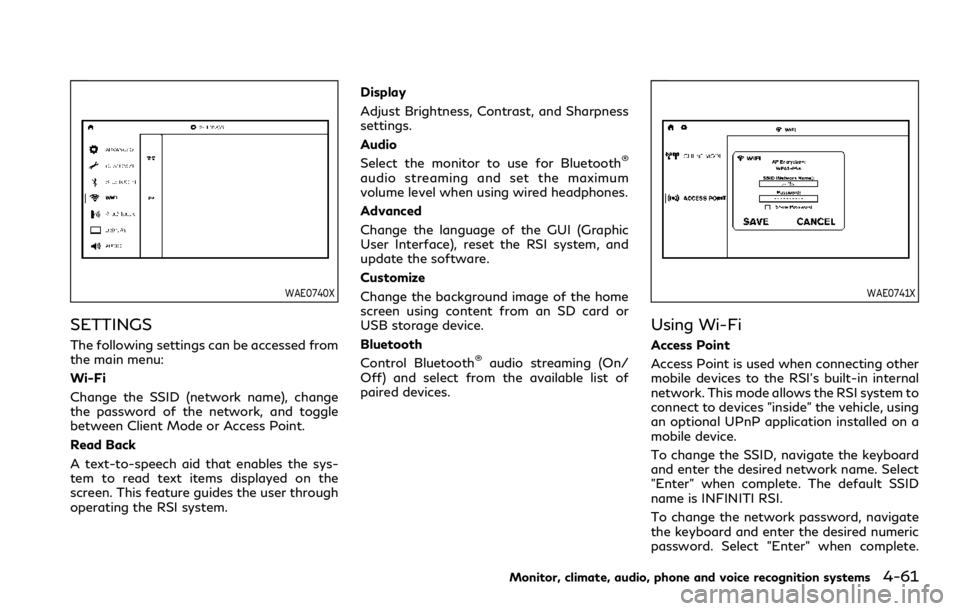
WAE0740X
SETTINGS
The following settings can be accessed from
the main menu:
Wi-Fi
Change the SSID (network name), change
the password of the network, and toggle
between Client Mode or Access Point.
Read Back
A text-to-speech aid that enables the sys-
tem to read text items displayed on the
screen. This feature guides the user through
operating the RSI system.Display
Adjust Brightness, Contrast, and Sharpness
settings.
Audio
Select the monitor to use for Bluetooth
®
audio streaming and set the maximum
volume level when using wired headphones.
Advanced
Change the language of the GUI (Graphic
User Interface), reset the RSI system, and
update the software.
Customize
Change the background image of the home
screen using content from an SD card or
USB storage device.
Bluetooth
Control Bluetooth
®audio streaming (On/
Off) and select from the available list of
paired devices.
WAE0741X
Using Wi-Fi
Access Point
Access Point is used when connecting other
mobile devices to the RSI’s built-in internal
network. This mode allows the RSI system to
connect to devices "inside" the vehicle, using
an optional UPnP application installed on a
mobile device.
To change the SSID, navigate the keyboard
and enter the desired network name. Select
"Enter" when complete. The default SSID
name is INFINITI RSI.
To change the network password, navigate
the keyboard and enter the desired numeric
password. Select "Enter" when complete.
Monitor, climate, audio, phone and voice recognition systems4-61
Page 295 of 590
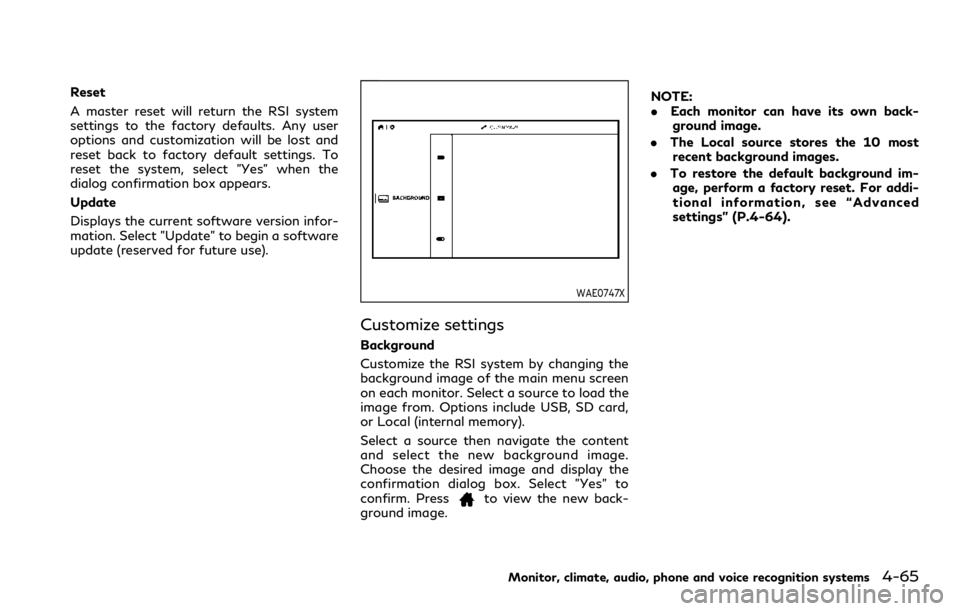
Reset
A master reset will return the RSI system
settings to the factory defaults. Any user
options and customization will be lost and
reset back to factory default settings. To
reset the system, select "Yes" when the
dialog confirmation box appears.
Update
Displays the current software version infor-
mation. Select "Update" to begin a software
update (reserved for future use).
WAE0747X
Customize settings
Background
Customize the RSI system by changing the
background image of the main menu screen
on each monitor. Select a source to load the
image from. Options include USB, SD card,
or Local (internal memory).
Select a source then navigate the content
and select the new background image.
Choose the desired image and display the
confirmation dialog box. Select "Yes" to
confirm. Press
to view the new back-
ground image. NOTE:
.
Each monitor can have its own back-
ground image.
. The Local source stores the 10 most
recent background images.
. To restore the default background im-
age, perform a factory reset. For addi-
tional information, see “Advanced
settings” (P.4-64).
Monitor, climate, audio, phone and voice recognition systems4-65