USB INFINITI QX80 2023 Owners Manual
[x] Cancel search | Manufacturer: INFINITI, Model Year: 2023, Model line: QX80, Model: INFINITI QX80 2023Pages: 590, PDF Size: 2.57 MB
Page 16 of 590

0-6Illustrated table of contents
WAA0353X
1. Cargo light (P.2-81)
2. Cup holders (3rd row seat) (P.2-68)
3. Rear ventilators (P.4-27)
4. Coat hooks (P.2-71)
5. Rear personal lights (P.2-79)
6. Door armrest— Power window controls (P.2-73)
— Power door lock switch (P.3-5)
— Outside rearview mirror remote con-
trol switch (driver’s side) (P.3-37)
7. Memory seat (P.3-39)
8. Sun visors (P.3-29) 9. Map lights (P.2-79)
10. Moonroof switch (P.2-76)
11. E-Call (SOS) button (if so equipped)
(P.2-65)
12. Sunglasses holder (P.2-68)
13. Inside rearview mirror (P.3-30) — Smart Rearview Mirror (if so
equipped) (P.3-31)
— HomeLink
®universal transceiver
(P.2-81, P.2-85)
14. Cargo area — Power outlet (P.2-60)
— Cargo floor box (P.2-72)
— Luggage hooks (P.2-71)
— Jacking tools (P.6-5)
15. Rear console box (P.2-70) — Cup holders (2nd row seat) (if so
equipped) (P.2-66)
— Pocket (if so equipped) (P.2-70)
16. Cup holders (2nd row seat) (if so equipped) (P.2-66)
17. Rear Seat Infotainment (RSI) system (if so equipped) (P. 4-37)
18. Console box (P.2-70) — Power outlet (P.2-60)
— USB charging connector (P.2-62)
— Rear Media Interface
PASSENGER COMPARTMENT
Page 20 of 590
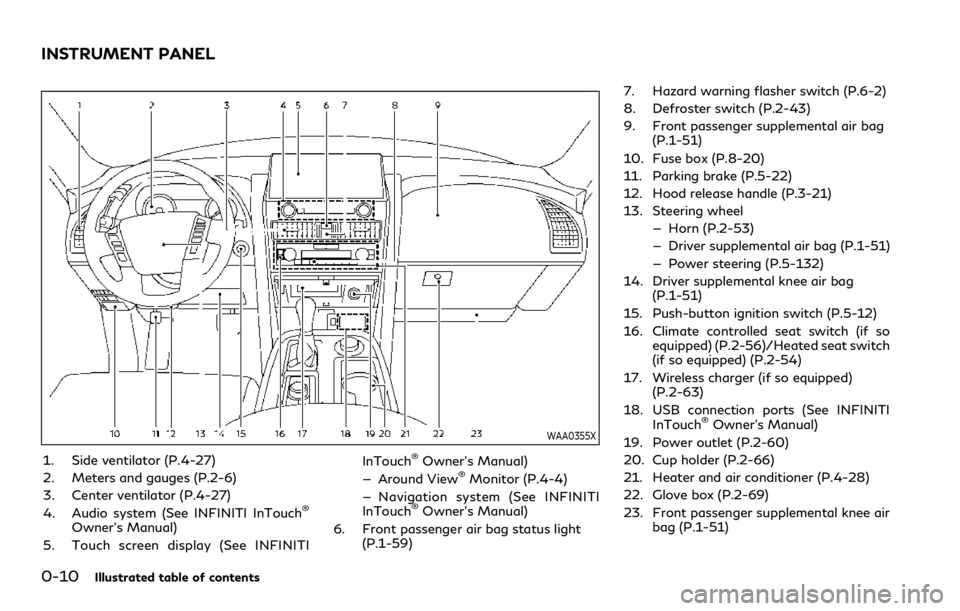
0-10Illustrated table of contents
WAA0355X
1. Side ventilator (P.4-27)
2. Meters and gauges (P.2-6)
3. Center ventilator (P.4-27)
4. Audio system (See INFINITI InTouch
®
Owner’s Manual)
5. Touch screen display (See INFINITI InTouch
®Owner’s Manual)
— Around View®Monitor (P.4-4)
— Navigation system (See INFINITI
InTouch
®Owner’s Manual)
6. Front passenger air bag status light (P.1-59) 7. Hazard warning flasher switch (P.6-2)
8. Defroster switch (P.2-43)
9. Front passenger supplemental air bag
(P.1-51)
10. Fuse box (P.8-20)
11. Parking brake (P.5-22)
12. Hood release handle (P.3-21)
13. Steering wheel — Horn (P.2-53)
— Driver supplemental air bag (P.1-51)
— Power steering (P.5-132)
14. Driver supplemental knee air bag (P.1-51)
15. Push-button ignition switch (P.5-12)
16. Climate controlled seat switch (if so equipped) (P.2-56)/Heated seat switch
(if so equipped) (P.2-54)
17. Wireless charger (if so equipped) (P.2-63)
18. USB connection ports (See INFINITI InTouch
®Owner’s Manual)
19. Power outlet (P.2-60)
20. Cup holder (P.2-66)
21. Heater and air conditioner (P.4-28)
22. Glove box (P.2-69)
23. Front passenger supplemental knee air bag (P.1-51)
INSTRUMENT PANEL
Page 98 of 590
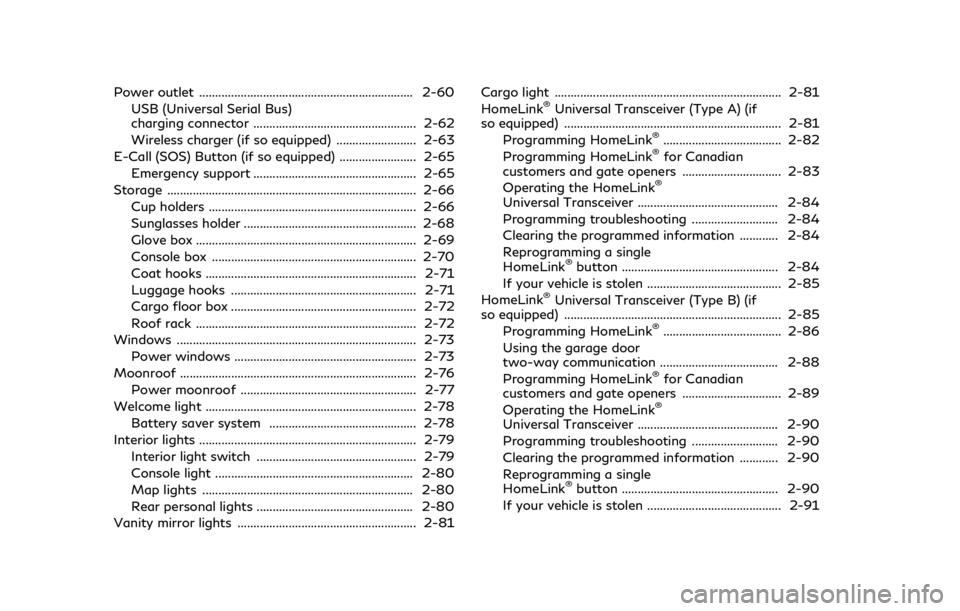
Power outlet ................................................................... 2-60USB (Universal Serial Bus)
charging connector ................................................... 2-62
Wireless charger (if so equipped) ......................... 2-63
E-Call (SOS) Button (if so equipped) ........................ 2-65 Emergency support ................................................... 2-65
Storage ........................................................................\
...... 2-66 Cup holders ................................................................. 2-66
Sunglasses holder ...................................................... 2-68
Glove box ..................................................................... 2-69
Console box ................................................................ 2-70
Coat hooks .................................................................. 2-71
Luggage hooks .......................................................... 2-71
Cargo floor box .......................................................... 2-72
Roof rack ..................................................................... 2-72
Windows ........................................................................\
... 2-73 Power windows ......................................................... 2-73
Moonroof ........................................................................\
.. 2-76
Power moonroof ....................................................... 2-77
Welcome light .................................................................. 2-78 Battery saver system .............................................. 2-78
Interior lights .................................................................... 2-79 Interior light switch .................................................. 2-79
Console light .............................................................. 2-80
Map lights .................................................................. 2-80
Rear personal lights ................................................. 2-80
Vanity mirror lights ........................................................ 2-81 Cargo light ....................................................................... 2-81
HomeLink®Universal Transceiver (Type A) (if
so equipped) .................................................................... 2-81
Programming HomeLink
®..................................... 2-82
Programming HomeLink®for Canadian
customers and gate openers ............................... 2-83
Operating the HomeLink
®
Universal Transceiver ............................................ 2-84
Programming troubleshooting ........................... 2-84
Clearing the programmed information ............ 2-84
Reprogramming a single
HomeLink
®button ................................................. 2-84
If your vehicle is stolen .......................................... 2-85
HomeLink
®Universal Transceiver (Type B) (if
so equipped) .................................................................... 2-85
Programming HomeLink
®..................................... 2-86
Using the garage door
two-way communication ..................................... 2-88
Programming HomeLink
®for Canadian
customers and gate openers ............................... 2-89
Operating the HomeLink
®
Universal Transceiver ............................................ 2-90
Programming troubleshooting ........................... 2-90
Clearing the programmed information ............ 2-90
Reprogramming a single
HomeLink
®button ................................................. 2-90
If your vehicle is stolen .......................................... 2-91
Page 101 of 590
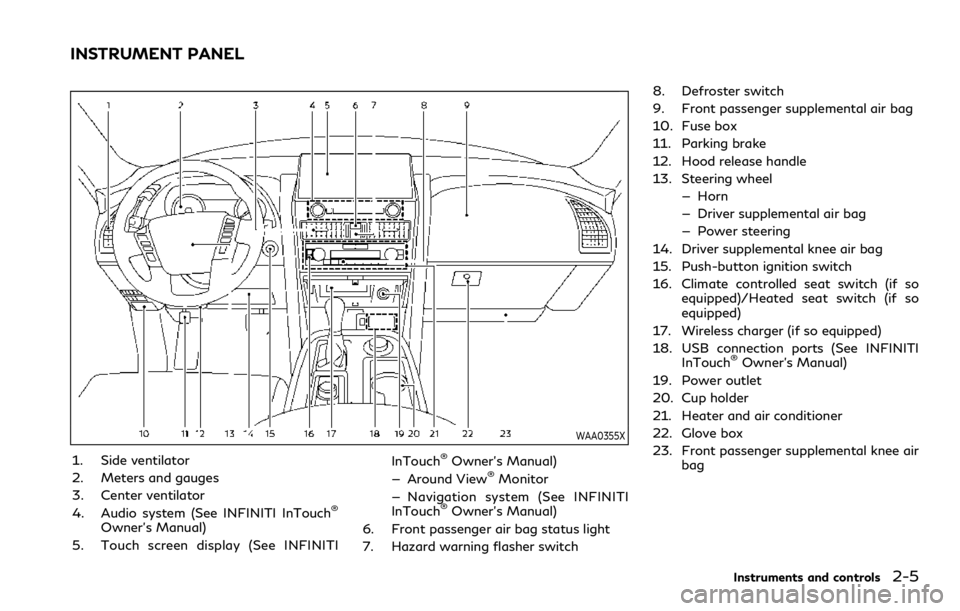
WAA0355X
1. Side ventilator
2. Meters and gauges
3. Center ventilator
4. Audio system (See INFINITI InTouch
®
Owner’s Manual)
5. Touch screen display (See INFINITI InTouch
®Owner’s Manual)
— Around View®Monitor
— Navigation system (See INFINITI
InTouch
®Owner’s Manual)
6. Front passenger air bag status light
7. Hazard warning flasher switch 8. Defroster switch
9. Front passenger supplemental air bag
10. Fuse box
11. Parking brake
12. Hood release handle
13. Steering wheel
— Horn
— Driver supplemental air bag
— Power steering
14. Driver supplemental knee air bag
15. Push-button ignition switch
16. Climate controlled seat switch (if so equipped)/Heated seat switch (if so
equipped)
17. Wireless charger (if so equipped)
18. USB connection ports (See INFINITI InTouch
®Owner’s Manual)
19. Power outlet
20. Cup holder
21. Heater and air conditioner
22. Glove box
23. Front passenger supplemental knee air bag
Instruments and controls2-5
INSTRUMENT PANEL
Page 158 of 590
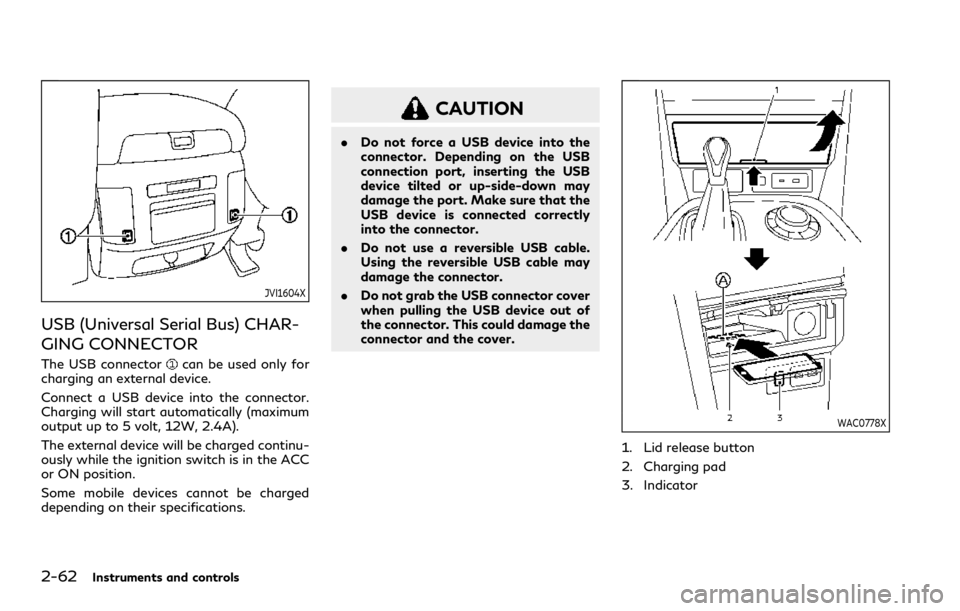
2-62Instruments and controls
JVI1604X
USB (Universal Serial Bus) CHAR-
GING CONNECTOR
The USB connectorcan be used only for
charging an external device.
Connect a USB device into the connector.
Charging will start automatically (maximum
output up to 5 volt, 12W, 2.4A).
The external device will be charged continu-
ously while the ignition switch is in the ACC
or ON position.
Some mobile devices cannot be charged
depending on their specifications.
CAUTION
. Do not force a USB device into the
connector. Depending on the USB
connection port, inserting the USB
device tilted or up-side-down may
damage the port. Make sure that the
USB device is connected correctly
into the connector.
. Do not use a reversible USB cable.
Using the reversible USB cable may
damage the connector.
. Do not grab the USB connector cover
when pulling the USB device out of
the connector. This could damage the
connector and the cover.
WAC0778X
1. Lid release button
2. Charging pad
3. Indicator
Page 160 of 590

2-64Instruments and controls
phone (battery temperature, etc.).
. If a radio noise interference occurs
during charging process, put the smart-
phone onto the center (
logo) posi-
tion of the wireless charger.
. The wireless charging process will stop
during process of searching the Intelli-
gent Key.
. The wireless charging process will not be
started when a USB (Universal Serial
Bus) cable is connected to the smart-
phone. The indicator may illuminate in
orange or blink if the smartphone is put
on the wireless charger with a USB cable
connected. However, charging is not
performed.
. Depending on the type of the smart-
phone, the indicator may remain illumi-
nated in orange even when the charging
process has been completed.
FCC ID: BEJWC500MNM
IC: 2703H-WC500MNM
This device complies with part 15 of the
FCC Rules and RSS-Gen of IC Rules.
Operation is subject to the following two
conditions:
(1) This device may not cause harmful
interference, and
(2) This device must accept any interference
received, including interference that may cause undesired operation.
Changes or modifications not expressly
approved by the party responsible for
compliance could void the user’s authority
to operate the equipment.
RF Radiation Exposure Statement: This
equipment complies with FCC RF Radiation
exposure limits set forth for an uncontrolled
environment.
This device and its antenna must not be co-
located or operating in conjunction with any
other antenna or transmitter.
This equipment should be installed and
operated with a minimum distance of
15cm between the radiator and your body.
ISED Compliance Statement
This device complies with RSS-Gen of IC
Rules
Operation is subject to the following two
conditions:
(1) This device may not cause harmful
interference, and
(2) This device must accept any interference
received, including interference that may
cause undesired operation.
Changes or modifications made to this
device, not expressly approved by LG
Vehicle Components Company, will void
the user’s authority to operate the equip-
ment.
ISED RF Radiation Exposure Statement:
This equipment complies with ISED RF
Radiation exposure limits set forth for an
uncontrolled environment. This device and
its antenna must not be co-located or
operating in conjunction with any other
antenna or transmitter. This equipment
should be installed to operate with a
minimum distance of 15cm between the
radiator and the end-user’s body and arms.
Page 231 of 590
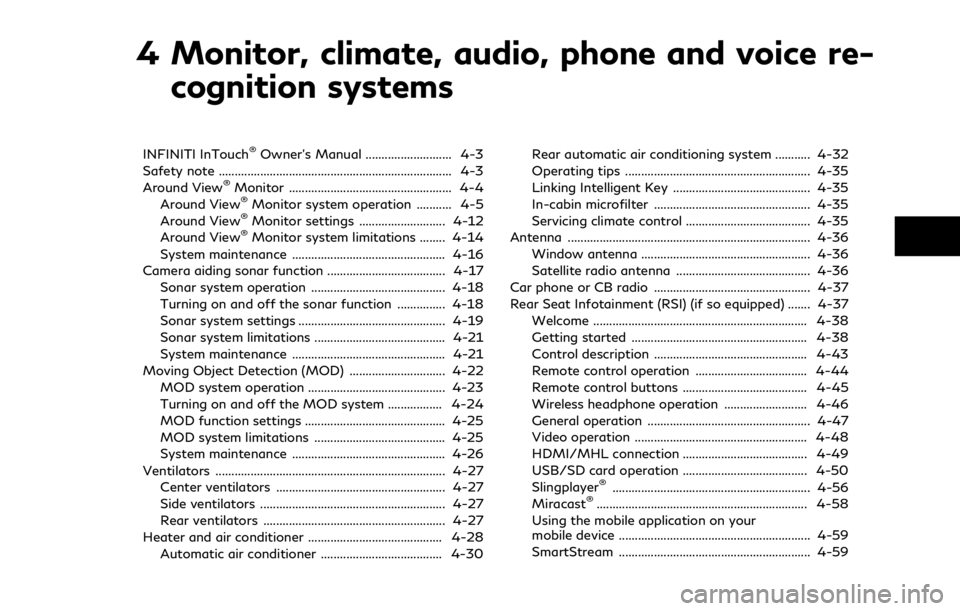
4 Monitor, climate, audio, phone and voice re-cognition systems
INFINITI InTouch®Owner’s Manual ........................... 4-3
Safety note ........................................................................\
. 4-3
Around View
®Monitor ................................................... 4-4
Around View®Monitor system operation ........... 4-5
Around View®Monitor settings ........................... 4-12
Around View®Monitor system limitations ........ 4-14
System maintenance ................................................ 4-16
Camera aiding sonar function ..................................... 4-17 Sonar system operation .......................................... 4-18
Turning on and off the sonar function ............... 4-18
Sonar system settings .............................................. 4-19
Sonar system limitations ......................................... 4-21
System maintenance ................................................ 4-21
Moving Object Detection (MOD) .............................. 4-22 MOD system operation ........................................... 4-23
Turning on and off the MOD system ................. 4-24
MOD function settings ............................................ 4-25
MOD system limitations ......................................... 4-25
System maintenance ................................................ 4-26
Ventilators ........................................................................\
4-27 Center ventilators ..................................................... 4-27
Side ventilators .......................................................... 4-27
Rear ventilators ......................................................... 4-27
Heater and air conditioner .......................................... 4-28 Automatic air conditioner ...................................... 4-30 Rear automatic air conditioning system ........... 4-32
Operating tips .......................................................... 4-35
Linking Intelligent Key ........................................... 4-35
In-cabin microfilter ................................................. 4-35
Servicing climate control ....................................... 4-35
Antenna ........................................................................\
.... 4-36
Window antenna ..................................................... 4-36
Satellite radio antenna .......................................... 4-36
Car phone or CB radio ................................................. 4-37
Rear Seat Infotainment (RSI) (if so equipped) ....... 4-37
Welcome ................................................................... 4-38
Getting started ....................................................... 4-38
Control description ................................................ 4-43
Remote control operation ................................... 4-44
Remote control buttons ....................................... 4-45
Wireless headphone operation .......................... 4-46
General operation ................................................... 4-47
Video operation ...................................................... 4-48
HDMI/MHL connection ....................................... 4-49
USB/SD card operation ....................................... 4-50
Slingplayer
®.............................................................. 4-56
Miracast®.................................................................. 4-58
Using the mobile application on your
mobile device ............................................................ 4-59
SmartStream ............................................................ 4-59
Page 267 of 590
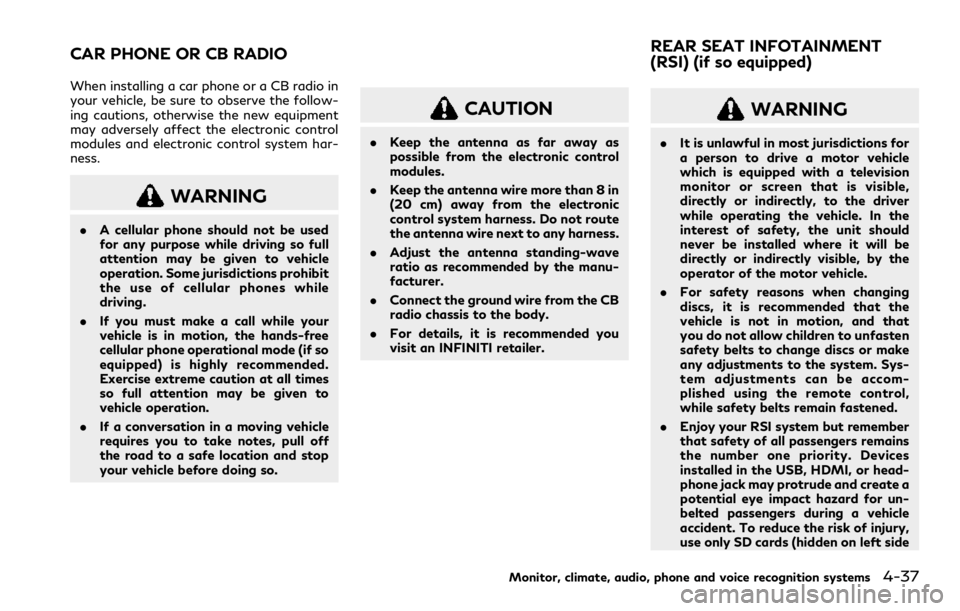
When installing a car phone or a CB radio in
your vehicle, be sure to observe the follow-
ing cautions, otherwise the new equipment
may adversely affect the electronic control
modules and electronic control system har-
ness.
WARNING
.A cellular phone should not be used
for any purpose while driving so full
attention may be given to vehicle
operation. Some jurisdictions prohibit
the use of cellular phones while
driving.
. If you must make a call while your
vehicle is in motion, the hands-free
cellular phone operational mode (if so
equipped) is highly recommended.
Exercise extreme caution at all times
so full attention may be given to
vehicle operation.
. If a conversation in a moving vehicle
requires you to take notes, pull off
the road to a safe location and stop
your vehicle before doing so.
CAUTION
.Keep the antenna as far away as
possible from the electronic control
modules.
. Keep the antenna wire more than 8 in
(20 cm) away from the electronic
control system harness. Do not route
the antenna wire next to any harness.
. Adjust the antenna standing-wave
ratio as recommended by the manu-
facturer.
. Connect the ground wire from the CB
radio chassis to the body.
. For details, it is recommended you
visit an INFINITI retailer.
WARNING
.It is unlawful in most jurisdictions for
a person to drive a motor vehicle
which is equipped with a television
monitor or screen that is visible,
directly or indirectly, to the driver
while operating the vehicle. In the
interest of safety, the unit should
never be installed where it will be
directly or indirectly visible, by the
operator of the motor vehicle.
. For safety reasons when changing
discs, it is recommended that the
vehicle is not in motion, and that
you do not allow children to unfasten
safety belts to change discs or make
any adjustments to the system. Sys-
tem adjustments can be accom-
plished using the remote control,
while safety belts remain fastened.
. Enjoy your RSI system but remember
that safety of all passengers remains
the number one priority. Devices
installed in the USB, HDMI, or head-
phone jack may protrude and create a
potential eye impact hazard for un-
belted passengers during a vehicle
accident. To reduce the risk of injury,
use only SD cards (hidden on left side
Monitor, climate, audio, phone and voice recognition systems4-37
CAR PHONE OR CB RADIO REAR SEAT INFOTAINMENT
(RSI) (if so equipped)
Page 268 of 590
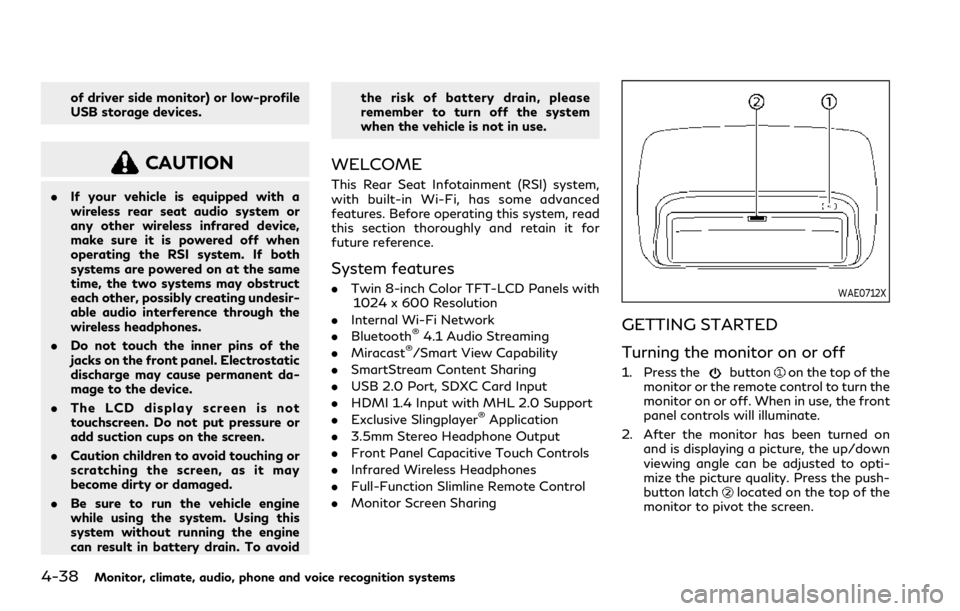
4-38Monitor, climate, audio, phone and voice recognition systems
of driver side monitor) or low-profile
USB storage devices.
CAUTION
.If your vehicle is equipped with a
wireless rear seat audio system or
any other wireless infrared device,
make sure it is powered off when
operating the RSI system. If both
systems are powered on at the same
time, the two systems may obstruct
each other, possibly creating undesir-
able audio interference through the
wireless headphones.
. Do not touch the inner pins of the
jacks on the front panel. Electrostatic
discharge may cause permanent da-
mage to the device.
. The LCD display screen is not
touchscreen. Do not put pressure or
add suction cups on the screen.
. Caution children to avoid touching or
scratching the screen, as it may
become dirty or damaged.
. Be sure to run the vehicle engine
while using the system. Using this
system without running the engine
can result in battery drain. To avoid the risk of battery drain, please
remember to turn off the system
when the vehicle is not in use.
WELCOME
This Rear Seat Infotainment (RSI) system,
with built-in Wi-Fi, has some advanced
features. Before operating this system, read
this section thoroughly and retain it for
future reference.
System features
.
Twin 8-inch Color TFT-LCD Panels with
1024 x 600 Resolution
. Internal Wi-Fi Network
. Bluetooth
®4.1 Audio Streaming
. Miracast®/Smart View Capability
. SmartStream Content Sharing
. USB 2.0 Port, SDXC Card Input
. HDMI 1.4 Input with MHL 2.0 Support
. Exclusive Slingplayer
®Application
. 3.5mm Stereo Headphone Output
. Front Panel Capacitive Touch Controls
. Infrared Wireless Headphones
. Full-Function Slimline Remote Control
. Monitor Screen Sharing
WAE0712X
GETTING STARTED
Turning the monitor on or off
1. Press thebuttonon the top of the
monitor or the remote control to turn the
monitor on or off. When in use, the front
panel controls will illuminate.
2. After the monitor has been turned on and is displaying a picture, the up/down
viewing angle can be adjusted to opti-
mize the picture quality. Press the push-
button latch
located on the top of the
monitor to pivot the screen.
Page 269 of 590
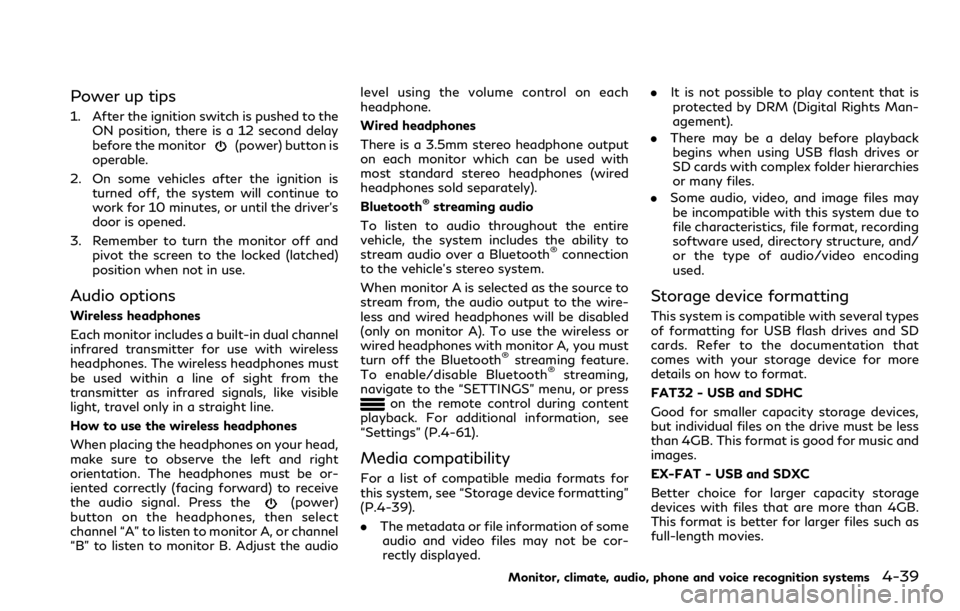
Power up tips
1. After the ignition switch is pushed to theON position, there is a 12 second delay
before the monitor
(power) button is
operable.
2. On some vehicles after the ignition is turned off, the system will continue to
work for 10 minutes, or until the driver’s
door is opened.
3. Remember to turn the monitor off and pivot the screen to the locked (latched)
position when not in use.
Audio options
Wireless headphones
Each monitor includes a built-in dual channel
infrared transmitter for use with wireless
headphones. The wireless headphones must
be used within a line of sight from the
transmitter as infrared signals, like visible
light, travel only in a straight line.
How to use the wireless headphones
When placing the headphones on your head,
make sure to observe the left and right
orientation. The headphones must be or-
iented correctly (facing forward) to receive
the audio signal. Press the
(power)
button on the headphones, then select
channel “A” to listen to monitor A, or channel
“B” to listen to monitor B. Adjust the audio level using the volume control on each
headphone.
Wired headphones
There is a 3.5mm stereo headphone output
on each monitor which can be used with
most standard stereo headphones (wired
headphones sold separately).
Bluetooth
®streaming audio
To listen to audio throughout the entire
vehicle, the system includes the ability to
stream audio over a Bluetooth
®connection
to the vehicle’s stereo system.
When monitor A is selected as the source to
stream from, the audio output to the wire-
less and wired headphones will be disabled
(only on monitor A). To use the wireless or
wired headphones with monitor A, you must
turn off the Bluetooth
®streaming feature.
To enable/disable Bluetooth®streaming,
navigate to the “SETTINGS” menu, or press
on the remote control during content
playback. For additional information, see
“Settings” (P.4-61).
Media compatibility
For a list of compatible media formats for
this system, see “Storage device formatting”
(P.4-39).
. The metadata or file information of some
audio and video files may not be cor-
rectly displayed. .
It is not possible to play content that is
protected by DRM (Digital Rights Man-
agement).
. There may be a delay before playback
begins when using USB flash drives or
SD cards with complex folder hierarchies
or many files.
. Some audio, video, and image files may
be incompatible with this system due to
file characteristics, file format, recording
software used, directory structure, and/
or the type of audio/video encoding
used.
Storage device formatting
This system is compatible with several types
of formatting for USB flash drives and SD
cards. Refer to the documentation that
comes with your storage device for more
details on how to format.
FAT32 - USB and SDHC
Good for smaller capacity storage devices,
but individual files on the drive must be less
than 4GB. This format is good for music and
images.
EX-FAT - USB and SDXC
Better choice for larger capacity storage
devices with files that are more than 4GB.
This format is better for larger files such as
full-length movies.
Monitor, climate, audio, phone and voice recognition systems4-39