INFINITI QX80 2023 Owners Manual
Manufacturer: INFINITI, Model Year: 2023, Model line: QX80, Model: INFINITI QX80 2023Pages: 590, PDF Size: 2.57 MB
Page 231 of 590
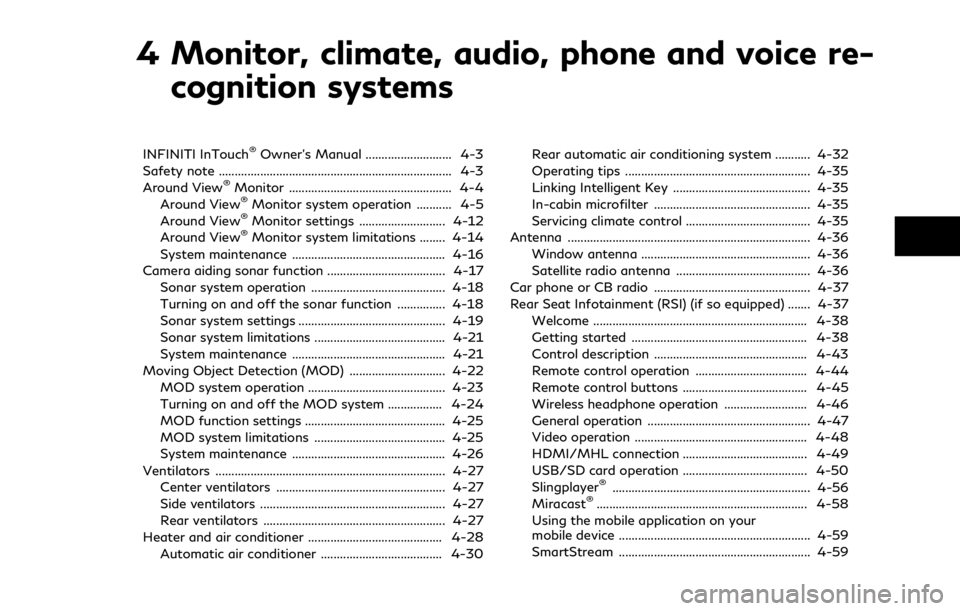
4 Monitor, climate, audio, phone and voice re-cognition systems
INFINITI InTouch®Owner’s Manual ........................... 4-3
Safety note ........................................................................\
. 4-3
Around View
®Monitor ................................................... 4-4
Around View®Monitor system operation ........... 4-5
Around View®Monitor settings ........................... 4-12
Around View®Monitor system limitations ........ 4-14
System maintenance ................................................ 4-16
Camera aiding sonar function ..................................... 4-17 Sonar system operation .......................................... 4-18
Turning on and off the sonar function ............... 4-18
Sonar system settings .............................................. 4-19
Sonar system limitations ......................................... 4-21
System maintenance ................................................ 4-21
Moving Object Detection (MOD) .............................. 4-22 MOD system operation ........................................... 4-23
Turning on and off the MOD system ................. 4-24
MOD function settings ............................................ 4-25
MOD system limitations ......................................... 4-25
System maintenance ................................................ 4-26
Ventilators ........................................................................\
4-27 Center ventilators ..................................................... 4-27
Side ventilators .......................................................... 4-27
Rear ventilators ......................................................... 4-27
Heater and air conditioner .......................................... 4-28 Automatic air conditioner ...................................... 4-30 Rear automatic air conditioning system ........... 4-32
Operating tips .......................................................... 4-35
Linking Intelligent Key ........................................... 4-35
In-cabin microfilter ................................................. 4-35
Servicing climate control ....................................... 4-35
Antenna ........................................................................\
.... 4-36
Window antenna ..................................................... 4-36
Satellite radio antenna .......................................... 4-36
Car phone or CB radio ................................................. 4-37
Rear Seat Infotainment (RSI) (if so equipped) ....... 4-37
Welcome ................................................................... 4-38
Getting started ....................................................... 4-38
Control description ................................................ 4-43
Remote control operation ................................... 4-44
Remote control buttons ....................................... 4-45
Wireless headphone operation .......................... 4-46
General operation ................................................... 4-47
Video operation ...................................................... 4-48
HDMI/MHL connection ....................................... 4-49
USB/SD card operation ....................................... 4-50
Slingplayer
®.............................................................. 4-56
Miracast®.................................................................. 4-58
Using the mobile application on your
mobile device ............................................................ 4-59
SmartStream ............................................................ 4-59
Page 232 of 590
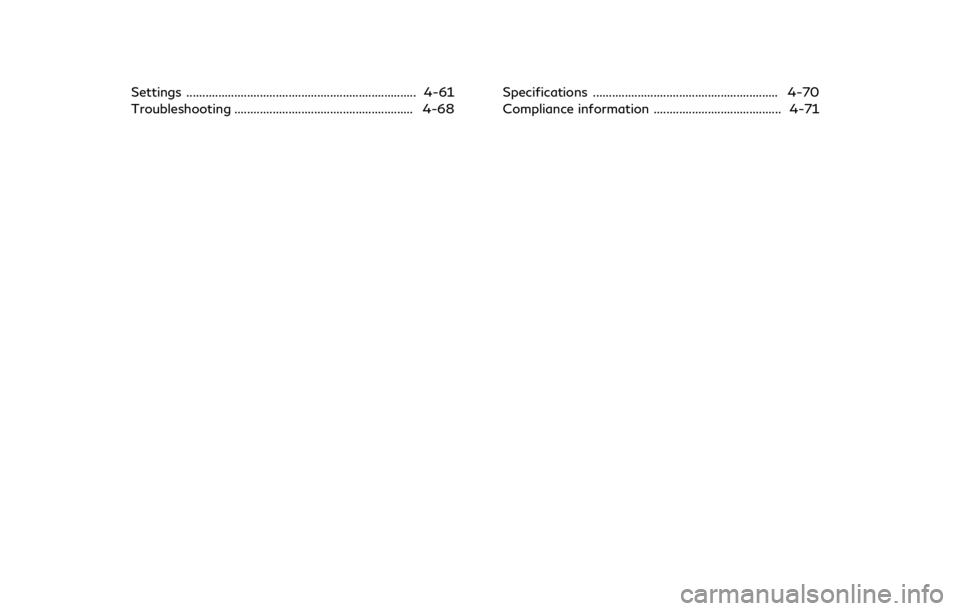
Settings ........................................................................\
4-61
Troubleshooting ........................................................ 4-68Specifications .......................................................... 4-70
Compliance information ........................................ 4-71
Page 233 of 590
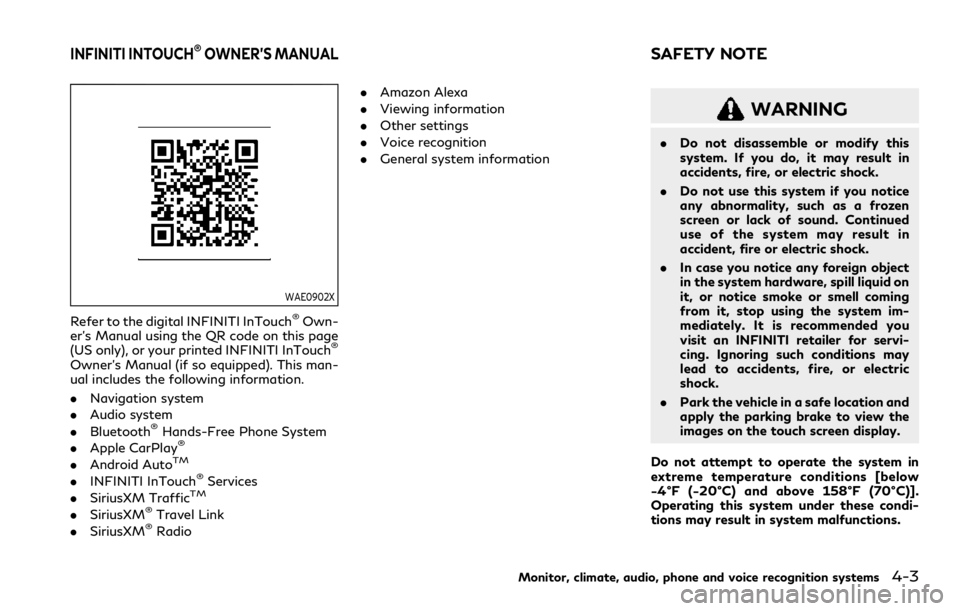
WAE0902X
Refer to the digital INFINITI InTouch®Own-
er’s Manual using the QR code on this page
(US only), or your printed INFINITI InTouch
®
Owner’s Manual (if so equipped). This man-
ual includes the following information.
. Navigation system
. Audio system
. Bluetooth
®Hands-Free Phone System
. Apple CarPlay®
.Android AutoTM
.INFINITI InTouch®Services
. SiriusXM TrafficTM
.SiriusXM®Travel Link
. SiriusXM®Radio .
Amazon Alexa
. Viewing information
. Other settings
. Voice recognition
. General system information
WARNING
.Do not disassemble or modify this
system. If you do, it may result in
accidents, fire, or electric shock.
. Do not use this system if you notice
any abnormality, such as a frozen
screen or lack of sound. Continued
use of the system may result in
accident, fire or electric shock.
. In case you notice any foreign object
in the system hardware, spill liquid on
it, or notice smoke or smell coming
from it, stop using the system im-
mediately. It is recommended you
visit an INFINITI retailer for servi-
cing. Ignoring such conditions may
lead to accidents, fire, or electric
shock.
. Park the vehicle in a safe location and
apply the parking brake to view the
images on the touch screen display.
Do not attempt to operate the system in
extreme temperature conditions [below
−4°F (−20°C) and above 158°F (70°C)].
Operating this system under these condi-
tions may result in system malfunctions.
Monitor, climate, audio, phone and voice recognition systems4-3
INFINITI INTOUCH®OWNER’S MANUALSAFETY NOTE
Page 234 of 590
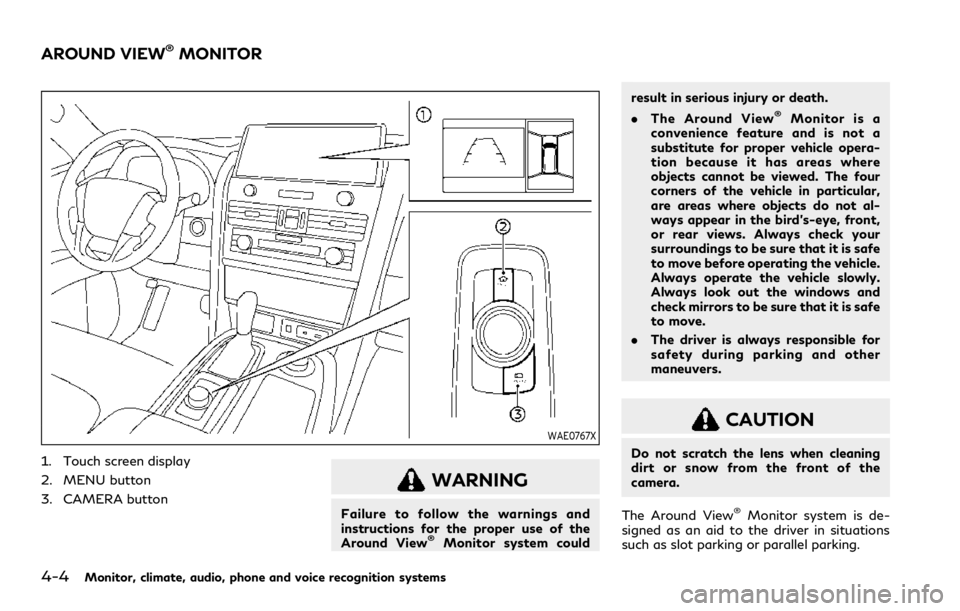
4-4Monitor, climate, audio, phone and voice recognition systems
WAE0767X
1. Touch screen display
2. MENU button
3. CAMERA button
WARNING
Failure to follow the warnings and
instructions for the proper use of the
Around View
®Monitor system couldresult in serious injury or death.
.
The Around View
®Monitor is a
convenience feature and is not a
substitute for proper vehicle opera-
tion because it has areas where
objects cannot be viewed. The four
corners of the vehicle in particular,
are areas where objects do not al-
ways appear in the bird’s-eye, front,
or rear views. Always check your
surroundings to be sure that it is safe
to move before operating the vehicle.
Always operate the vehicle slowly.
Always look out the windows and
check mirrors to be sure that it is safe
to move.
. The driver is always responsible for
safety during parking and other
maneuvers.
CAUTION
Do not scratch the lens when cleaning
dirt or snow from the front of the
camera.
The Around View
®Monitor system is de-
signed as an aid to the driver in situations
such as slot parking or parallel parking.
AROUND VIEW®MONITOR
Page 235 of 590
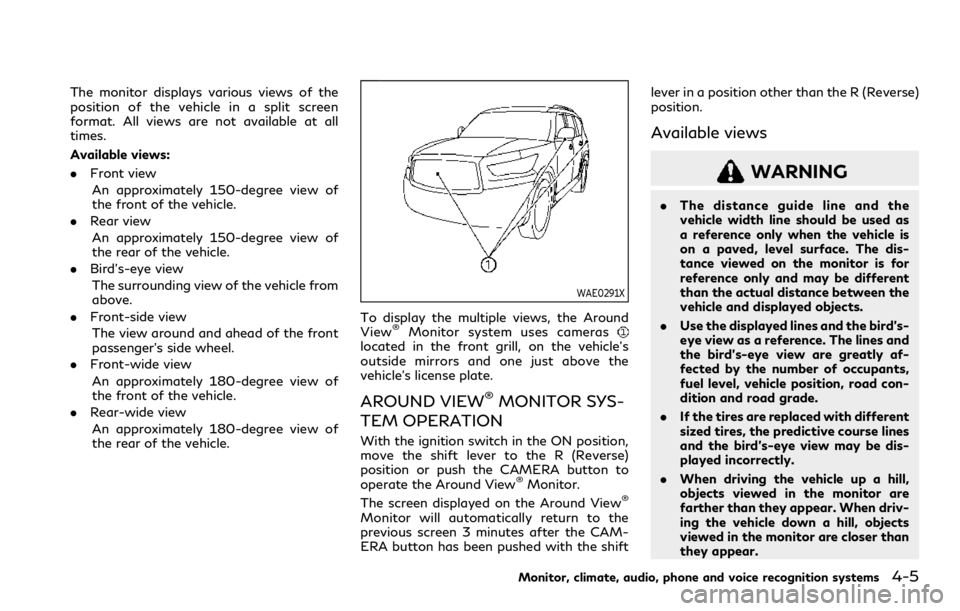
The monitor displays various views of the
position of the vehicle in a split screen
format. All views are not available at all
times.
Available views:
.Front view
An approximately 150-degree view of
the front of the vehicle.
. Rear view
An approximately 150-degree view of
the rear of the vehicle.
. Bird’s-eye view
The surrounding view of the vehicle from
above.
. Front-side view
The view around and ahead of the front
passenger’s side wheel.
. Front-wide view
An approximately 180-degree view of
the front of the vehicle.
. Rear-wide view
An approximately 180-degree view of
the rear of the vehicle.
WAE0291X
To display the multiple views, the Around
View®Monitor system uses cameraslocated in the front grill, on the vehicle’s
outside mirrors and one just above the
vehicle’s license plate.
AROUND VIEW®MONITOR SYS-
TEM OPERATION
With the ignition switch in the ON position,
move the shift lever to the R (Reverse)
position or push the CAMERA button to
operate the Around View
®Monitor.
The screen displayed on the Around View®
Monitor will automatically return to the
previous screen 3 minutes after the CAM-
ERA button has been pushed with the shift lever in a position other than the R (Reverse)
position.
Available views
WARNING
.
The distance guide line and the
vehicle width line should be used as
a reference only when the vehicle is
on a paved, level surface. The dis-
tance viewed on the monitor is for
reference only and may be different
than the actual distance between the
vehicle and displayed objects.
. Use the displayed lines and the bird’s-
eye view as a reference. The lines and
the bird’s-eye view are greatly af-
fected by the number of occupants,
fuel level, vehicle position, road con-
dition and road grade.
. If the tires are replaced with different
sized tires, the predictive course lines
and the bird’s-eye view may be dis-
played incorrectly.
. When driving the vehicle up a hill,
objects viewed in the monitor are
farther than they appear. When driv-
ing the vehicle down a hill, objects
viewed in the monitor are closer than
they appear.
Monitor, climate, audio, phone and voice recognition systems4-5
Page 236 of 590
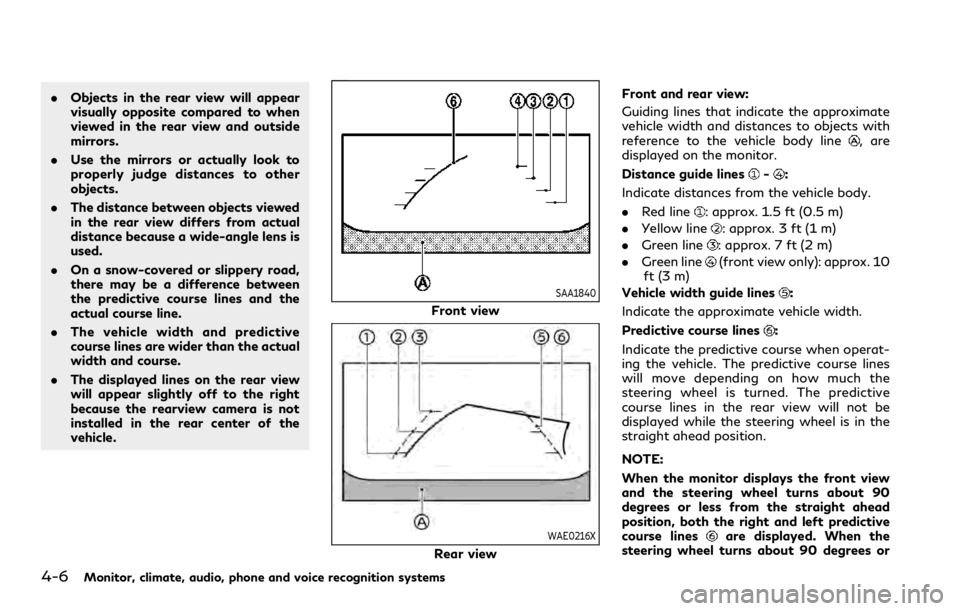
4-6Monitor, climate, audio, phone and voice recognition systems
.Objects in the rear view will appear
visually opposite compared to when
viewed in the rear view and outside
mirrors.
. Use the mirrors or actually look to
properly judge distances to other
objects.
. The distance between objects viewed
in the rear view differs from actual
distance because a wide-angle lens is
used.
. On a snow-covered or slippery road,
there may be a difference between
the predictive course lines and the
actual course line.
. The vehicle width and predictive
course lines are wider than the actual
width and course.
. The displayed lines on the rear view
will appear slightly off to the right
because the rearview camera is not
installed in the rear center of the
vehicle.
SAA1840
Front view
WAE0216X
Rear view Front and rear view:
Guiding lines that indicate the approximate
vehicle width and distances to objects with
reference to the vehicle body line
, are
displayed on the monitor.
Distance guide lines
-:
Indicate distances from the vehicle body.
. Red line
: approx. 1.5 ft (0.5 m)
. Yellow line
: approx. 3 ft (1 m)
. Green line
: approx. 7 ft (2 m)
. Green line
(front view only): approx. 10
ft (3 m)
Vehicle width guide lines
:
Indicate the approximate vehicle width.
Predictive course lines
:
Indicate the predictive course when operat-
ing the vehicle. The predictive course lines
will move depending on how much the
steering wheel is turned. The predictive
course lines in the rear view will not be
displayed while the steering wheel is in the
straight ahead position.
NOTE:
When the monitor displays the front view
and the steering wheel turns about 90
degrees or less from the straight ahead
position, both the right and left predictive
course lines
are displayed. When the
steering wheel turns about 90 degrees or
Page 237 of 590
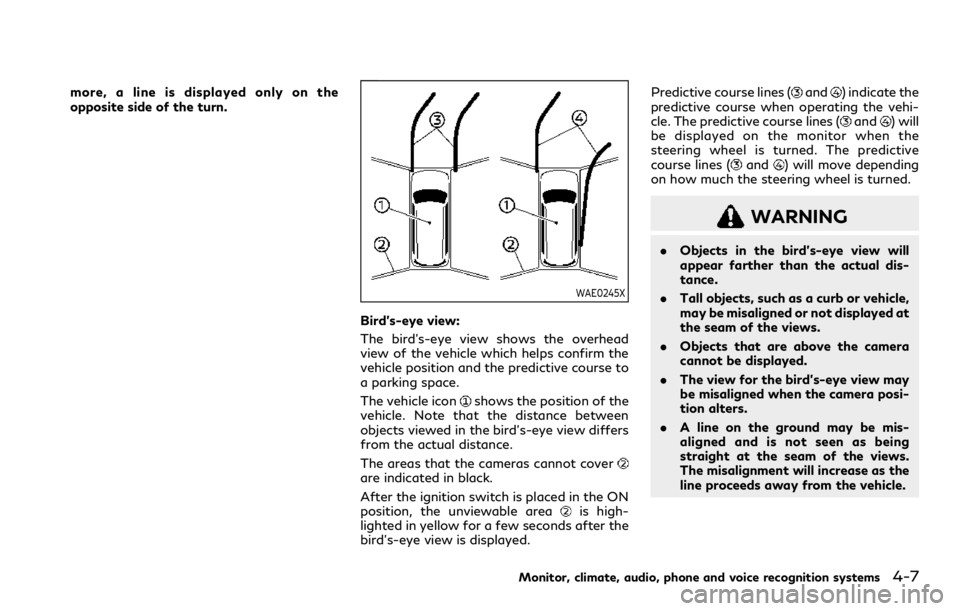
more, a line is displayed only on the
opposite side of the turn.
WAE0245X
Bird’s-eye view:
The bird’s-eye view shows the overhead
view of the vehicle which helps confirm the
vehicle position and the predictive course to
a parking space.
The vehicle icon
shows the position of the
vehicle. Note that the distance between
objects viewed in the bird’s-eye view differs
from the actual distance.
The areas that the cameras cannot cover
are indicated in black.
After the ignition switch is placed in the ON
position, the unviewable area
is high-
lighted in yellow for a few seconds after the
bird’s-eye view is displayed. Predictive course lines (
and) indicate the
predictive course when operating the vehi-
cle. The predictive course lines (
and) will
be displayed on the monitor when the
steering wheel is turned. The predictive
course lines (
and) will move depending
on how much the steering wheel is turned.
WARNING
. Objects in the bird’s-eye view will
appear farther than the actual dis-
tance.
. Tall objects, such as a curb or vehicle,
may be misaligned or not displayed at
the seam of the views.
. Objects that are above the camera
cannot be displayed.
. The view for the bird’s-eye view may
be misaligned when the camera posi-
tion alters.
. A line on the ground may be mis-
aligned and is not seen as being
straight at the seam of the views.
The misalignment will increase as the
line proceeds away from the vehicle.
Monitor, climate, audio, phone and voice recognition systems4-7
Page 238 of 590
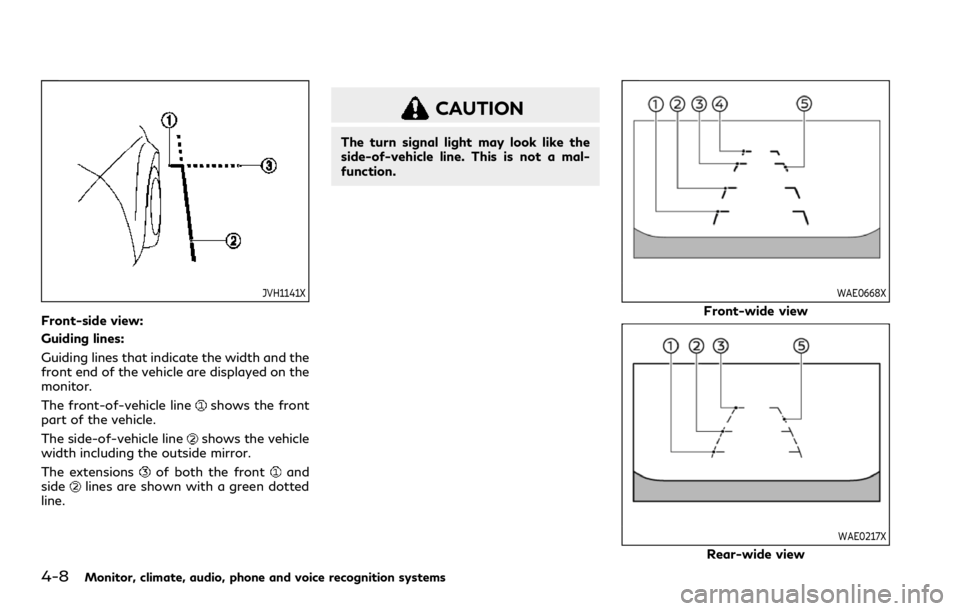
4-8Monitor, climate, audio, phone and voice recognition systems
JVH1141X
Front-side view:
Guiding lines:
Guiding lines that indicate the width and the
front end of the vehicle are displayed on the
monitor.
The front-of-vehicle line
shows the front
part of the vehicle.
The side-of-vehicle line
shows the vehicle
width including the outside mirror.
The extensions
of both the frontand
sidelines are shown with a green dotted
line.
CAUTION
The turn signal light may look like the
side-of-vehicle line. This is not a mal-
function.
WAE0668X
Front-wide view
WAE0217X
Rear-wide view
Page 239 of 590
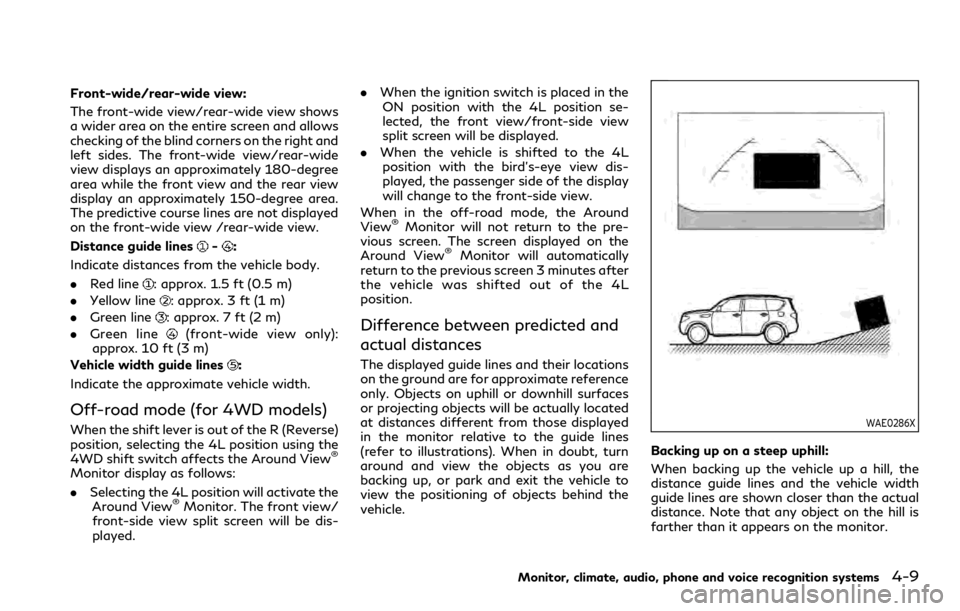
Front-wide/rear-wide view:
The front-wide view/rear-wide view shows
a wider area on the entire screen and allows
checking of the blind corners on the right and
left sides. The front-wide view/rear-wide
view displays an approximately 180-degree
area while the front view and the rear view
display an approximately 150-degree area.
The predictive course lines are not displayed
on the front-wide view /rear-wide view.
Distance guide lines
-:
Indicate distances from the vehicle body.
. Red line
: approx. 1.5 ft (0.5 m)
. Yellow line
: approx. 3 ft (1 m)
. Green line
: approx. 7 ft (2 m)
. Green line
(front-wide view only):
approx. 10 ft (3 m)
Vehicle width guide lines
:
Indicate the approximate vehicle width.
Off-road mode (for 4WD models)
When the shift lever is out of the R (Reverse)
position, selecting the 4L position using the
4WD shift switch affects the Around View
®
Monitor display as follows:
. Selecting the 4L position will activate the
Around View
®Monitor. The front view/
front-side view split screen will be dis-
played. .
When the ignition switch is placed in the
ON position with the 4L position se-
lected, the front view/front-side view
split screen will be displayed.
. When the vehicle is shifted to the 4L
position with the bird’s-eye view dis-
played, the passenger side of the display
will change to the front-side view.
When in the off-road mode, the Around
View
®Monitor will not return to the pre-
vious screen. The screen displayed on the
Around View
®Monitor will automatically
return to the previous screen 3 minutes after
the vehicle was shifted out of the 4L
position.
Difference between predicted and
actual distances
The displayed guide lines and their locations
on the ground are for approximate reference
only. Objects on uphill or downhill surfaces
or projecting objects will be actually located
at distances different from those displayed
in the monitor relative to the guide lines
(refer to illustrations). When in doubt, turn
around and view the objects as you are
backing up, or park and exit the vehicle to
view the positioning of objects behind the
vehicle.
WAE0286X
Backing up on a steep uphill:
When backing up the vehicle up a hill, the
distance guide lines and the vehicle width
guide lines are shown closer than the actual
distance. Note that any object on the hill is
farther than it appears on the monitor.
Monitor, climate, audio, phone and voice recognition systems4-9
Page 240 of 590
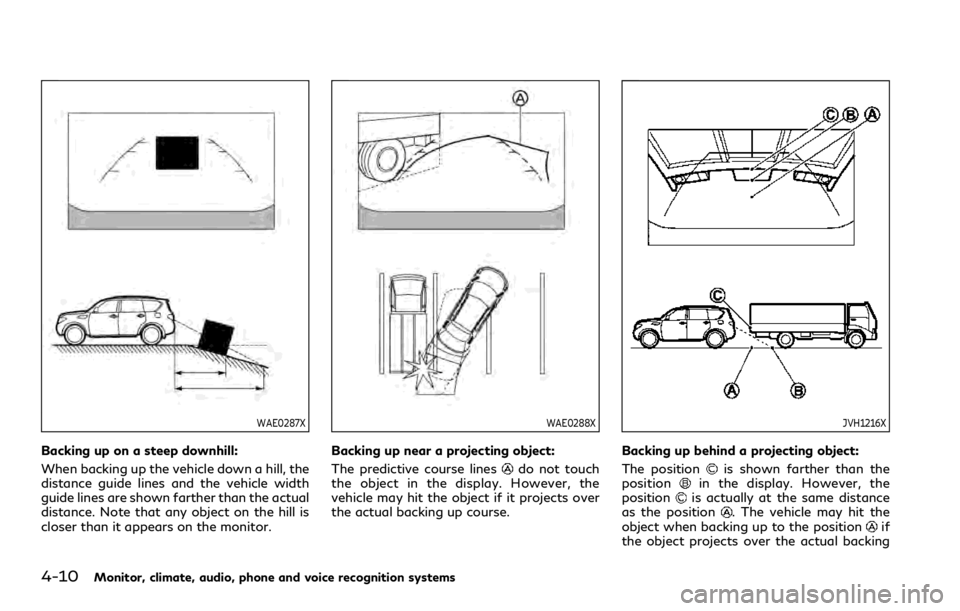
4-10Monitor, climate, audio, phone and voice recognition systems
WAE0287X
Backing up on a steep downhill:
When backing up the vehicle down a hill, the
distance guide lines and the vehicle width
guide lines are shown farther than the actual
distance. Note that any object on the hill is
closer than it appears on the monitor.
WAE0288X
Backing up near a projecting object:
The predictive course lines
do not touch
the object in the display. However, the
vehicle may hit the object if it projects over
the actual backing up course.
JVH1216X
Backing up behind a projecting object:
The position
is shown farther than the
positionin the display. However, the
positionis actually at the same distance
as the position. The vehicle may hit the
object when backing up to the positionif
the object projects over the actual backing