INFINITI QX80 2023 Owners Manual
Manufacturer: INFINITI, Model Year: 2023, Model line: QX80, Model: INFINITI QX80 2023Pages: 590, PDF Size: 2.57 MB
Page 271 of 590
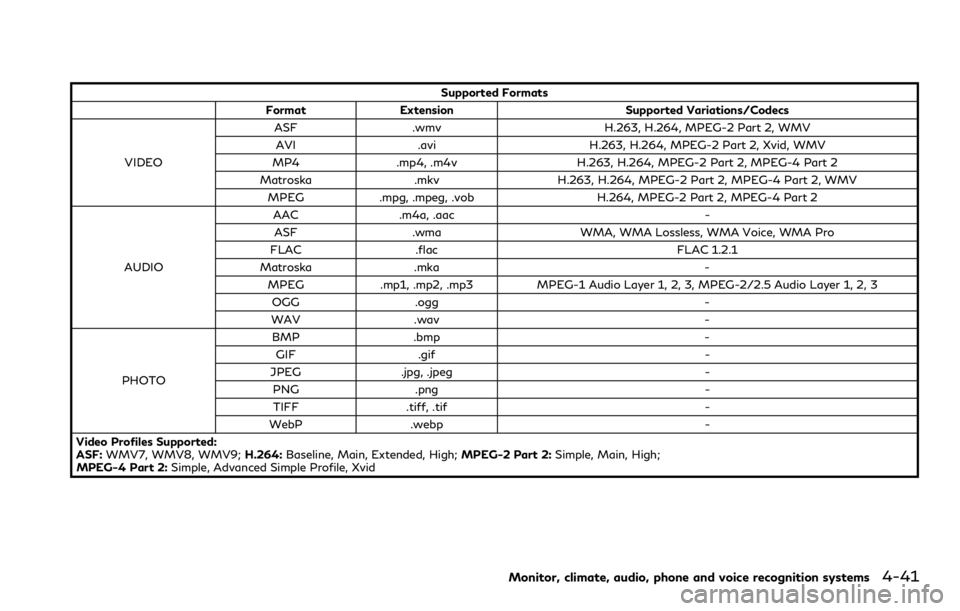
Supported Formats
Format Extension Supported Variations/Codecs
VIDEO ASF
.wmv H.263, H.264, MPEG-2 Part 2, WMV
AVI .avi H.263, H.264, MPEG-2 Part 2, Xvid, WMV
MP4 .mp4, .m4v H.263, H.264, MPEG-2 Part 2, MPEG-4 Part 2
Matroska .mkvH.263, H.264, MPEG-2 Part 2, MPEG-4 Part 2, WMV
MPEG .mpg, .mpeg, .vob H.264, MPEG-2 Part 2, MPEG-4 Part 2
AUDIO AAC
.m4a, .aac -
ASF .wma WMA, WMA Lossless, WMA Voice, WMA Pro
FLAC .flac FLAC 1.2.1
Matroska .mka -
MPEG .mp1, .mp2, .mp3 MPEG-1 Audio Layer 1, 2, 3, MPEG-2/2.5 Audio Layer 1, 2, 3
OGG .ogg -
WAV .wav -
PHOTO BMP
.bmp -
GIF .gif -
JPEG .jpg, .jpeg -
PNG .png -
TIFF .tiff, .tif -
WebP .webp -
Video Profiles Supported:
ASF: WMV7, WMV8, WMV9; H.264:Baseline, Main, Extended, High; MPEG-2 Part 2:Simple, Main, High;
MPEG-4 Part 2: Simple, Advanced Simple Profile, Xvid
Monitor, climate, audio, phone and voice recognition systems4-41
Page 272 of 590
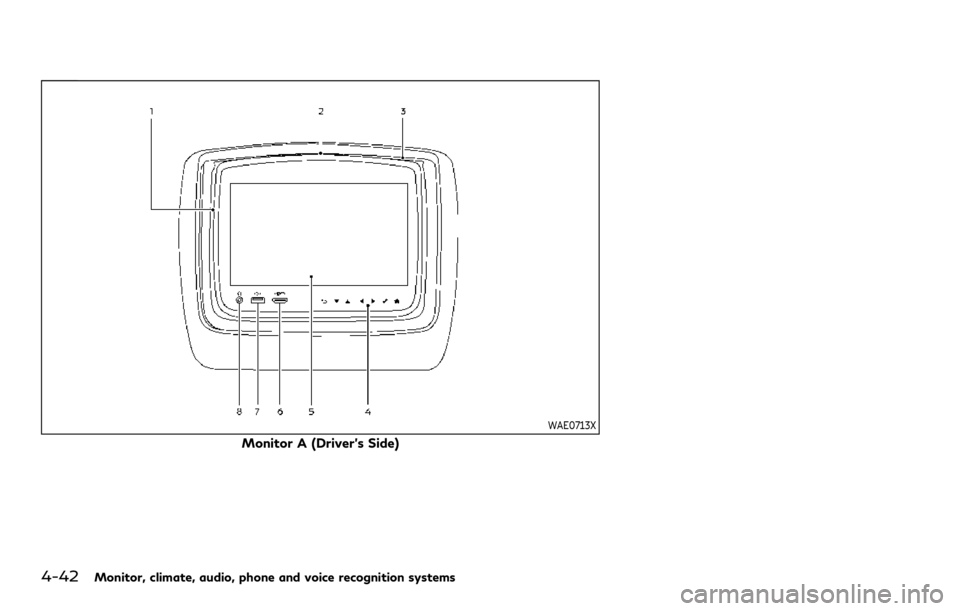
4-42Monitor, climate, audio, phone and voice recognition systems
WAE0713X
Monitor A (Driver’s Side)
Page 273 of 590
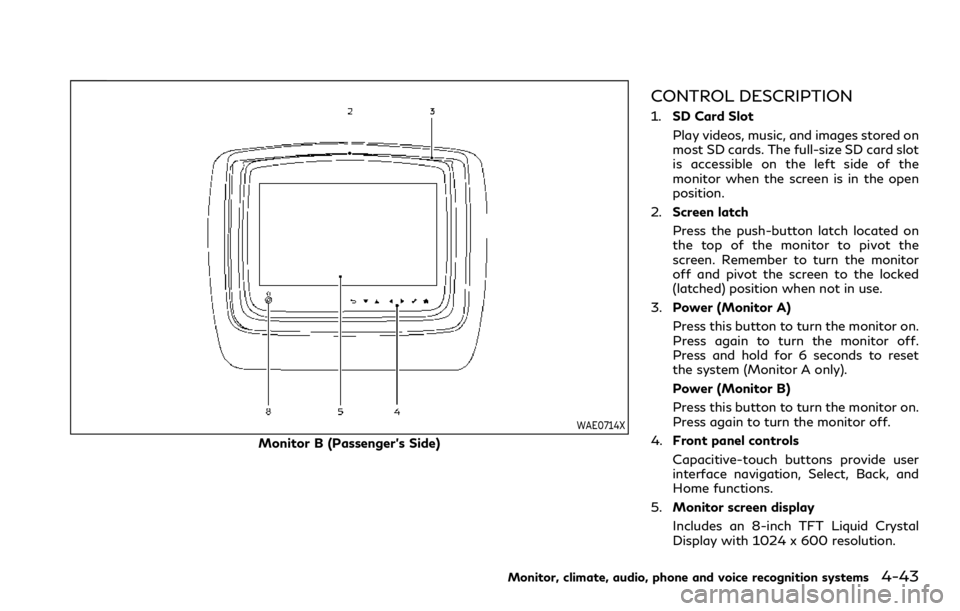
WAE0714X
Monitor B (Passenger’s Side)
CONTROL DESCRIPTION
1.SD Card Slot
Play videos, music, and images stored on
most SD cards. The full-size SD card slot
is accessible on the left side of the
monitor when the screen is in the open
position.
2. Screen latch
Press the push-button latch located on
the top of the monitor to pivot the
screen. Remember to turn the monitor
off and pivot the screen to the locked
(latched) position when not in use.
3. Power (Monitor A)
Press this button to turn the monitor on.
Press again to turn the monitor off.
Press and hold for 6 seconds to reset
the system (Monitor A only).
Power (Monitor B)
Press this button to turn the monitor on.
Press again to turn the monitor off.
4. Front panel controls
Capacitive-touch buttons provide user
interface navigation, Select, Back, and
Home functions.
5. Monitor screen display
Includes an 8-inch TFT Liquid Crystal
Display with 1024 x 600 resolution.
Monitor, climate, audio, phone and voice recognition systems4-43
Page 274 of 590
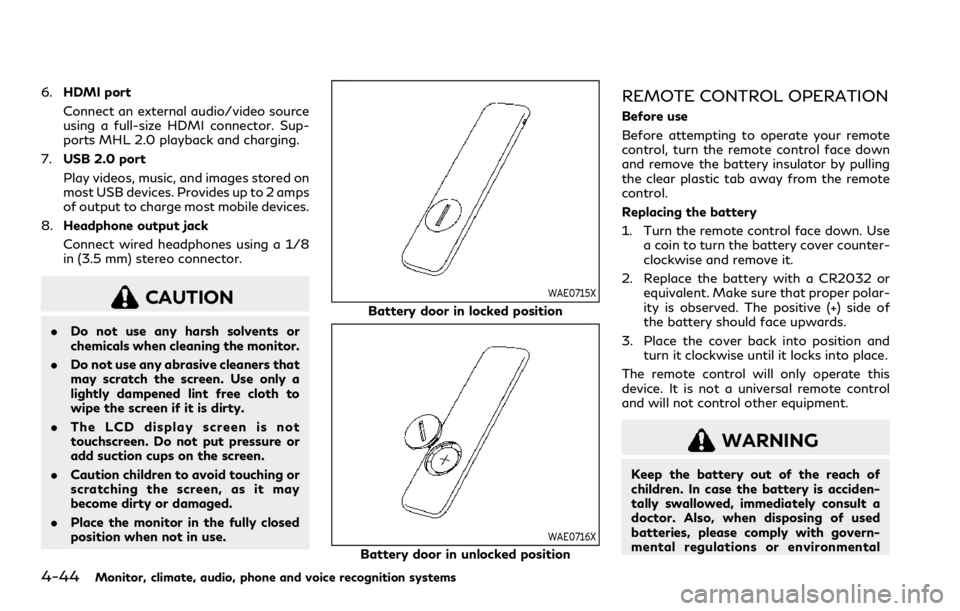
4-44Monitor, climate, audio, phone and voice recognition systems
6.HDMI port
Connect an external audio/video source
using a full-size HDMI connector. Sup-
ports MHL 2.0 playback and charging.
7. USB 2.0 port
Play videos, music, and images stored on
most USB devices. Provides up to 2 amps
of output to charge most mobile devices.
8. Headphone output jack
Connect wired headphones using a 1/8
in (3.5 mm) stereo connector.
CAUTION
.Do not use any harsh solvents or
chemicals when cleaning the monitor.
. Do not use any abrasive cleaners that
may scratch the screen. Use only a
lightly dampened lint free cloth to
wipe the screen if it is dirty.
. The LCD display screen is not
touchscreen. Do not put pressure or
add suction cups on the screen.
. Caution children to avoid touching or
scratching the screen, as it may
become dirty or damaged.
. Place the monitor in the fully closed
position when not in use.
WAE0715X
Battery door in locked position
WAE0716X
Battery door in unlocked position
REMOTE CONTROL OPERATION
Before use
Before attempting to operate your remote
control, turn the remote control face down
and remove the battery insulator by pulling
the clear plastic tab away from the remote
control.
Replacing the battery
1. Turn the remote control face down. Use
a coin to turn the battery cover counter-
clockwise and remove it.
2. Replace the battery with a CR2032 or equivalent. Make sure that proper polar-
ity is observed. The positive (+) side of
the battery should face upwards.
3. Place the cover back into position and turn it clockwise until it locks into place.
The remote control will only operate this
device. It is not a universal remote control
and will not control other equipment.
WARNING
Keep the battery out of the reach of
children. In case the battery is acciden-
tally swallowed, immediately consult a
doctor. Also, when disposing of used
batteries, please comply with govern-
mental regulations or environmental
Page 275 of 590
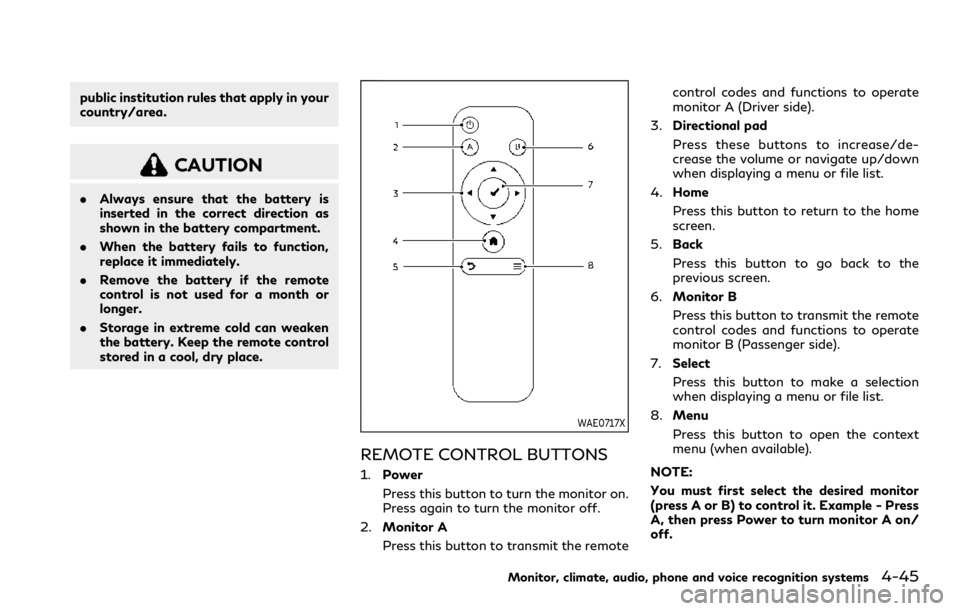
public institution rules that apply in your
country/area.
CAUTION
.Always ensure that the battery is
inserted in the correct direction as
shown in the battery compartment.
. When the battery fails to function,
replace it immediately.
. Remove the battery if the remote
control is not used for a month or
longer.
. Storage in extreme cold can weaken
the battery. Keep the remote control
stored in a cool, dry place.
WAE0717X
REMOTE CONTROL BUTTONS
1. Power
Press this button to turn the monitor on.
Press again to turn the monitor off.
2. Monitor A
Press this button to transmit the remote control codes and functions to operate
monitor A (Driver side).
3. Directional pad
Press these buttons to increase/de-
crease the volume or navigate up/down
when displaying a menu or file list.
4. Home
Press this button to return to the home
screen.
5. Back
Press this button to go back to the
previous screen.
6. Monitor B
Press this button to transmit the remote
control codes and functions to operate
monitor B (Passenger side).
7. Select
Press this button to make a selection
when displaying a menu or file list.
8. Menu
Press this button to open the context
menu (when available).
NOTE:
You must first select the desired monitor
(press A or B) to control it. Example - Press
A, then press Power to turn monitor A on/
off.
Monitor, climate, audio, phone and voice recognition systems4-45
Page 276 of 590
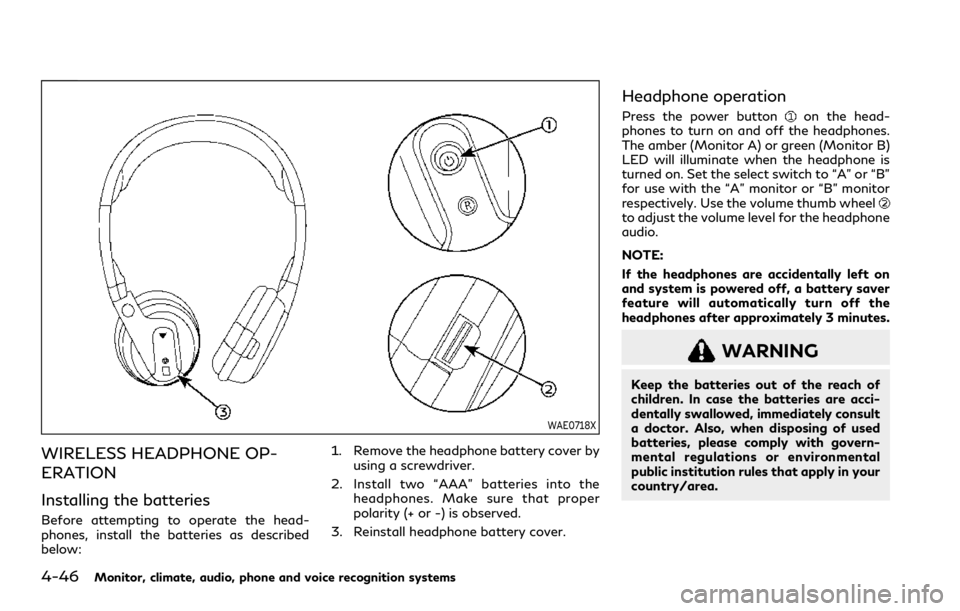
4-46Monitor, climate, audio, phone and voice recognition systems
WAE0718X
WIRELESS HEADPHONE OP-
ERATION
Installing the batteries
Before attempting to operate the head-
phones, install the batteries as described
below:1. Remove the headphone battery cover by
using a screwdriver.
2. Install two “AAA” batteries into the headphones. Make sure that proper
polarity (+ or -) is observed.
3. Reinstall headphone battery cover.
Headphone operation
Press the power buttonon the head-
phones to turn on and off the headphones.
The amber (Monitor A) or green (Monitor B)
LED will illuminate when the headphone is
turned on. Set the select switch to “A” or “B”
for use with the “A” monitor or “B” monitor
respectively. Use the volume thumb wheel
to adjust the volume level for the headphone
audio.
NOTE:
If the headphones are accidentally left on
and system is powered off, a battery saver
feature will automatically turn off the
headphones after approximately 3 minutes.
WARNING
Keep the batteries out of the reach of
children. In case the batteries are acci-
dentally swallowed, immediately consult
a doctor. Also, when disposing of used
batteries, please comply with govern-
mental regulations or environmental
public institution rules that apply in your
country/area.
Page 277 of 590
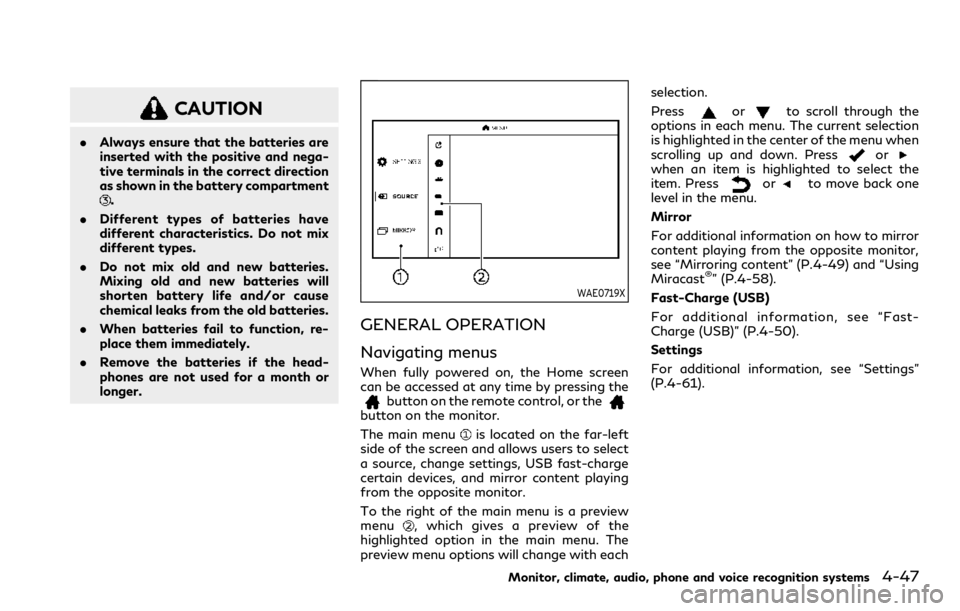
CAUTION
.Always ensure that the batteries are
inserted with the positive and nega-
tive terminals in the correct direction
as shown in the battery compartment
.
. Different types of batteries have
different characteristics. Do not mix
different types.
. Do not mix old and new batteries.
Mixing old and new batteries will
shorten battery life and/or cause
chemical leaks from the old batteries.
. When batteries fail to function, re-
place them immediately.
. Remove the batteries if the head-
phones are not used for a month or
longer.
WAE0719X
GENERAL OPERATION
Navigating menus
When fully powered on, the Home screen
can be accessed at any time by pressing the
button on the remote control, or thebutton on the monitor.
The main menu
is located on the far-left
side of the screen and allows users to select
a source, change settings, USB fast-charge
certain devices, and mirror content playing
from the opposite monitor.
To the right of the main menu is a preview
menu
, which gives a preview of the
highlighted option in the main menu. The
preview menu options will change with each selection.
Press
orto scroll through the
options in each menu. The current selection
is highlighted in the center of the menu when
scrolling up and down. Press
orwhen an item is highlighted to select the
item. Pressorto move back one
level in the menu.
Mirror
For additional information on how to mirror
content playing from the opposite monitor,
see “Mirroring content” (P.4-49) and “Using
Miracast
®” (P.4-58).
Fast-Charge (USB)
For additional information, see “Fast-
Charge (USB)” (P.4-50).
Settings
For additional information, see “Settings”
(P.4-61).
Monitor, climate, audio, phone and voice recognition systems4-47
Page 278 of 590
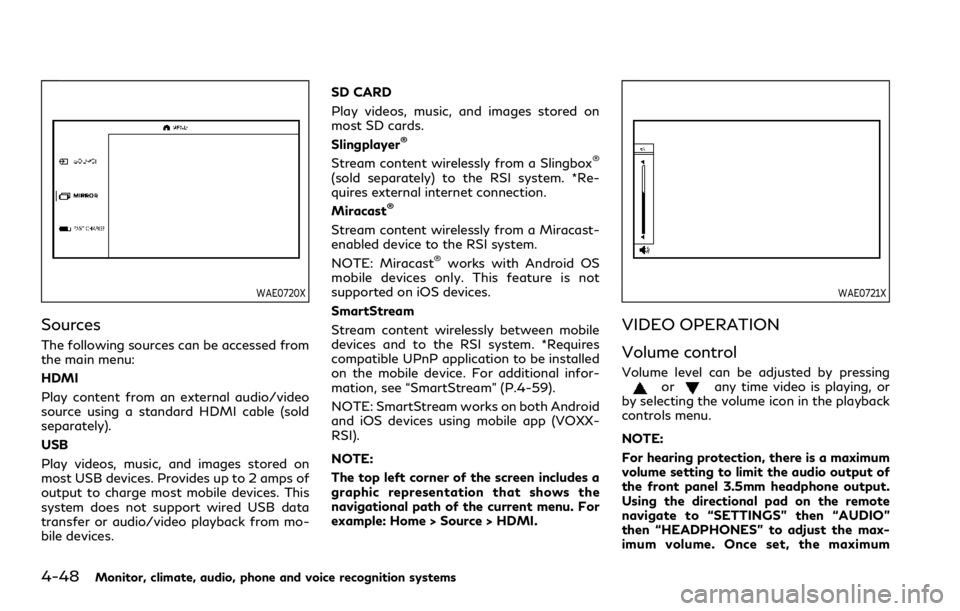
4-48Monitor, climate, audio, phone and voice recognition systems
WAE0720X
Sources
The following sources can be accessed from
the main menu:
HDMI
Play content from an external audio/video
source using a standard HDMI cable (sold
separately).
USB
Play videos, music, and images stored on
most USB devices. Provides up to 2 amps of
output to charge most mobile devices. This
system does not support wired USB data
transfer or audio/video playback from mo-
bile devices.SD CARD
Play videos, music, and images stored on
most SD cards.
Slingplayer
®
Stream content wirelessly from a Slingbox®
(sold separately) to the RSI system. *Re-
quires external internet connection.
Miracast
®
Stream content wirelessly from a Miracast-
enabled device to the RSI system.
NOTE: Miracast
®works with Android OS
mobile devices only. This feature is not
supported on iOS devices.
SmartStream
Stream content wirelessly between mobile
devices and to the RSI system. *Requires
compatible UPnP application to be installed
on the mobile device. For additional infor-
mation, see “SmartStream” (P.4-59).
NOTE: SmartStream works on both Android
and iOS devices using mobile app (VOXX-
RSI).
NOTE:
The top left corner of the screen includes a
graphic representation that shows the
navigational path of the current menu. For
example: Home > Source > HDMI.
WAE0721X
VIDEO OPERATION
Volume control
Volume level can be adjusted by pressingorany time video is playing, or
by selecting the volume icon in the playback
controls menu.
NOTE:
For hearing protection, there is a maximum
volume setting to limit the audio output of
the front panel 3.5mm headphone output.
Using the directional pad on the remote
navigate to “SETTINGS” then “AUDIO”
then “HEADPHONES” to adjust the max-
imum volume. Once set, the maximum
Page 279 of 590
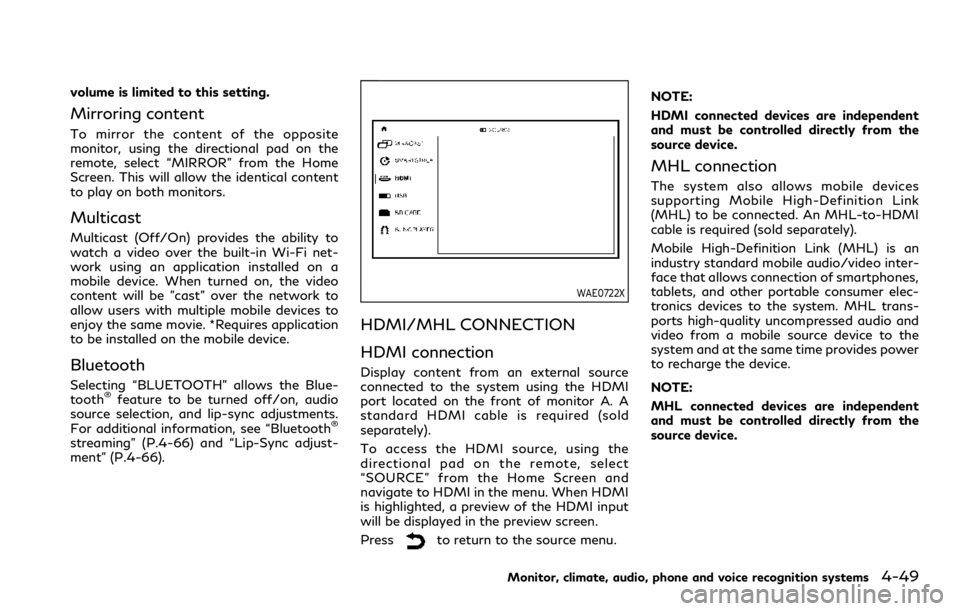
volume is limited to this setting.
Mirroring content
To mirror the content of the opposite
monitor, using the directional pad on the
remote, select “MIRROR” from the Home
Screen. This will allow the identical content
to play on both monitors.
Multicast
Multicast (Off/On) provides the ability to
watch a video over the built-in Wi-Fi net-
work using an application installed on a
mobile device. When turned on, the video
content will be "cast" over the network to
allow users with multiple mobile devices to
enjoy the same movie. *Requires application
to be installed on the mobile device.
Bluetooth
Selecting “BLUETOOTH” allows the Blue-
tooth®feature to be turned off/on, audio
source selection, and lip-sync adjustments.
For additional information, see “Bluetooth
®
streaming” (P.4-66) and “Lip-Sync adjust-
ment” (P.4-66).
WAE0722X
HDMI/MHL CONNECTION
HDMI connection
Display content from an external source
connected to the system using the HDMI
port located on the front of monitor A. A
standard HDMI cable is required (sold
separately).
To access the HDMI source, using the
directional pad on the remote, select
“SOURCE” from the Home Screen and
navigate to HDMI in the menu. When HDMI
is highlighted, a preview of the HDMI input
will be displayed in the preview screen.
Press
to return to the source menu. NOTE:
HDMI connected devices are independent
and must be controlled directly from the
source device.
MHL connection
The system also allows mobile devices
supporting Mobile High-Definition Link
(MHL) to be connected. An MHL-to-HDMI
cable is required (sold separately).
Mobile High-Definition Link (MHL) is an
industry standard mobile audio/video inter-
face that allows connection of smartphones,
tablets, and other portable consumer elec-
tronics devices to the system. MHL trans-
ports high-quality uncompressed audio and
video from a mobile source device to the
system and at the same time provides power
to recharge the device.
NOTE:
MHL connected devices are independent
and must be controlled directly from the
source device.
Monitor, climate, audio, phone and voice recognition systems4-49
Page 280 of 590
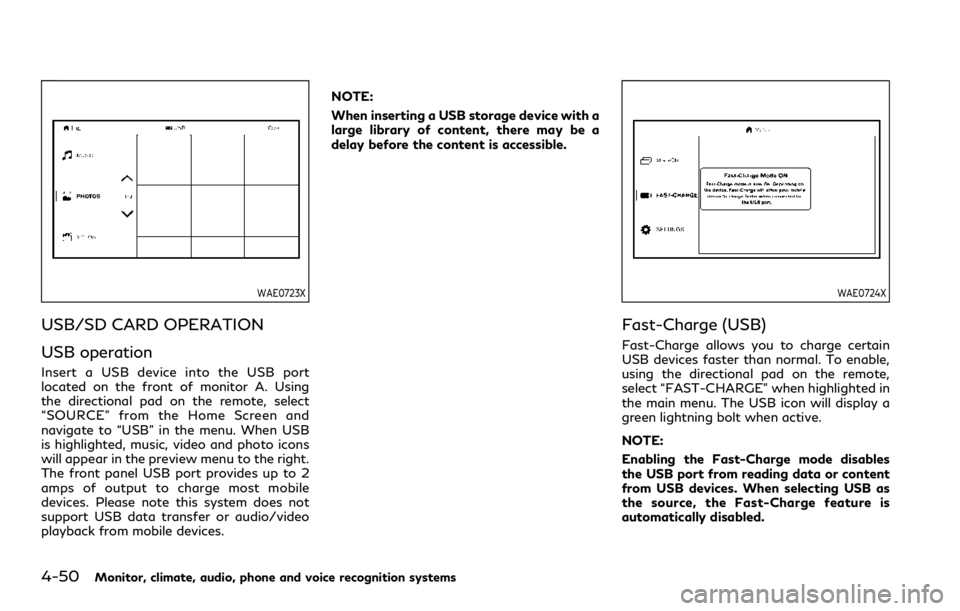
4-50Monitor, climate, audio, phone and voice recognition systems
WAE0723X
USB/SD CARD OPERATION
USB operation
Insert a USB device into the USB port
located on the front of monitor A. Using
the directional pad on the remote, select
“SOURCE” from the Home Screen and
navigate to “USB” in the menu. When USB
is highlighted, music, video and photo icons
will appear in the preview menu to the right.
The front panel USB port provides up to 2
amps of output to charge most mobile
devices. Please note this system does not
support USB data transfer or audio/video
playback from mobile devices.NOTE:
When inserting a USB storage device with a
large library of content, there may be a
delay before the content is accessible.
WAE0724X
Fast-Charge (USB)
Fast-Charge allows you to charge certain
USB devices faster than normal. To enable,
using the directional pad on the remote,
select “FAST-CHARGE” when highlighted in
the main menu. The USB icon will display a
green lightning bolt when active.
NOTE:
Enabling the Fast-Charge mode disables
the USB port from reading data or content
from USB devices. When selecting USB as
the source, the Fast-Charge feature is
automatically disabled.